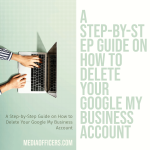|
Getting your Trinity Audio player ready...
|
Deleting a Shopify store is a decision that many entrepreneurs may face at some point in their business journey. Whether it’s due to a change in business direction, a desire to start fresh, or simply the need to move on, deleting a Shopify store can be a necessary step. In this article, we will explore the reasons why someone may want to delete their Shopify store, the steps to take before deleting, and the process of deleting a Shopify store. We will also discuss alternatives to deleting a Shopify store and provide a post-deletion checklist to ensure all data is properly removed.
Key Takeaways
- Deleting your Shopify store can be a good option if you’re no longer using it or if it’s not generating enough revenue.
- Before deleting your store, make sure to back up your data and cancel your subscription to avoid any unexpected charges.
- Exporting your store data is important if you want to keep a record of your orders, customers, and products.
- Follow the step-by-step guide provided by Shopify to delete your store, and make sure to confirm the deletion to avoid any accidental deletions.
- After deleting your store, make sure to update any links or references to your store and consider alternative options such as selling your store or transferring ownership.
Why Delete Your Shopify Store?
There are several reasons why someone may want to delete their Shopify store. One common reason is a change in business direction. As entrepreneurs grow and evolve, their business goals and strategies may shift. In some cases, this may mean that the current Shopify store no longer aligns with the new direction of the business. Deleting the store allows entrepreneurs to start fresh and build a new online presence that better reflects their current goals.
Another reason to delete a Shopify store is if the business is closing down. Whether it’s due to financial reasons, personal circumstances, or other factors, sometimes entrepreneurs need to close their business entirely. Deleting the Shopify store is an important step in this process, as it ensures that customers no longer have access to the online store and that all data is properly removed.
Preparing Your Shopify Store for Deletion
Before deleting a Shopify store, there are several steps that should be taken to ensure a smooth transition. First, it’s important to back up all data from the store. This includes customer information, product details, order history, and any other relevant data. By backing up this information, entrepreneurs can have peace of mind knowing that they still have access to important data even after the store is deleted.
In addition to backing up data, it’s also important to review any active subscriptions or apps that are connected to the Shopify store. Cancelling these subscriptions and removing any apps that are no longer needed will help streamline the deletion process and ensure that there are no lingering connections to the store after it is deleted.
Cancelling Your Shopify Subscription
| Reasons for Cancelling Shopify Subscription | Percentage of Users |
|---|---|
| Found a Cheaper Alternative | 35% |
| Not Satisfied with Features | 25% |
| Business Closure | 20% |
| Switched to a Different Platform | 15% |
| Other Reasons | 5% |
To delete a Shopify store, the first step is to cancel the Shopify subscription. This can be done by logging into the Shopify admin dashboard and navigating to the “Billing” section. From there, click on “Cancel Subscription” and follow the prompts to complete the cancellation process.
After cancelling the subscription, it’s important to note that the store will still be accessible until the end of the current billing cycle. This means that customers will still be able to make purchases and access the store during this time. However, once the billing cycle ends, the store will be deactivated and no longer accessible.
Exporting Your Shopify Store Data
Before deleting a Shopify store, it’s important to export any relevant data that you may need in the future. This can be done by navigating to the “Settings” section in the Shopify admin dashboard and selecting “Export” from the menu. From there, you can choose which types of data you want to export, such as customer information, product details, order history, and more.
By exporting this data, you can ensure that you still have access to important information even after the store is deleted. This can be especially useful if you plan on starting a new business or if you need to reference past customer orders or product details.
Deleting Your Shopify Store: Step-by-Step Guide
Once you have backed up your data and cancelled your Shopify subscription, you are ready to delete your Shopify store. Here is a step-by-step guide on how to do it:
- Log into your Shopify admin dashboard.
- Navigate to the “Settings” section.
- Click on “Plan and permissions.”
- Scroll down to the “Store status” section.
- Click on “Close store.”
- Follow the prompts to confirm the deletion of your store.
- Once the deletion process is complete, you will receive a confirmation email.
It’s important to note that once a Shopify store is deleted, it cannot be recovered. Therefore, it’s crucial to double-check that you have backed up all necessary data before proceeding with the deletion process.
Confirming Your Shopify Store Deletion
After deleting a Shopify store, it’s important to confirm that the store has been successfully deleted. To do this, you can try accessing the store’s URL or searching for it on Shopify’s website. If the store has been deleted, you should receive an error message or a notification that the store no longer exists.
If you find that the store is still accessible after following the deletion process, it’s important to reach out to Shopify’s customer support for assistance. They will be able to investigate the issue and help resolve any lingering connections to the deleted store.
Post-Deletion Checklist: What to Do Next
After deleting a Shopify store, there are several steps that should be taken to ensure a clean break and protect your data. Here is a post-deletion checklist:
- Remove any remaining connections: Double-check that all subscriptions and apps connected to your Shopify store have been cancelled and removed.
- Notify customers: If you have an email list or customer database, consider sending out a notification to let them know that your Shopify store has been deleted and provide any relevant information about your new business or online presence.
- Remove any remaining data: Review your backups and ensure that all data related to your Shopify store has been properly removed from your systems.
- Update online profiles: If you have any social media profiles or online directories that link to your Shopify store, update those profiles with your new business information or remove any references to the deleted store.
By following this checklist, you can ensure that all data related to your Shopify store is properly removed and that you have a clean break from your previous online presence.
Shopify Store Deletion FAQs
- Can I delete my Shopify store and start a new one with the same email address?
Yes, you can delete your Shopify store and start a new one with the same email address. However, keep in mind that once a store is deleted, all data associated with that store is permanently removed and cannot be recovered. -
Can I delete my Shopify store and keep my domain name?
Yes, you can delete your Shopify store and keep your domain name. If you purchased your domain name through Shopify, you will need to transfer it to a different domain registrar before deleting your store. If you purchased your domain name from a third-party registrar, you can simply disconnect it from your Shopify store before deleting. -
Can I delete my Shopify store and get a refund for my subscription?
Shopify’s refund policy states that they do not offer refunds for cancelled subscriptions. However, if you have any remaining credit on your account, you may be able to use it towards future charges or services.
Alternatives to Deleting Your Shopify Store
If you’re not ready to completely delete your Shopify store, there are several alternatives to consider:
- Pause your store: Instead of deleting your store, you can choose to pause it temporarily. This allows you to take a break from running the business without losing all of your data and settings. When you’re ready to resume operations, you can simply unpause the store.
-
Sell your store: If you no longer want to run your Shopify store but believe it has value, you can consider selling it. There are online marketplaces where you can list your store for sale and potentially find a buyer who is interested in taking over the business.
-
Rebrand your store: If you’re looking for a fresh start but don’t want to delete your store entirely, you can consider rebranding. This involves changing the name, design, and overall branding of your store to better align with your new business goals.
Each of these alternatives has its own pros and cons, so it’s important to carefully consider which option is best for your specific situation.
Final Thoughts: Moving On from Your Shopify Store
Deleting a Shopify store can be a difficult decision, but it can also be a necessary step in moving forward with your business journey. Whether you’re closing down your business or simply starting fresh, deleting a Shopify store allows you to leave behind the past and create a new online presence that aligns with your current goals.
By following the steps outlined in this article and taking the necessary precautions to back up your data, cancel subscriptions, and remove any remaining connections, you can ensure a smooth transition and protect your data. Remember to consider alternatives to deleting your store if you’re not ready for a clean break, and always reach out to Shopify’s customer support if you encounter any issues during the deletion process.
References
- Shopify Help Center: “Pausing or closing your store”
- Shopify Help Center: “Exporting data”
- Shopify Help Center: “Canceling your subscription” If you are looking to transfer your data from Shopify to another platform or simply want to have a backup of your store’s information, you can refer to the Shopify Help Center’s article on “Exporting data.” This guide provides step-by-step instructions on how to export various types of data, such as products, customers, orders, and more. On the other hand, if you have decided to cancel your Shopify subscription for any reason, the Shopify Help Center also offers a comprehensive guide on “Canceling your subscription.” This article outlines the necessary steps to cancel your subscription and provides information on what happens to your store’s data and functionality after cancellation.
If you’re looking to delete your Shopify store, you may also be interested in learning about the refund and returns policy. Understanding how to handle refunds and returns is crucial for any online business. Check out this article on mediaofficers.com to learn more about creating a fair and effective policy for your Shopify store.
FAQs
What is Shopify?
Shopify is an e-commerce platform that allows individuals and businesses to create and manage their own online stores.
Why would someone want to delete their Shopify store?
There are many reasons why someone might want to delete their Shopify store, such as closing their business, switching to a different platform, or simply no longer needing an online store.
Is it possible to delete a Shopify store?
Yes, it is possible to delete a Shopify store. However, it is important to note that deleting a store is a permanent action and cannot be undone.
How do I delete my Shopify store?
To delete your Shopify store, you will need to log in to your account and navigate to the “Settings” section. From there, you can select “Account” and then “Close store” to begin the process of deleting your store.
What happens when I delete my Shopify store?
When you delete your Shopify store, all of your data and information will be permanently deleted and cannot be recovered. This includes your products, orders, customer information, and any other data associated with your store.
Can I recover my Shopify store after I delete it?
No, once you delete your Shopify store, it cannot be recovered. It is important to make sure that you are certain you want to delete your store before proceeding with the process.