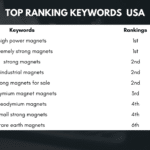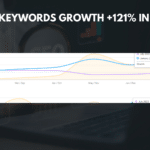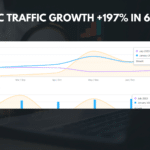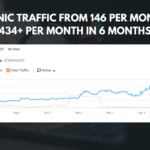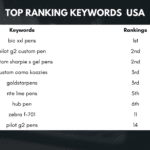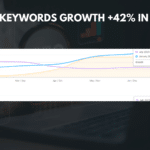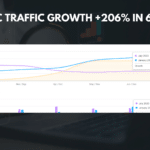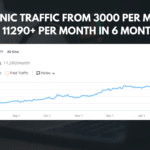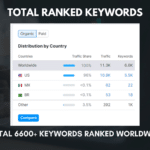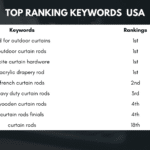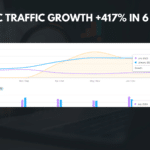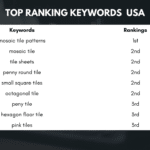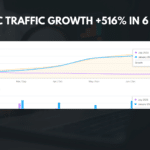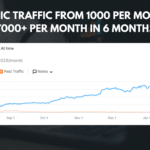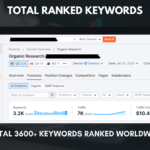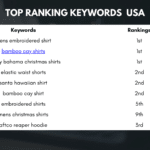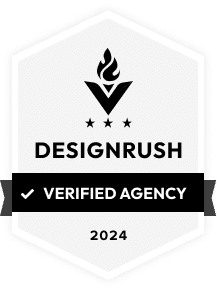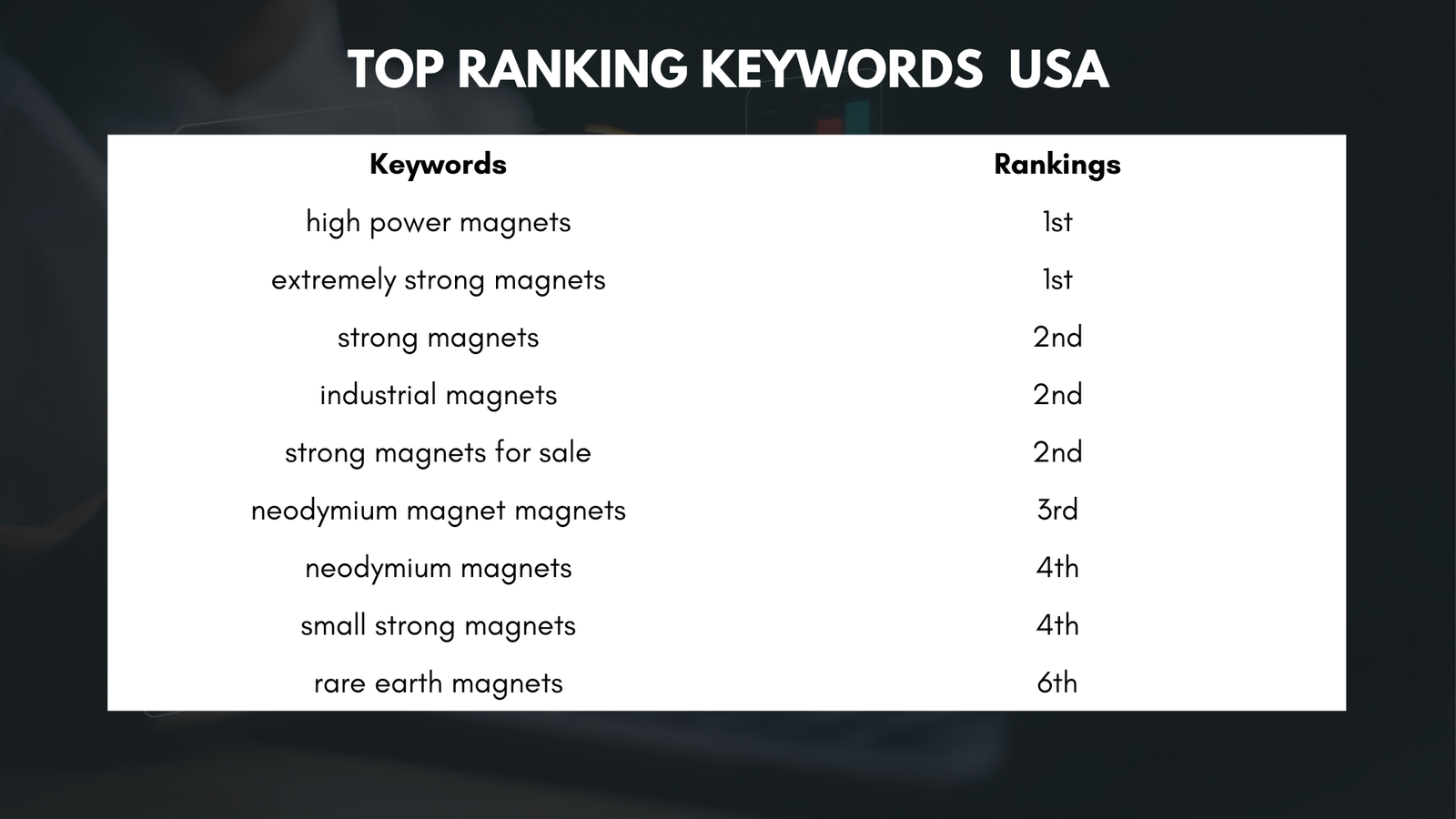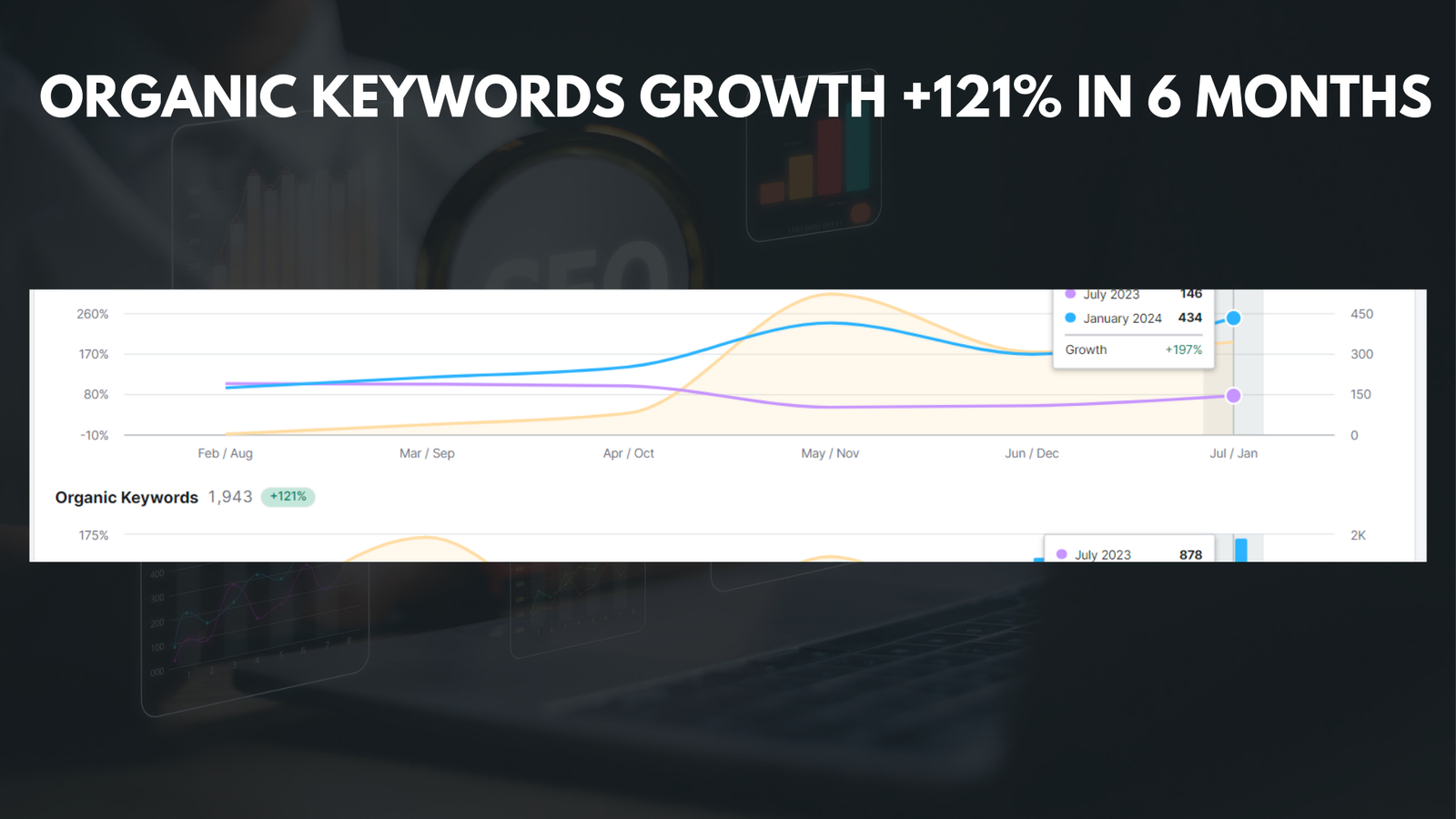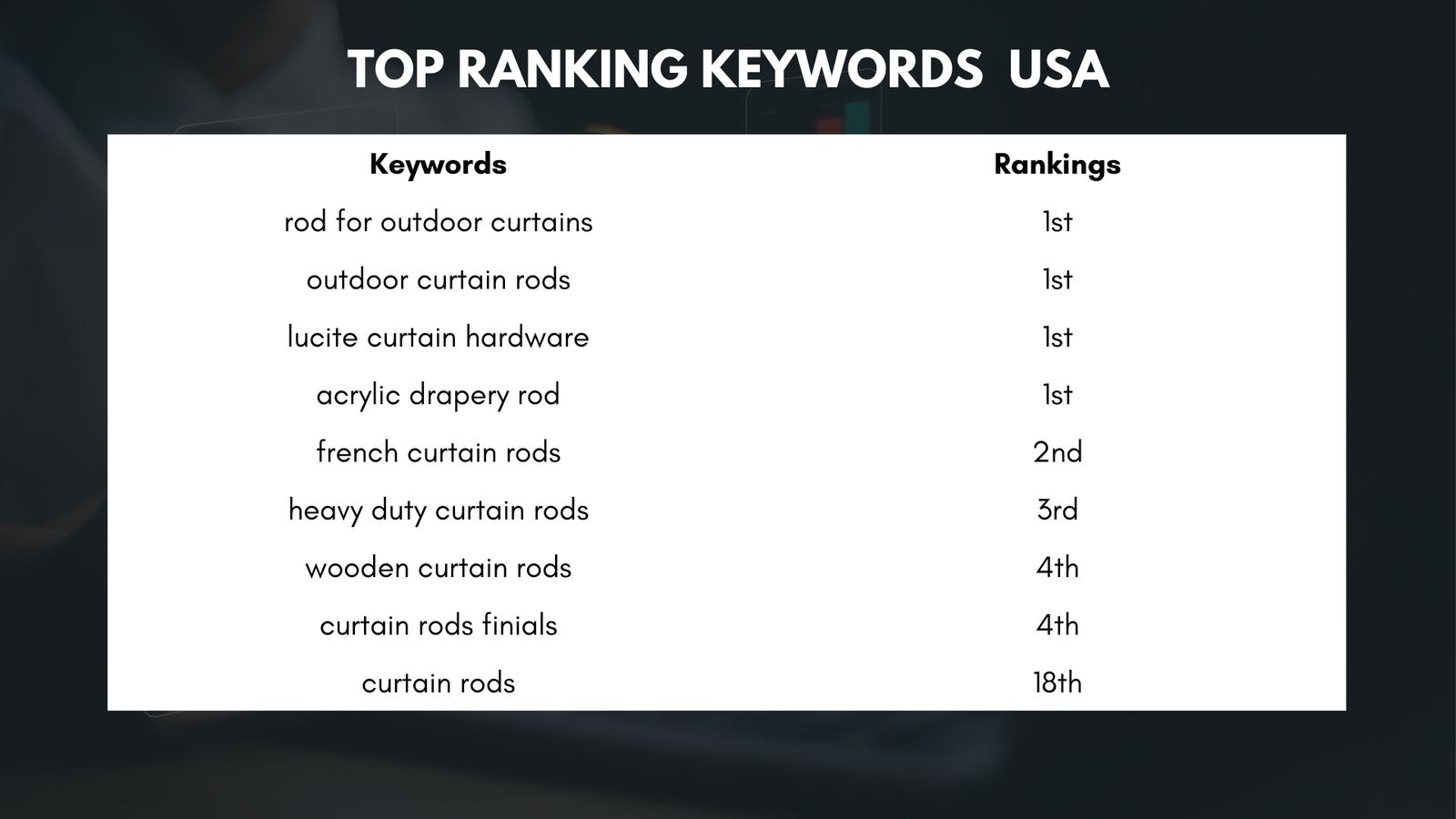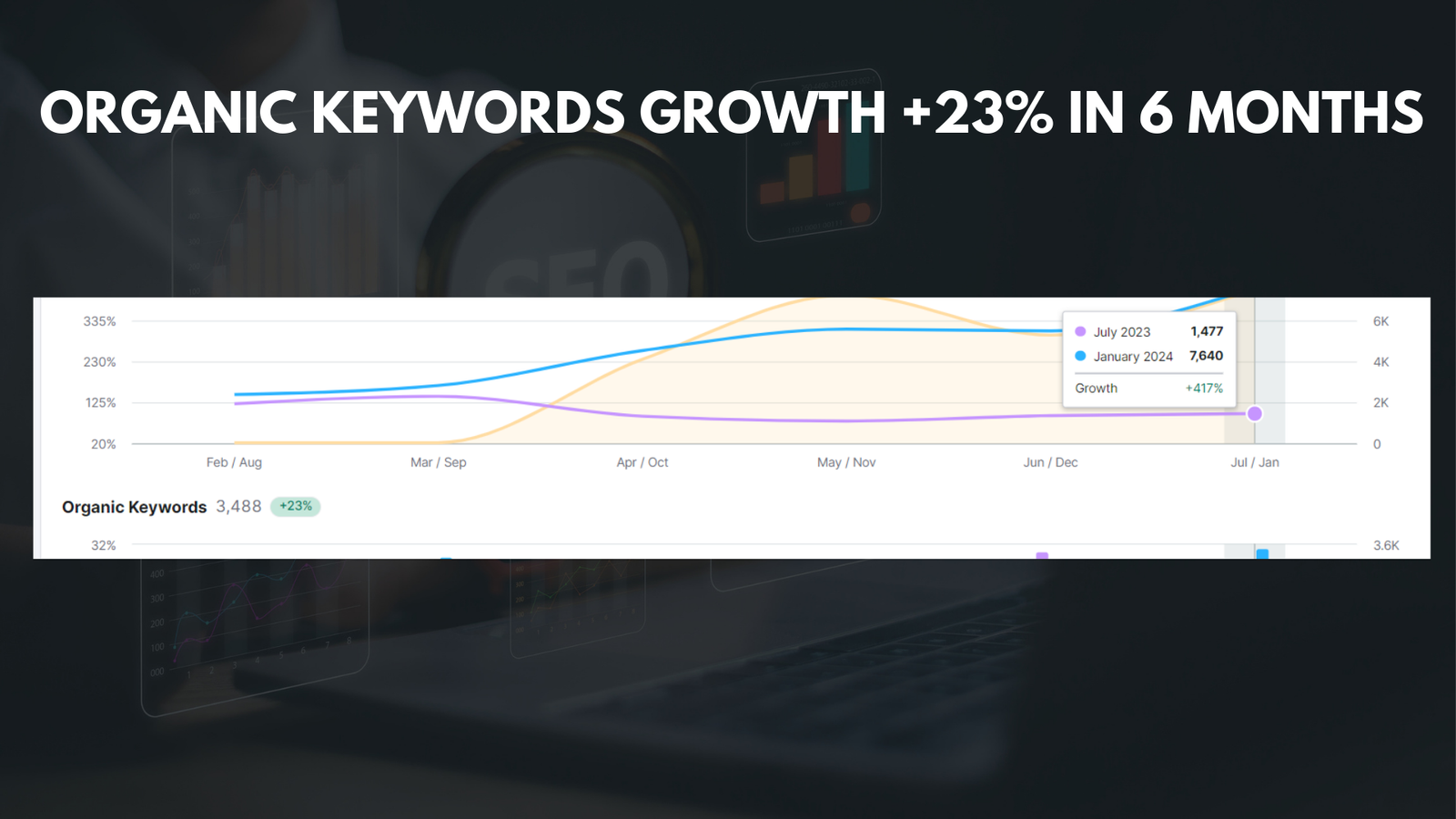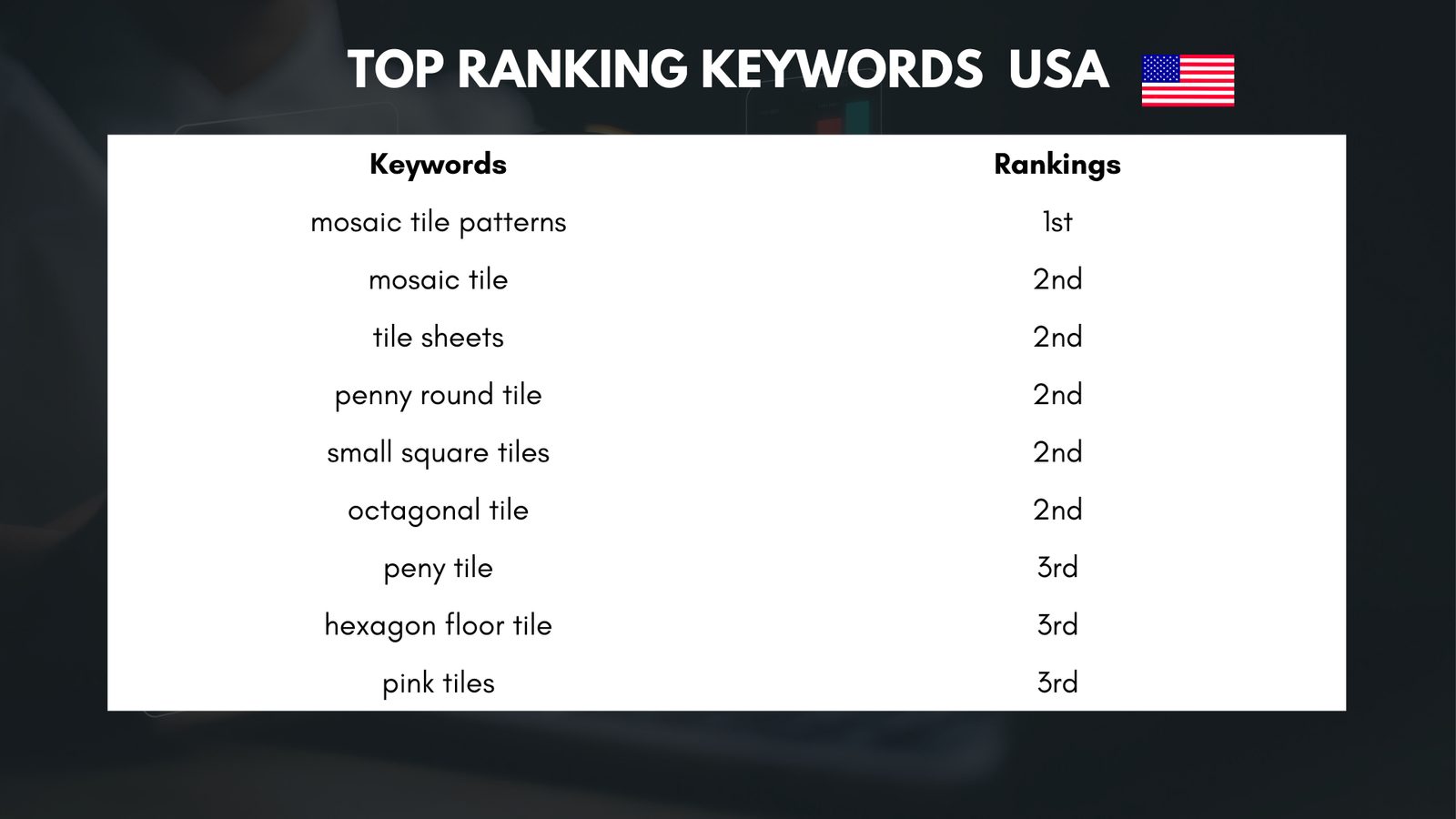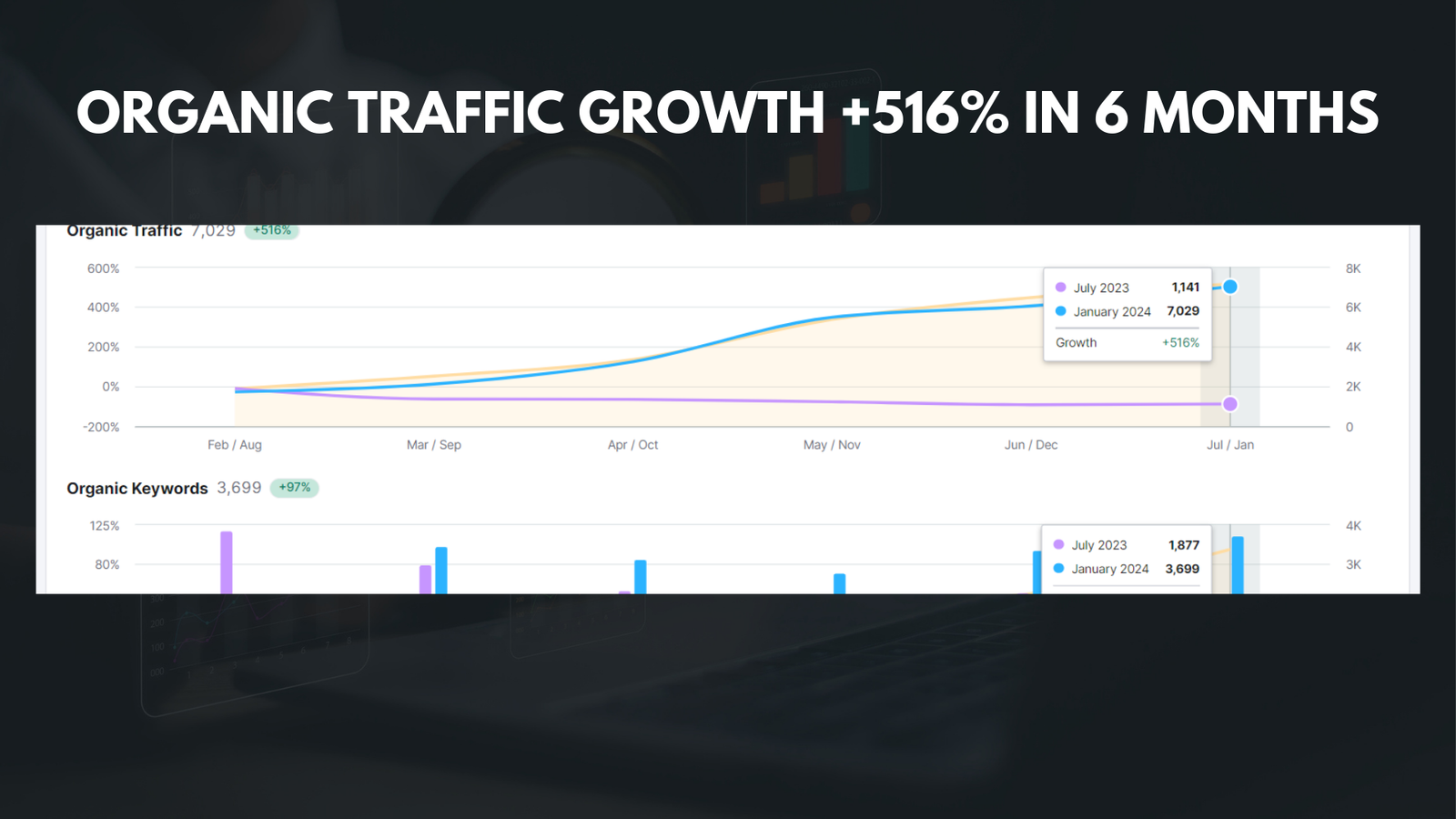|
Getting your Trinity Audio player ready... |
Introduction
Google My Business is a valuable tool for businesses to manage their online presence and connect with customers. However, there may be instances when you no longer need or want to maintain a Google My Business account. In this article, we will provide you with a step-by-step guide on how to delete your Google My Business account, ensuring a smooth and hassle-free process.
Step 1: Sign in to Your Google My Business Account
To begin the account deletion process, sign in to your Google My Business account using the email address and password associated with it. It’s essential to sign in with the same account that you used to create and manage your business listing.
Step 2: Access Your Google My Business Dashboard
Once you are signed in, you will be directed to your Google My Business dashboard. This dashboard provides you with an overview of your account and the various options available to manage your business listing.
Step 3: Navigate to the “Info” Section
From your dashboard, locate and click on the “Info” tab in the left-hand menu. This section contains all the essential information related to your business, such as name, address, phone number, and operating hours.
Step 4: Scroll Down to the “Close or Remove This Listing” Option
Within the “Info” section, scroll down until you find the “Close or remove this listing” option. This option allows you to delete your Google My Business account permanently.
Step 5: Choose the “Remove Listing” Option
Click on the “Remove Listing” option, and a pop-up window will appear, providing you with two choices: “Remove Listing” or “Remove Account.” It’s important to note that selecting “Remove Account” will delete your entire Google Account, including all associated services, so ensure you choose the appropriate option.
Step 6: Confirm the Deletion Process
After selecting the “Remove Listing” option, another pop-up window will appear, asking you to confirm your decision. Take a moment to review the information and ensure that you want to proceed with deleting your Google My Business account.
Step 7: Provide a Reason for Deleting Your Account
Google will prompt you to provide a reason for deleting your account. Select the most appropriate reason from the available options or choose “Other” if none of the provided options align with your situation.
Step 8: Submit Your Request
Once you have confirmed your decision and provided a reason, click on the “Submit” button to finalize the deletion process. Google will process your request, and your Google My Business account will be permanently deleted.
Step 9: Verify Account Deletion
After submitting your request, you may receive a confirmation email from Google regarding the deletion of your Google My Business account. This email serves as a verification that your account has been successfully deleted.
Conclusion
Deleting your Google My Business account is a straightforward process if you follow the steps outlined in this guide. Remember, permanently deleting your account means that all associated business information, reviews, and photos will be removed, so ensure that you have backed up any essential data before initiating the deletion process. By carefully following the steps and providing the necessary information, you can confidently remove your Google My Business account, allowing you to manage your online presence effectively.