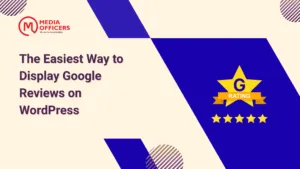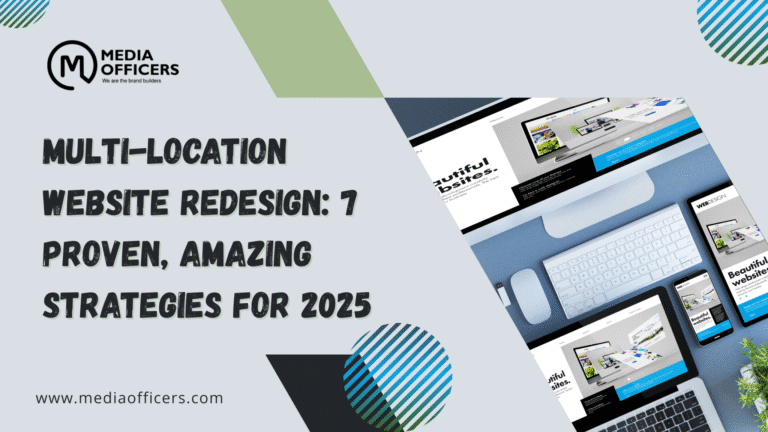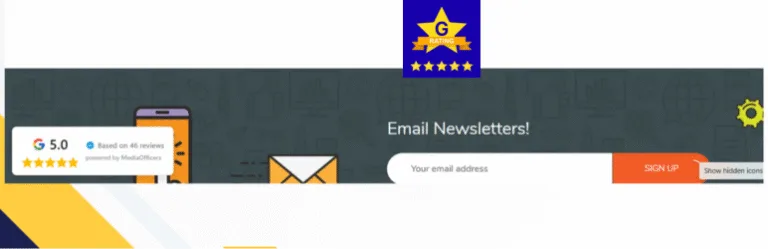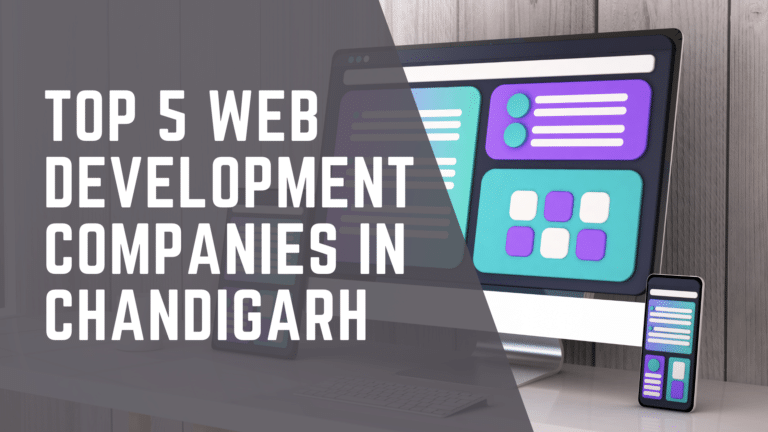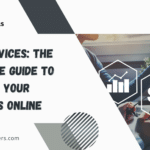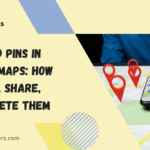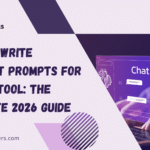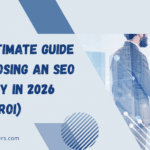Boost your website’s credibility and build customer trust instantly. Reviews Showcase for Google is a free, simple, and powerful plugin by MediaOfficers that lets you display your Google reviews beautifully in minutes.
Why Google Reviews Matter
In today’s digital world, social proof is everything. Positive reviews are one of the most powerful factors in a customer’s decision-making process.
- Build Instant Trust: 93% of consumers say that online reviews influenced their purchase decisions.
- Improve SEO: Positive reviews and star ratings can improve your local search ranking on Google.
- Increase Conversions: Websites that showcase reviews see a significant increase in conversions and sales.
Powerful Features, Simple Setup
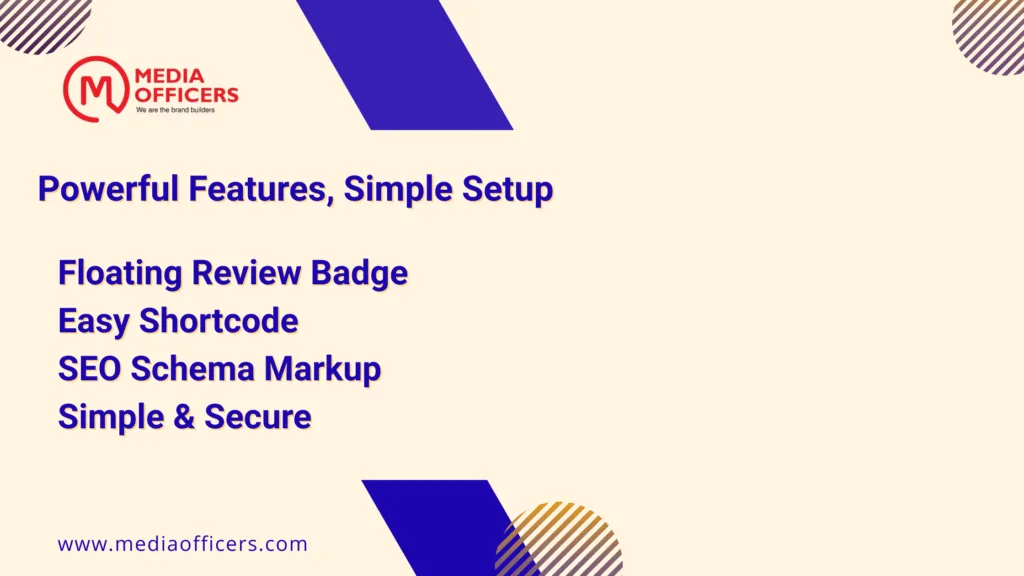
We built this plugin to be both powerful and incredibly easy to use.
| Feature | Description |
|---|---|
| Floating Review Badge | Display a professional, floating badge in the corner of your site that shows your overall rating and total reviews. |
| Easy Shortcode | Use the simple shortcode [reviews_showcase_for_google] to display a full list of your reviews on any page, post, or sidebar. |
| SEO Schema Markup | Our plugin automatically adds AggregateRating schema to your site, helping Google show star ratings directly in your search results! |
| Simple & Secure | No complex setup required. Just enter your Google Place ID, and our secure proxy handles the rest. No API key needed. |
See It In Action: Our Reviews
(Note: This is where you will place the shortcode [reviews_showcase_for_google] on your page to display your own agency’s live reviews.)
[reviews_showcase_for_google]
Get Started in 3 Simple Steps
- Install & Activate: Download the plugin from WordPress.org and activate it on your site.
- Add Your Place ID: Go to Settings > Review Showcase, paste in your Google Place ID, and save.
- Display Your Reviews: Use the shortcode or enable the floating badge. It’s that easy!
Ready to Build Trust and Boost Your SEO?
Download the plugin for free from the official WordPress.org repository.
Reviews Showcase for Google: User Guide
Thank you for choosing the Reviews Showcase for Google plugin by MediaOfficers! This guide will walk you through every step, from installation to displaying your reviews.
Step 1: Install the Plugin
First, you need to install the plugin on your WordPress website.
- Download the Plugin: You should have a
.zipfile of the plugin (e.g.,reviews-showcase-for-google.zip). - Log in to WordPress: Go to your WordPress admin dashboard.
- Navigate to Plugins: On the left-hand menu, go to Plugins > Add New.
- Upload Plugin: At the top of the page, click the “Upload Plugin” button.
- Choose File: Click “Choose File” and select the
.zipfile you downloaded. - Install & Activate: Click “Install Now”, and after the installation is complete, click “Activate Plugin”.
Step 2: Find Your Google Place ID
The plugin needs your business’s unique Google Place ID to know which reviews to fetch.
- Go to the Place ID Finder: Open Google’s official Place ID Finder tool in a new browser tab.
- Enter Your Business Name: In the search box on the map, type your full business name and location (e.g., “MediaOfficers Ludhiana”).
- Copy the Place ID: A small box will appear on the map over your business. Your Place ID is the string of letters and numbers next to “Place ID”. Copy this entire string.
Step 3: Configure the Plugin
Now, let’s add your Place ID to the plugin’s settings.
- Go to Settings: In your WordPress dashboard, navigate to Settings > Review Showcase.
- Paste Your Place ID: In the “Google Business Settings” section, paste the Place ID you copied into the “Google Place ID” field.
- Configure Badge & SEO:
- Check the “Display Badge” box to enable the floating popup.
- Choose a “Badge Position” (Bottom Left or Bottom Right).
- Decide if you want to “Display Credit”.
- It is highly recommended to leave the “SEO Schema Markup” box checked.
- Give Consent (Required): You must check the box that says “I consent to sending my Google Place ID”. The save button will not work until you do this.
- Save & Fetch: Click the “Save & Fetch Reviews” button. The page will reload, and you should see a success message at the top confirming that your reviews have been fetched.
Step 4: Display Your Reviews
You have two ways to show off your reviews: the shortcode and the floating badge.
Using the Shortcode
- Copy the Shortcode: On the plugin’s settings page, you will see the shortcode:
[reviews_showcase_for_google] - Edit a Page or Post: Go to any page or post where you want the reviews to appear.
- Paste the Shortcode: Add a “Shortcode” block (in the Gutenberg editor) or simply paste the shortcode into the text editor.
- Update and View: Save your page. Your Google reviews will now appear in a clean, professional list.
The Floating Badge
If you enabled the “Display Badge” option in the settings, the floating popup will automatically appear on your website for all visitors. You can close it using the ‘x’ button, and it will remain closed for your session.
Step 5: Manually Refresh Your Reviews
Your plugin fetches reviews once when you save the settings. If you get new reviews and want to update the display immediately, you can use the manual refresh button.
- Go to Settings: Navigate back to Settings > Review Showcase.
- Click Refresh: Scroll down to the “Manual Refresh” section and click the “Refresh Reviews Now” button.
- The plugin will contact the server again and pull in the latest reviews, updating them everywhere on your site.
A Plugin by MediaOfficers
The “Reviews Showcase for Google” plugin was developed by the expert team at MediaOfficers. We specialize in creating high-performance websites and data-driven digital marketing strategies that deliver results.
Need a custom website or help with your SEO? Contact us today for a free consultation