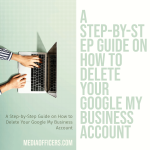|
Getting your Trinity Audio player ready...
|
Shopify is a popular e-commerce platform that allows individuals and businesses to create and manage their online stores. However, there may come a time when you decide to cancel your Shopify subscription for various reasons. Some of the common reasons why someone might want to cancel their Shopify subscription include the cost of the platform, the lack of certain features, or the desire to switch to a different e-commerce platform.
One of the main factors that might lead you to cancel your Shopify subscription is the cost. While Shopify offers different pricing plans to cater to different needs, these plans can still be quite expensive, especially for small businesses or individuals just starting out. The monthly fees, transaction fees, and additional costs for apps and themes can add up quickly, making it difficult for some users to justify the expense.
Another reason why you might want to cancel your Shopify subscription is the lack of certain features. While Shopify does offer a wide range of features and functionalities, it may not have everything you need for your specific business requirements. For example, if you need advanced inventory management capabilities or more customization options, you may find that Shopify falls short in these areas.
Lastly, you might want to cancel your Shopify subscription if you have decided to switch to a different e-commerce platform. There are many other platforms available that offer similar or even better features at a lower cost. If you have found an alternative platform that better suits your needs or offers better value for money, it may be time to make the switch.
Key Takeaways
- Cancelling your Shopify subscription requires careful planning and consideration.
- Review your Shopify plan and billing cycle before cancelling to avoid any unexpected charges.
- Export your store data and products to ensure a smooth transition to a new platform.
- Consider alternative e-commerce platforms that better suit your business needs.
- Transfer your domain name and email accounts, and notify your customers and update your links.
Step 1: Review Your Shopify Plan and Billing Cycle
Before canceling your Shopify subscription, it is important to review your current plan and billing cycle. This will ensure that you are not charged for anything you don’t need and that you are aware of any potential fees or penalties for canceling.
Start by logging into your Shopify account and navigating to the “Billing” section. Here, you will be able to see your current plan and the details of your billing cycle. Take note of the plan you are on, the monthly cost, and any additional fees you may be paying for apps or themes.
Next, review your billing cycle to determine when your next payment is due. If you are on a monthly billing cycle, you may want to wait until the end of the current billing period to cancel your subscription to avoid any unnecessary charges. However, if you are on an annual or biennial billing cycle, you may need to cancel before the renewal date to avoid being charged for another term.
Step 2: Export Your Store Data and Products
Before canceling your Shopify subscription, it is crucial to export your store data and products to ensure that you don’t lose any important information. This includes customer data, order history, product listings, and any other relevant data that you may need in the future.
To export your store data, Shopify provides a built-in feature called “Export” that allows you to download a CSV file containing all your store information. To access this feature, go to the “Settings” section in your Shopify admin dashboard and click on “Export” under the “Data” tab.
From here, you can select the specific data you want to export, such as customers, orders, products, or reports. Once you have made your selections, click on the “Export” button and Shopify will generate a CSV file that you can download to your computer.
It is important to note that some data may not be exportable through the built-in feature. For example, if you have customized your store using third-party apps or themes, you may need to reach out to those providers for instructions on how to export that specific data.
Step 3: Cancel Your Shopify Subscription
| Metrics | Values |
|---|---|
| Number of cancelled subscriptions | 50 |
| Reasons for cancellation |
|
| Average time to cancel subscription | 2 minutes |
| Customer satisfaction rate after cancellation | 75% |
Once you have reviewed your plan and billing cycle and exported your store data, you are ready to cancel your Shopify subscription. Canceling your subscription will stop any future charges and deactivate your store, so make sure you are ready to make the switch to a new platform before proceeding.
To cancel your Shopify subscription, go to the “Billing” section in your Shopify admin dashboard and click on the “Cancel Subscription” button. Shopify will then guide you through the cancellation process, which may include confirming your decision, providing feedback on why you are canceling, and selecting a cancellation date.
If you encounter any issues or have questions during the cancellation process, Shopify offers customer support via live chat, email, or phone. Reach out to their support team for assistance and they will be able to guide you through the process or address any concerns you may have.
Step 4: Consider Alternative E-Commerce Platforms
After canceling your Shopify subscription, it is important to consider alternative e-commerce platforms that may better suit your needs. There are several options available, each with its own set of features, pricing plans, and customization options.
One popular alternative to Shopify is WooCommerce. WooCommerce is a WordPress plugin that allows you to turn your WordPress website into a fully functional online store. It offers a wide range of features and customization options, and it is known for its flexibility and scalability. WooCommerce is also free to use, although you may need to pay for additional extensions or themes depending on your requirements.
Another alternative to consider is BigCommerce. BigCommerce is a cloud-based e-commerce platform that offers a comprehensive set of features and tools for building and managing online stores. It is known for its robustness and scalability, making it suitable for businesses of all sizes. BigCommerce offers different pricing plans based on your needs and provides a user-friendly interface that makes it easy to set up and manage your store.
When considering alternative e-commerce platforms, it is important to evaluate their features, pricing plans, ease of use, and customer support. Take the time to research and compare different platforms to find the one that best aligns with your business requirements and budget.
Step 5: Transfer Your Domain Name and Email Accounts

If you have a custom domain name and email accounts associated with your Shopify store, you will need to transfer them to your new platform. This will ensure that your website and email addresses remain active and accessible to your customers.
To transfer your domain name, you will need to follow the specific instructions provided by your new platform or domain registrar. This typically involves unlocking your domain, obtaining an authorization code, and initiating the transfer process. It is important to note that domain transfers can take several days to complete, so make sure to initiate the transfer well in advance of canceling your Shopify subscription.
For email accounts, you will need to set up new email addresses with your new platform or email service provider. This may involve creating new accounts, importing existing emails and contacts, and updating your email settings. Make sure to inform your customers and contacts of any changes to your email addresses to avoid any disruptions in communication.
Step 6: Notify Your Customers and Update Your Links
Once you have canceled your Shopify subscription and set up your new e-commerce platform, it is important to notify your customers of the change and update any links to your store. This will ensure that your customers are aware of the switch and can continue to access your products or services without any issues.
Start by sending an email or newsletter to your customer base informing them of the change. Include details about the new platform, any changes in pricing or policies, and instructions on how to access your store on the new platform. You may also want to offer incentives or discounts for customers who make the switch with you.
In addition to notifying your customers, it is important to update any links or references to your store on external websites or platforms. This includes updating your social media profiles, business directories, and any other online platforms where your store is listed. Make sure to redirect any old links to the new platform to avoid any broken links or lost traffic.
Step 7: Cancel Any Third-Party Apps or Services
If you were using any third-party apps or services with your Shopify store, it is important to cancel them as well to avoid any unnecessary charges. Review your list of installed apps and services and determine which ones are no longer needed or compatible with your new platform.
To cancel third-party apps, log into your Shopify admin dashboard and navigate to the “Apps” section. From here, you can view a list of all the apps installed on your store and manage their settings. Click on the app you want to cancel and follow the instructions provided by the app developer to cancel your subscription.
For other third-party services, such as payment gateways or shipping providers, you will need to contact their customer support directly to cancel your account. Provide them with the necessary information and request that they deactivate your account and stop any future charges.
Step 8: Close Your Shopify Account and Delete Your Data
After completing all the necessary steps to switch to a new e-commerce platform, it is important to close your Shopify account and delete any remaining data. This will ensure that your information is no longer accessible and that you are not charged for any unused services.
To close your Shopify account, contact their customer support team and request that they deactivate your account. They may ask for additional information or verification before proceeding with the closure. Once your account is closed, make sure to double-check that all your data has been deleted and that you no longer have access to your store.
It is important to note that closing your Shopify account does not automatically delete any data that you have exported or stored elsewhere. Make sure to securely delete any exported files or data from your computer or cloud storage to ensure that it is not accessible to anyone.
Recap of the Process and Final Thoughts
Canceling your Shopify subscription and switching to a new e-commerce platform can be a complex process, but with careful planning and execution, it can be done smoothly. By following the steps outlined in this article, you can ensure that you review your plan and billing cycle, export your store data, cancel your subscription, consider alternative platforms, transfer your domain name and email accounts, notify your customers, cancel any third-party apps or services, and close your Shopify account.
Remember to take your time when researching alternative e-commerce platforms and consider your specific business requirements and budget. Each platform has its own set of features and pricing plans, so make sure to choose the one that best aligns with your needs.
Lastly, don’t forget to inform your customers of the change and update any links or references to your store. Communication is key during this transition period to ensure a smooth experience for both you and your customers.
In conclusion, canceling your Shopify subscription and switching to a new e-commerce platform may seem daunting at first, but with proper planning and execution, it can be a seamless process. Take the time to review your current plan and billing cycle, export your store data, cancel your subscription, consider alternative platforms, transfer your domain name and email accounts, notify your customers, cancel any third-party apps or services, and close your Shopify account. By following these steps, you can successfully make the switch and continue growing your online business on a platform that better suits your needs.
If you’re looking for a comprehensive guide on how to cancel your Shopify subscription, you might also be interested in this informative article on unlocking digital excellence through Chandigarh’s white-label social media solutions. It delves deep into the strategies and tools that can help businesses thrive in the digital landscape. Check it out here. Additionally, if you’re keen on expanding your online presence, this list of 100 guest posting sites can be a valuable resource for building backlinks and increasing your website’s visibility. Explore the list here. Lastly, if you’re specifically interested in driving business expansion through social media marketing solutions in Chandigarh, Media Officers has an insightful article that highlights their expertise in this area. Discover more about their services here.
FAQs
What is Shopify?
Shopify is an e-commerce platform that allows businesses to create and manage their online stores.
Why would I want to cancel my Shopify subscription?
You may want to cancel your Shopify subscription if you no longer need an online store or if you have found a different platform that better suits your needs.
How do I cancel my Shopify subscription?
To cancel your Shopify subscription, log in to your account and go to the “Settings” section. From there, click on “Billing” and then “Cancel subscription.” Follow the prompts to complete the cancellation process.
Will I receive a refund if I cancel my Shopify subscription?
If you cancel your Shopify subscription before the end of your billing cycle, you will not receive a refund for any unused time. However, if you cancel due to a technical issue or billing error, you may be eligible for a refund.
What happens to my online store if I cancel my Shopify subscription?
If you cancel your Shopify subscription, your online store will be deactivated and no longer accessible to customers. You will still be able to access your account and data, but you will not be able to make any changes or updates to your store.