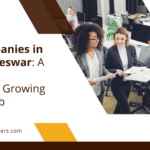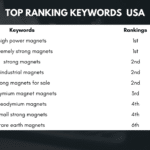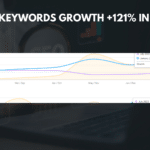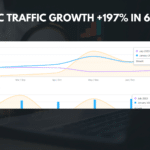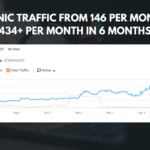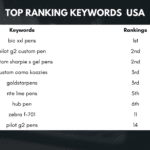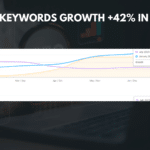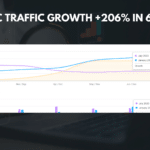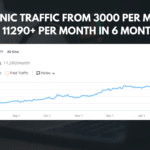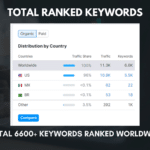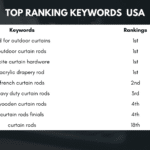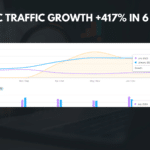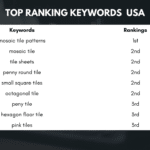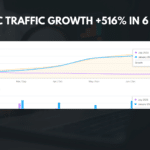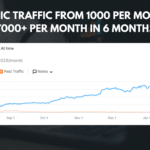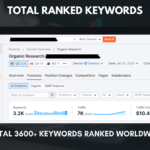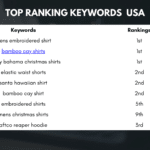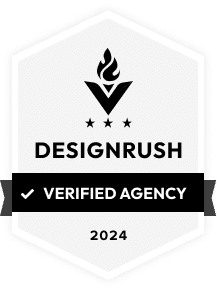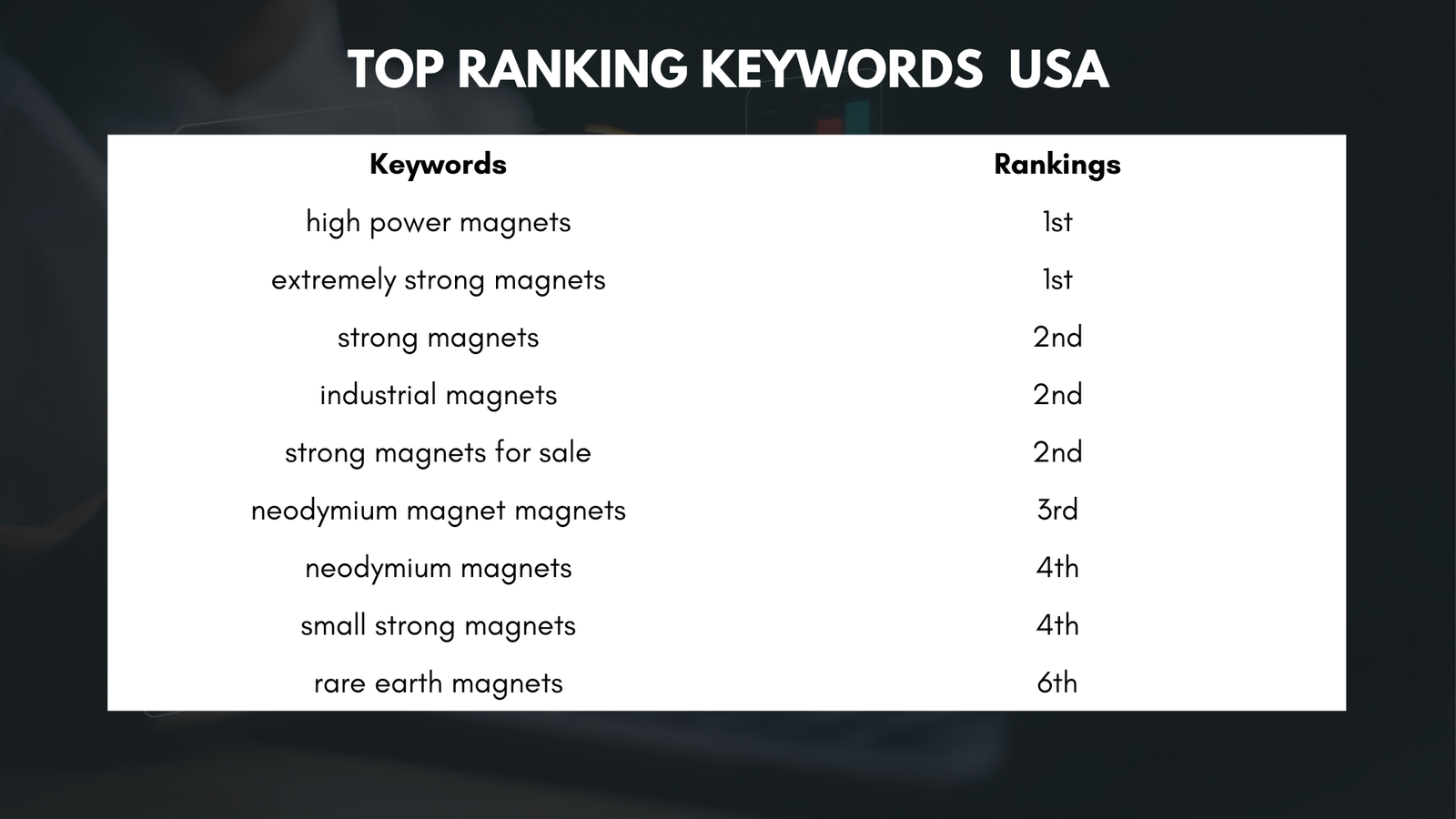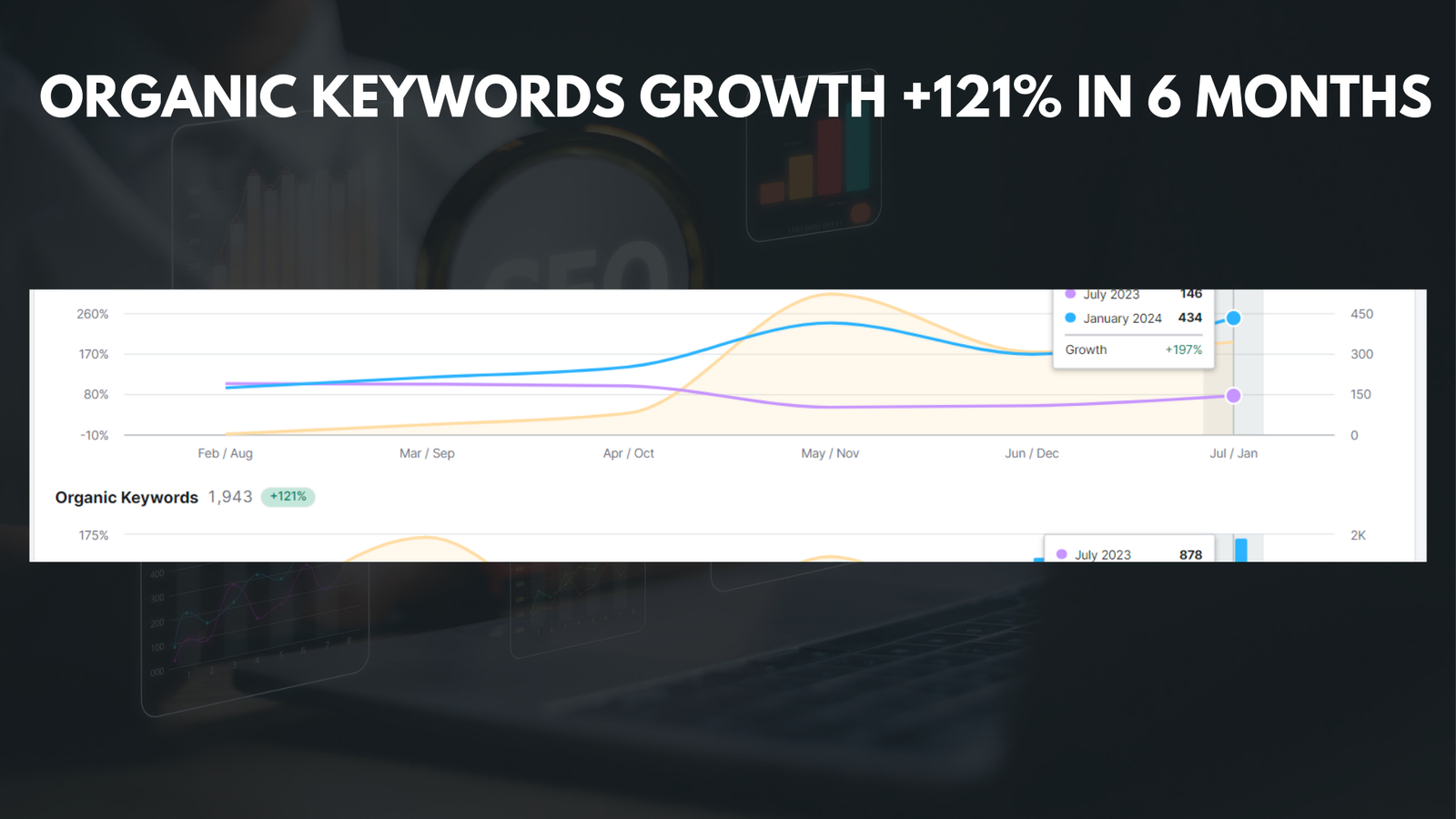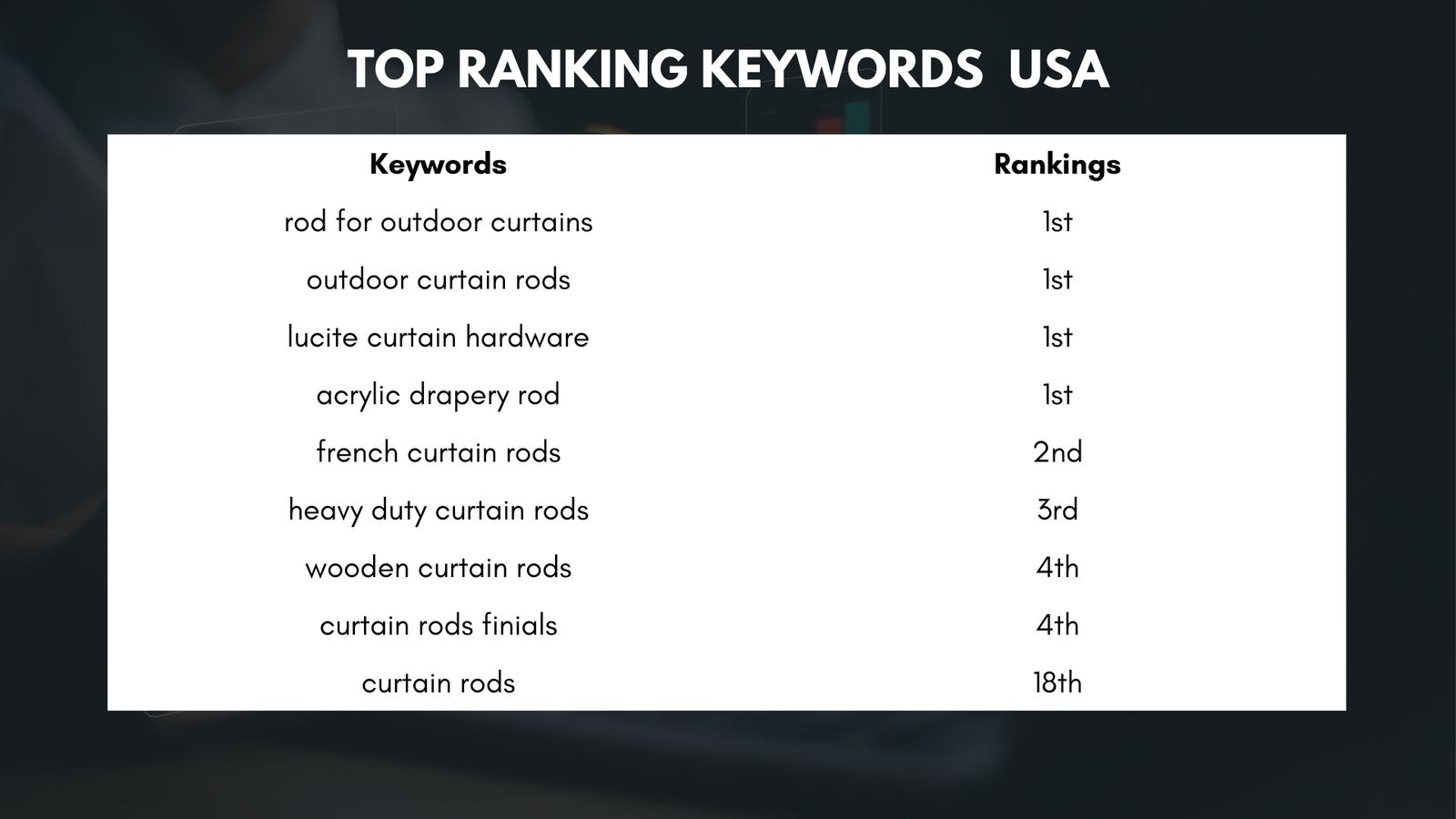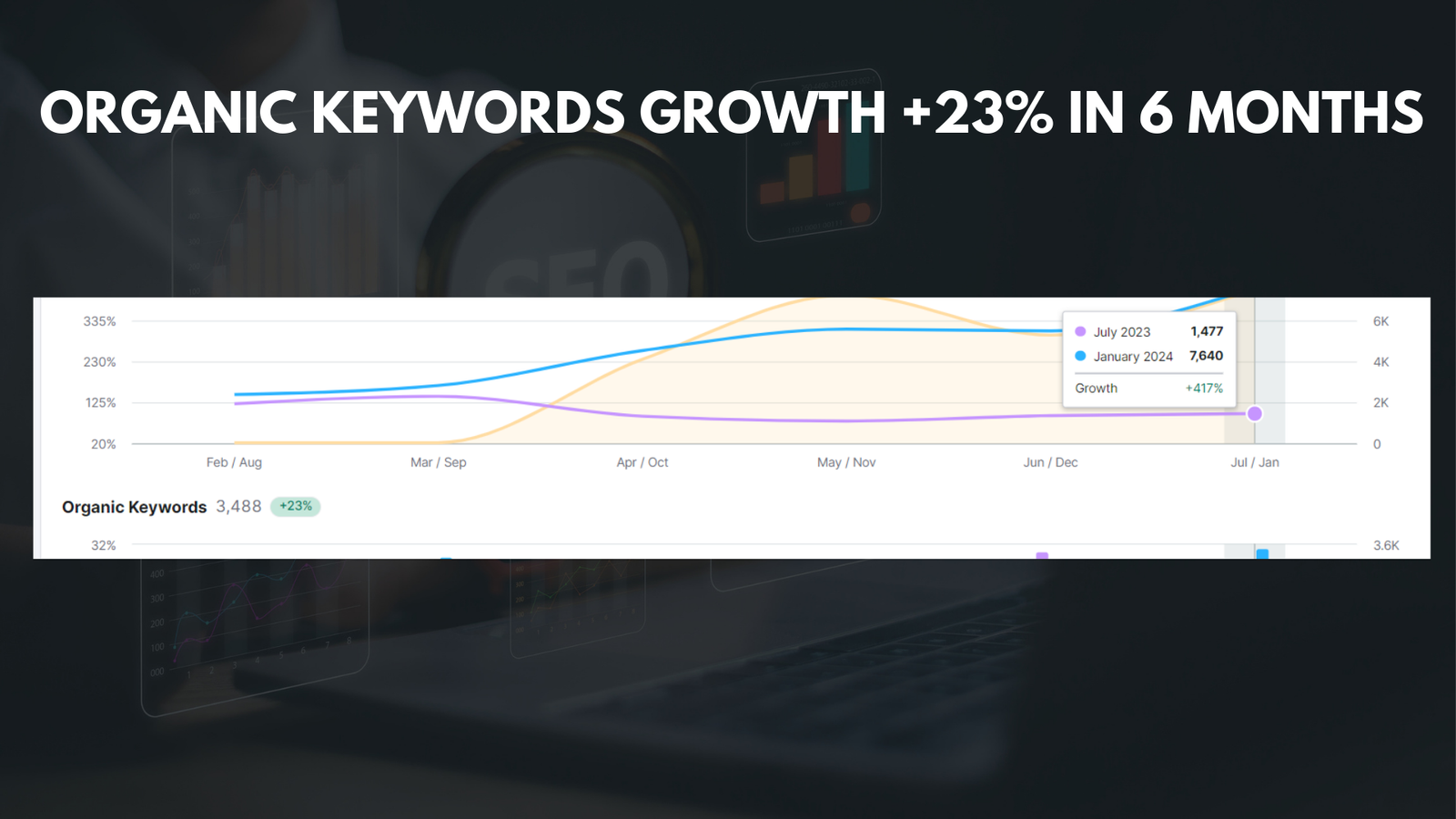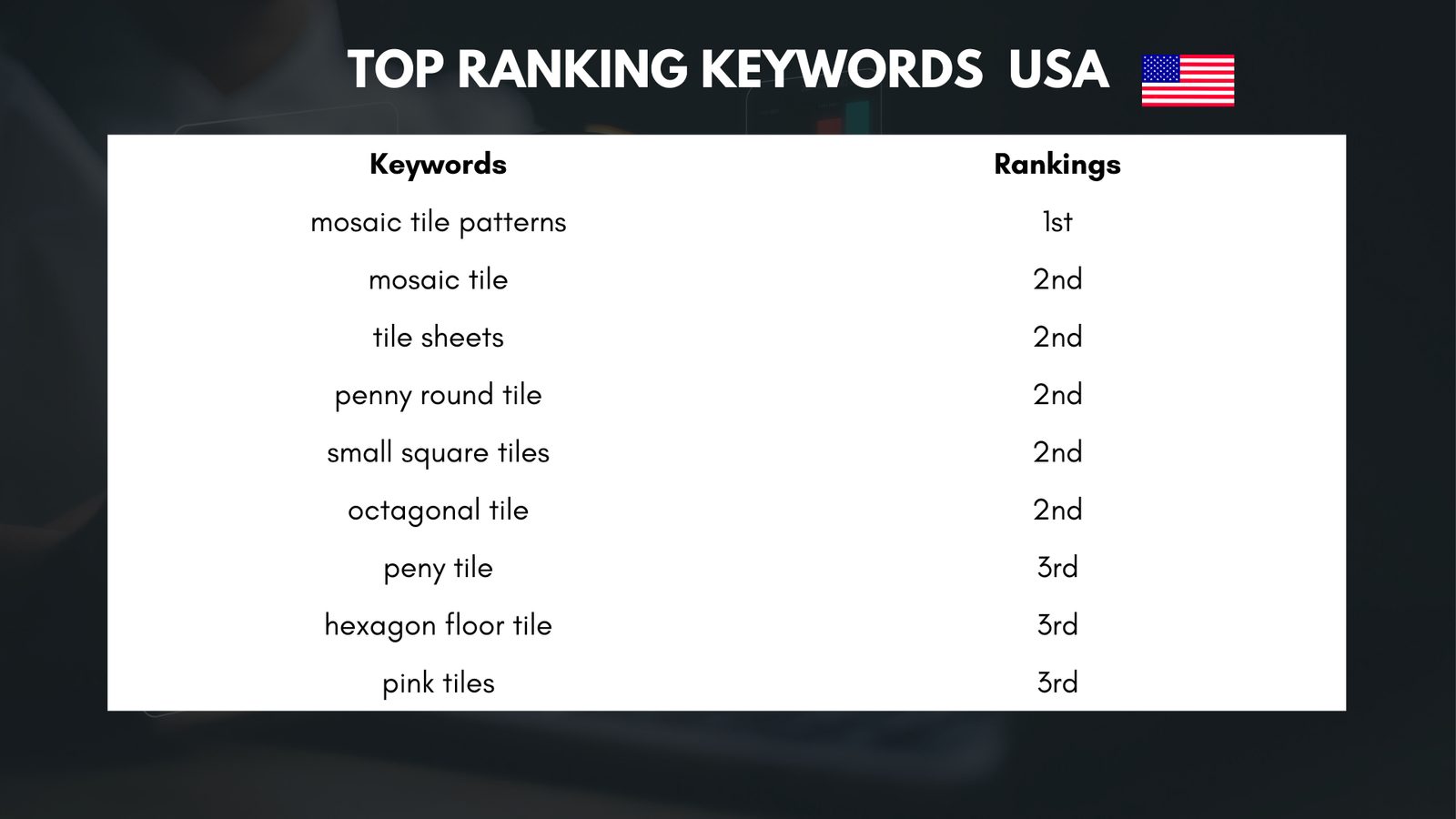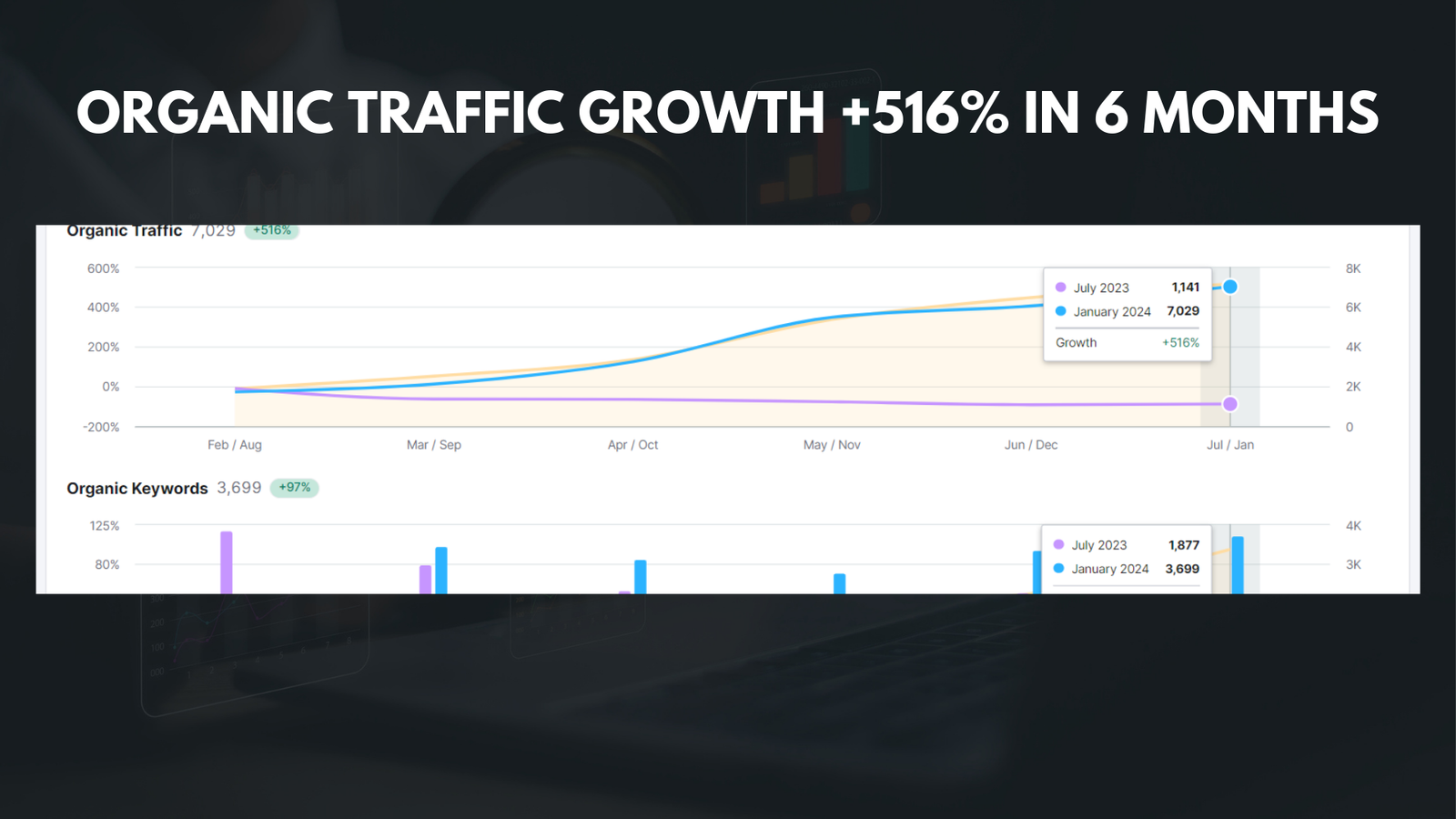|
Getting your Trinity Audio player ready... |
Shopify is a popular e-commerce platform that allows individuals and businesses to create and manage their online stores. It provides a range of features and tools to help users build and grow their businesses. However, there may come a time when you no longer need or want to use Shopify, and in that case, you may want to delete your account. This article will guide you through the process of deleting your Shopify account, including important steps to take before and after deletion.
Key Takeaways
- Deleting your Shopify account may be necessary if you’re no longer using the platform or if you’re dissatisfied with its features.
- Cancelling your Shopify subscription is a straightforward process that can be done through your account settings.
- Before deleting your Shopify account, make sure to export your data and cancel any payment plans or apps associated with your store.
- Exporting your Shopify data can be done through the platform’s built-in tools or through third-party apps.
- Deleting your Shopify store involves navigating to the “Settings” menu and selecting the “Close store” option.
- Cancelling your Shopify payment plan can be done through your account settings or by contacting Shopify support.
- Removing your domain from Shopify involves accessing your domain registrar and updating your DNS settings.
- Deleting your Shopify apps can be done through the “Apps” menu in your Shopify dashboard.
- If you need help with any aspect of deleting your Shopify account, you can contact Shopify support through their website or by phone.
- After deleting your Shopify account, make sure to cancel any recurring payments and remove any remaining data or apps associated with your store.
Why you might want to delete your Shopify account
There are several reasons why someone might want to delete their Shopify account. One common reason is that they are closing their business and no longer need an online store. In this case, it makes sense to delete the Shopify account to avoid any unnecessary costs or maintenance.
Another reason for deleting a Shopify account is if you are switching to a different e-commerce platform. Perhaps you have found another platform that better suits your needs or offers more features. In this case, deleting your Shopify account allows you to fully transition to the new platform without any overlap or confusion.
How to cancel your Shopify subscription
To cancel your Shopify subscription, follow these steps:
- Log in to your Shopify account.
- Click on the “Settings” tab in the lower-left corner of the dashboard.
- From the drop-down menu, select “Billing.”
- Scroll down to the “Cancel Subscription” section.
- Click on the “Cancel Subscription” button.
- Follow the prompts to confirm the cancellation.
It’s important to note that canceling your subscription will not immediately delete your Shopify account. It simply stops any future charges from being made. To fully delete your account, you will need to follow additional steps.
What to do before deleting your Shopify account
| Step | Description |
|---|---|
| 1 | Export your store data, including products, customers, orders, and reports. |
| 2 | Cancel any active subscriptions or apps that you no longer need. |
| 3 | Remove any custom domains or third-party domains associated with your store. |
| 4 | Disable any third-party payment gateways and refund any outstanding payments. |
| 5 | Notify your customers and suppliers of your intention to close your store. |
| 6 | Close your store and delete your Shopify account. |
Before deleting your Shopify account, there are several important steps you should take:
- Back up your data: Export any important data, such as customer information, order history, and product details. This will ensure that you have a copy of this information in case you need it in the future.
- Notify customers: If you have an active customer base, it’s important to notify them of your intention to close your Shopify store. Provide them with any relevant information, such as where they can find your products or how they can contact you in the future.
- Update social media profiles: If you have linked your Shopify store to any social media profiles, make sure to update those profiles with new links or information about your business.
- Set up redirects: If you have any existing URLs that point to your Shopify store, set up redirects to ensure that visitors are directed to the appropriate page on your new platform or website.
How to export your Shopify data
To export your data from a Shopify store before deleting the account, follow these steps:
- Log in to your Shopify account.
- Click on the “Settings” tab in the lower-left corner of the dashboard.
- From the drop-down menu, select “Settings.”
- Click on the “Export” tab.
- Select the type of data you want to export, such as orders, customers, or products.
- Choose the file format for the export (CSV or Excel).
- Click on the “Export” button.
- Save the exported file to your computer.
How to delete your Shopify store
To delete your Shopify store, follow these steps:
- Log in to your Shopify account.
- Click on the “Settings” tab in the lower-left corner of the dashboard.
- From the drop-down menu, select “Settings.”
- Click on the “Billing” tab.
- Scroll down to the “Cancel Subscription” section.
- Click on the “Cancel Subscription” button.
- Follow the prompts to confirm the cancellation.
- Once your subscription is canceled, contact Shopify support to request the deletion of your store.
How to cancel your Shopify payment plan
To cancel your payment plan with Shopify, follow these steps:
- Log in to your Shopify account.
- Click on the “Settings” tab in the lower-left corner of the dashboard.
- From the drop-down menu, select “Billing.”
- Scroll down to the “Cancel Subscription” section.
- Click on the “Cancel Subscription” button.
- Follow the prompts to confirm the cancellation.
How to remove your domain from Shopify
To remove a domain from your Shopify account, follow these steps:
- Log in to your Shopify account.
- Click on the “Online Store” tab in the lower-left corner of the dashboard.
- From the drop-down menu, select “Domains.”
- Find the domain you want to remove and click on the “…” button next to it.
- Select “Remove domain” from the options.
- Follow the prompts to confirm the removal.
How to delete your Shopify apps
To delete apps from your Shopify account, follow these steps:
- Log in to your Shopify account.
- Click on the “Apps” tab in the lower-left corner of the dashboard.
- From the drop-down menu, select “Installed apps.”
- Find the app you want to delete and click on its name.
- Scroll down to the bottom of the app’s page and click on the “Delete app” button.
- Follow any additional prompts or instructions to complete the deletion.
How to contact Shopify support for help
If you need assistance with deleting your Shopify account or have any other questions or concerns, you can contact Shopify support for help. There are several ways to get in touch with them:
- Live chat: Visit the Shopify website and click on the “Support” tab. From there, you can initiate a live chat with a support representative.
Email: Send an email to support@shopify.com with your inquiry or request.
Phone: Call the Shopify support team at 1-888-746-7439.
Help center: Visit the Shopify Help Center for a wide range of articles and resources to help you find answers to common questions.
What to do after deleting your Shopify account
After deleting your Shopify account, there are a few things you should consider doing:
- Update social media profiles: Make sure to update any social media profiles or bios that mention your Shopify store. Provide new links or information about your business.
Notify customers: If you have an active customer base, send out a final email or notification to let them know that your Shopify store has been closed and provide them with any relevant information about your new platform or website.
Evaluate your options: Take some time to evaluate your options and decide on the best platform or solution for your business moving forward. Consider factors such as cost, features, and ease of use.
Deleting a Shopify account is a straightforward process, but it’s important to take the necessary steps before and after deletion to ensure a smooth transition. By following the steps outlined in this article, you can cancel your subscription, export your data, delete your store, and remove any associated domains or apps. Remember to back up your data, notify customers, and update social media profiles before deleting your account. If you need assistance, don’t hesitate to reach out to Shopify support for help.
If you’re looking for step-by-step instructions on how to delete your Shopify account, you might also be interested in learning about effective backlink strategies. Backlinks play a crucial role in improving your website’s visibility and search engine rankings. Media Officers offers valuable insights and tips on how to build high-quality backlinks that can boost your online presence. Check out their article on backlink strategies to enhance your website’s performance and drive more traffic.
FAQs
What is Shopify?
Shopify is an e-commerce platform that allows individuals and businesses to create and manage their online stores.
Why would someone want to delete their Shopify account?
There could be various reasons why someone would want to delete their Shopify account, such as closing their business, switching to a different platform, or simply not needing the account anymore.
How can I delete my Shopify account?
To delete your Shopify account, you need to log in to your account, go to the “Settings” section, and then click on “Account”. From there, you can select the option to close your account and follow the prompts to complete the process.
What happens when I delete my Shopify account?
When you delete your Shopify account, all of your store data, including products, orders, and customer information, will be permanently deleted and cannot be recovered. Additionally, any active subscriptions or billing information will be canceled.
Can I recover my Shopify account after deleting it?
No, once you delete your Shopify account, it cannot be recovered. It is important to make sure that you have backed up any important data before proceeding with the account deletion process.