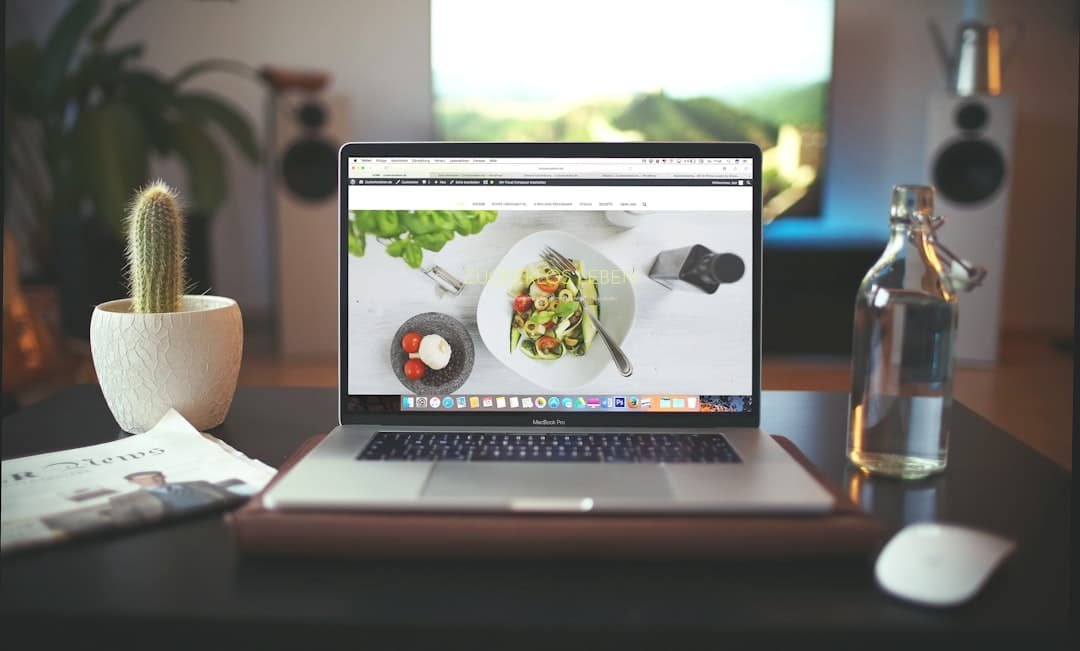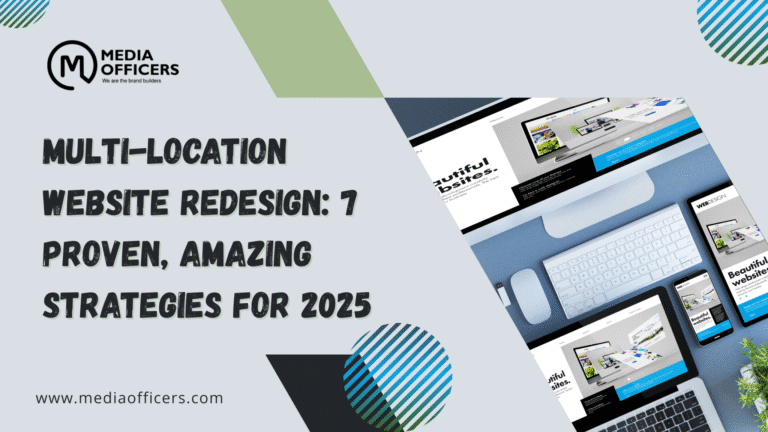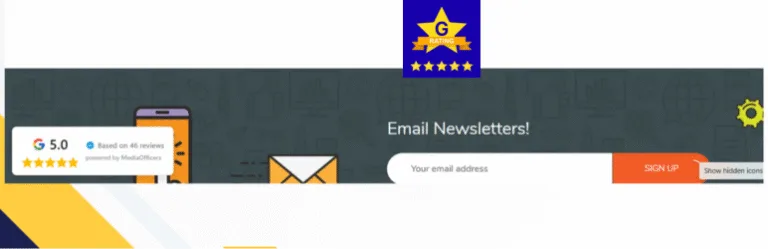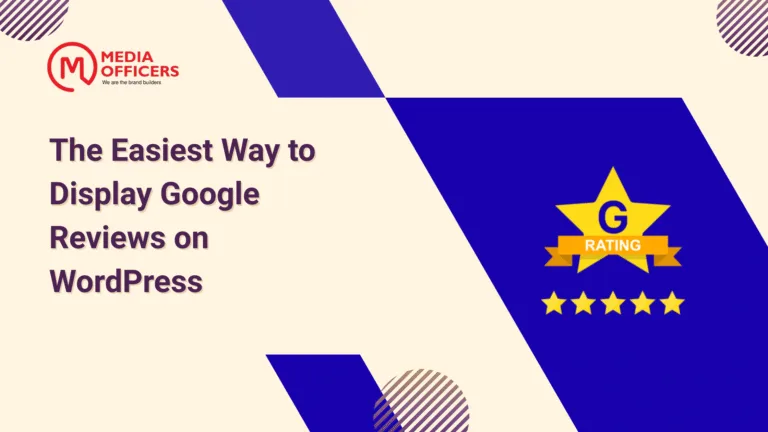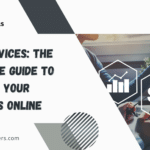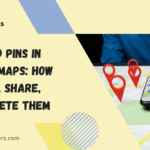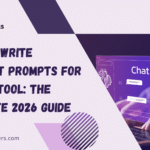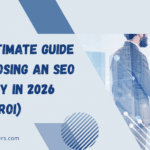SiteOrigin Page Builder is a popular WordPress plugin that allows users to easily create and customize web pages using a drag and drop interface. With over one million active installations, SiteOrigin Page Builder has become a go-to tool for website owners and developers looking to build professional-looking websites without the need for coding knowledge.
One of the main benefits of using SiteOrigin Page Builder is its user-friendly interface. Even those with little to no experience in web design can quickly learn how to navigate and use the plugin. The drag and drop functionality makes it easy to add, rearrange, and customize page elements, giving users full control over the layout and design of their website.
Key Takeaways
- SiteOrigin Page Builder is a powerful tool for creating custom WordPress pages.
- The user interface is intuitive and easy to navigate, with drag and drop functionality.
- Customizing page elements is simple, with options for adding text, images, and more.
- Responsive designs can be created easily, ensuring that your website looks great on any device.
- SiteOrigin Page Builder integrates seamlessly with WordPress themes, and advanced features can be added with widgets.
Understanding the User Interface
The user interface of SiteOrigin Page Builder is designed to be intuitive and user-friendly. When you activate the plugin, you will see a new button labeled “Page Builder” on the top toolbar of your WordPress editor. Clicking on this button will launch the page builder interface.
The page builder interface consists of several sections and features. The main section is the canvas, where you can build your web page by adding rows and columns. On the left side of the canvas, you will find a panel with various widgets and elements that you can drag and drop onto your page. On the right side, there is a settings panel where you can customize the selected element.
Drag and Drop Functionality
The drag and drop functionality is one of the key features of SiteOrigin Page Builder. To use it, simply click on an element in the panel on the left side of the canvas and drag it onto your page. You can then drop it into a row or column on the canvas.
To organize your page elements, you can easily rearrange them by dragging and dropping them within a row or column. You can also resize elements by dragging their edges or corners.
To delete an element, simply click on it and then click on the trash can icon that appears. You can also duplicate an element by clicking on it and then clicking on the duplicate icon.
Customizing Page Elements
| Page Element | Description | Metric |
|---|---|---|
| Header | The top section of the webpage | Height: 80px |
| Navigation Bar | The menu bar that allows users to navigate the website | Width: 100% |
| Footer | The bottom section of the webpage | Height: 50px |
| Background Image | The image that appears behind the content of the webpage | Size: 1920x1080px |
| Font | The style and size of the text on the webpage | Font-family: Arial, Font-size: 16px |
SiteOrigin Page Builder offers a wide range of customization options for page elements such as text, images, and buttons. To customize an element, simply click on it and then navigate to the settings panel on the right side of the canvas.
In the settings panel, you will find options to change the font, color, size, and alignment of text. You can also add links, apply animations, and adjust spacing.
For images, you can upload your own or choose from a library of stock images. You can then adjust the size, position, and alignment of the image. You can also add captions, alt text, and links.
Buttons can be customized with different colors, sizes, shapes, and styles. You can also add hover effects and adjust the button’s alignment.
Creating Responsive Designs
Creating responsive designs is essential in today’s mobile-first world. With SiteOrigin Page Builder, you can easily create responsive designs that look great on any device.
To create a responsive design, simply click on the row or column that you want to make responsive. In the settings panel, you will find options to adjust the layout for different screen sizes. You can choose to hide or show elements on specific devices or adjust their size and position.
Integrating with WordPress Themes
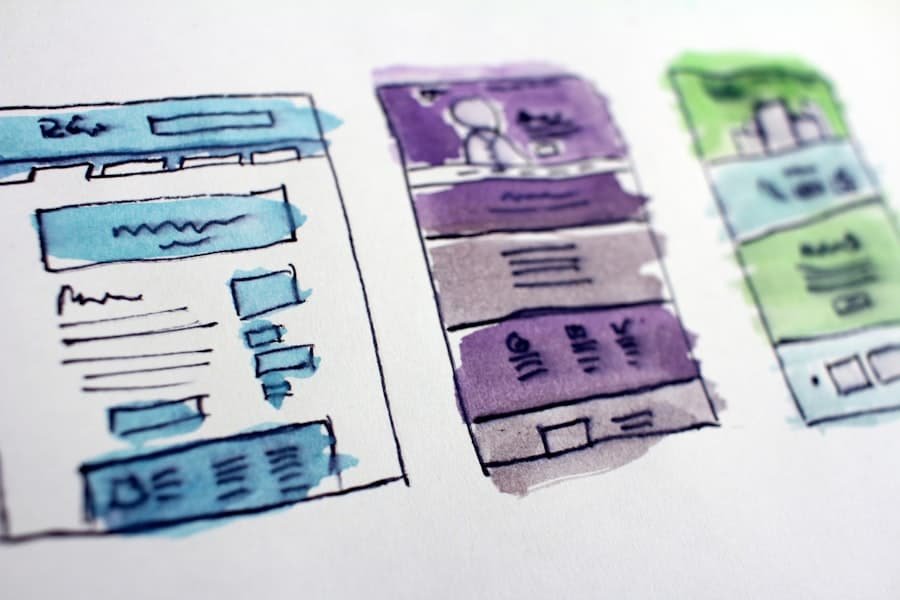
SiteOrigin Page Builder seamlessly integrates with most WordPress themes, allowing you to use its powerful features without sacrificing your chosen theme’s design and functionality.
To integrate SiteOrigin Page Builder with your WordPress theme, simply install and activate the plugin. Once activated, you can start using the page builder by clicking on the “Page Builder” button in your WordPress editor.
Adding Advanced Features with Widgets
SiteOrigin Page Builder comes with a wide range of widgets that you can use to add advanced features to your website. Widgets are pre-designed elements that you can easily drag and drop onto your page.
Some of the widgets available in SiteOrigin Page Builder include image sliders, contact forms, social media icons, pricing tables, and testimonials. These widgets can be customized to match your website’s design and branding.
Enhancing Website Performance with SiteOrigin CSS
SiteOrigin CSS is a powerful tool that allows you to enhance your website’s performance by optimizing the CSS code. With SiteOrigin CSS, you can easily customize the appearance of your website without adding unnecessary code.
To use SiteOrigin CSS, simply install and activate the plugin. Once activated, you can access the CSS editor by clicking on the “CSS” button in your WordPress editor. From there, you can add custom CSS code to override or modify the default styles of your website.
Optimizing for Search Engines
Search engine optimization (SEO) is crucial for driving organic traffic to your website. SiteOrigin Page Builder can help with SEO by providing options to optimize your web pages for search engines.
In the settings panel of each page element, you will find options to add meta titles, descriptions, and keywords. These meta tags are important for search engines to understand the content of your web pages and rank them accordingly.
Additionally, SiteOrigin Page Builder generates clean and semantic HTML code, which is favored by search engines. This means that your website will be more easily crawled and indexed by search engine bots.
Troubleshooting Tips and Tricks
While SiteOrigin Page Builder is generally easy to use, there may be times when you encounter issues or need help troubleshooting. Here are some common issues and tips for resolving them:
- If you experience slow loading times or performance issues, try optimizing your images and reducing the number of plugins installed on your website.
- If elements are not displaying correctly or are overlapping, check the settings panel for any conflicting settings or CSS code.
- If you are unable to edit or save changes, make sure that you have the latest version of SiteOrigin Page Builder installed and that your WordPress theme is compatible with the plugin.
- If you need help or have questions, visit the SiteOrigin support forum or consult the plugin’s documentation for more information.
In conclusion, SiteOrigin Page Builder is a powerful and user-friendly tool for creating and customizing web pages in WordPress. With its drag and drop functionality, extensive customization options, and seamless integration with WordPress themes, SiteOrigin Page Builder is a valuable asset for website owners and developers. Whether you’re a beginner or an experienced web designer, SiteOrigin Page Builder can help you create professional-looking websites with ease.
If you’re looking to enhance your WordPress website’s SEO, you may find “The Ultimate Guide to Boosting Your WordPress SEO: Top 5 Best SEO Plugins for WordPress” to be a valuable resource. This comprehensive article explores various strategies and tools that can help improve your site’s search engine rankings. From optimizing your content to utilizing the right plugins, this guide covers it all. Check it out for expert tips and recommendations.
FAQs
What is SiteOrigin Page Builder?
SiteOrigin Page Builder is a WordPress plugin that allows users to create custom page layouts using a drag-and-drop interface.
Is SiteOrigin Page Builder free?
Yes, SiteOrigin Page Builder is a free plugin available for download from the WordPress plugin repository.
Do I need coding skills to use SiteOrigin Page Builder?
No, SiteOrigin Page Builder is designed to be user-friendly and does not require any coding skills to use.
Can I use SiteOrigin Page Builder with any WordPress theme?
Yes, SiteOrigin Page Builder is compatible with most WordPress themes.
What types of content can I add to my pages using SiteOrigin Page Builder?
SiteOrigin Page Builder allows users to add a variety of content types to their pages, including text, images, videos, buttons, and more.
Can I use SiteOrigin Page Builder to create custom post types?
No, SiteOrigin Page Builder is designed specifically for creating custom page layouts and cannot be used to create custom post types.
Is SiteOrigin Page Builder SEO-friendly?
Yes, SiteOrigin Page Builder is designed to be SEO-friendly and allows users to optimize their pages for search engines.
Does SiteOrigin Page Builder offer support?
Yes, SiteOrigin Page Builder offers support through their website and forums.