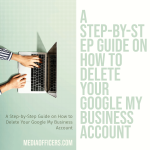|
Getting your Trinity Audio player ready...
|
Google Maps has become an essential tool for navigating the world around us. Whether you’re trying to find your way to a new restaurant, plan a road trip, or simply explore a new city, Google Maps has you covered. The app was first launched in 2005 and has since become one of the most popular navigation tools available.
Google Maps offers a wide range of features and benefits that make it the ultimate navigation tool. Not only does it provide accurate and up-to-date maps, but it also offers real-time traffic information, public transportation options, and even street view imagery. With Google Maps, you can easily find businesses, restaurants, and other points of interest, and get detailed directions to your destination.
Key Takeaways
- Google Maps is the ultimate navigation tool for finding your way around.
- To use Google Maps, simply download the app and enter your destination.
- You can explore the map by zooming in and out, and moving around your location.
- Use the search function to find businesses, restaurants, and other points of interest.
- Plan your route and avoid traffic by using the directions feature.
Getting Started: How to Use Google Maps on Your Device
To start using Google Maps on your device, you’ll first need to download and install the app. Google Maps is available for both Android and iOS devices and can be downloaded from the respective app stores. Once you have the app installed, you’ll need to create a Google account if you don’t already have one.
After creating an account, you’ll need to grant location access to the app. This will allow Google Maps to determine your current location and provide accurate directions. To grant location access, simply go to your device’s settings, find the Google Maps app, and enable location permissions.
Exploring the Map: Navigating Around Your Location
Once you have Google Maps installed and location access enabled, you can start exploring the map. You can zoom in and out by pinching your fingers together or apart on the screen. This allows you to get a closer look at specific areas or zoom out for a broader view.
In addition to zooming, you can also change the map type. By default, Google Maps displays a standard map view, but you can switch to satellite view to see aerial imagery of the area. You can also switch to terrain view to see the topography of the land, or switch to a hybrid view that combines satellite imagery with map labels.
Google Maps also offers a compass feature that allows you to orient the map based on your current direction. This can be useful when navigating on foot or in unfamiliar areas. Additionally, you can use the tilt feature to adjust the angle at which the map is displayed, giving you a more immersive view of the area.
Finding Places: Searching for Businesses, Restaurants, and More
| Category | Metric |
|---|---|
| Businesses | Number of businesses listed |
| Restaurants | Number of restaurants listed |
| Searches | Number of searches performed |
| Reviews | Number of reviews submitted |
| Ratings | Average rating of businesses and restaurants |
| Location | Number of cities and countries covered |
One of the most powerful features of Google Maps is its ability to help you find places of interest. Whether you’re looking for a specific business, restaurant, or even a gas station, Google Maps can provide you with detailed information and directions.
To search for a place, simply tap on the search bar at the top of the screen and enter your query. Google Maps will then display a list of search results based on your query and current location. You can filter these results by category, such as restaurants, hotels, or attractions, to narrow down your options.
Once you’ve found a place you’re interested in, you can tap on it to view more information. This includes details such as address, phone number, website, and even reviews from other users. From here, you can also get directions to the place or save it as a favorite for future reference.
Getting Directions: Planning Your Route and Avoiding Traffic
Google Maps is not only great for finding places, but it’s also an excellent tool for planning your route and avoiding traffic. Whether you’re driving, walking, or taking public transportation, Google Maps can provide you with step-by-step directions to your destination.
To get directions, simply tap on the directions button at the bottom of the screen and enter your starting point and destination. You can also choose your mode of transportation, such as driving, walking, or taking public transit. Google Maps will then calculate the fastest route and provide you with turn-by-turn directions.
In addition to providing directions, Google Maps also offers real-time traffic information. This allows you to see current traffic conditions and choose the best route to avoid congestion. You can also enable the option to avoid tolls if you prefer to take a toll-free route.
Customizing Your Experience: Personalizing Your Google Maps Account
Google Maps allows you to customize your experience by creating custom maps, adding labels and notes, and changing map settings. This can be useful if you want to create a personalized map for a trip or keep track of places you’ve visited.
To create a custom map, simply go to the menu in the top left corner of the screen and select “Your places.” From here, you can create a new map and add markers for specific locations. You can also add labels and notes to these markers to provide additional information.
In addition to creating custom maps, you can also change various map settings to suit your preferences. For example, you can adjust the volume of voice directions, enable or disable satellite imagery, and even change the color scheme of the map.
Sharing Your Location: How to Share Your Location with Friends and Family
Google Maps makes it easy to share your location with friends and family. This can be useful if you’re meeting up with someone or want to let others know where you are.
To enable location sharing, simply go to the menu in the top left corner of the screen and select “Location sharing.” From here, you can choose who you want to share your location with and for how long. You can also set up location-based reminders that will alert you when you’re near a specific place.
Once location sharing is enabled, your friends and family will be able to see your location on their own Google Maps app. They can also send you location updates, which will appear as notifications on your device.
Tips and Tricks: Hidden Features You May Not Know About
Google Maps offers a number of hidden features that you may not be aware of. These can help you get the most out of the app and enhance your navigation experience.
One hidden feature is the ability to use voice commands to control Google Maps. This can be useful if you’re driving and need to navigate without taking your hands off the wheel. Simply say “Ok Google” followed by a command, such as “navigate to [destination]” or “find gas stations near me.”
Another hidden feature is the ability to save offline maps. This can be useful if you’re traveling to an area with limited or no internet connection. To save an offline map, simply go to the menu in the top left corner of the screen and select “Offline maps.” From here, you can download a map of a specific area and access it even when you’re offline.
Google Maps also offers access to Street View, which allows you to see a 360-degree view of a specific location. To access Street View, simply tap and hold on the map at a specific location. A small thumbnail will appear, indicating that Street View is available. Tap on the thumbnail to enter Street View mode and explore the area.
Troubleshooting: Common Problems and How to Solve Them
While Google Maps is generally a reliable navigation tool, there may be times when you encounter issues or problems. Here are some common problems and how to solve them.
One common issue is GPS problems, where Google Maps is unable to accurately determine your location. This can be caused by a weak GPS signal or incorrect location settings on your device. To solve this problem, make sure that your device’s location settings are enabled and that you have a clear view of the sky to receive a strong GPS signal.
Another common issue is app crashes, where Google Maps unexpectedly closes or stops responding. This can be caused by a variety of factors, such as a software bug or insufficient memory on your device. To solve this problem, try closing other apps running in the background, clearing the app cache, or reinstalling the app.
Finally, you may encounter incorrect directions, where Google Maps provides inaccurate or misleading directions. This can be caused by outdated map data or incorrect information in the app’s database. To solve this problem, make sure that you have the latest version of Google Maps installed and that your device is connected to the internet to receive updated map data.
Staying Safe: Best Practices for Using Google Maps While Driving or Walking
While Google Maps can be a valuable tool for navigation, it’s important to use it safely and responsibly. Here are some best practices for using Google Maps while driving or walking.
If you’re using Google Maps while driving, it’s important to use hands-free mode to minimize distractions. This means using voice commands or a Bluetooth headset to control the app instead of manually interacting with the screen. It’s also important to set up your route before you start driving and avoid making any adjustments while on the road.
If you’re using Google Maps while walking, it’s important to pay attention to your surroundings and not rely solely on the app for navigation. This means looking up from your device regularly and being aware of any potential hazards or obstacles in your path. It’s also important to use common sense and follow pedestrian traffic laws, such as crossing at designated crosswalks and obeying traffic signals.
Finally, it’s important to avoid distracted driving when using Google Maps. This means not using your device for anything other than navigation while driving and not allowing it to distract you from the road. If you need to make a call or send a text message, pull over to a safe location before doing so.
In conclusion, Google Maps is the ultimate navigation tool that offers a wide range of features and benefits. Whether you’re exploring a new city, planning a road trip, or simply trying to find your way around, Google Maps has you covered. By following the tips and best practices outlined in this article, you can make the most of Google Maps and ensure a safe and enjoyable navigation experience.
If you’re interested in learning more about the latest advancements in technology, you might want to check out this article on press release distribution services by Media Officers. In today’s digital age, it’s crucial for businesses to effectively communicate their message to a wide audience, and this article explores how press release distribution services can help achieve that goal. Whether you’re a small startup or a large corporation, understanding the power of effective communication is key to success. So, if you’re looking to enhance your online presence and reach more potential customers, be sure to read this informative article by Media Officers. Read more
FAQs
What is Google Maps?
Google Maps is a web mapping service developed by Google. It offers satellite imagery, street maps, panoramic views of streets, real-time traffic conditions, and route planning for traveling by foot, car, bicycle, or public transportation.
How do I use Google Maps?
To use Google Maps, simply go to the Google Maps website or download the app on your mobile device. You can search for a specific location or address, get directions, view traffic conditions, and explore different areas using the map and satellite view.
Is Google Maps free to use?
Yes, Google Maps is free to use for anyone with an internet connection. However, some features such as real-time traffic updates and offline maps may require a subscription or payment.
Can I use Google Maps offline?
Yes, you can use Google Maps offline by downloading maps of specific areas beforehand. This feature is useful for when you don’t have an internet connection or want to save on data usage.
How accurate is Google Maps?
Google Maps is generally very accurate, but there may be occasional errors or discrepancies in the data. It’s always a good idea to double-check the information and use common sense when navigating unfamiliar areas.
What are some alternative mapping services to Google Maps?
Some alternative mapping services to Google Maps include Apple Maps, Bing Maps, MapQuest, and Waze. Each service has its own unique features and benefits, so it’s worth exploring different options to find the best fit for your needs.