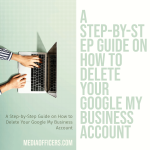|
Getting your Trinity Audio player ready...
|
Switching Google accounts refers to the process of changing from one Google account to another. A Google account is a user account that provides access to various Google services, such as Gmail, Google Drive, and Google Calendar. Managing multiple Google accounts can be beneficial for personal and professional reasons, allowing users to separate work and personal activities, customize their online experience, and enhance security.
Managing multiple Google accounts is becoming increasingly common as people use different accounts for different purposes. For example, someone may have a personal Google account for personal emails and social media, while also having a work-related Google account for professional emails and documents. Switching between these accounts allows users to easily access the specific services and information they need without having to log in and out repeatedly.
Key Takeaways
- Switching Google accounts can simplify your online life and improve productivity.
- Reasons to change your default Google account include separating personal and work accounts, or using different accounts for different projects.
- Adding a new Google account is easy and can be done through the Google account settings.
- Switching between Google accounts can be done quickly by clicking on your profile picture and selecting the desired account.
- Removing a Google account can also be done through the account settings, but be aware that this will delete all associated data.
- Setting a new default Google account can be done by selecting the desired account and clicking “Set as default.”
- Troubleshooting common issues may include clearing cache and cookies or checking account permissions.
- Tips for managing multiple Google accounts include using different browsers or profiles, or using a password manager.
- Benefits of switching Google accounts include improved organization, increased security, and better collaboration.
- Simplify your online life with Google account switching and enjoy the benefits of a more streamlined workflow.
Reasons to Change Default Google Account
There are several reasons why someone might want to change their default Google account:
- Security reasons: By switching to a different default Google account, users can reduce the risk of unauthorized access to their personal or sensitive information. If someone gains access to your default account, they could potentially access all your connected services and data. Changing the default account adds an extra layer of security.
- Personalization: Each Google account can be customized with different settings, themes, and preferences. By changing the default account, users can personalize their online experience based on their specific needs and preferences.
- Work and personal separation: Many people use separate Google accounts for work-related activities and personal activities. By changing the default account, users can ensure that their work-related services and information are easily accessible without having to navigate through personal accounts.
How to Add a New Google Account
Adding a new Google account is a straightforward process:
- Open your web browser and go to the Google homepage.
- Click on the “Sign in” button in the top right corner.
- On the sign-in page, click on the “Create account” link.
- Fill in the required information, including your name, desired email address, password, and phone number.
- Follow the prompts to complete the account creation process.
- Once the new account is created, you can access it by signing out of your current account and signing in with the new account credentials.
It’s important to note that there are different types of Google accounts available, including personal accounts and G Suite accounts (now known as Google Workspace). Personal accounts are free and provide access to services like Gmail, Google Drive, and Google Calendar. G Suite accounts are designed for businesses and offer additional features and capabilities, such as custom email domains and advanced collaboration tools.
How to Switch Between Google Accounts
| Step | Description |
|---|---|
| Step 1 | Open Google.com in your web browser. |
| Step 2 | Click on your profile picture or initial in the top right corner of the screen. |
| Step 3 | Select “Add another account” from the dropdown menu. |
| Step 4 | Enter the email address and password for the account you want to switch to. |
| Step 5 | Click on the profile picture or initial again and select the account you want to switch to from the dropdown menu. |
| Step 6 | You have successfully switched between Google accounts. |
Switching between Google accounts can be done on various devices and platforms:
- On a computer:
- Open your web browser and go to any Google service (e.g., Gmail).
- Click on your profile picture or initial in the top right corner.
- A drop-down menu will appear with a list of all your Google accounts.
- Click on the account you want to switch to.
- On an Android device:
- Open the Settings app.
- Scroll down and tap on “Accounts” or “Users & accounts.”
- Tap on “Add account” if you want to add a new account or select an existing account from the list.
- On an iOS device:
- Open the Settings app.
- Tap on your name at the top of the screen.
- Tap on “Sign out” if you want to sign out of your current account or tap on “Add Account” to add a new account.
It’s worth noting that some Google services, such as Gmail, allow users to switch between accounts within the same browser tab by clicking on their profile picture or initial in the top right corner and selecting the desired account.
How to Remove a Google Account
If you no longer need a Google account and want to remove it from your device or browser, follow these steps:
- On a computer:
- Open your web browser and go to any Google service (e.g., Gmail).
- Click on your profile picture or initial in the top right corner.
- Click on “Manage your Google Account.”
- In the left sidebar, click on “Data & personalization.”
- Scroll down to the “Download, delete, or make a plan for your data” section and click on “Delete a service or your account.”
- Follow the prompts to select the account you want to remove and confirm the deletion.
- On an Android device:
- Open the Settings app.
- Scroll down and tap on “Accounts” or “Users & accounts.”
- Tap on the account you want to remove.
- Tap on the three-dot menu icon in the top right corner.
- Select “Remove account” from the menu and confirm the removal.
- On an iOS device:
- Open the Settings app.
- Tap on your name at the top of the screen.
- Scroll down and tap on “Sign out” if you want to sign out of your current account.
- To remove an account completely, go back to the main Settings screen, tap on “Passwords & Accounts,” and select the account you want to remove. Tap on “Delete Account” and confirm the removal.
It’s important to note that removing a Google account will result in the loss of all associated data, including emails, contacts, and files stored in Google Drive. Make sure to back up any important data before removing an account.
How to Set a New Default Google Account

Setting a new default Google account can be done by following these steps:
- On a computer:
- Open your web browser and go to any Google service (e.g., Gmail).
- Click on your profile picture or initial in the top right corner.
- A drop-down menu will appear with a list of all your Google accounts.
- Click on the account you want to set as the default.
- In the drop-down menu, click on “Set as default.”
- On an Android device:
- Open the Settings app.
- Scroll down and tap on “Accounts” or “Users & accounts.”
- Tap on the account you want to set as the default.
- Tap on the three-dot menu icon in the top right corner.
- Select “Set as default” from the menu.
- On an iOS device:
- Open the Settings app.
- Tap on your name at the top of the screen.
- Tap on “Sign out” if you want to sign out of your current account.
- To set a new default account, go back to the main Settings screen, tap on “Passwords & Accounts,” and select the account you want to set as the default. Toggle on “Use as default.”
Setting a new default Google account allows users to streamline their online experience by ensuring that their preferred account is automatically used when accessing Google services.
Troubleshooting Common Issues
When switching between Google accounts, users may encounter some common issues:
- Account confusion: It’s easy to forget which account you’re currently signed in with, especially if you have multiple accounts with similar names or email addresses. To avoid confusion, make sure to double-check the account name or email address displayed in the top right corner of Google services.
-
Syncing issues: If you’re experiencing syncing issues between devices or platforms, try signing out and signing back in with the affected account. This can help refresh the connection and resolve any syncing problems.
-
Password management: Managing multiple Google accounts can be challenging when it comes to remembering passwords. Consider using a password manager to securely store and autofill your account credentials.
If you encounter any other issues when switching Google accounts, it’s recommended to visit the Google Help Center or contact Google support for further assistance.
Tips for Managing Multiple Google Accounts
Managing multiple Google accounts can be made easier with the following tips:
- Use separate browsers or browser profiles: If you frequently switch between Google accounts, consider using different browsers or browser profiles for each account. This allows you to stay signed in to each account without having to constantly log in and out.
-
Enable multiple sign-in: Google offers a feature called “multiple sign-in” that allows users to sign in to multiple Google accounts simultaneously in the same browser. This makes it easier to switch between accounts without the need for separate browsers or profiles.
-
Use Google tools for managing accounts: Google provides various tools and features to help users manage multiple accounts, such as the “Account Chooser” and “Google Account Manager.” These tools allow users to easily switch between accounts and manage account settings.
Benefits of Switching Google Accounts
Switching between Google accounts offers several benefits:
- Personalization and customization: By using different Google accounts for different purposes, users can personalize their online experience based on their specific needs and preferences. Each account can have its own settings, themes, and preferences, allowing for a customized experience.
-
Increased security: Switching between Google accounts adds an extra layer of security by reducing the risk of unauthorized access to personal or sensitive information. By separating work-related activities from personal activities, users can better protect their data and minimize the impact of a potential security breach.
-
Enhanced productivity: Having separate Google accounts for work-related activities and personal activities allows users to stay focused and organized. By switching between accounts, users can easily access the specific services and information they need, without the distractions of unrelated emails or documents.
Simplify Your Online Life with Google Account Switching
Managing multiple Google accounts can seem overwhelming at first, but with the right tools and strategies, it can greatly simplify your online life. By switching between accounts, you can enhance security, personalize your online experience, and separate work and personal activities. Whether you’re a student, professional, or simply someone who wants to streamline their online presence, taking advantage of Google account switching can help you stay organized and efficient. So why not give it a try and see how it can simplify your online life?
If you’re looking to enhance your online presence and boost your business in Chandigarh, Media Officers is here to help. With their local SEO services, they can optimize your website and improve its visibility in search engine results. But that’s not all, Media Officers also offers the best SEO services in India to help you establish a strong online presence and reach a wider audience. If you’re interested in learning more about how to change your default Google account, check out this informative article: How to Change Default Google Account.
FAQs
What is a default Google account?
A default Google account is the account that is automatically signed in when you access any Google service or product.
Why would I want to change my default Google account?
You may want to change your default Google account if you have multiple Google accounts and want to use a different one as your default.
How do I change my default Google account?
To change your default Google account, you need to sign out of all your Google accounts and then sign in to the account you want to set as your default.
Can I have multiple default Google accounts?
No, you can only have one default Google account at a time.
What happens to my other Google accounts when I change my default account?
Your other Google accounts will still be accessible, but they will not be set as your default account. You will need to sign in to them separately.
Do I need to use a different browser to sign in to my other Google accounts?
No, you can sign in to multiple Google accounts on the same browser. Just make sure you sign out of all accounts before signing in to a different one.