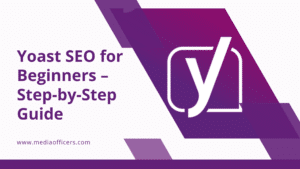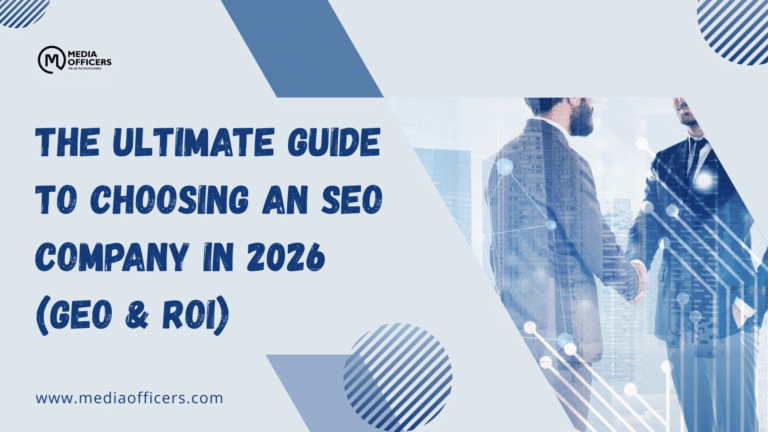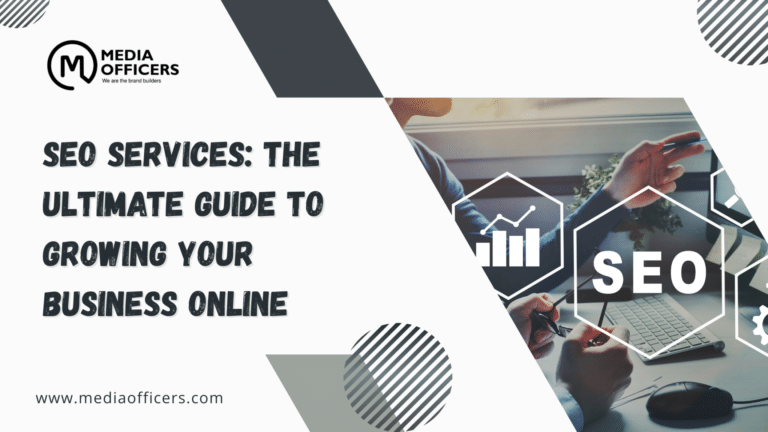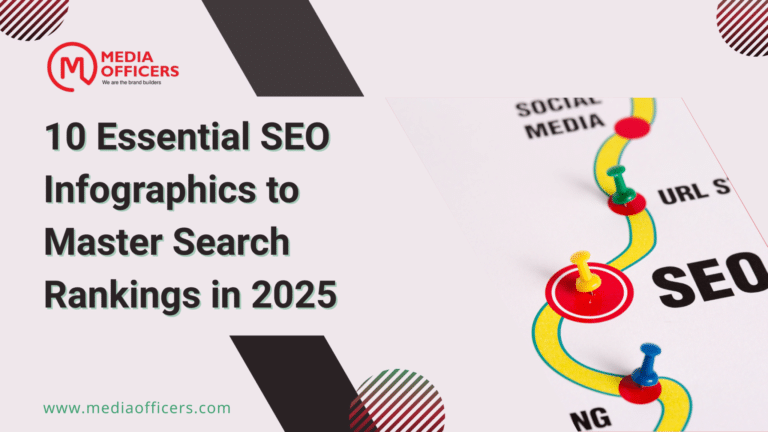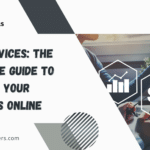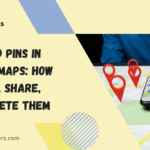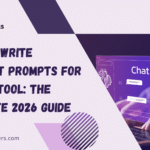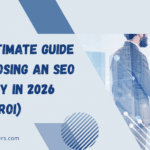Are you new to WordPress and want your website to rank better on Google? Then you’ve probably heard of the Yoast SEO plugin—one of the most popular tools for search engine optimization. But with so many options, settings, and recommendations, setting it up can feel overwhelming for beginners.
Don’t worry. This Yoast SEO for Beginners guide is designed to walk you through everything step by step—from installation to optimization—so you can get started the right way in 2025.
Why Use Yoast SEO? (2025 Update)
Yoast SEO simplifies technical SEO tasks and makes it easy to optimize your content, even if you’re not an expert. Here’s why it remains the go-to WordPress SEO plugin in 2025:
- Real-time content analysis
- Meta titles and descriptions customization
- Schema.org structured data support
- Social media preview and metadata setup
- Automatic XML sitemap generation
- Beginner-friendly interface
🧠 Pro Tip: Over 13 million websites use Yoast SEO in 2025—because it works!
Step-by-Step Guide: How to Set Up Yoast SEO for Beginners
Step 1: Install and Activate the Plugin
- Log in to your WordPress dashboard.
- Go to Plugins > Add New.
- Search for “Yoast SEO.”
- Click Install Now and then Activate.
Step 2: Use the Configuration Wizard
Once activated, you’ll see a new “SEO” menu in your dashboard.
- Click on SEO > General.
- Under the Dashboard tab, click Configuration Wizard.
- Follow the guided setup steps:
- Environment: Choose “Production site.”
- Site Type: Blog, Online Store, News Site, etc.
- Organization or Person: Add your site name and logo.
- Search Engine Visibility: Make sure pages are visible.
- Multiple Authors? Select Yes or No.
- Google Search Console: Connect your account (optional).
- Title Settings: Set your website name and preferred separator.
💡 Beginner SEO Tools Insight: This wizard simplifies setup and saves time by applying default SEO-friendly settings.
Step 3: Optimize Meta Titles and Descriptions
Yoast allows you to customize meta titles and descriptions for posts, pages, and categories.
How to Set It:
- Go to SEO > Search Appearance.
- Under the Content Types tab, edit the default templates.
- Example Template: rubyCopyEdit
Title: %%title%% %%sep%% %%sitename%% Meta Description: %%excerpt%%
Step 4: Enable XML Sitemaps
Google loves clean, updated sitemaps. Luckily, Yoast handles this automatically.
To confirm:
- Go to SEO > General > Features.
- Ensure the XML Sitemaps toggle is ON.
- Click the question mark icon > View the sitemap.
Step 5: Set Up Schema Markup (Structured Data)
Structured data helps search engines understand your content—and win rich results (like FAQs, reviews, etc.).
Yoast automatically adds Schema, but for advanced control:
- Go to SEO > Search Appearance > General
- Scroll to Schema Settings.
- Choose the default content type (e.g., WebPage, Article, BlogPosting).
✅ Rich Results Optimization Tip: Use FAQ Schema Markup for FAQs to boost snippet eligibility.
Step 6: Configure Social Media Settings
Yoast lets you control how your posts appear when shared on social media platforms.
- Go to SEO > Social.
- Add your Facebook, Twitter, and other social URLs.
- Enable Open Graph meta data.
- Use the Social tab in each post to preview/edit how it appears on Facebook and Twitter.
Step 7: Use Yoast’s Content Analysis for Better SEO
Every time you write or edit a post, Yoast shows SEO analysis below the content editor.
Here’s what to look for:
✅ Green = Good
🟡 Orange = Needs improvement
🔴 Red = Problem
Key Focus Areas:
- Focus keyword usage
- Internal linking
- Readability score
- Image alt attributes
- Meta tags
- Slug optimization
Step 8: Submit Your Site to Google Search Console
- Visit Google Search Console
- Add your website.
- Submit your sitemap:
/sitemap_index.xml - Track performance and indexing.
Bonus: Yoast SEO Pro – Is It Worth It?
For beginners, the free version is more than enough. But if you’re serious about SEO, the Pro version includes:
- Internal linking suggestions
- Redirect manager
- Orphaned content finder
- Social previews
Cost: $99/year (as of 2025)
Final Thoughts: Ready to Optimize Your WordPress Site?
If you’re just starting out, Yoast SEO for Beginners is one of the best tools you can have in your WordPress toolkit. It takes care of the technical details while guiding you through smart, actionable SEO steps.
✅ Use this SEO setup guide
✅ Explore Beginner SEO tools
✅ Follow this Yoast SEO tutorial regularly
✅ Stay updated—SEO evolves fast!
❓ Frequently Asked Questions (FAQs)
What is Yoast SEO and why should I use it?
Yoast SEO is a powerful WordPress SEO plugin that helps you optimize your website content for search engines. It guides you on improving readability, keyword usage, meta tags, and structured data—all in real-time.
Is Yoast SEO free or paid?
Yoast SEO has a free version with essential features perfect for beginners. There’s also a Yoast SEO Premium version with advanced tools like internal linking suggestions, redirect management, and orphaned content detection.
How do I install Yoast SEO on my WordPress site?
Go to your WordPress dashboard > Plugins > Add New, search for “Yoast SEO,” then click Install Now and Activate. You’ll see a new “SEO” tab in your admin menu.
What are the key features to configure in Yoast SEO?
For beginners, focus on:
Setting up the Configuration Wizard
Customizing meta titles and descriptions
Enabling XML sitemaps
Configuring schema and structured data
Using content analysis tools for better SEO
Does Yoast SEO improve Google rankings automatically?
No plugin can guarantee rankings, but Yoast SEO helps you apply SEO best practices, which significantly increases your chances of ranking higher over time.
Can I use Yoast SEO with other SEO plugins?
It’s not recommended. Using multiple SEO plugins may cause conflicts and duplicate meta tags. Stick with one Yoast SEO is more than enough for most users.
How do I submit my sitemap to Google using Yoast?
After enabling XML sitemaps in Yoast, copy the sitemap URL (usually /sitemap_index.xml) and submit it in Google Search Console under the “Sitemaps” section.
Do I need coding skills to use Yoast SEO?
Not at all! Yoast is designed for non-tech users. Everything is set up through a user-friendly interface, and the plugin walks you through each step.
Does Yoast help with social media optimization?
Yes! Yoast lets you control how your posts appear when shared on Facebook and Twitter, including title, description, and image previews.
How often should I update my Yoast SEO settings?
Check your settings every few months, especially when Yoast releases major updates or when your site’s structure/content strategy changes.