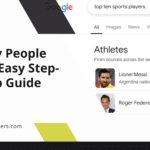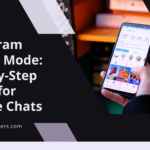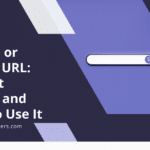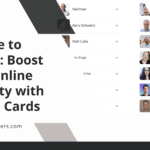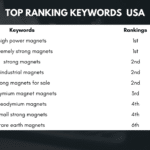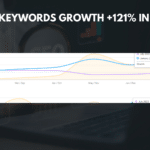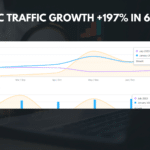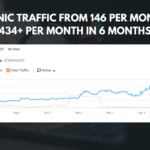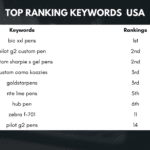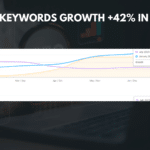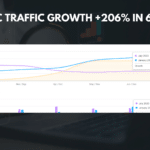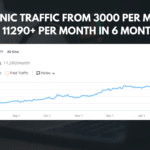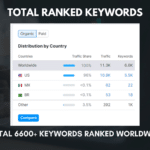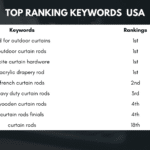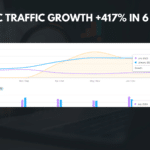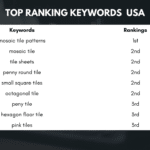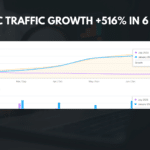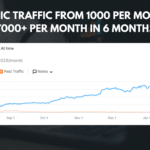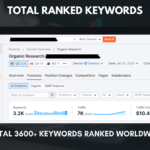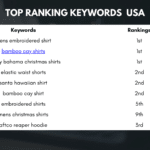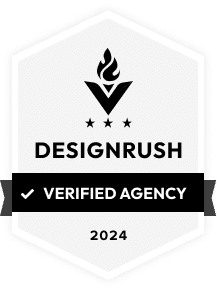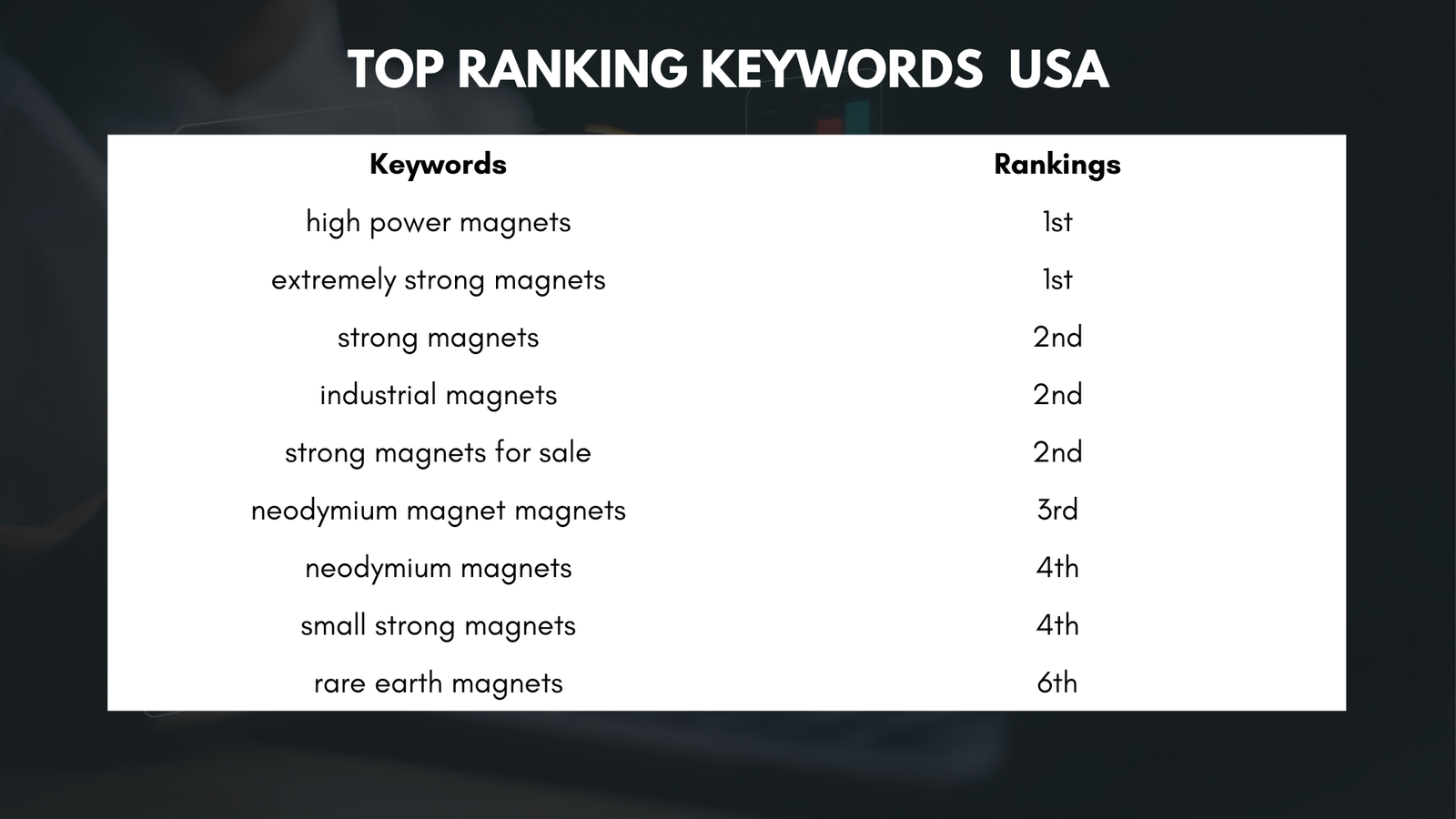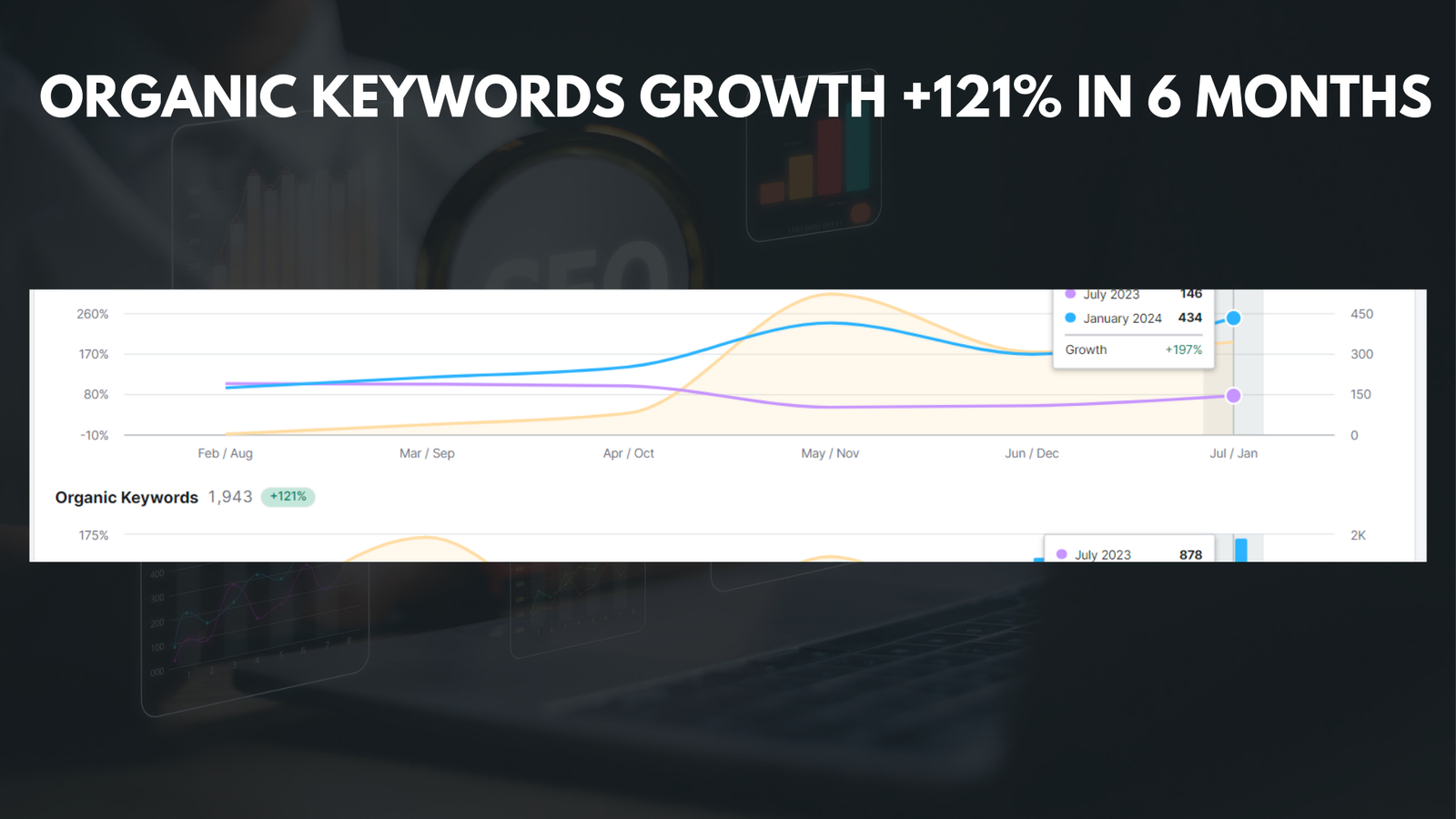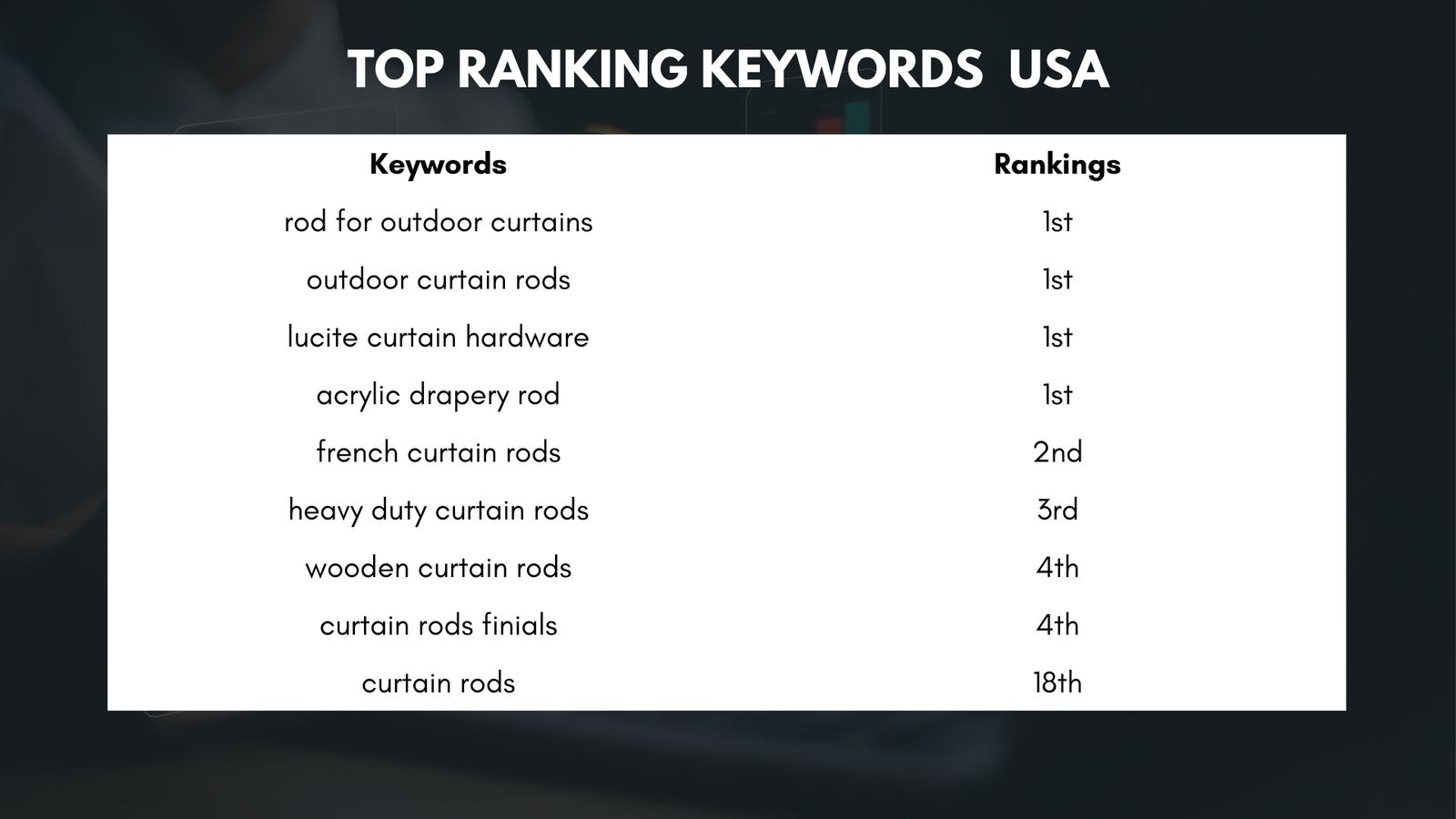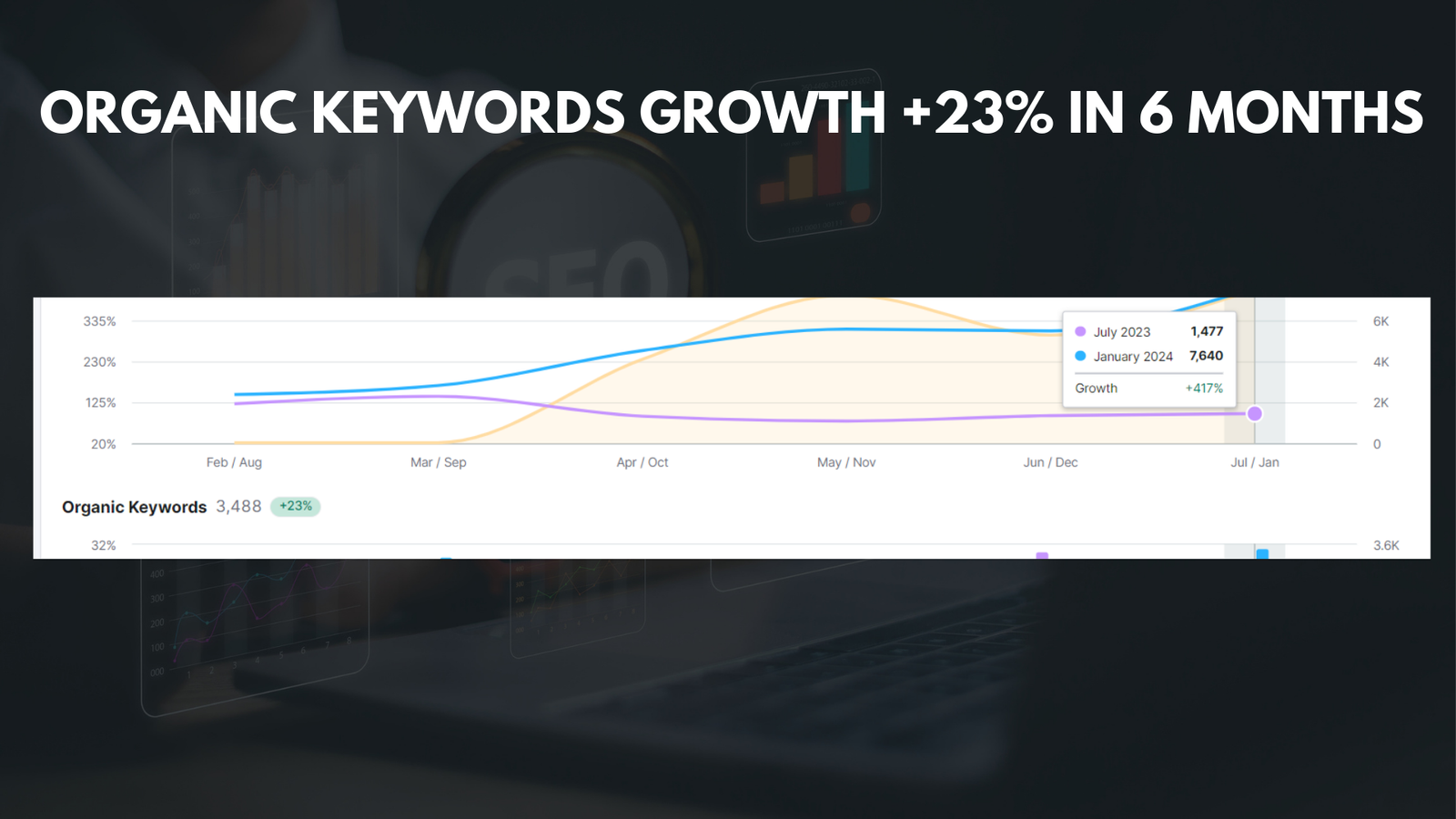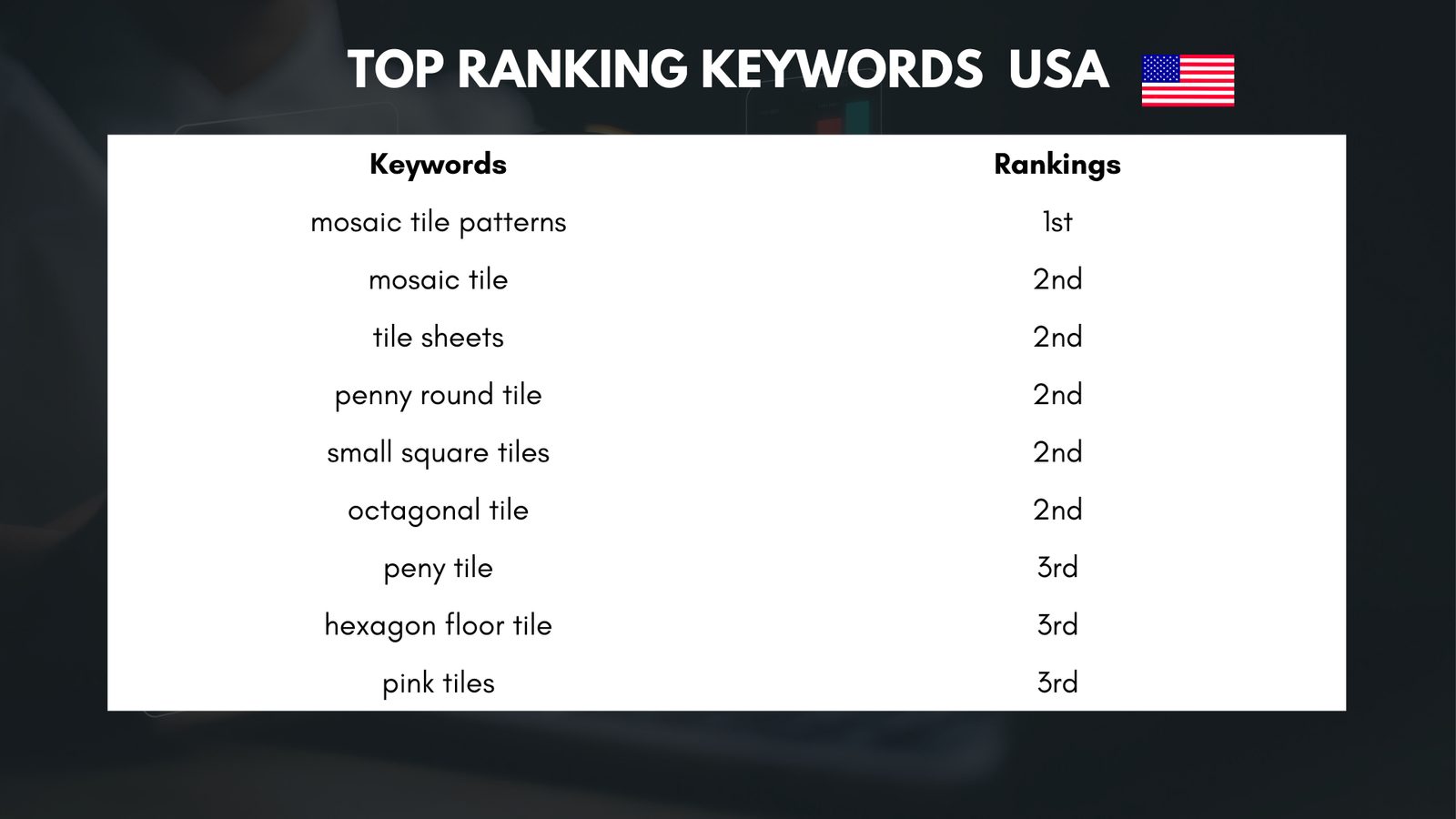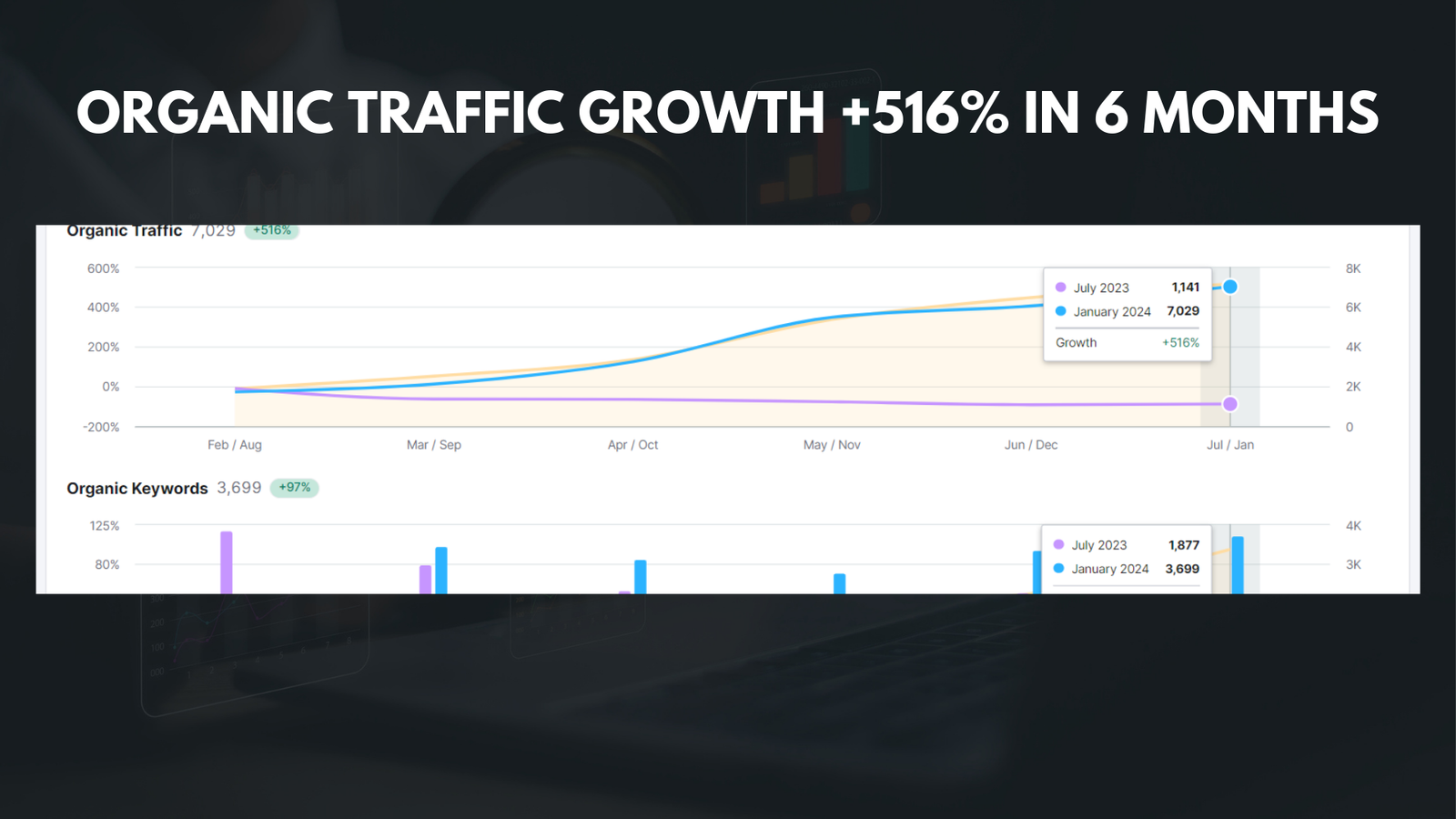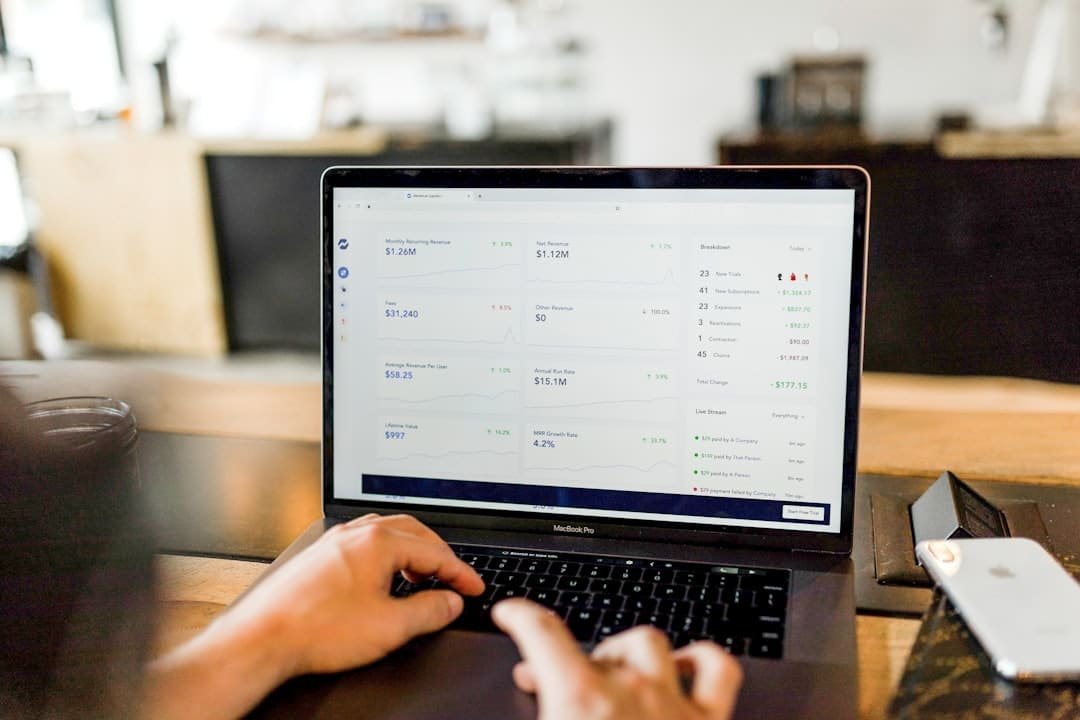
|
Getting your Trinity Audio player ready...
|
The W3 Total Cache plugin is a popular caching plugin for WordPress websites. Its main purpose is to improve website speed and performance by caching static content, reducing server load, and optimizing various aspects of a website. By implementing caching techniques and other performance optimizations, the plugin helps to reduce page load times, improve user experience, and boost search engine rankings.
Key Takeaways
- W3 Total Cache Plugin is a powerful tool for improving website speed and user experience.
- Slow website speed can negatively impact user experience and lead to decreased engagement and conversions.
- Key features of W3 Total Cache Plugin include page caching, browser caching, and content delivery network integration.
- Installation and setup of W3 Total Cache Plugin is straightforward and can be done in a few simple steps.
- Configuring page cache settings, leveraging browser cache, minimizing CSS and JavaScript, and using CDNs are all effective ways to improve website speed with W3 Total Cache Plugin.
How Website Speed Impacts User Experience
Website speed is a critical factor that can greatly impact user experience. Studies have shown that users have little patience for slow-loading websites, with 40% of users abandoning a website if it takes more than 3 seconds to load. Slow websites not only frustrate users but also lead to a higher bounce rate, lower conversion rates, and decreased customer satisfaction.
Furthermore, slow-loading websites can have a negative impact on businesses. Research has shown that a one-second delay in page load time can result in a 7% reduction in conversions. Additionally, Google has stated that website speed is a ranking factor in its search algorithm, meaning that slow websites may be penalized in search engine rankings.
Key Features of W3 Total Cache Plugin
The W3 Total Cache plugin offers a wide range of features to improve website speed and performance. Some of the key features include:
- Page Caching: This feature allows the plugin to generate static HTML files of your web pages, which are then served to users instead of dynamically generating the pages each time they are requested. This reduces server load and improves page load times.
- Browser Caching: With browser caching, the plugin instructs the user’s browser to store certain static files, such as images, CSS, and JavaScript files, so that they don’t need to be downloaded again on subsequent visits. This reduces the amount of data that needs to be transferred and improves load times for returning visitors.
- Minification: The plugin can automatically minify CSS and JavaScript files by removing unnecessary characters, such as white spaces and comments, which reduces file size and improves load times.
- Content Delivery Network (CDN) Integration: The plugin seamlessly integrates with popular CDNs, such as Cloudflare and MaxCDN, allowing you to offload static content to a network of servers located around the world. This reduces the distance between the user and the server, resulting in faster load times.
Installation and Setup of W3 Total Cache Plugin
| Metric | Description |
|---|---|
| Installation Time | The time it takes to install the W3 Total Cache plugin on a website. |
| Setup Time | The time it takes to configure the W3 Total Cache plugin settings for optimal performance. |
| Page Load Time | The time it takes for a webpage to fully load with the W3 Total Cache plugin activated. |
| Cache Hit Rate | The percentage of requests that are served from the cache instead of the server. |
| Database Queries | The number of database queries executed when the W3 Total Cache plugin is active. |
| Bandwidth Savings | The amount of bandwidth saved by serving cached content instead of generating it on the server. |
Installing and setting up the W3 Total Cache plugin is a straightforward process. Here is a step-by-step guide:
- Log in to your WordPress dashboard.
- Go to “Plugins” > “Add New” and search for “W3 Total Cache.”
- Click on “Install Now” and then “Activate” the plugin.
- Once activated, you will see a new menu item called “Performance” in your WordPress dashboard.
- Click on “Performance” > “General Settings” to configure the basic settings of the plugin.
In the general settings, you can enable or disable various caching options, such as page caching, browser caching, and minification. You can also choose whether to use a CDN and configure other advanced settings. It is recommended to carefully review each setting and consult the plugin’s documentation for more information on each option.
Configuring Page Cache Settings for Optimal Performance
Page caching is one of the most effective ways to improve website speed. It involves generating static HTML files of your web pages and serving them to users instead of dynamically generating the pages each time they are requested.
To configure page cache settings with W3 Total Cache:
- Go to “Performance” > “General Settings” in your WordPress dashboard.
- Under the “Page Cache” section, enable page caching by checking the box next to “Enable.”
- Choose the caching method that best suits your website’s needs. The plugin offers several options, including Disk: Enhanced, Disk: Basic, and Memcached.
- Click on “Save all settings” to apply the changes.
By enabling page caching, you can significantly reduce server load and improve page load times, especially for static content.
Leveraging Browser Cache for Faster Load Times
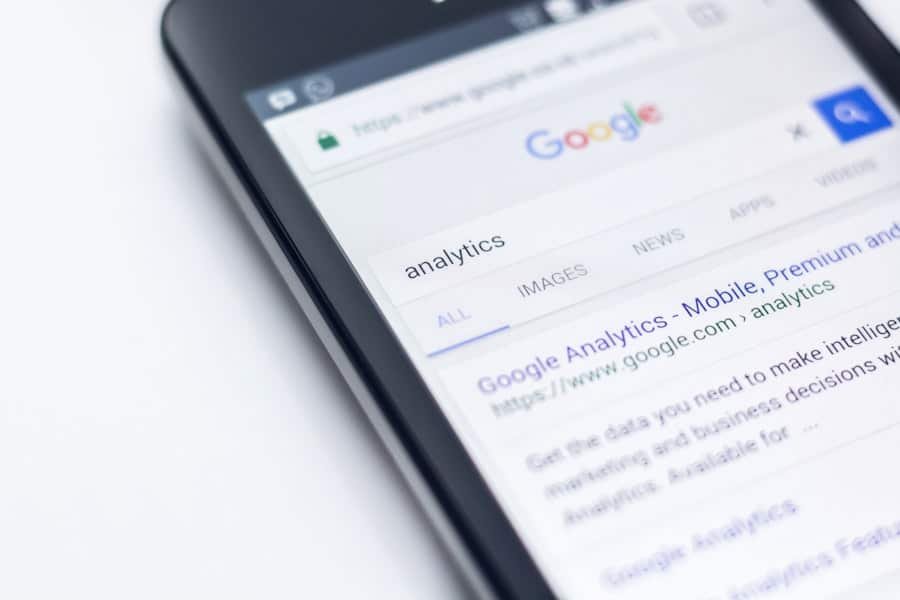
Browser caching allows you to instruct the user’s browser to store certain static files, such as images, CSS, and JavaScript files, so that they don’t need to be downloaded again on subsequent visits. This reduces the amount of data that needs to be transferred and improves load times for returning visitors.
To leverage browser cache with W3 Total Cache:
- Go to “Performance” > “General Settings” in your WordPress dashboard.
- Under the “Browser Cache” section, enable browser caching by checking the box next to “Enable.”
- Configure the expiration time for various file types. This determines how long the browser should cache each file before checking for updates.
- Click on “Save all settings” to apply the changes.
By leveraging browser cache, you can reduce the number of HTTP requests and improve load times for returning visitors.
Minimizing CSS and JavaScript to Reduce Page Size
CSS and JavaScript files can significantly impact page size and load times. By minimizing these files, you can reduce their file size and improve website speed.
To minimize CSS and JavaScript files with W3 Total Cache:
- Go to “Performance” > “General Settings” in your WordPress dashboard.
- Under the “Minify” section, enable minification by checking the box next to “Enable.”
- Choose whether to minify HTML, CSS, and JavaScript files.
- Configure other minification options, such as combining multiple files into a single file and deferring JavaScript loading.
- Click on “Save all settings” to apply the changes.
By minimizing CSS and JavaScript files, you can reduce the amount of data that needs to be transferred and improve load times.
Using Content Delivery Networks (CDN) to Improve Load Times
A Content Delivery Network (CDN) is a network of servers located around the world that store static content, such as images, CSS, and JavaScript files. By offloading static content to a CDN, you can reduce the distance between the user and the server, resulting in faster load times.
To set up a CDN with W3 Total Cache:
- Sign up for a CDN service, such as Cloudflare or MaxCDN.
- Go to “Performance” > “General Settings” in your WordPress dashboard.
- Under the “CDN” section, enable CDN by checking the box next to “Enable.”
- Enter your CDN URL or API credentials.
- Configure other CDN options, such as which files to serve from the CDN and whether to use HTTPS.
- Click on “Save all settings” to apply the changes.
By using a CDN, you can improve load times for users located in different parts of the world and reduce server load.
Monitoring and Analyzing Website Performance with W3 Total Cache
The W3 Total Cache plugin provides various tools for monitoring and analyzing website performance. These tools allow you to track key metrics, such as page load times, caching statistics, and database queries.
To monitor and analyze website performance with W3 Total Cache:
- Go to “Performance” > “Dashboard” in your WordPress dashboard.
- Review the various performance metrics displayed on the dashboard, such as page load times, caching statistics, and database queries.
- Use the other tabs in the plugin’s dashboard to access more detailed information and settings related to performance optimization.
By regularly monitoring website performance with W3 Total Cache, you can identify areas for improvement and ensure that your website is running at its best.
Best Practices for Maintaining Website Speed with W3 Total Cache Plugin
To maintain website speed over time and troubleshoot common issues that may arise with the W3 Total Cache plugin, consider the following best practices:
- Regularly update the plugin to the latest version to ensure compatibility with the latest WordPress updates and security patches.
- Test your website’s performance after making any changes to the plugin’s settings to ensure that they are improving load times.
- Monitor your website’s performance regularly using the plugin’s tools and make adjustments as needed.
- Optimize your website’s images by compressing them and using appropriate file formats.
- Minimize the use of external scripts and plugins that can slow down your website.
- Use a reliable hosting provider that offers fast server response times.
In conclusion, the W3 Total Cache plugin is a powerful tool for improving website speed and user experience. By implementing caching techniques, leveraging browser cache, minimizing CSS and JavaScript, using a CDN, and monitoring website performance, you can significantly improve load times and boost search engine rankings. With its user-friendly interface and extensive features, the W3 Total Cache plugin is a must-have for any WordPress website owner looking to optimize their site for speed and performance. Give it a try and see the difference it can make for your website!
If you’re interested in optimizing your website’s performance, you may also want to check out this informative article on the crucial role of SEO services in Chandigarh‘s digital landscape. It explores how SEO services can help boost your website’s visibility and drive more organic traffic. To learn more, click here.
FAQs
What is W3 Total Cache Plugin?
W3 Total Cache Plugin is a WordPress plugin that helps to improve the performance of a website by caching its content and optimizing its delivery.
What are the benefits of using W3 Total Cache Plugin?
Using W3 Total Cache Plugin can help to improve the speed and performance of a website, reduce server load, and improve search engine rankings.
How does W3 Total Cache Plugin work?
W3 Total Cache Plugin works by caching the content of a website and optimizing its delivery. This includes caching pages, posts, and other content, as well as optimizing images, scripts, and other files.
Is W3 Total Cache Plugin easy to install and use?
Yes, W3 Total Cache Plugin is easy to install and use. It can be installed like any other WordPress plugin, and its settings can be configured through a user-friendly interface.
Is W3 Total Cache Plugin free?
Yes, W3 Total Cache Plugin is free to use. However, there is also a premium version available that offers additional features and support.
What are some of the features of W3 Total Cache Plugin?
Some of the features of W3 Total Cache Plugin include page caching, browser caching, database caching, object caching, minification of HTML, CSS, and JavaScript files, and integration with content delivery networks (CDNs).
Can W3 Total Cache Plugin be used with any WordPress theme?
Yes, W3 Total Cache Plugin can be used with any WordPress theme. It is designed to work with all WordPress themes and can be customized to fit the specific needs of a website.