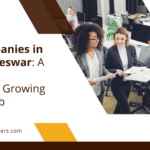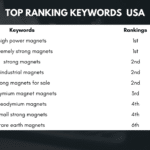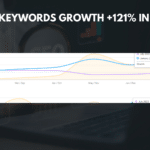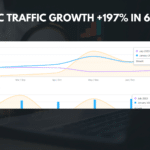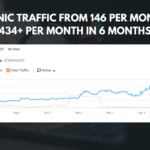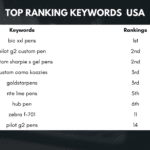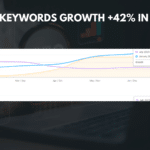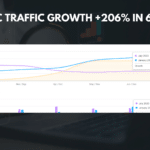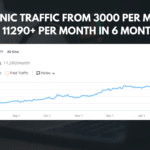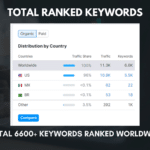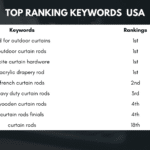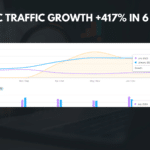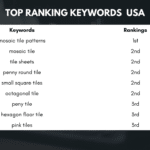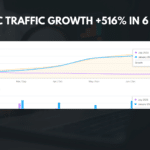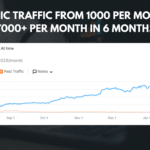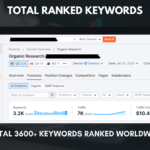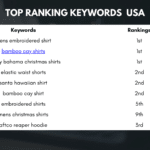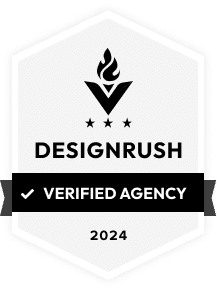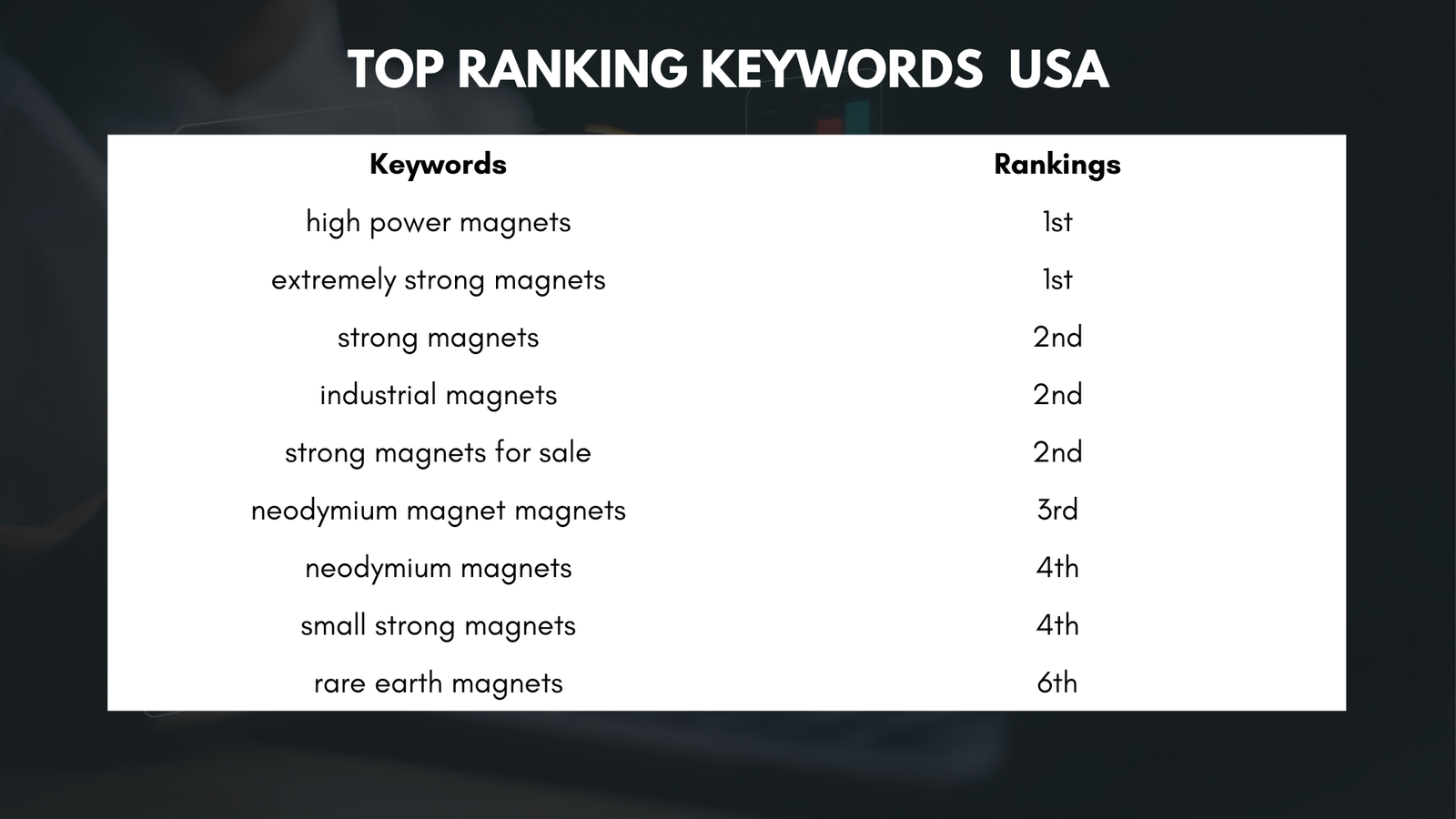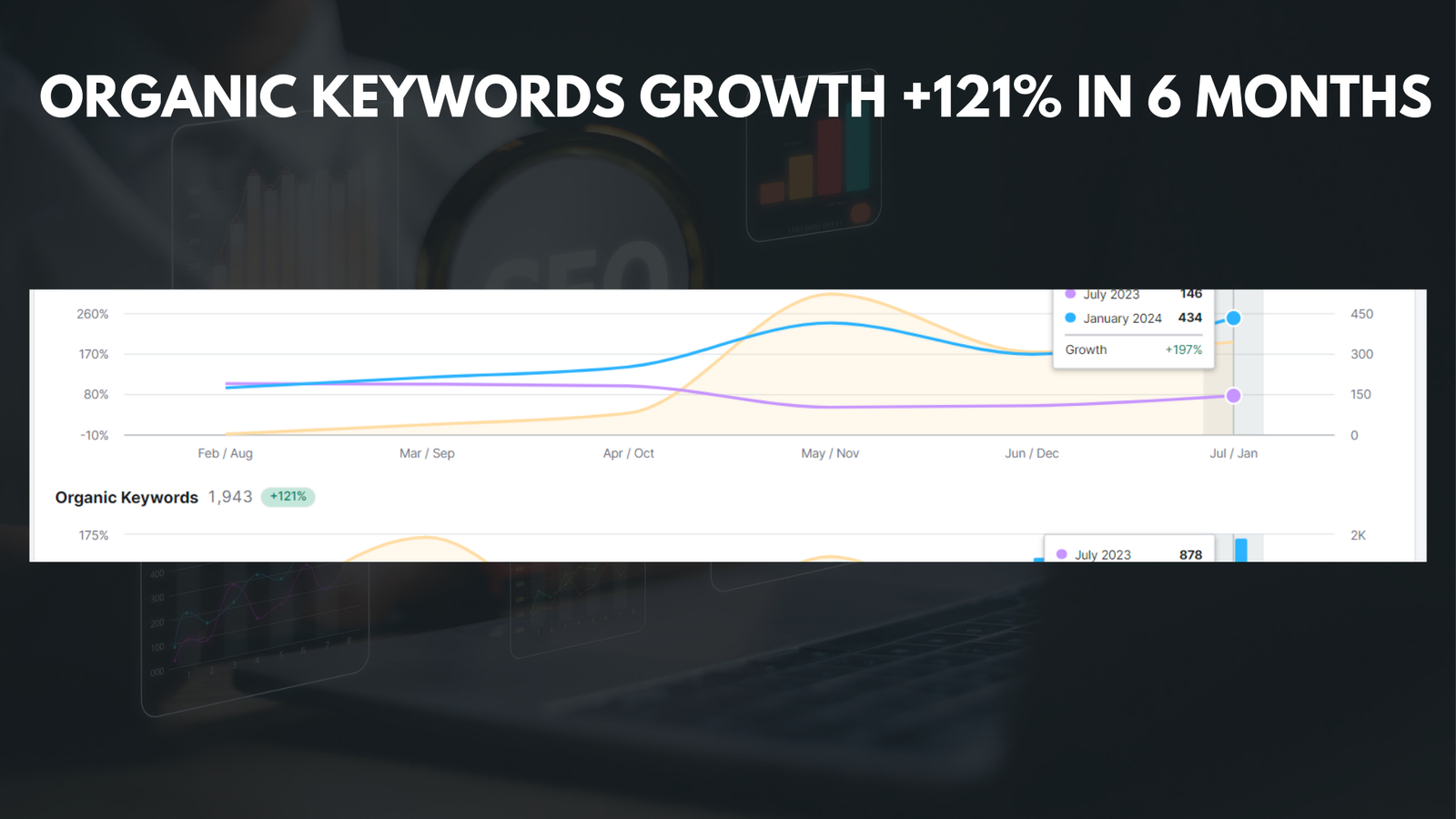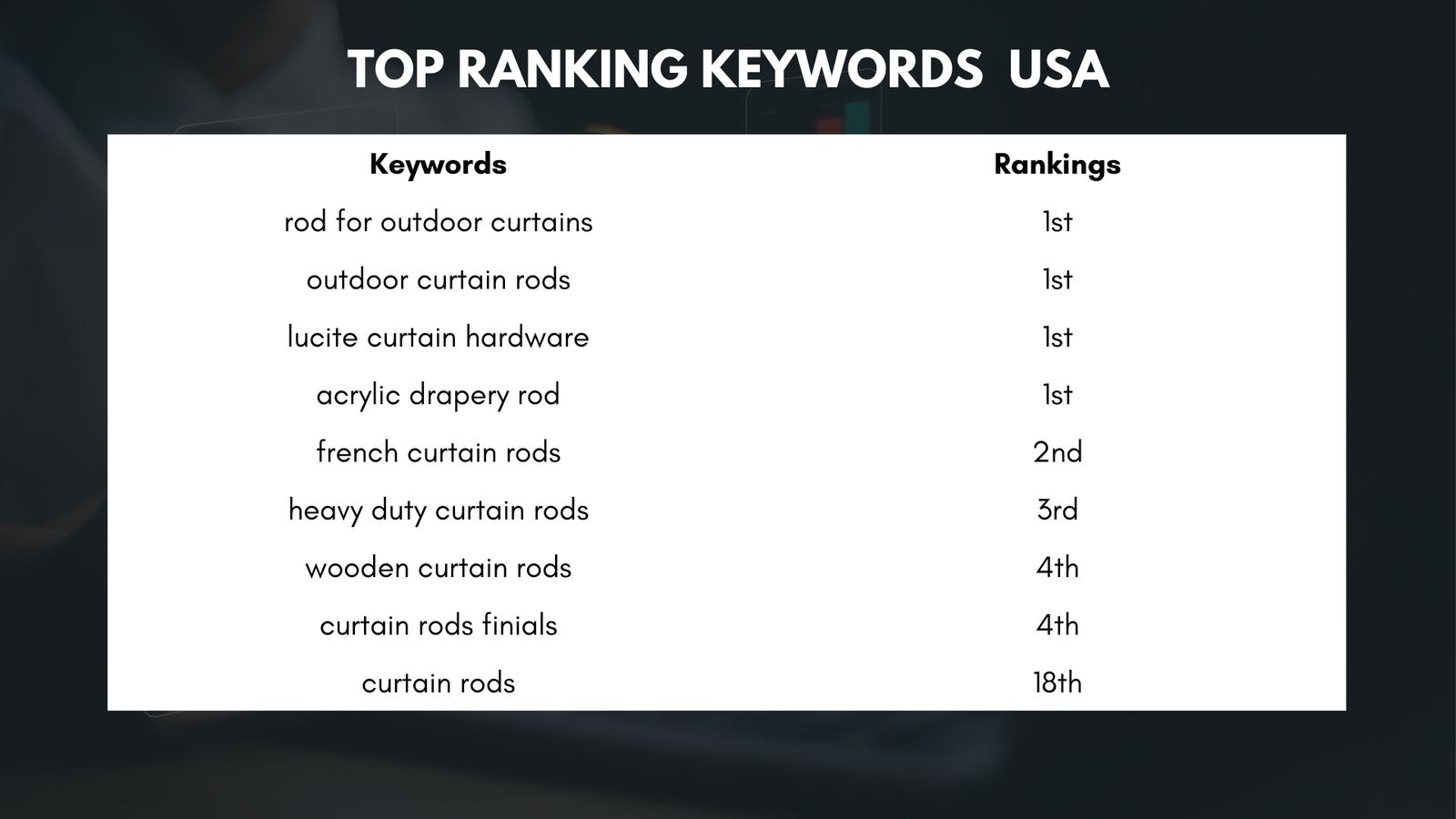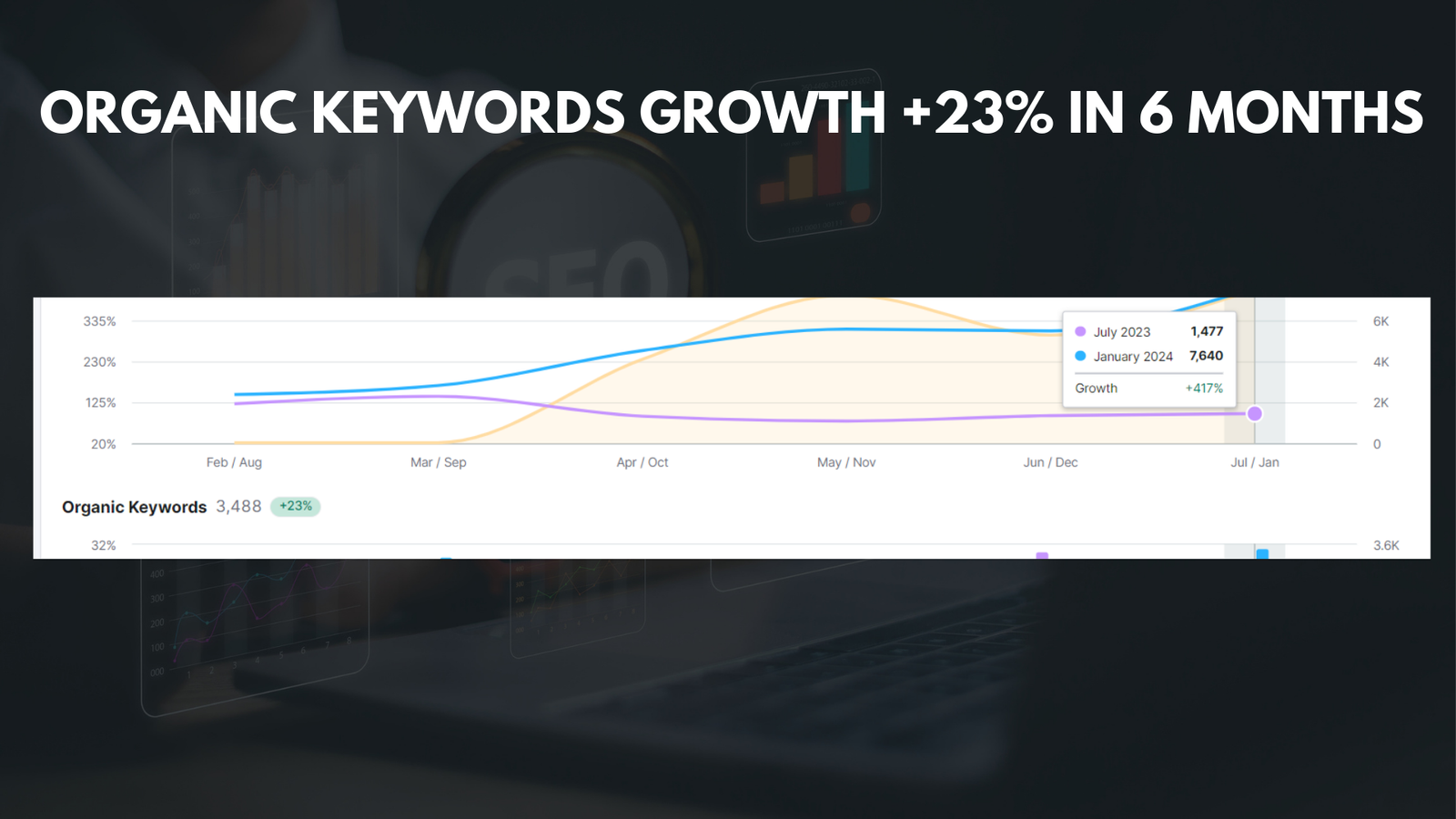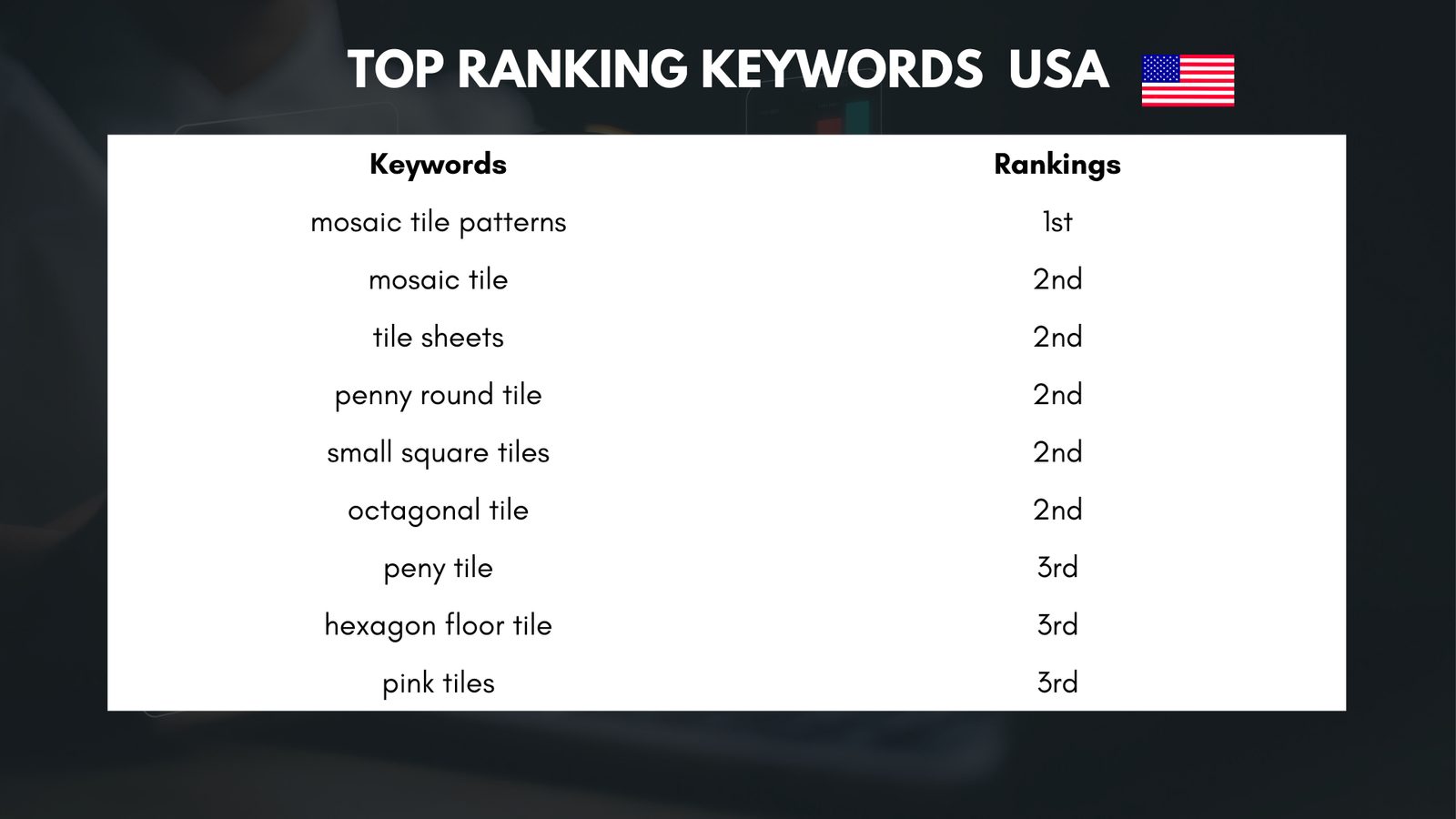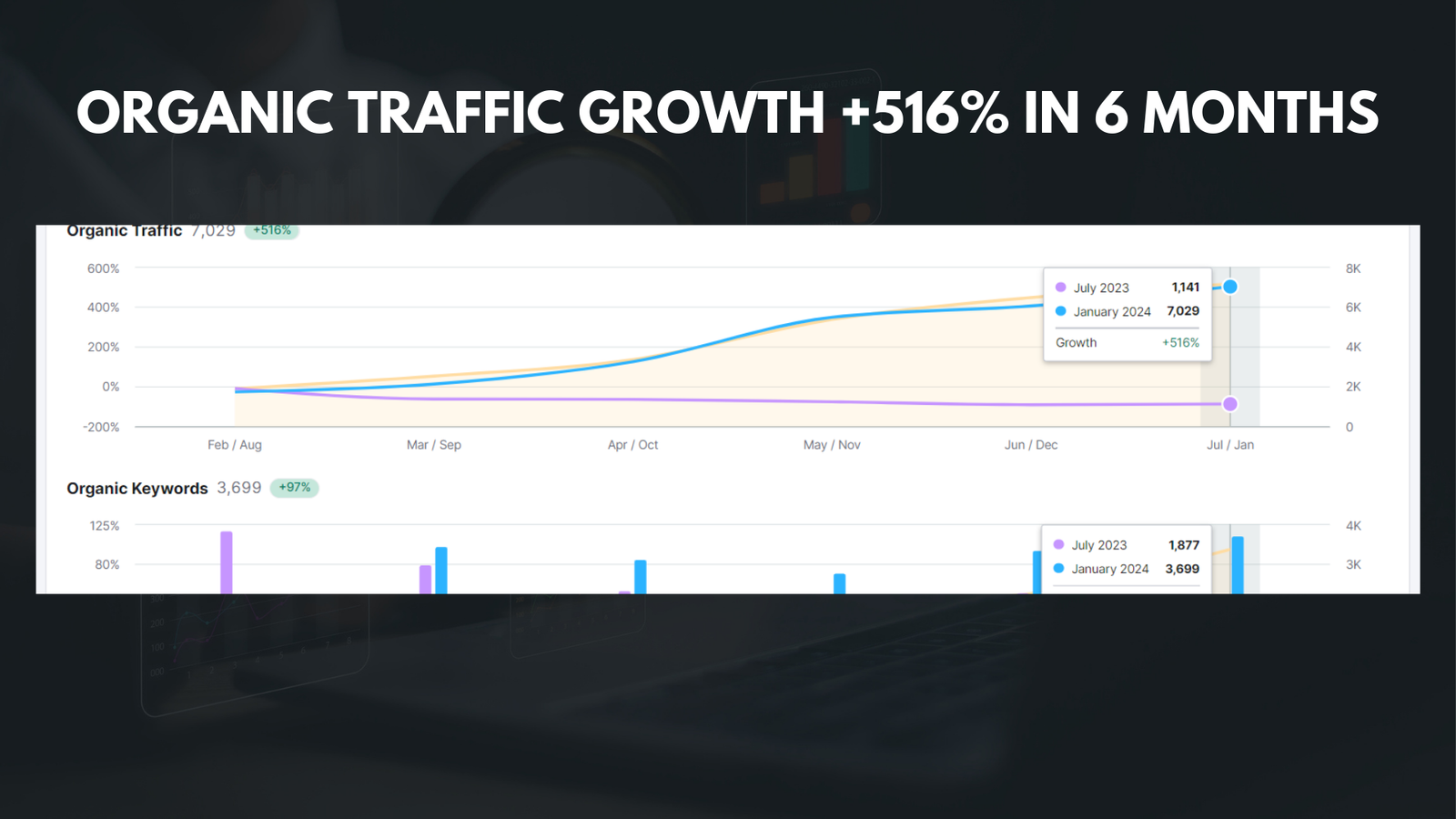|
Getting your Trinity Audio player ready... |
Pinterest has become one of the most popular platforms for finding inspiration, ideas, and information. With millions of users and billions of pins, it’s easy for your Pinterest boards to become overwhelming and cluttered. That’s why it’s important to take the time to declutter your boards and create a more organized and streamlined experience.
Decluttering your Pinterest boards has several benefits. First, it allows you to focus on the pins that are most relevant and useful to you. By removing pins that no longer serve a purpose, you can create a more curated collection of ideas and inspiration. Second, decluttering can help increase your productivity. When you have a clutter-free Pinterest account, it’s easier to find the pins you need when you need them. Finally, decluttering can spark new creativity and inspiration. By removing pins that no longer resonate with you, you make room for new ideas and fresh perspectives.
Key Takeaways
- Decluttering your Pinterest boards is important for maintaining a clean and organized account.
- Assess your boards and identify pins to delete to streamline your content.
- Create a system for deleting pins, whether it’s by category or date.
- Use desktop or mobile to delete pins and organize your boards afterwards.
- Maintaining a clutter-free Pinterest account can lead to increased productivity and inspiration.
Step 1: Assessing Your Pinterest Boards
Before you start deleting pins from your Pinterest boards, it’s important to assess each board and determine which pins are worth keeping and which ones should be deleted. This step is crucial because it allows you to make informed decisions about what stays and what goes.
To assess your boards, start by going through each one individually. Look at each pin and ask yourself if it still serves a purpose or if it’s still relevant to your interests or goals. Consider whether the pin is still inspiring or if it has become outdated or irrelevant. Take note of any pins that no longer resonate with you or that you no longer find useful.
Step 2: Identifying Pins to Delete
Once you have assessed your boards, it’s time to identify the pins that should be deleted. There are several types of pins that are good candidates for deletion.
First, consider deleting duplicate pins. If you have multiple pins that lead to the same content or idea, there’s no need to keep them all. Choose the best one and delete the rest.
Second, delete pins that are no longer relevant or useful. If a pin no longer aligns with your interests or goals, or if it’s no longer inspiring to you, it’s time to let it go. Remember, your Pinterest boards should reflect your current interests and aspirations.
Third, delete pins that are outdated or no longer accurate. If a pin contains information that is no longer true or relevant, it’s best to remove it from your boards. This will ensure that you’re not spreading outdated or incorrect information.
Step 3: Creating a System for Deleting Pins
| Step | Metric | Value |
|---|---|---|
| Step 3: Creating a System for Deleting Pins | Total Pins | 1,000 |
| Pins Deleted | 500 | |
| Percentage of Pins Deleted | 50% | |
| Reasons for Deleting Pins | ||
| Spam | 200 | |
| Inappropriate Content | 150 | |
| Irrelevant | 100 | |
Creating a system for deleting pins can help make the process more efficient and organized. Here are some tips for creating a system:
1. Start with one board at a time: Trying to declutter all of your boards at once can be overwhelming. Instead, focus on one board at a time. This will allow you to give each board the attention it deserves and make more thoughtful decisions about what to keep and what to delete.
2. Set aside dedicated time: Decluttering your Pinterest boards can take time, especially if you have a large number of pins. Set aside dedicated time in your schedule to work on this task. This will help ensure that you have enough time to thoroughly assess each board and make informed decisions.
3. Use a checklist: Create a checklist of criteria that each pin must meet in order to be kept. For example, you might decide to keep pins that are still relevant to your interests, that inspire you, or that contain valuable information. Use this checklist as a guide when assessing each pin.
Step 4: Deleting Pins on Desktop
Deleting pins on desktop is a straightforward process. Here’s how to do it:
1. Log in to your Pinterest account on your desktop.
2. Go to the board that contains the pin you want to delete.
3. Hover over the pin and click on the three dots that appear in the top right corner.
4. Select “Delete Pin” from the dropdown menu.
5. Confirm that you want to delete the pin.
Step 5: Deleting Pins on Mobile
Deleting pins on mobile is just as easy as on desktop. Here’s how to do it:
1. Open the Pinterest app on your mobile device and log in to your account.
2. Go to the board that contains the pin you want to delete.
3. Tap and hold on the pin until a menu appears.
4. Tap on “Delete Pin” from the menu.
5. Confirm that you want to delete the pin.
Step 6: Organizing Your Boards After Deleting Pins
After deleting pins from your Pinterest boards, it’s important to take the time to organize them. This will help ensure that your boards remain clutter-free and easy to navigate.
Start by creating categories or sections within each board. This will allow you to group similar pins together and make it easier to find what you’re looking for. For example, if you have a board for recipes, you could create sections for breakfast, lunch, dinner, and desserts.
Next, rearrange your pins within each board so that they are in a logical order. You can drag and drop pins to rearrange them on both desktop and mobile.
Finally, consider renaming your boards or adding descriptions to make them more descriptive and informative. This will help you remember what each board is about and make it easier for others to find your boards when searching for specific topics.
Tips for Maintaining a Clutter-Free Pinterest Account
Once you have decluttered and organized your Pinterest boards, it’s important to maintain a clutter-free account going forward. Here are some tips to help you do that:
1. Regularly review and assess your boards: Set aside time every few months to review and assess your boards. This will help you stay on top of any pins that have become outdated or no longer serve a purpose.
2. Be selective when pinning: Before pinning something new, ask yourself if it aligns with your interests and goals. Only pin things that you truly find inspiring or useful.
3. Use secret boards: If you’re not sure if a pin is worth keeping, consider creating a secret board to save it to. This will allow you to revisit the pin later and decide if it’s worth adding to one of your public boards.
Benefits of Decluttering Your Pinterest Boards
Decluttering your Pinterest boards has several benefits. First, it allows you to focus on the pins that are most relevant and useful to you. By removing pins that no longer serve a purpose, you can create a more curated collection of ideas and inspiration.
Second, decluttering can help increase your productivity. When you have a clutter-free Pinterest account, it’s easier to find the pins you need when you need them. This can save you time and energy in the long run.
Finally, decluttering can spark new creativity and inspiration. By removing pins that no longer resonate with you, you make room for new ideas and fresh perspectives. This can help reignite your passion for Pinterest and lead to new discoveries and insights.
Embracing a Minimalist Approach to Pinterest
In conclusion, decluttering your Pinterest boards is an important step in creating a more organized and streamlined experience. By assessing your boards, identifying pins to delete, creating a system for deleting pins, and organizing your boards after deleting pins, you can create a clutter-free Pinterest account that is both inspiring and productive.
Remember to regularly review and assess your boards to ensure they remain clutter-free. Embrace a minimalist approach to Pinterest by being selective when pinning and using secret boards to save pins that you’re unsure about.
By decluttering your Pinterest boards, you can create a more curated and personalized collection of ideas and inspiration. So take the time to declutter and organize your boards, and embrace the benefits of a clutter-free Pinterest account.
If you’re looking for a step-by-step guide on how to delete pins on Pinterest, check out this helpful article from Media Officers. It provides clear instructions and tips on how to remove unwanted pins from your boards. Whether you’re a beginner or an experienced Pinterest user, this article will guide you through the process effortlessly. So, if you want to clean up your Pinterest profile and get rid of those unnecessary pins, click here to read the article: https://mediaofficers.com/a-step-by-step-guide-on-how-to-delete-your-google-my-business-account/.
FAQs
What is Pinterest?
Pinterest is a social media platform that allows users to discover, save, and share ideas and inspiration through visual bookmarks called pins.
What are pins on Pinterest?
Pins are visual bookmarks that users save to their Pinterest boards. They can be images, videos, or GIFs that link back to the original source.
How do I delete a pin on Pinterest?
To delete a pin on Pinterest, click on the pin you want to delete, then click the three dots in the top right corner of the pin. From there, select “Delete Pin” and confirm the deletion.
Can I delete multiple pins at once on Pinterest?
Yes, you can delete multiple pins at once on Pinterest. To do so, go to your profile and select the board that contains the pins you want to delete. Click on the “Organize” button, select the pins you want to delete, and click “Delete.”
What happens when I delete a pin on Pinterest?
When you delete a pin on Pinterest, it is removed from your board and any boards it was saved to. The pin will no longer be visible on Pinterest, and the link to the original source will no longer work.
Can I recover a deleted pin on Pinterest?
No, once a pin is deleted on Pinterest, it cannot be recovered. It is permanently removed from the platform.