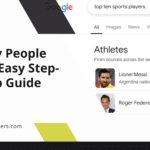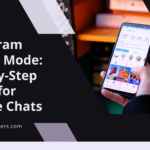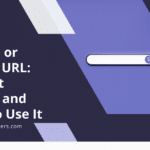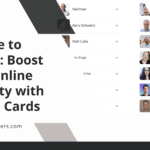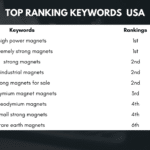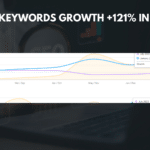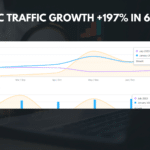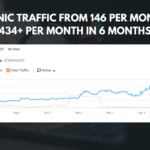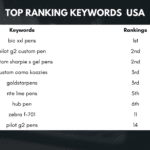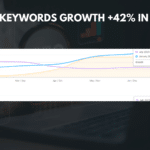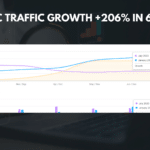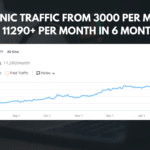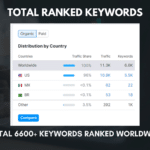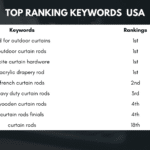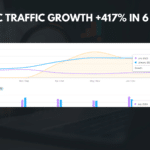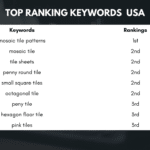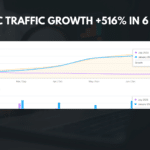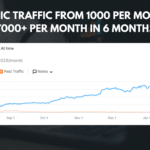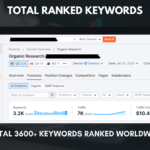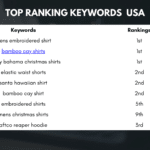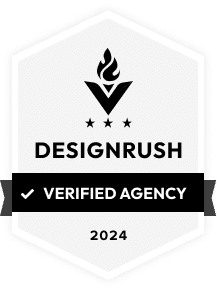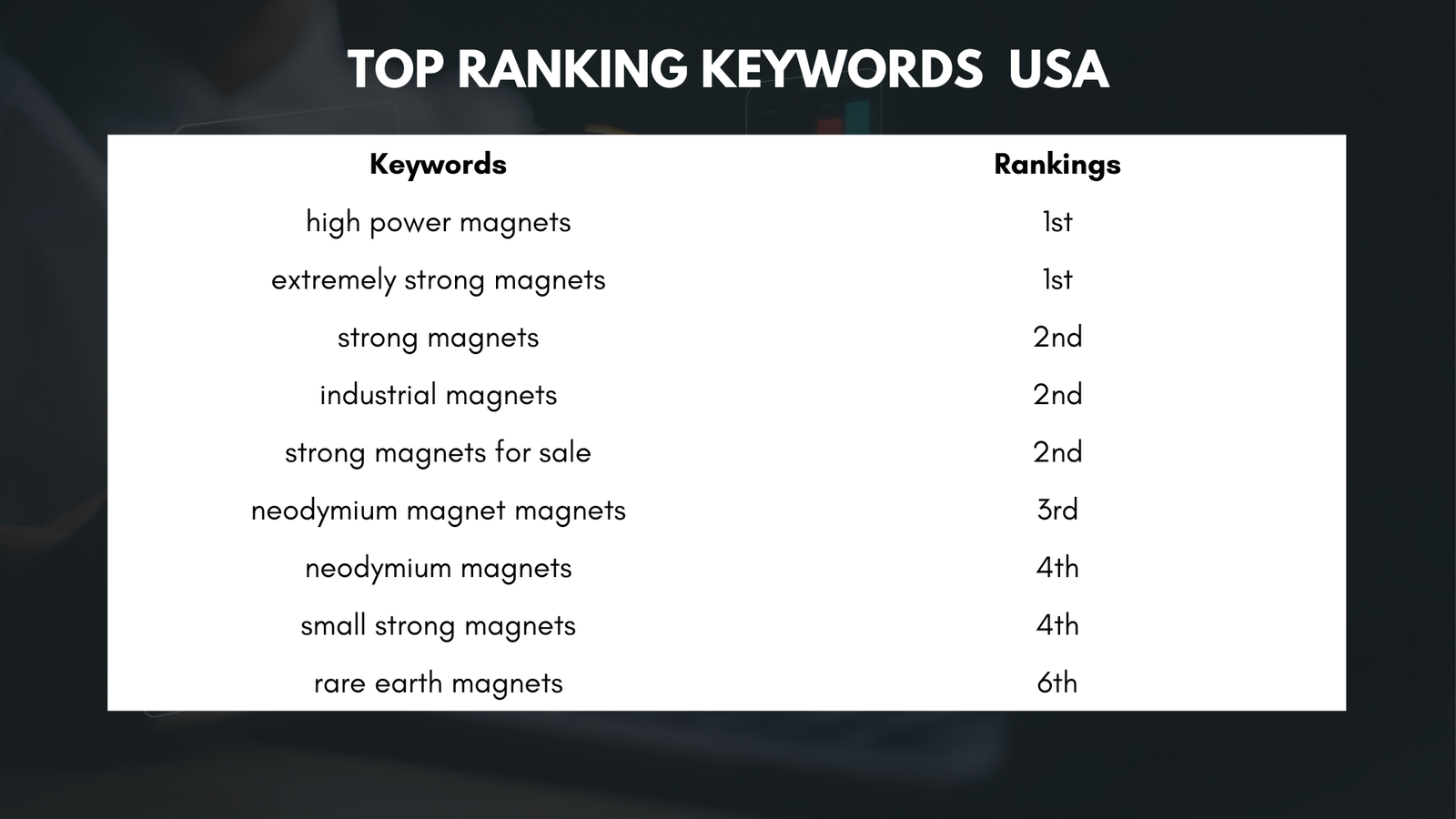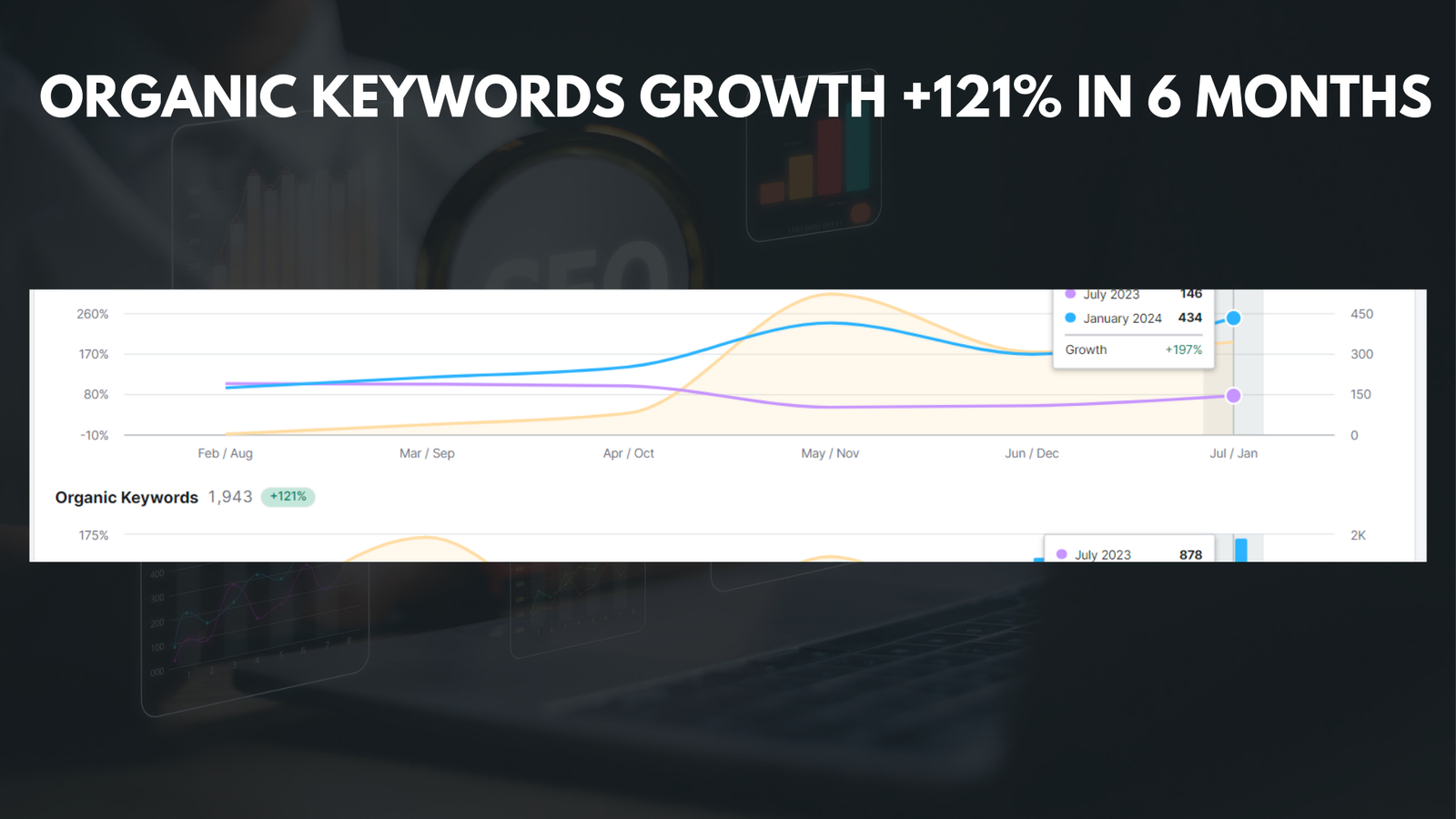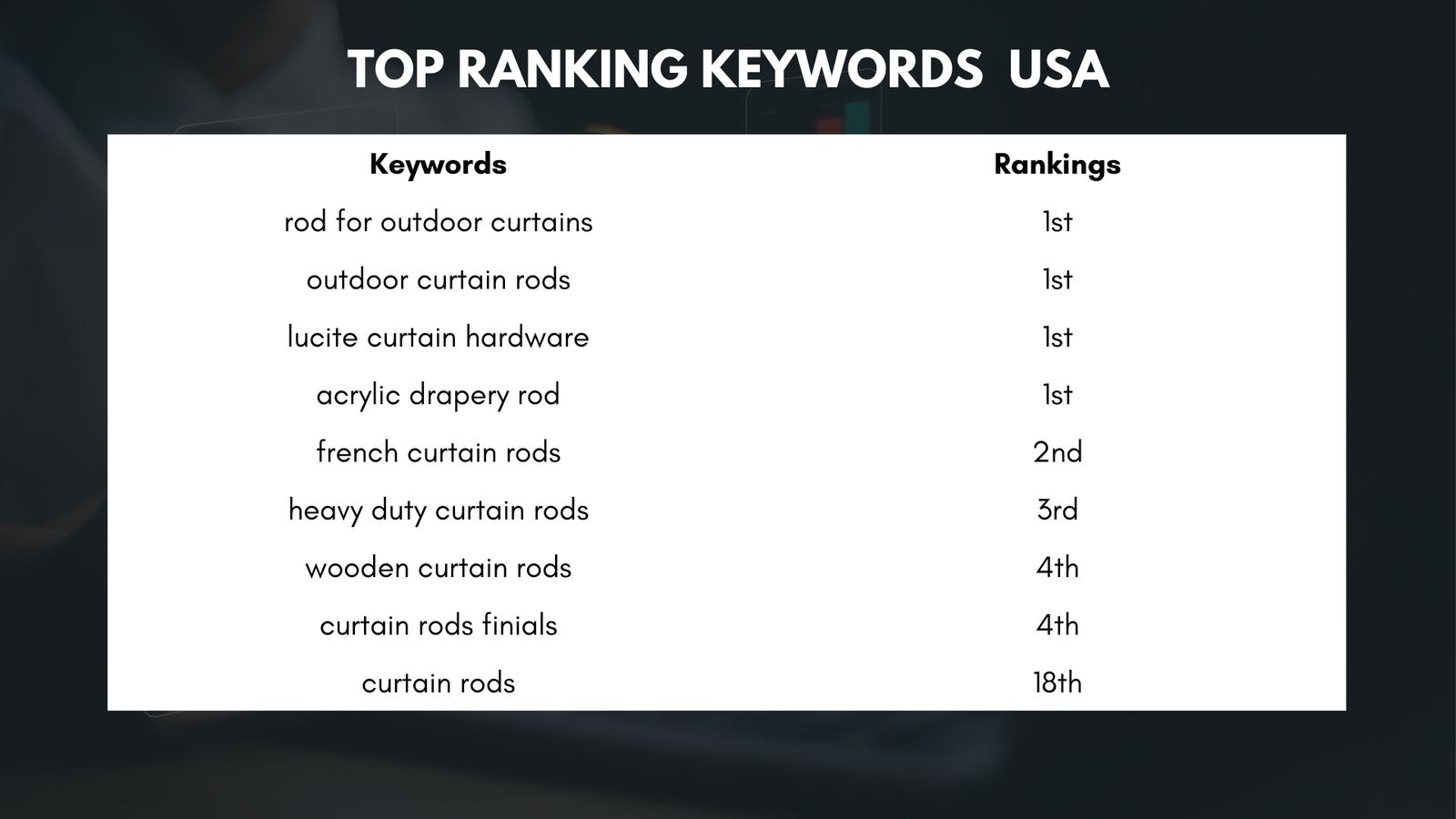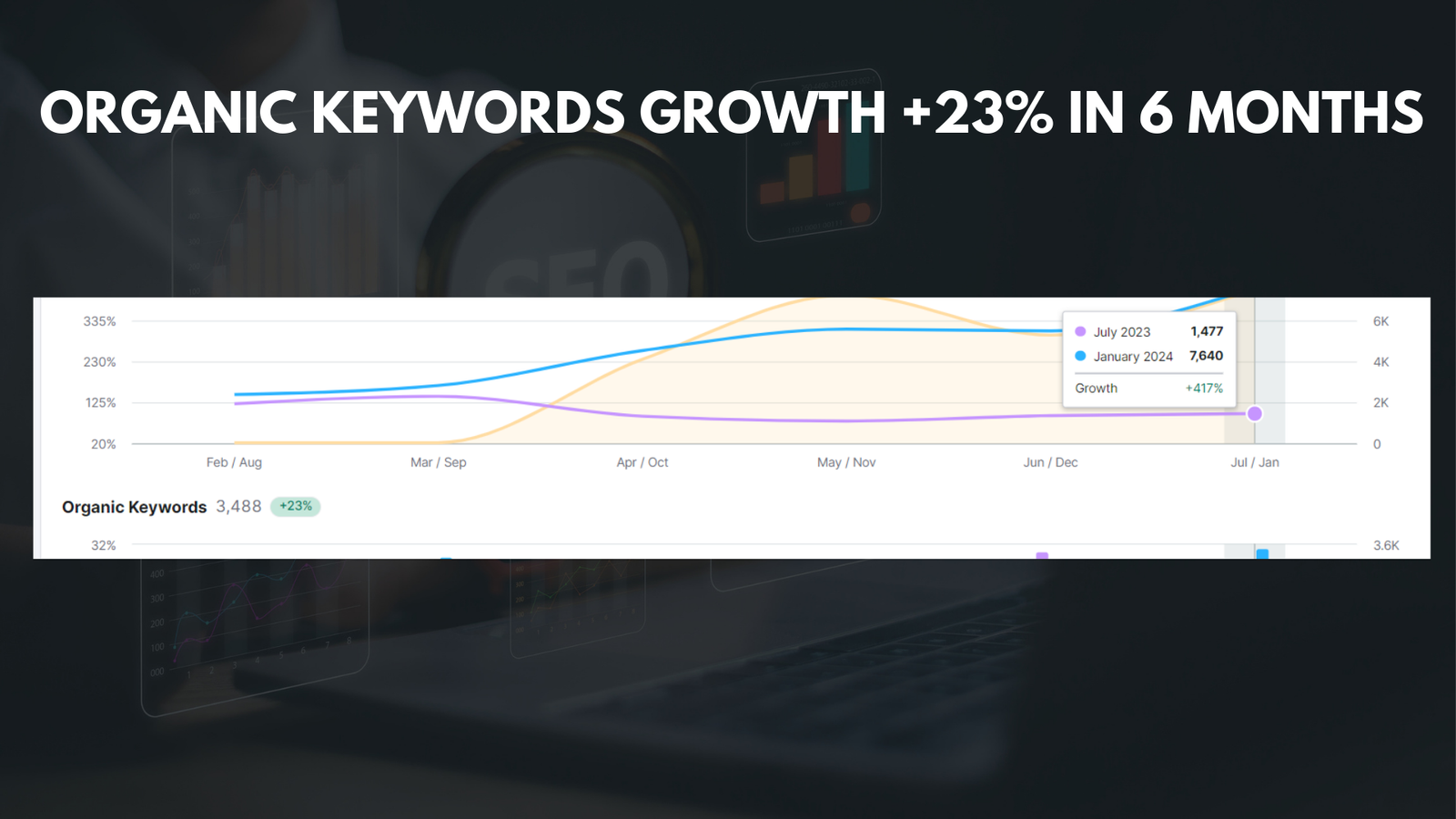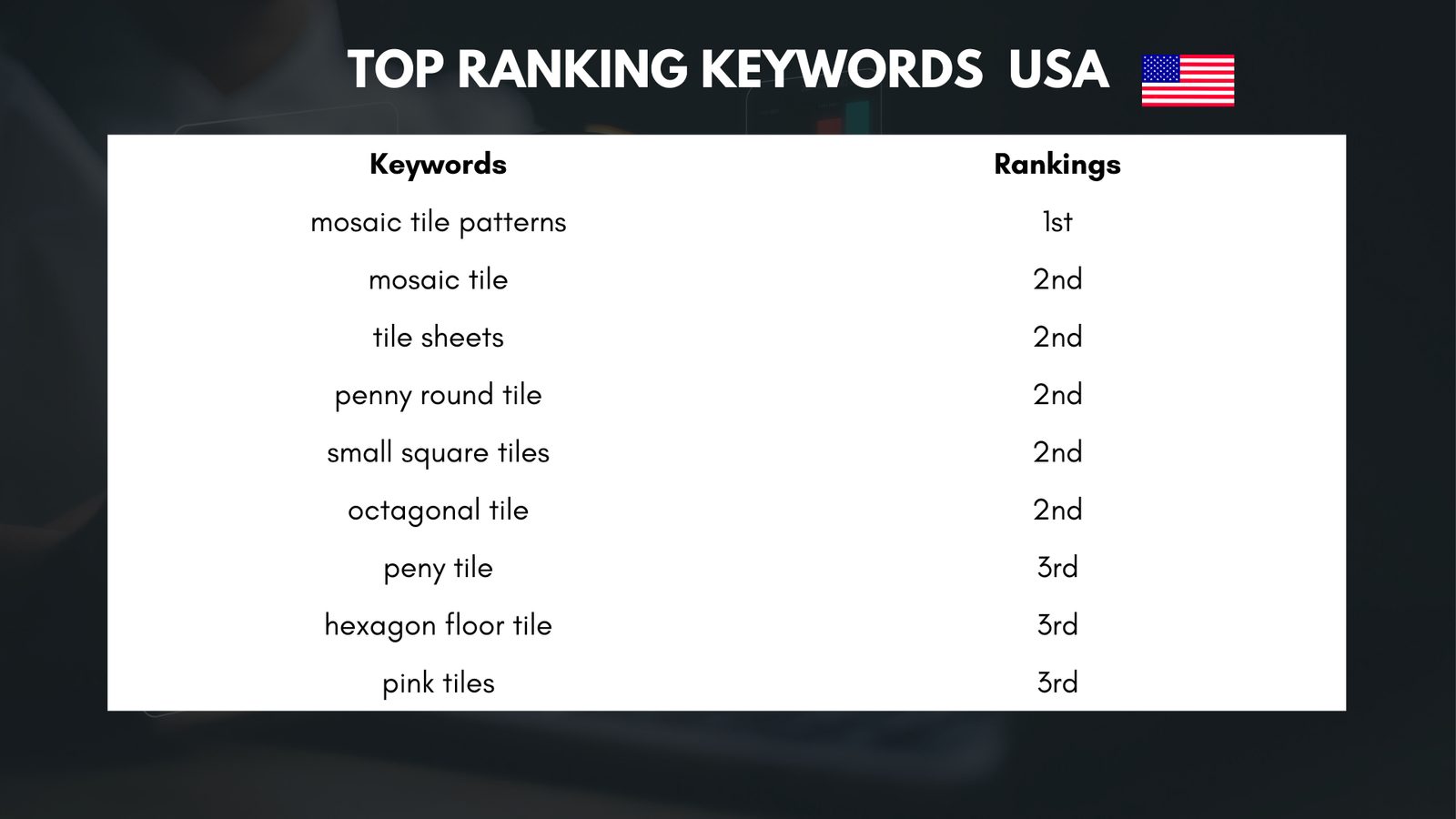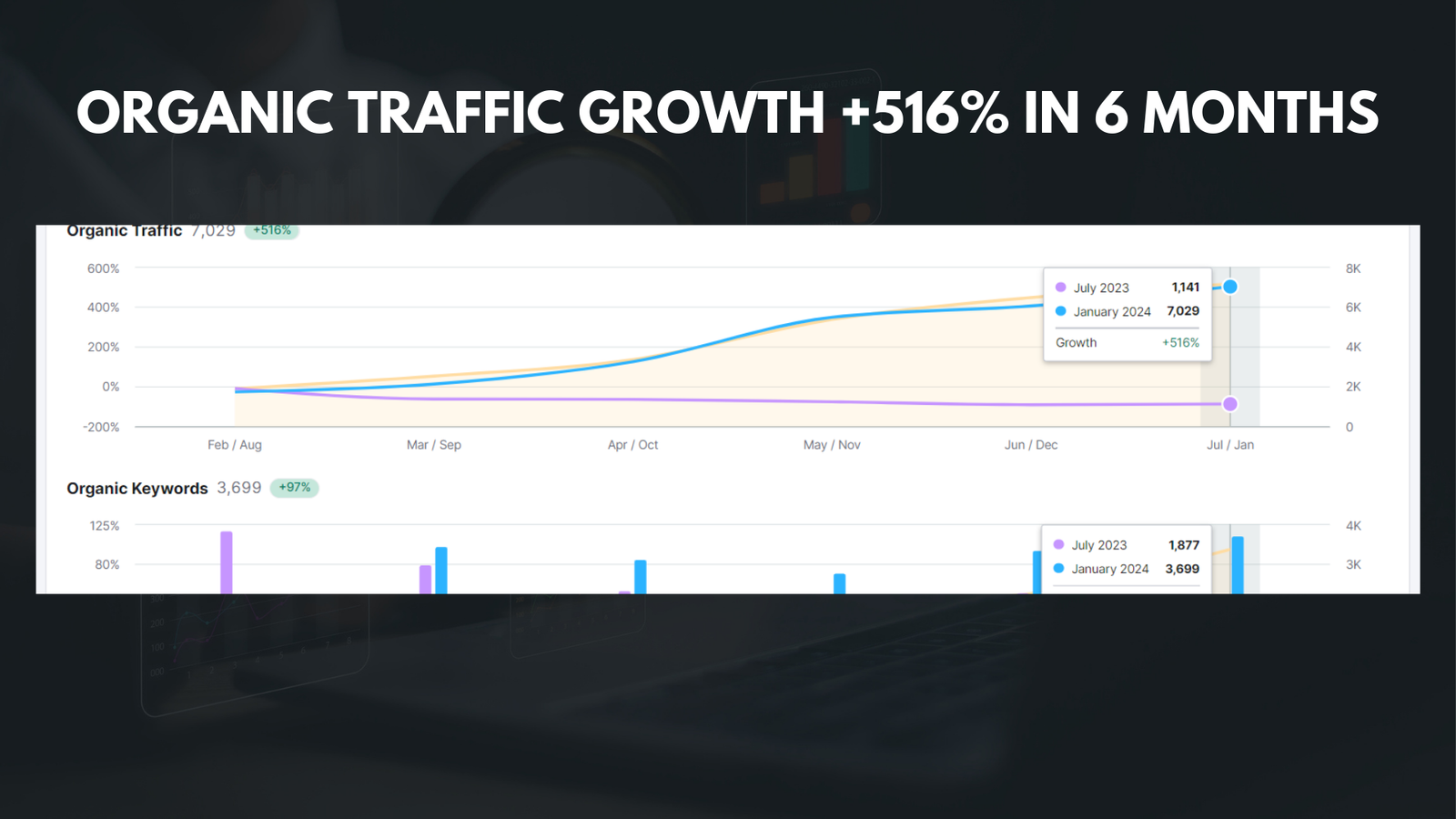|
Getting your Trinity Audio player ready... |
A cluttered desktop is a common problem that many computer users face. It refers to a desktop that is filled with numerous icons, shortcuts, and files, making it difficult to find what you need and causing a sense of disorganization. This clutter can be overwhelming and can hinder productivity and efficiency.
Having a clean and organized desktop has several benefits. Firstly, it allows for easy navigation and quick access to important files and applications. When your desktop is clutter-free, you can find what you need without wasting time searching through a sea of icons. This can save you valuable time and increase your productivity.
Secondly, a clean desktop promotes a sense of calm and reduces stress. Clutter can be visually overwhelming and can create a feeling of chaos. By decluttering your desktop, you create a more visually appealing and peaceful workspace, which can have a positive impact on your mental well-being.
Key Takeaways
- Decluttering your desktop can improve productivity and reduce stress.
- Removing the Recycle Bin icon can help prevent accidental file deletion.
- Assess your desktop and create a plan before starting to declutter.
- Back up important files and folders before removing anything from your desktop.
- Organize your desktop using folders and categories to keep it clean and tidy.
Understanding the Importance of Removing the Recycle Bin Icon
The Recycle Bin icon is one of the main culprits contributing to desktop clutter. It is often placed prominently on the desktop by default, taking up valuable space and adding to the visual chaos. Removing the Recycle Bin icon can help create a cleaner and more organized desktop.
By removing the Recycle Bin icon, you eliminate unnecessary visual distractions. This allows you to focus on the important files and applications on your desktop without being constantly reminded of deleted items. It also encourages you to develop good file management habits by emptying the Recycle Bin regularly, preventing it from becoming a dumping ground for unnecessary files.
Step 1: Assessing Your Desktop and Identifying Clutter
Before you begin decluttering your desktop, it is important to assess the current state of your desktop and identify areas of clutter. This will help you understand the scope of the task at hand and develop an effective plan for decluttering.
To identify clutter on your desktop, start by visually scanning the icons, shortcuts, and files present. Look for duplicates, outdated files, and items that are no longer needed. Pay attention to any files or applications that you rarely use or have forgotten about.
It is also helpful to consider the organization of your desktop. Are there any logical groupings or categories that could be created? Are there any files or applications that could be moved to more appropriate locations? By assessing your desktop, you can gain a better understanding of what needs to be done to declutter effectively.
Step 2: Creating a Plan for Decluttering Your Desktop
| Task | Description | Deadline | Status |
|---|---|---|---|
| Sort Files | Organize files into categories | 1 week | In Progress |
| Delete Unnecessary Files | Remove files that are no longer needed | 2 days | Not Started |
| Create Folders | Make new folders for organized files | 3 days | Not Started |
| Backup Files | Save important files to external hard drive | 1 week | Not Started |
Having a plan before you start decluttering your desktop is crucial for success. A plan will help you stay focused and organized throughout the process, ensuring that you tackle each area of clutter systematically.
Start by setting specific goals for your decluttering project. Determine what you want your desktop to look like and what level of organization you want to achieve. This will give you a clear vision to work towards.
Next, break down the decluttering process into smaller tasks. This could include tasks such as deleting unnecessary files, organizing folders, and rearranging icons. Assign a timeline or deadline for each task to keep yourself accountable and motivated.
Finally, gather any necessary tools or resources that will aid in the decluttering process. This could include file management software, organizing apps, or even physical storage solutions if needed. By creating a plan, you set yourself up for success and make the decluttering process more manageable.
Step 3: Backing Up Important Files and Folders
Before you begin decluttering your desktop, it is essential to back up any important files and folders. This ensures that you have a copy of your important data in case anything goes wrong during the decluttering process.
There are several ways to back up your files and folders. One option is to use an external hard drive or USB drive to create a physical backup. Simply copy and paste the files and folders onto the external device.
Another option is to use cloud storage services such as Google Drive or Dropbox. These services allow you to upload your files and folders to the cloud, providing a secure and accessible backup. This is especially useful if you work on multiple devices or need to access your files remotely.
By backing up your important files and folders, you can have peace of mind knowing that your data is safe and secure. This allows you to confidently proceed with the decluttering process without the fear of losing any important information.
Step 4: Removing Unnecessary Shortcuts and Icons

One of the most effective ways to declutter your desktop is by removing unnecessary shortcuts and icons. These can accumulate over time and contribute to visual clutter, making it difficult to find what you need.
To identify unnecessary shortcuts and icons, start by considering which applications or files you rarely use or no longer need. These can be safely removed from your desktop without affecting your productivity.
Another approach is to consider whether certain shortcuts or icons can be accessed through other means. For example, if you have a web browser shortcut on your desktop, you may already have a browser icon in your taskbar or start menu. In this case, the desktop shortcut becomes redundant and can be removed.
By removing unnecessary shortcuts and icons, you create a cleaner and more streamlined desktop. This makes it easier to find the files and applications you use regularly, improving your overall productivity.
Step 5: Organizing Your Desktop Using Folders and Categories
Once you have removed unnecessary shortcuts and icons, it is time to organize your desktop using folders and categories. This will help further reduce visual clutter and make it easier to locate specific files or applications.
Start by creating folders based on logical groupings or categories. For example, you could create folders for work-related files, personal files, or specific projects. Move the relevant files and applications into their respective folders.
Within each folder, consider further organizing the contents. This could include creating subfolders or using naming conventions to make it easier to find specific files. For example, you could create subfolders within your work-related folder for different clients or projects.
By organizing your desktop using folders and categories, you create a more structured and intuitive system for accessing your files and applications. This saves you time and frustration in the long run and helps maintain a clutter-free desktop.
Step 6: Hiding or Removing the Recycle Bin Icon
As mentioned earlier, removing the Recycle Bin icon can help create a cleaner and more organized desktop. There are several ways to hide or remove the Recycle Bin icon, depending on your operating system.
For Windows users, right-click on the desktop and select “Personalize.” Then, click on “Themes” and select “Desktop icon settings.” Uncheck the box next to “Recycle Bin” and click “Apply” to hide the icon.
Mac users can hide the Trash icon by opening Finder, selecting “Preferences” from the Finder menu, and unchecking the box next to “Show Trash on desktop.”
By hiding or removing the Recycle Bin icon, you eliminate a visual distraction and create a more visually appealing desktop. This allows you to focus on your important files and applications without being reminded of deleted items.
Maintaining a Clean and Organized Desktop
Once you have successfully decluttered and organized your desktop, it is important to maintain it regularly. This will prevent clutter from building up again and ensure that you continue to enjoy the benefits of a clean and organized workspace.
One tip for maintaining a clean desktop is to regularly review and delete unnecessary files. Set aside time each week or month to go through your files and delete anything that is no longer needed. This will prevent your desktop from becoming cluttered again.
Another tip is to develop good file management habits. This includes creating a system for organizing new files and applications as they are added to your desktop. Consider creating a designated folder for new files and regularly sorting them into their appropriate locations.
It is also helpful to periodically reassess your desktop and make any necessary adjustments. As your needs and priorities change, you may need to create new folders or reorganize existing ones. By regularly reviewing and adjusting your desktop organization, you can ensure that it remains effective and efficient.
Enjoying the Benefits of a Clutter-Free Workspace
In conclusion, decluttering your desktop has numerous benefits, including increased productivity, reduced stress, and improved visual appeal. By following the steps outlined in this article, you can effectively declutter your desktop and create a clean and organized workspace.
Remember to assess your desktop, create a plan, back up important files, remove unnecessary shortcuts, organize using folders and categories, and hide or remove the Recycle Bin icon. Finally, maintain your clean and organized desktop by regularly reviewing and adjusting as needed.
By taking action and decluttering your desktop, you can enjoy the benefits of a clutter-free workspace. You will be able to find what you need quickly, work more efficiently, and experience a greater sense of calm and focus. So why wait? Start decluttering your desktop today and reap the rewards of a clean and organized workspace.
If you’re looking for ways to declutter your desktop and streamline your computer’s appearance, you might be interested in learning how to remove the recycle bin from your desktop. This simple tutorial can help you achieve a cleaner and more organized workspace. For more tips on optimizing your digital environment, check out this article on boosting your online presence with the best search engine optimization agency in India.
FAQs
What is the Recycle Bin?
The Recycle Bin is a folder on your computer’s desktop that stores deleted files and folders until they are permanently deleted.
Why would someone want to remove the Recycle Bin from their desktop?
Some people may want to remove the Recycle Bin from their desktop to declutter their desktop or to prevent accidental deletion of files.
Is it possible to remove the Recycle Bin from the desktop?
Yes, it is possible to remove the Recycle Bin from the desktop.
How can I remove the Recycle Bin from my desktop?
To remove the Recycle Bin from your desktop, right-click on the desktop and select “Personalize.” Then, click on “Themes” and select “Desktop icon settings.” Uncheck the box next to “Recycle Bin” and click “Apply” and “OK.”
Can I still access the Recycle Bin if I remove it from my desktop?
Yes, you can still access the Recycle Bin by opening File Explorer and navigating to the Recycle Bin folder.