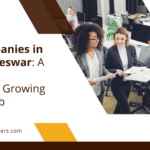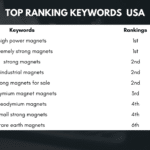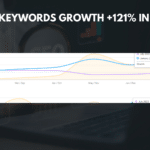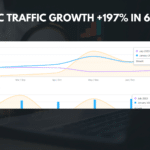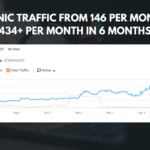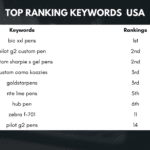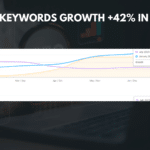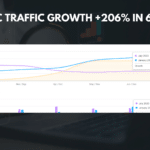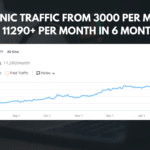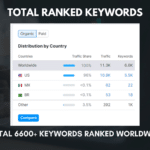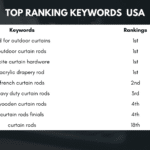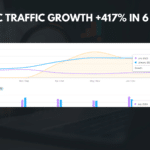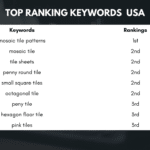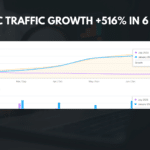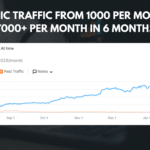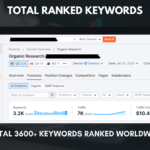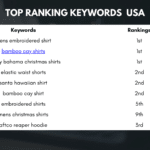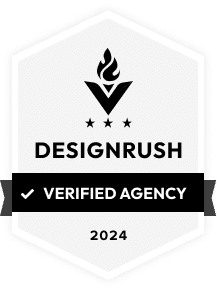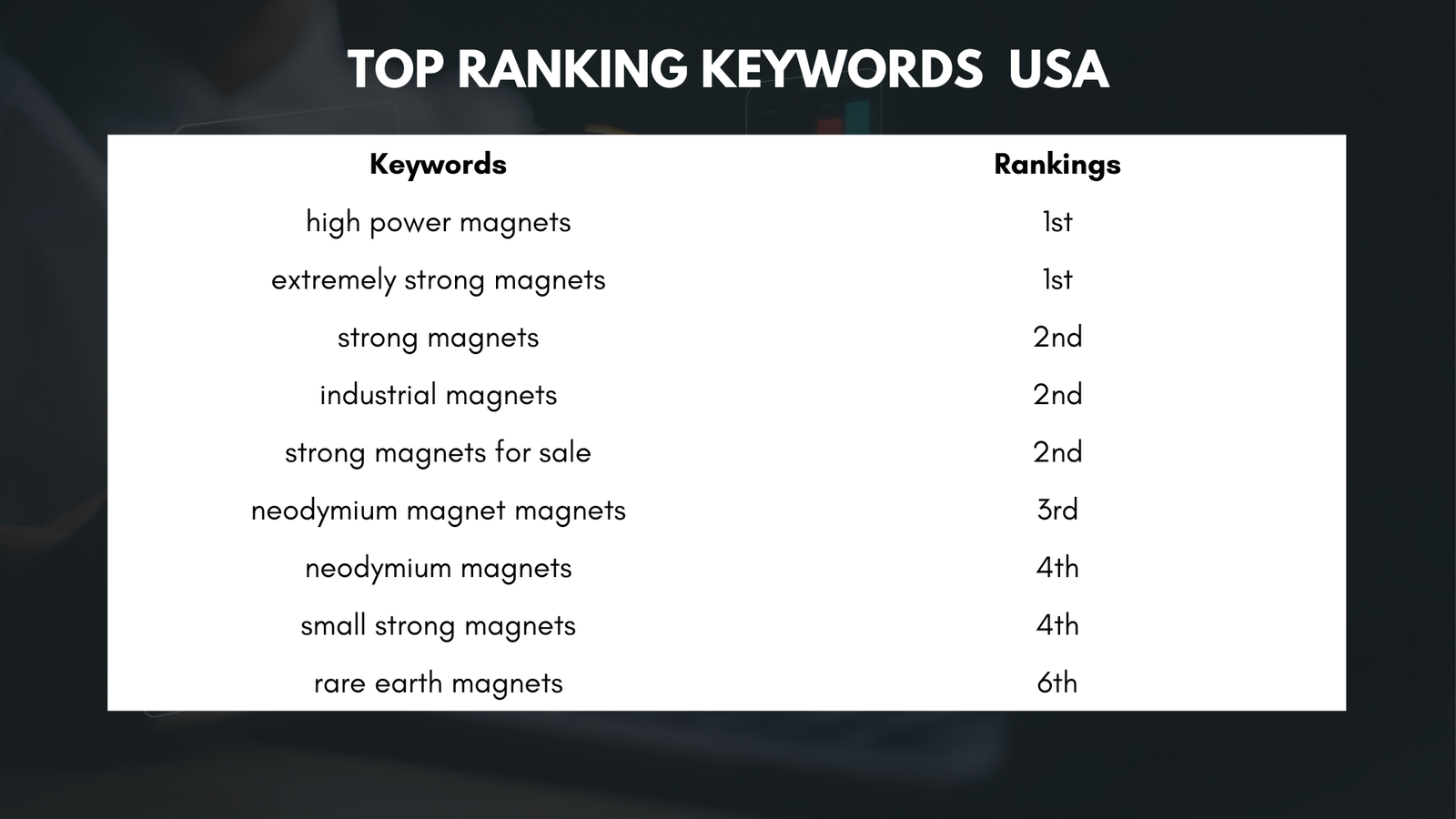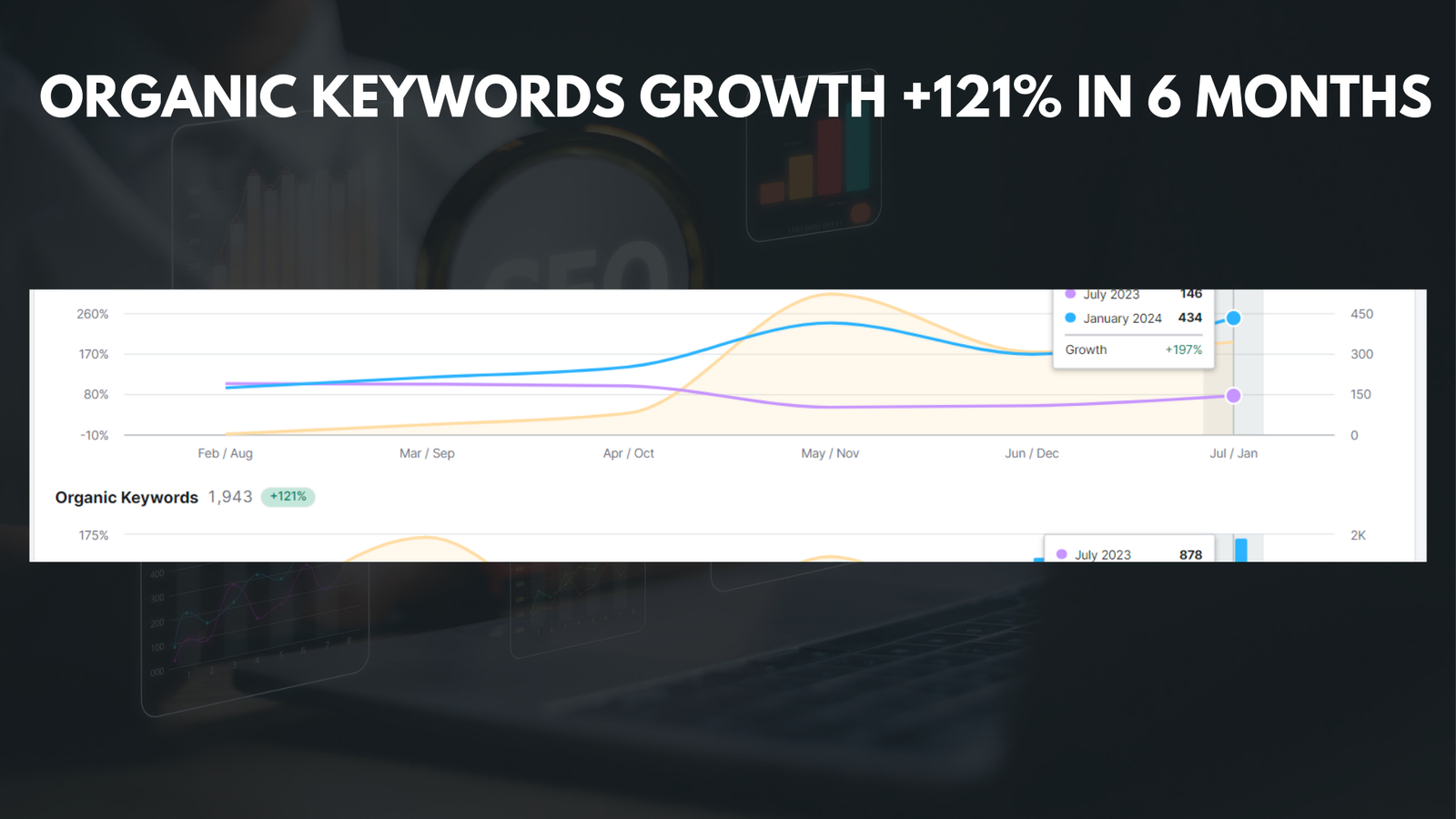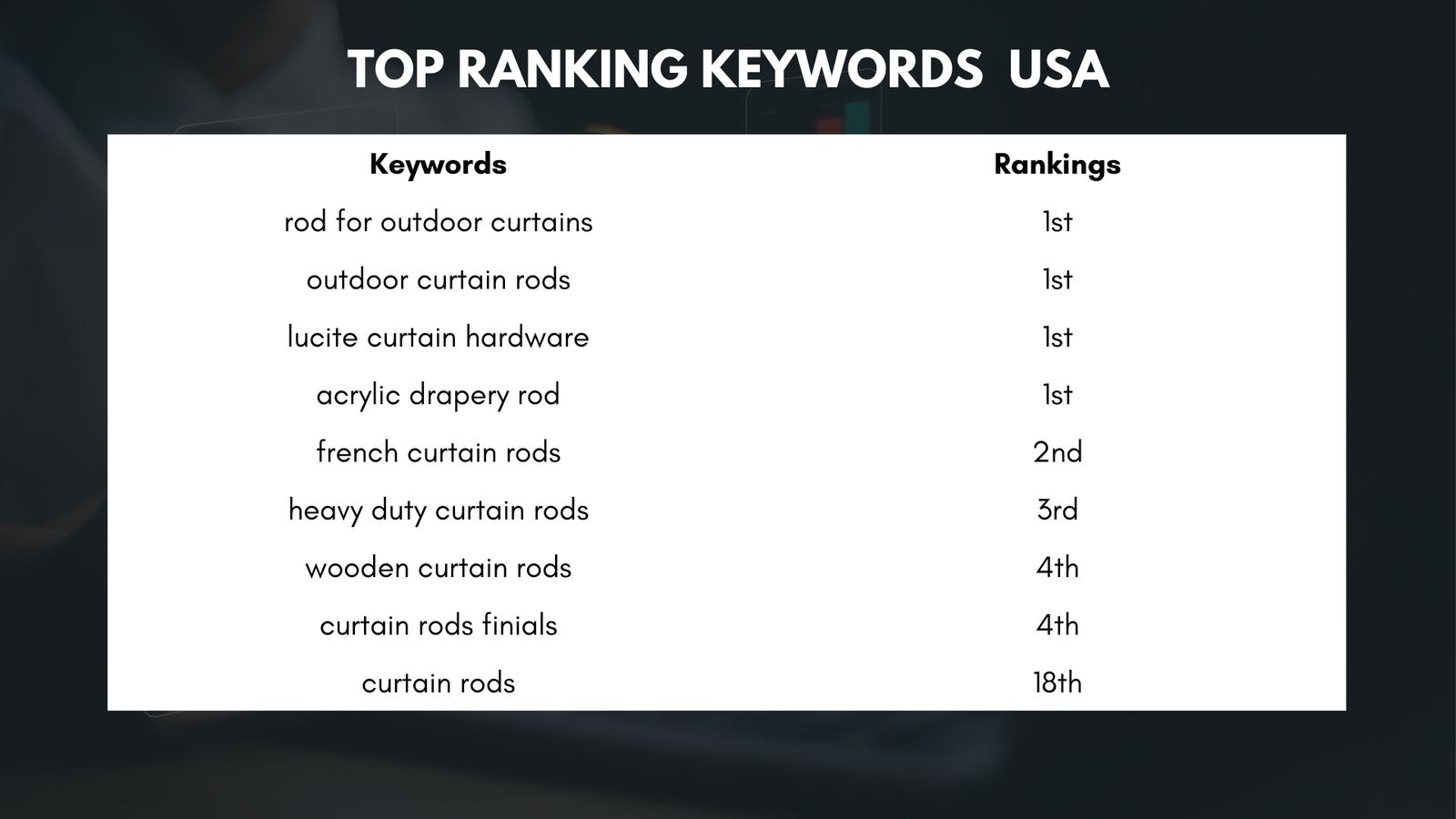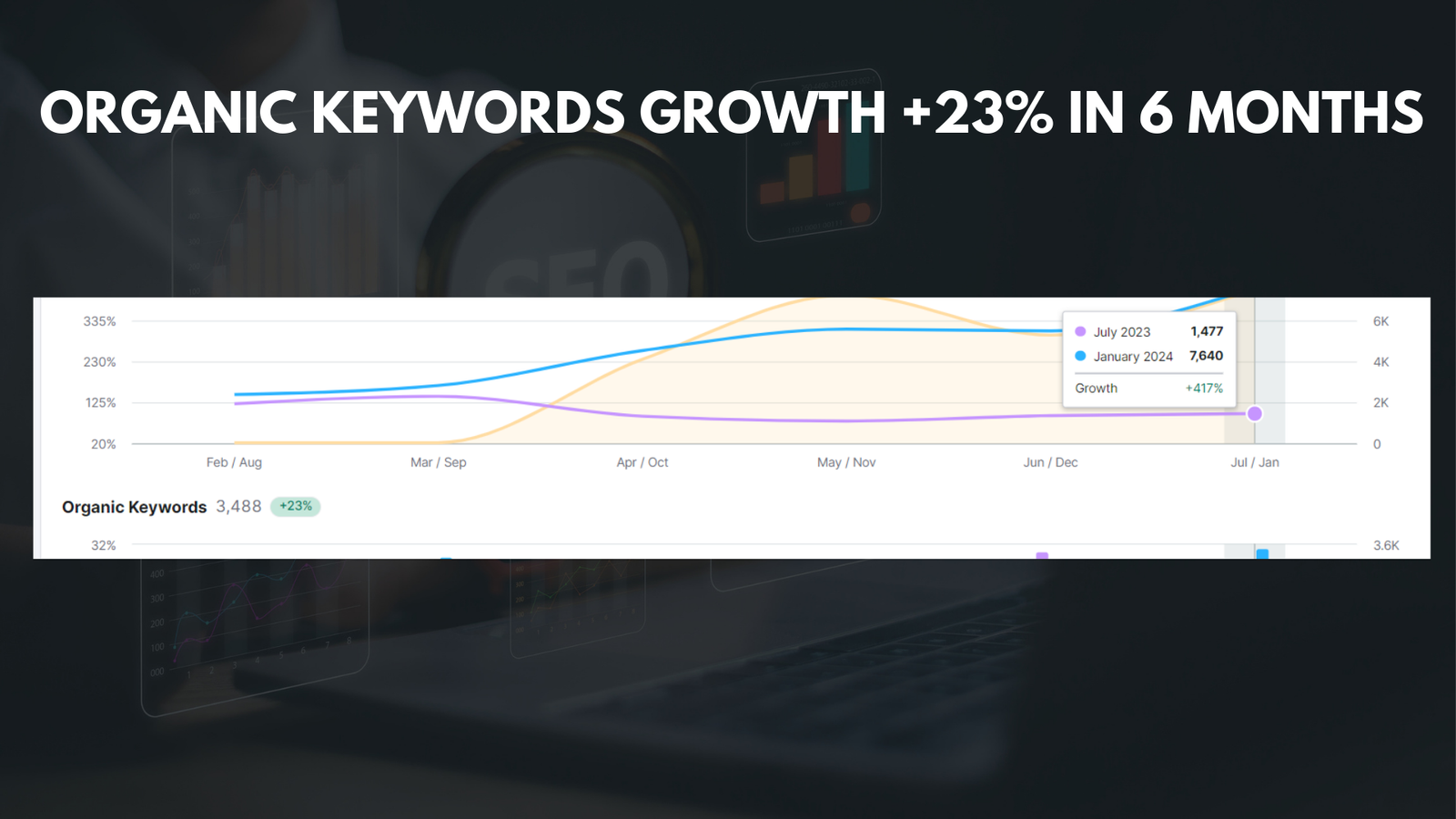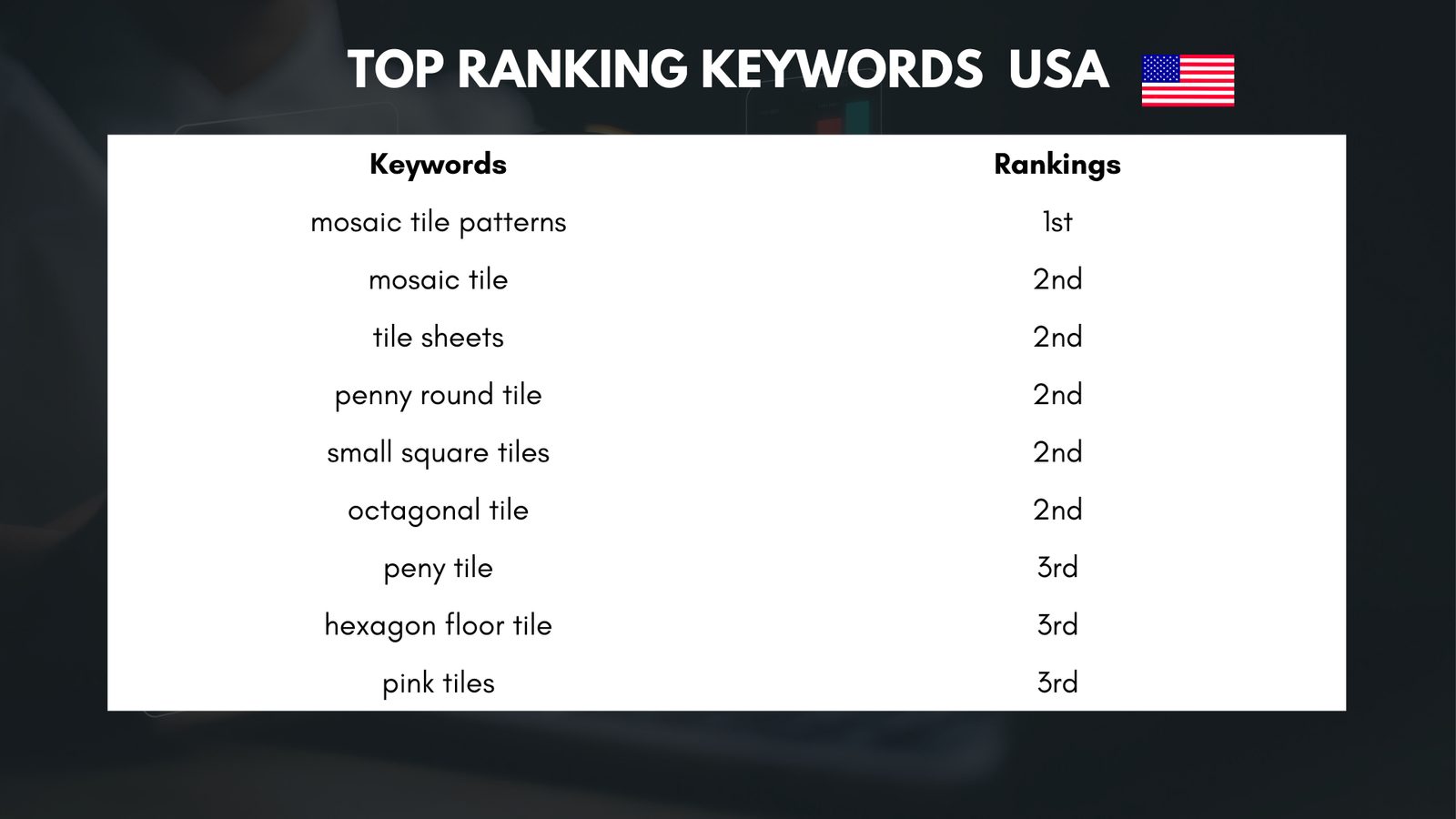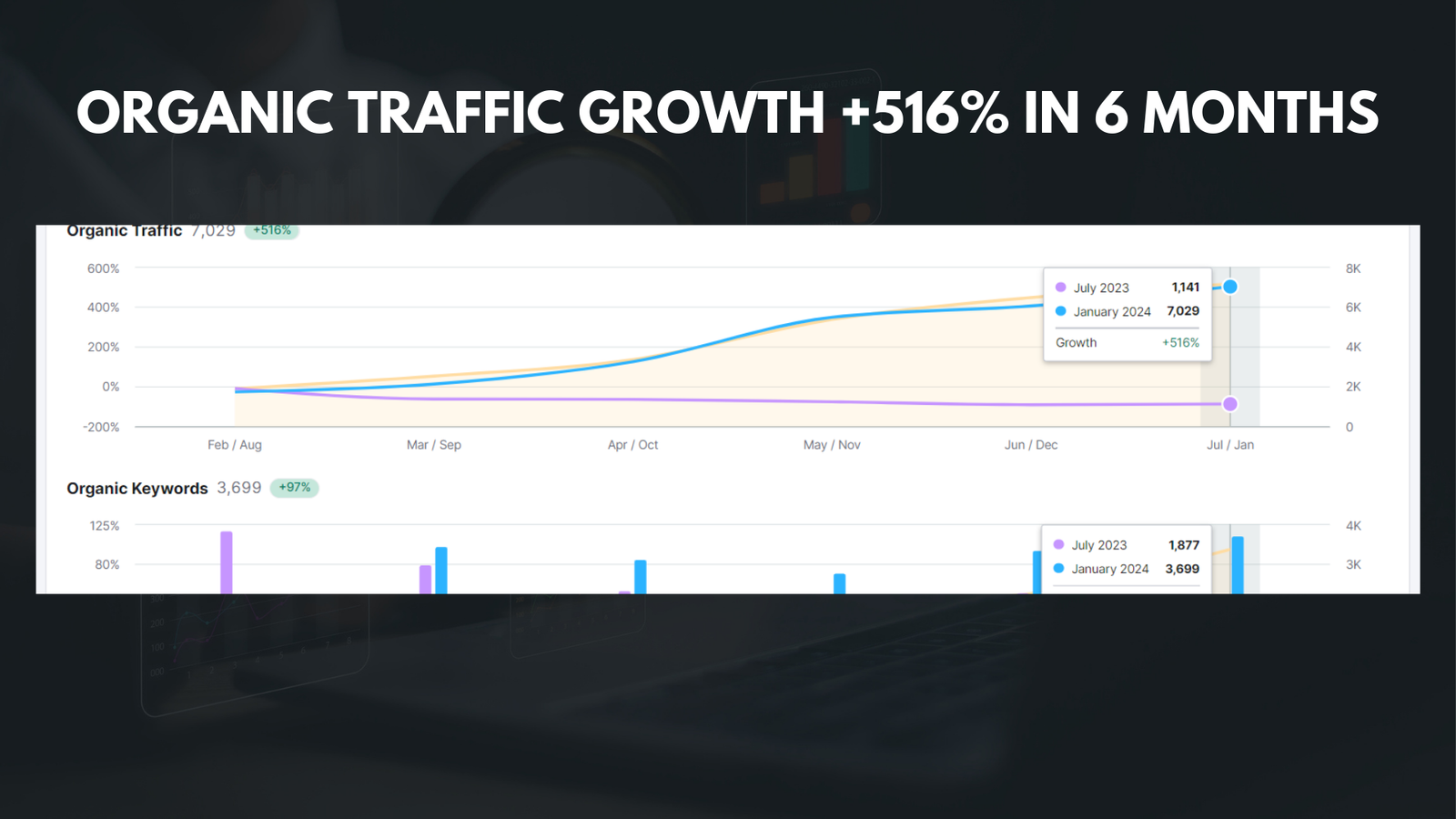|
Getting your Trinity Audio player ready... |
MotoPress Page Builder is a popular WordPress plugin that allows users to easily create and customize their websites without any coding knowledge. It provides a drag-and-drop interface that makes it simple to add and arrange elements on a page, such as text, images, videos, and more. With MotoPress Page Builder, users can create stunning websites that are visually appealing and functional.
A page builder is a tool that allows users to design and build web pages without the need for coding. It provides a visual interface where users can drag and drop elements onto a page and customize them to their liking. This eliminates the need to write code or hire a developer, making it accessible to anyone who wants to create a website.
Key Takeaways
- MotoPress Page Builder is a WordPress plugin that allows users to create custom websites without coding knowledge.
- MotoPress Page Builder offers a user-friendly interface and a variety of pre-designed templates to choose from.
- The benefits of using MotoPress Page Builder include saving time and money, creating responsive designs, and having full control over website customization.
- Installing and setting up MotoPress Page Builder is easy and can be done in just a few steps.
- Features of MotoPress Page Builder include drag-and-drop functionality, a variety of content elements, and the ability to add custom CSS and JavaScript.
Why Use MotoPress Page Builder for WordPress?
When it comes to choosing a page builder for WordPress, there are many options available. However, MotoPress Page Builder stands out from the competition for several reasons.
Firstly, MotoPress Page Builder offers a wide range of features and customization options that allow users to create unique and professional-looking websites. It provides a variety of pre-designed templates and elements that can be easily customized to match the user’s branding and design preferences.
Secondly, MotoPress Page Builder is known for its user-friendly interface. The drag-and-drop functionality makes it easy for even beginners to use and navigate the plugin. Additionally, the plugin is regularly updated with new features and improvements, ensuring that users always have access to the latest tools and technologies.
The Benefits of Using MotoPress Page Builder for WordPress
One of the main benefits of using MotoPress Page Builder is increased efficiency and productivity. With the drag-and-drop interface, users can quickly add and arrange elements on a page without the need for coding or complex design tools. This saves time and allows users to focus on other aspects of their website.
Another benefit of MotoPress Page Builder is the customization options it provides. Users can easily change the colors, fonts, and layouts of their website to match their branding and design preferences. This allows for a unique and personalized website that stands out from the competition.
Additionally, MotoPress Page Builder is compatible with a wide range of WordPress themes. This means that users can use the plugin with their existing theme or choose from a variety of pre-designed templates that are included with the plugin. This flexibility allows users to create a website that fits their needs and style.
How to Install and Set Up MotoPress Page Builder for WordPress
| Step | Description |
|---|---|
| Step 1 | Download and install the MotoPress Page Builder plugin from the WordPress repository. |
| Step 2 | Activate the plugin from the WordPress dashboard. |
| Step 3 | Create a new page or edit an existing one. |
| Step 4 | Click on the “MotoPress Content Editor” button to launch the page builder. |
| Step 5 | Start building your page by adding and customizing various content elements. |
| Step 6 | Preview and publish your page once you’re satisfied with the design. |
Installing and setting up MotoPress Page Builder is a simple process. Here is a step-by-step guide to help you get started:
- Log in to your WordPress dashboard.
- Go to “Plugins” and click on “Add New.”
- Search for “MotoPress Page Builder” in the search bar.
- Click on “Install Now” and then “Activate” to activate the plugin.
- Once activated, you will see a new menu item called “MotoPress” in your WordPress dashboard.
- Click on “MotoPress” and then “Settings” to configure the plugin settings.
- In the settings menu, you can customize various options such as default styles, responsive settings, and more.
- Once you have configured the settings, click on “Save Changes” to apply them.
The Features of MotoPress Page Builder for WordPress
MotoPress Page Builder offers a wide range of features that allow users to create stunning websites. Here is an overview of some of the key features:
- Drag-and-Drop Interface: The drag-and-drop functionality makes it easy to add and arrange elements on a page.
- Pre-designed Templates: MotoPress Page Builder includes a variety of pre-designed templates that can be customized to match your branding and design preferences.
- Customization Options: Users can easily change the colors, fonts, and layouts of their website to create a unique and personalized design.
- Responsive Design: MotoPress Page Builder allows users to create responsive websites that look great on all devices.
Integration with WordPress Themes: The plugin is compatible with a wide range of WordPress themes, allowing users to use it with their existing theme or choose from a variety of pre-designed templates.
Creating Your First Website with MotoPress Page Builder for WordPress
Creating a website with MotoPress Page Builder is a straightforward process. Here is a step-by-step guide to help you get started:
- Choose a WordPress theme or template that you want to use as a starting point for your website.
- Install and activate MotoPress Page Builder following the steps outlined in section
- Once activated, go to the page or post where you want to add content using MotoPress Page Builder.
- Click on the “Edit with MotoPress” button to launch the page builder interface.
- Use the drag-and-drop functionality to add elements such as text, images, videos, and more to your page.
- Customize the elements by changing the colors, fonts, and layouts to match your branding and design preferences.
- Preview your changes and make any necessary adjustments.
- Once you are satisfied with your design, click on “Publish” to make your changes live.
Tips and Tricks for Using MotoPress Page Builder for WordPress
To get the most out of MotoPress Page Builder, here are some tips and tricks to keep in mind:
- Plan your design before you start building: Before you start adding elements to your page, take some time to plan out your design. This will help you create a cohesive and visually appealing website.
Use the pre-designed templates as a starting point: If you are new to web design or are looking for inspiration, the pre-designed templates included with MotoPress Page Builder can be a great starting point. Customize them to match your branding and design preferences.
Experiment with different layouts and styles: MotoPress Page Builder offers a wide range of customization options. Don’t be afraid to experiment with different layouts, colors, and fonts to find the design that works best for your website.
Optimize your website for speed: While MotoPress Page Builder makes it easy to create visually appealing websites, it’s important to keep in mind the performance of your site. Optimize your images and use caching plugins to ensure that your website loads quickly.
How to Customize Your Website with MotoPress Page Builder for WordPress
Customizing your website with MotoPress Page Builder is a simple process. Here is an explanation of how to customize your website design using the plugin:
- Choose the page or post where you want to make changes using MotoPress Page Builder.
- Launch the page builder interface by clicking on the “Edit with MotoPress” button.
- Use the drag-and-drop functionality to add or rearrange elements on your page.
- Customize the elements by changing the colors, fonts, and layouts to match your branding and design preferences.
- Preview your changes and make any necessary adjustments.
- Once you are satisfied with your design, click on “Publish” to make your changes live.
Advanced Techniques for Using MotoPress Page Builder for WordPress
MotoPress Page Builder offers advanced features and techniques that can take your website design to the next level. Here are some tips for using these features:
- Use the animation effects: MotoPress Page Builder allows you to add animation effects to elements on your page. This can help draw attention to important information and create a more engaging user experience.
Create custom templates: If you have a specific design in mind that is not available in the pre-designed templates, you can create your own custom templates using MotoPress Page Builder. This allows for even more flexibility and customization options.
Use the global styles: MotoPress Page Builder allows you to create global styles that can be applied to multiple elements on your website. This can save time and ensure consistency across your site.
Why MotoPress Page Builder for WordPress is the Best Option for Creating Stunning Websites
In conclusion, MotoPress Page Builder for WordPress is a powerful tool that allows users to easily create stunning websites without any coding knowledge. With its drag-and-drop interface and wide range of customization options, users can create unique and professional-looking websites that stand out from the competition.
The benefits of using MotoPress Page Builder include increased efficiency and productivity, customization options, a user-friendly interface, and compatibility with WordPress themes. By following the step-by-step guide and implementing the tips and tricks outlined in this article, users can create visually appealing and functional websites that meet their needs and style.
Overall, MotoPress Page Builder is the best option for creating stunning websites because of its features, ease of use, and flexibility. Whether you are a beginner or an experienced web designer, MotoPress Page Builder provides the tools and resources needed to create a website that is visually appealing and functional.
If you’re looking to optimize your website for better search engine rankings, you might be interested in reading “The Ultimate Guide to SEO in 2023: What’s Changing and Why It Matters.” This comprehensive article from Media Officers provides valuable insights into the latest trends and strategies in search engine optimization. In combination with MotoPress WordPress Page Builder, implementing the tips and techniques outlined in this guide can help you drive more organic traffic to your website and improve your online visibility. Check out the article here.
FAQs
What is MotoPress WordPress Page Builder?
MotoPress WordPress Page Builder is a drag-and-drop content editor for WordPress websites that allows users to create custom pages without any coding knowledge.
How does MotoPress WordPress Page Builder work?
MotoPress WordPress Page Builder works by allowing users to drag and drop pre-designed content elements onto a page, such as text boxes, images, buttons, and more. Users can then customize these elements to fit their needs.
What are the benefits of using MotoPress WordPress Page Builder?
The benefits of using MotoPress WordPress Page Builder include the ability to create custom pages without any coding knowledge, the ability to save time and money by not having to hire a developer, and the ability to create professional-looking pages that are optimized for search engines.
Is MotoPress WordPress Page Builder easy to use?
Yes, MotoPress WordPress Page Builder is designed to be easy to use, even for those with no coding knowledge. The drag-and-drop interface is intuitive and user-friendly, and there are plenty of tutorials and documentation available to help users get started.
Can I use MotoPress WordPress Page Builder with any WordPress theme?
Yes, MotoPress WordPress Page Builder is designed to work with any WordPress theme. However, some themes may be more compatible than others, so it’s always a good idea to check with the theme developer before purchasing.
Is MotoPress WordPress Page Builder compatible with WordPress plugins?
Yes, MotoPress WordPress Page Builder is compatible with most WordPress plugins. However, some plugins may not be compatible, so it’s always a good idea to check with the plugin developer before installing.
Is MotoPress WordPress Page Builder free?
No, MotoPress WordPress Page Builder is not free. There are several pricing plans available, depending on the number of websites and features needed. However, there is a free trial available for users to test out the software before purchasing.