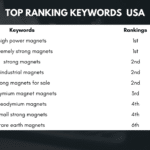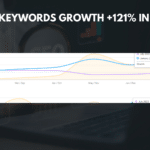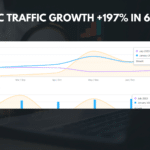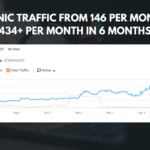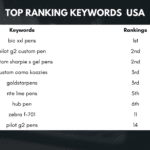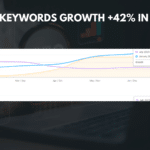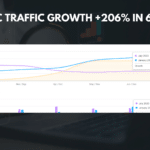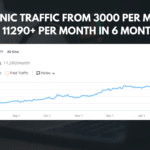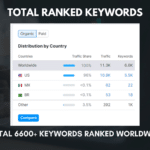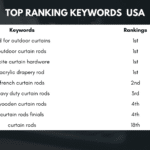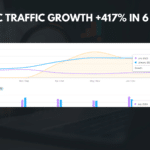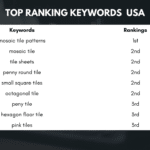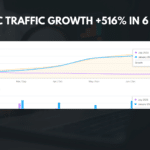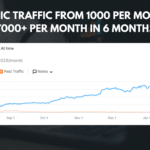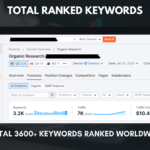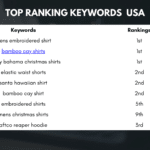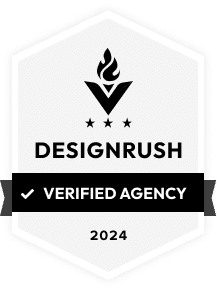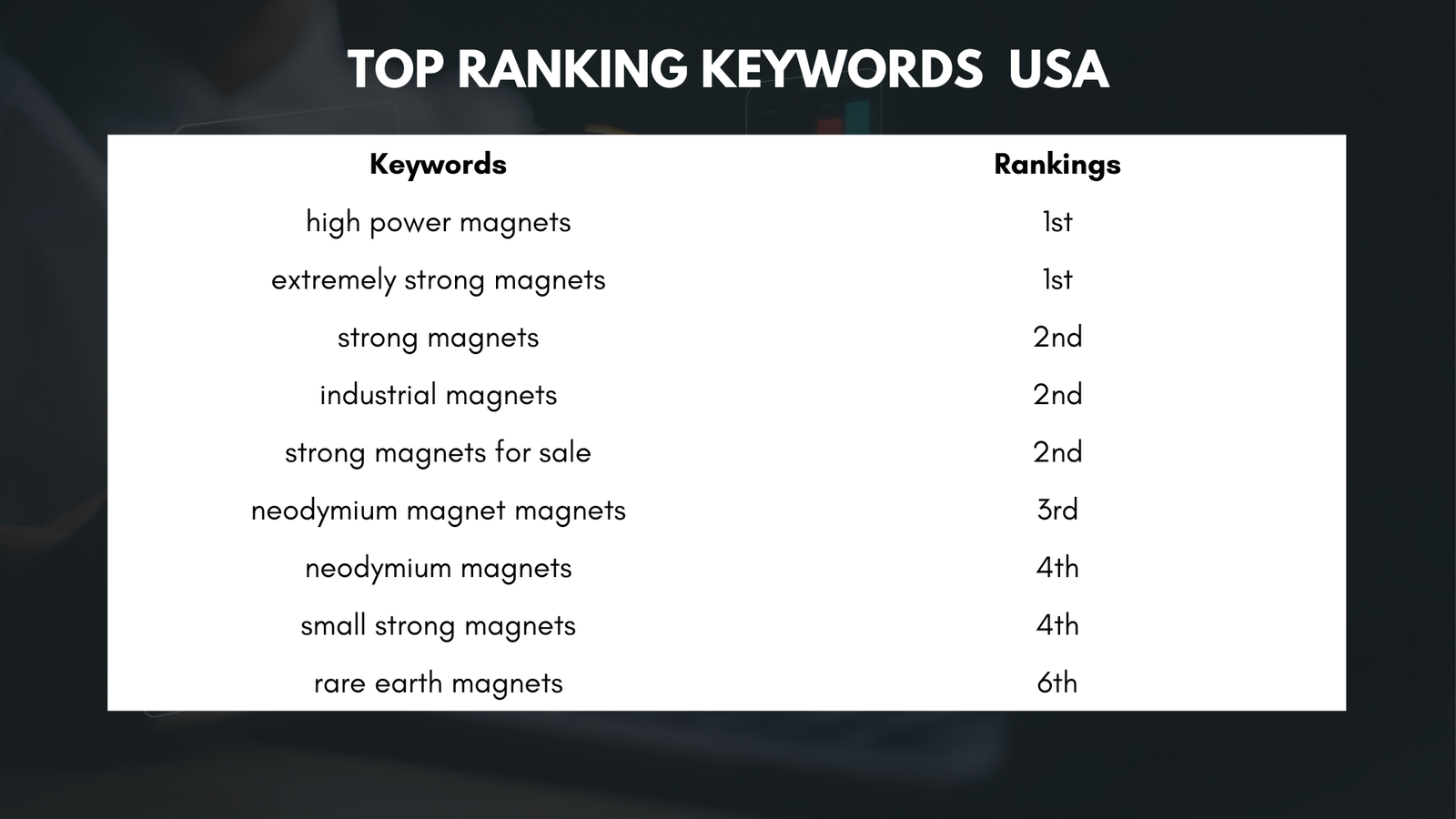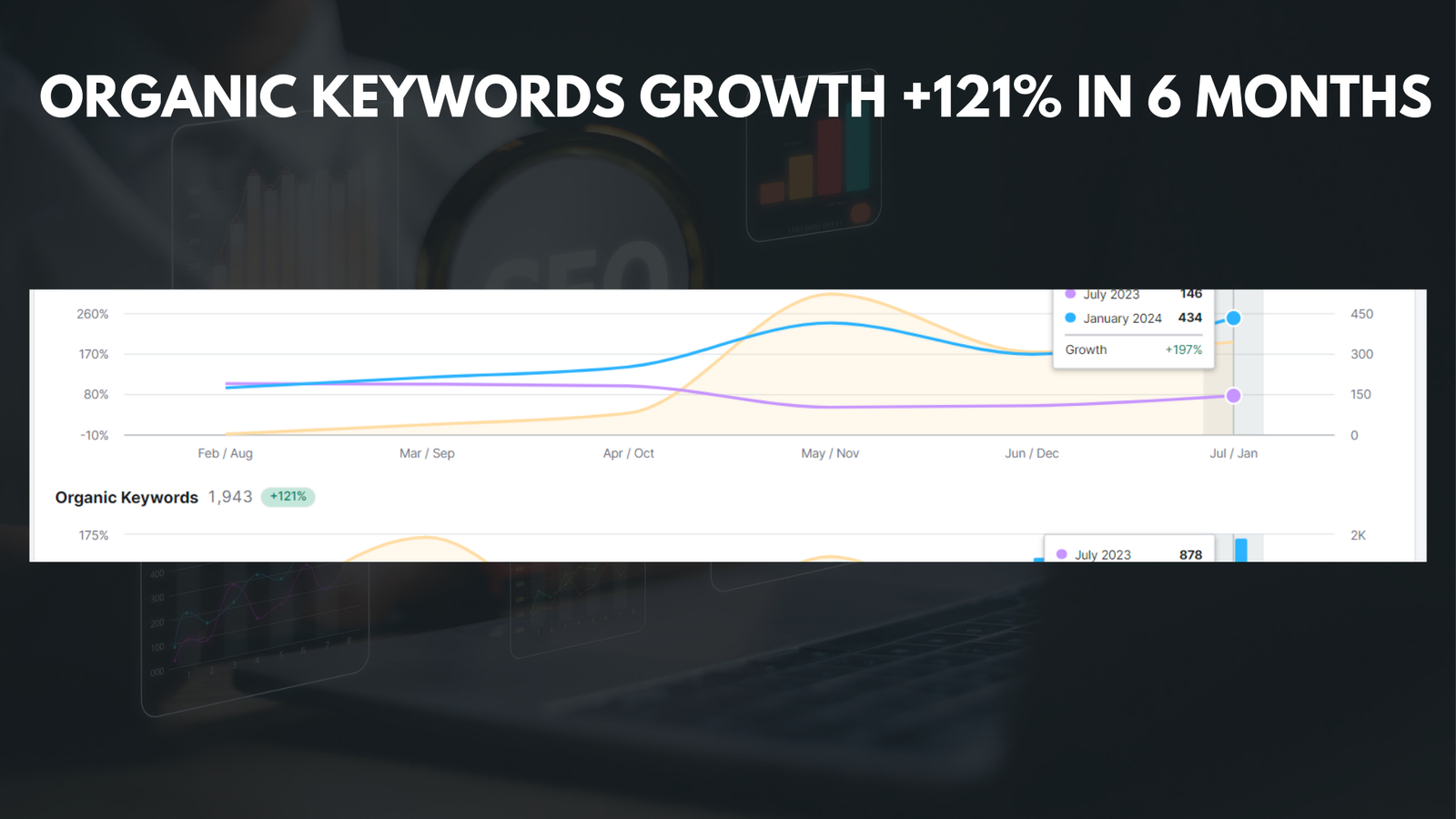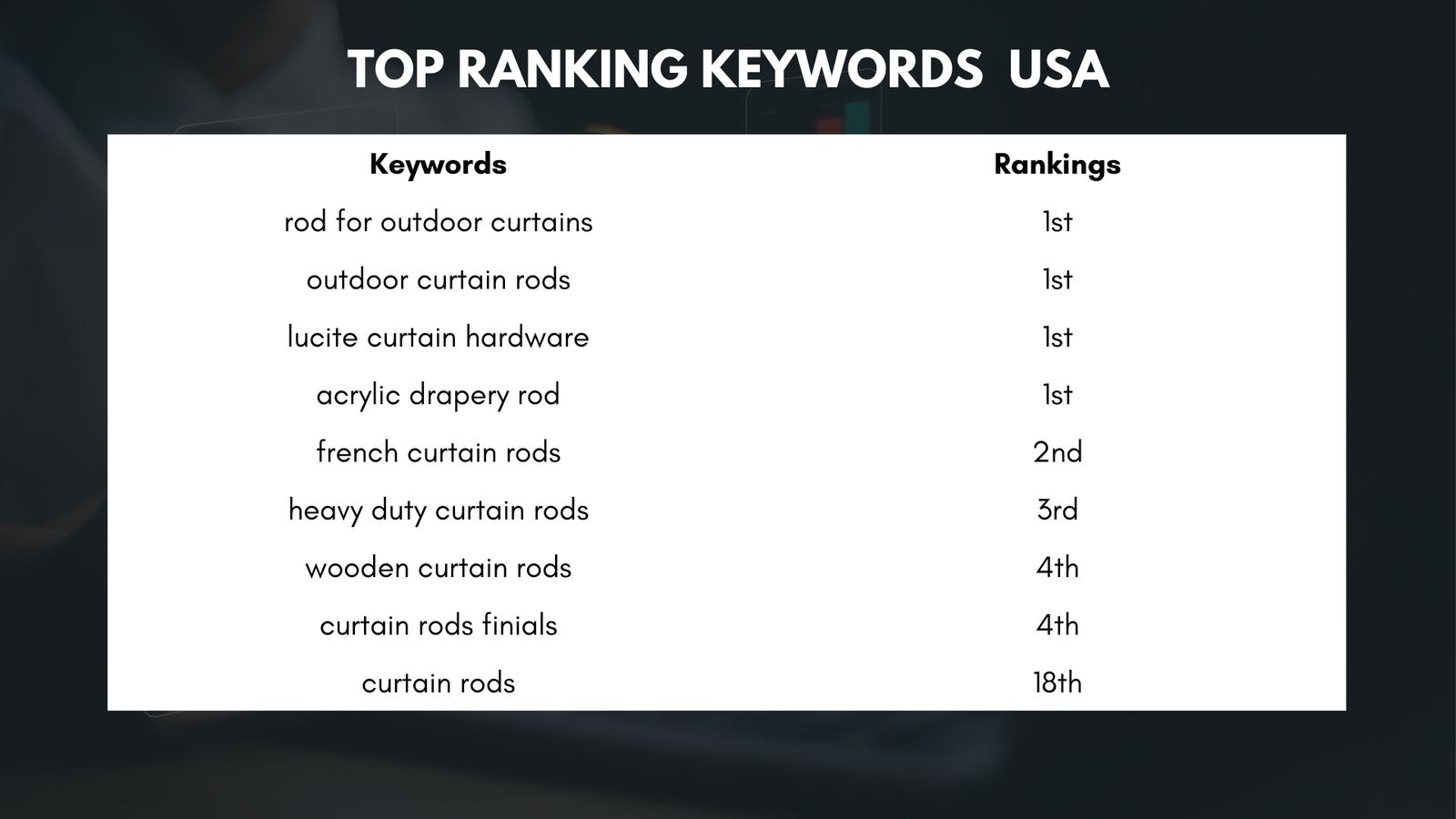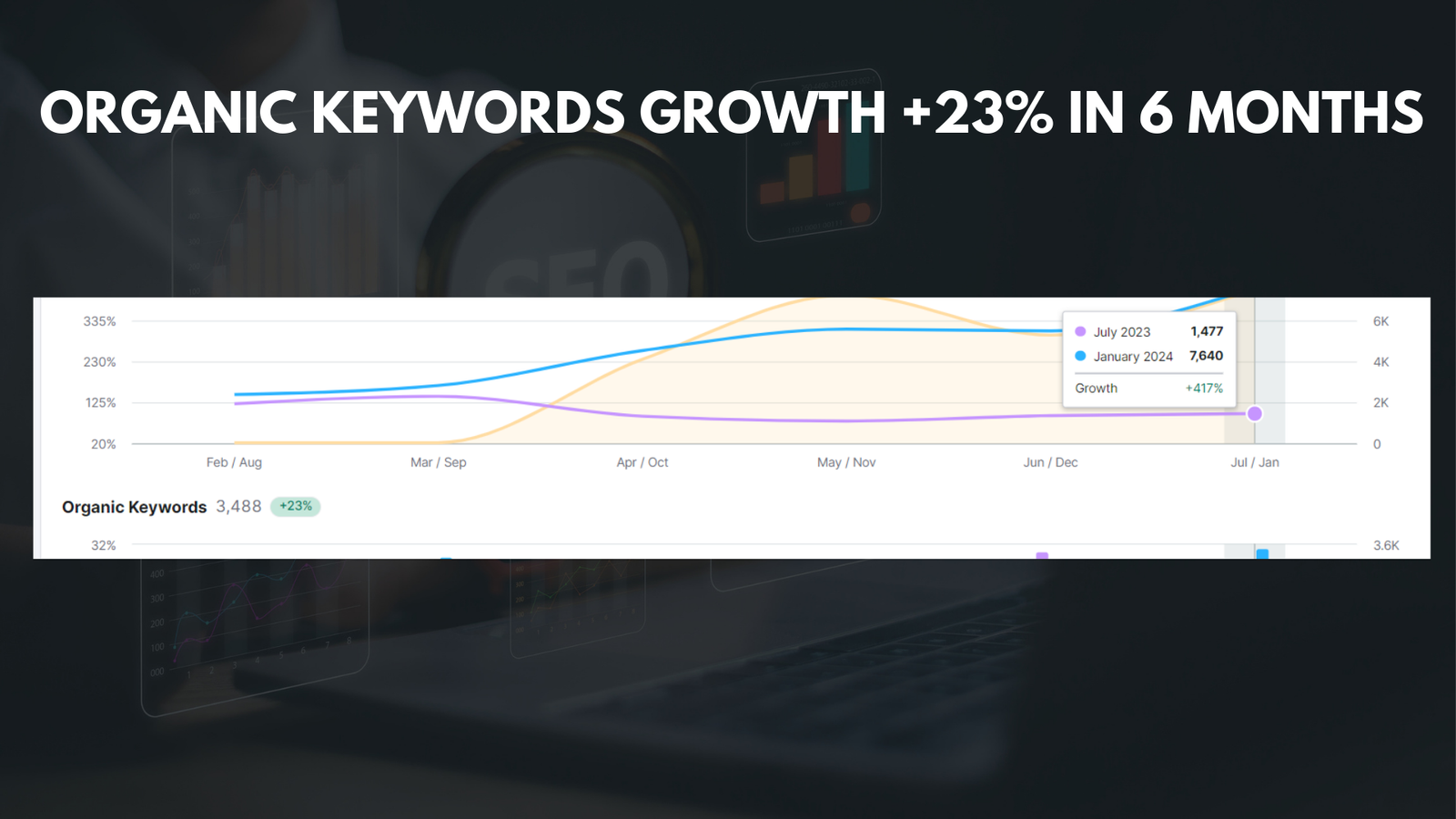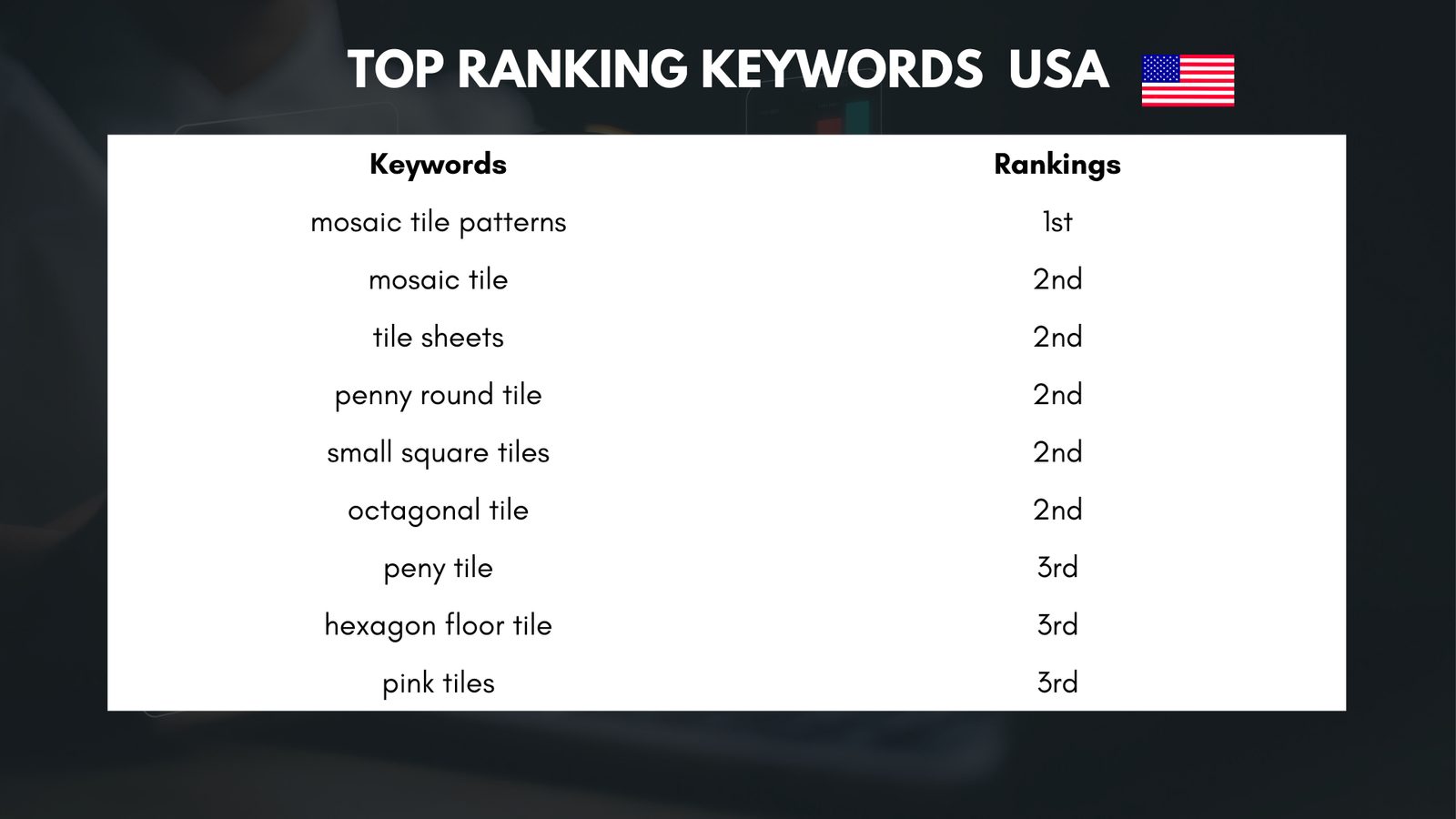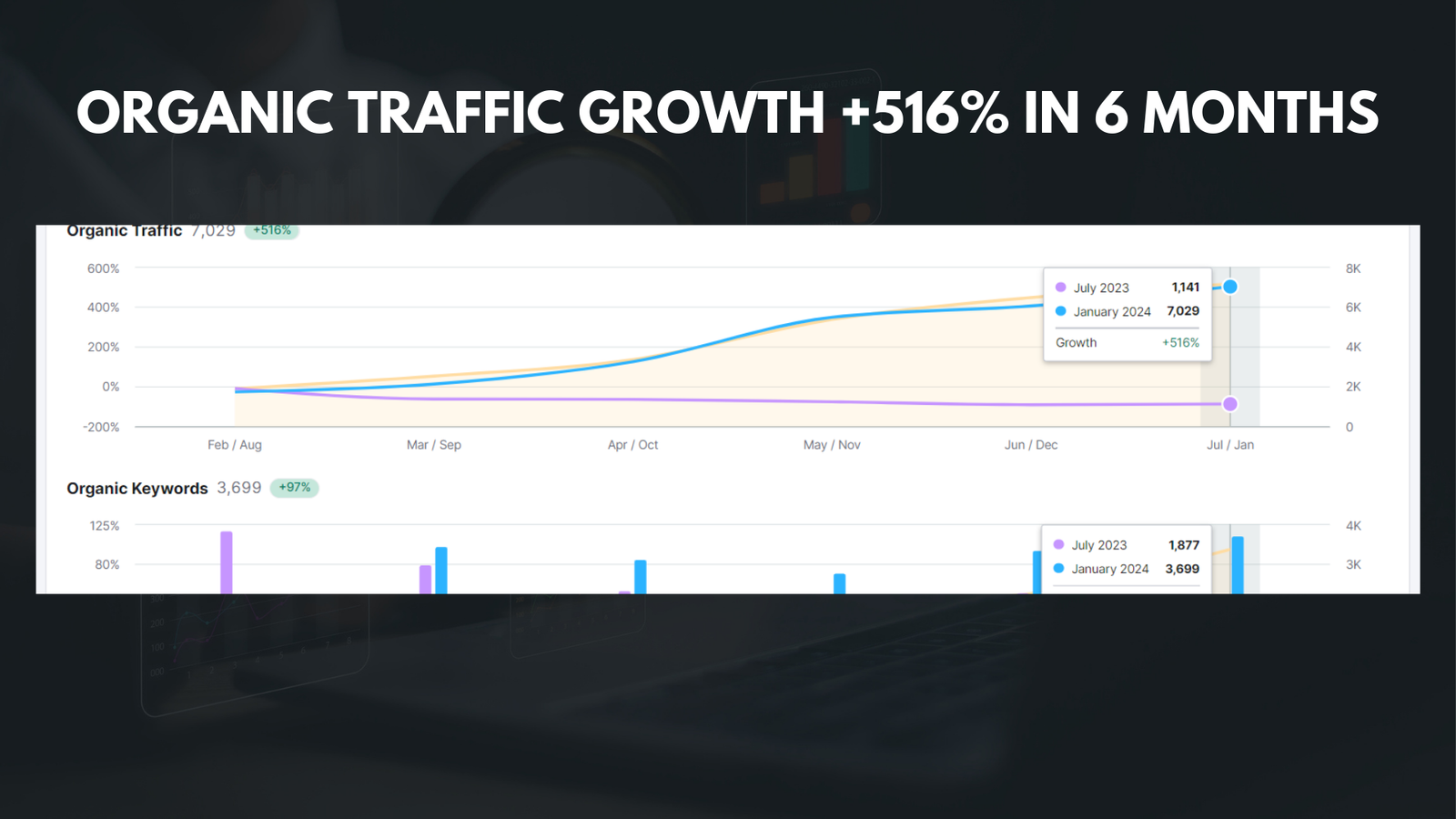|
Getting your Trinity Audio player ready... |
Canva has become one of the most popular design tools on the market, offering users a user-friendly platform to create stunning graphics, presentations, and more. However, there may come a time when you find yourself questioning whether or not to continue your Canva subscription. There are several reasons why someone may want to cancel their subscription, ranging from changing creative needs to cost considerations. In this article, we will explore these reasons in more detail and provide a step-by-step guide on how to cancel your Canva subscription.
Key Takeaways
- Cancelling your Canva subscription can save you money if you no longer need the service.
- Assess your creative needs before cancelling to ensure Canva is no longer the right fit.
- Understand your subscription type, billing, and renewal dates before cancelling.
- Follow the step-by-step guide to cancel your subscription or temporarily pause it.
- Consider downgrading your subscription or exploring alternative design tools as cost-saving alternatives.
Assessing Your Creative Needs: Is Canva Still the Right Fit?
Before deciding to cancel your Canva subscription, it’s important to assess your current design needs and goals. Canva is a versatile tool that caters to a wide range of users, from individuals creating social media graphics to businesses designing marketing materials. However, if you find that your design needs have evolved or that you require more advanced features, it may be worth exploring other design tools on the market.
There are several alternatives to Canva that offer more advanced features and customization options. Adobe Creative Cloud, for example, is a popular choice among professional designers due to its robust set of tools and extensive creative capabilities. Other options include Figma, Sketch, and InVision Studio, which are geared towards UI/UX designers. It’s important to compare these alternatives to Canva and determine which one best aligns with your specific design needs.
Another factor to consider when deciding whether or not to cancel your Canva subscription is the cost and value of the service. Canva offers both free and paid subscription options, with the paid options providing access to additional features and resources. It’s important to evaluate whether or not you are getting enough value out of your subscription to justify the cost. If you find that you are not utilizing the paid features or that there are other tools available at a lower cost, it may be worth considering cancelling your Canva subscription.
Understanding Your Subscription: Types, Billing, and Renewals
Before proceeding with cancelling your Canva subscription, it’s important to have a clear understanding of the different subscription options, billing processes, and renewal policies. Canva offers three subscription tiers: Free, Pro, and Enterprise. The Free tier provides basic design features and access to a limited library of templates and resources. The Pro tier, which is the most popular option, offers additional features such as access to premium templates, advanced design tools, and the ability to resize designs. The Enterprise tier is geared towards businesses and offers additional team collaboration features.
When it comes to billing, Canva operates on a monthly or annual subscription basis. Monthly subscriptions are billed on a recurring basis every month, while annual subscriptions are billed upfront for the entire year. It’s important to keep track of your billing cycle and renewal date to avoid unexpected charges or complications.
Common issues with Canva subscriptions include accidental renewals, difficulty cancelling subscriptions, or unexpected charges. If you encounter any of these issues, it’s important to reach out to Canva’s customer support for assistance. They can help resolve any billing issues or provide guidance on cancelling your subscription.
Cancelling Your Subscription: Step-by-Step Guide
| Step | Description | Time Required |
|---|---|---|
| Step 1 | Log in to your account | 1 minute |
| Step 2 | Go to the subscription page | 1 minute |
| Step 3 | Click on the cancel subscription button | 1 minute |
| Step 4 | Select the reason for cancellation | 1 minute |
| Step 5 | Confirm cancellation | 1 minute |
| Step 6 | Receive confirmation email | N/A |
If you have decided to cancel your Canva subscription, follow these step-by-step instructions:
- Log in to your Canva account.
- Click on your profile icon in the top right corner of the screen.
- Select “Account settings” from the dropdown menu.
- In the Account settings menu, click on the “Billing & Teams” tab.
- Under the “Billing & Teams” tab, you will see your current subscription details.
- Click on the “Cancel Subscription” button.
- Follow the prompts to confirm your cancellation.
- Once your cancellation is confirmed, you will receive a confirmation email.
It’s important to note that cancelling your Canva subscription does not delete your account or designs. You will still have access to your designs, but you will no longer have access to the paid features and resources.
To avoid unexpected charges or complications, it’s recommended to cancel your subscription before your next billing cycle. This will ensure that you are not charged for another month or year of service.
Pausing Your Subscription: Temporary Suspension Options
If you are unsure about cancelling your Canva subscription permanently, you also have the option to pause your subscription temporarily. Pausing your subscription allows you to suspend your payments and access to the paid features for a specified period of time.
To pause your Canva subscription, follow these steps:
- Log in to your Canva account.
- Click on your profile icon in the top right corner of the screen.
- Select “Account settings” from the dropdown menu.
- In the Account settings menu, click on the “Billing & Teams” tab.
- Under the “Billing & Teams” tab, you will see your current subscription details.
- Click on the “Pause Subscription” button.
- Follow the prompts to specify the duration of the pause.
- Once your pause is confirmed, you will receive a confirmation email.
Pausing your subscription can be a good option if you anticipate needing access to the paid features again in the future but want to take a break from paying for them. However, it’s important to note that pausing your subscription does not extend the duration of your subscription. It simply suspends payments and access for the specified period of time.
Downgrading Your Subscription: Cost-Saving Alternatives

If cost is a primary concern and you still want to retain some access to Canva’s features and resources, downgrading your subscription may be a viable option. Canva offers different subscription tiers, with the Pro tier being the most popular and comprehensive. However, if you find that you are not utilizing all of the features included in the Pro tier, downgrading to a lower tier can help save money.
Canva offers a Free tier that provides basic design features and access to a limited library of templates and resources. While it does not offer the same level of customization and advanced features as the Pro tier, it can still be a valuable option for individuals with simpler design needs.
To downgrade your Canva subscription, follow these steps:
- Log in to your Canva account.
- Click on your profile icon in the top right corner of the screen.
- Select “Account settings” from the dropdown menu.
- In the Account settings menu, click on the “Billing & Teams” tab.
- Under the “Billing & Teams” tab, you will see your current subscription details.
- Click on the “Change Plan” button.
- Select the lower tier subscription option that best suits your needs.
- Follow the prompts to confirm your downgrade.
It’s important to note that downgrading your subscription may result in a loss of access to certain features and resources. Make sure to review the features included in each subscription tier before making a decision.
Retrieving Your Designs: Exporting and Downloading Your Work
If you decide to cancel your Canva subscription, it’s important to retrieve and save your designs before doing so. Canva allows users to export and download their designs in various formats, ensuring that you can continue to access and use them even after cancelling your subscription.
To export and download your designs from Canva, follow these steps:
- Log in to your Canva account.
- Navigate to the design you want to export or download.
- Click on the “Download” button located at the top right corner of the screen.
- Select the desired file format for your design (e.g., PNG, PDF, JPEG).
- Choose the appropriate settings for your export (e.g., image quality, page size).
- Click on the “Download” button to save the file to your computer.
It’s recommended to organize and store your downloaded designs in a secure location, such as a dedicated folder on your computer or cloud storage service. This will ensure that you can easily access and retrieve your designs even after cancelling your Canva subscription.
Feedback and Suggestions: Sharing Your Experience with Canva
If you have decided to cancel your Canva subscription, it can be helpful to provide feedback to the company about your experience. Sharing your feedback can help Canva improve their services and address any issues or concerns you may have encountered during your subscription.
There are several ways to share your feedback with Canva:
- Contact Canva’s customer support directly through their website or email.
- Leave a review on Canva’s website or on a trusted review platform.
- Participate in Canva’s user surveys or feedback programs.
- Engage with Canva’s social media channels and share your thoughts publicly.
When providing feedback, it’s important to be constructive and specific about your experience. Highlight both positive aspects and areas for improvement, and offer suggestions for how Canva can enhance their services in the future.
Alternative Design Tools: Exploring Other Creative Platforms
If you have decided to cancel your Canva subscription, there are several alternative design tools and platforms that you can explore. These alternatives offer different features, capabilities, and pricing options, allowing you to find a tool that best suits your specific design needs.
Adobe Creative Cloud is one of the most popular alternatives to Canva, offering a comprehensive suite of design tools for professionals. It includes applications such as Photoshop, Illustrator, InDesign, and more, providing advanced features and customization options.
Figma is another popular choice, particularly for UI/UX designers. It is a cloud-based design tool that allows for real-time collaboration and prototyping. Sketch is another option for UI/UX designers, offering a range of powerful design features and integrations.
InVision Studio is a design tool that combines prototyping, animation, and collaboration features into one platform. It is particularly well-suited for interactive and motion design projects.
When exploring alternative design tools, it’s important to consider your specific design needs, budget, and level of expertise. Take advantage of free trials or demos to test out different platforms and determine which one best aligns with your requirements.
Moving Forward from Canva and Embracing New Possibilities
In conclusion, there are several reasons why someone may want to cancel their Canva subscription, ranging from changing creative needs to cost considerations. Before making a decision, it’s important to assess your current design needs and goals, compare Canva to other design tools on the market, and evaluate the cost and value of your subscription.
If you decide to cancel your Canva subscription, follow the step-by-step guide provided in this article to ensure a smooth cancellation process. Consider pausing your subscription temporarily or downgrading to a lower tier if you are unsure about cancelling permanently or want to save money.
Remember to export and download your designs before cancelling your subscription and provide feedback to Canva about your experience. Explore alternative design tools and platforms to find one that best suits your specific needs.
Moving forward from Canva can be an opportunity to embrace new creative possibilities and explore different tools and platforms. By assessing your needs, understanding your subscription, and taking the necessary steps to cancel or modify your subscription, you can confidently move forward in your creative journey.
If you’re looking for a step-by-step guide on how to cancel your Canva subscription, you might also be interested in this informative article by Media Officers titled “Unlocking Success: PPC Solutions in Chandigarh.” This article explores the strategies and solutions offered by Media Officers, a digital marketing company, to help businesses navigate the online frontier. Additionally, Media Officers also delves into the rise of digital marketing companies and the importance of pharmaceutical SEO. Check out the article here for valuable insights and information.
FAQs
What is Canva?
Canva is a graphic design platform that allows users to create various designs such as social media graphics, presentations, posters, and more.
How do I cancel my Canva subscription?
To cancel your Canva subscription, log in to your account, go to the “Billing & Teams” section, and click on “Cancel Subscription.” Follow the prompts to complete the cancellation process.
Will I receive a refund if I cancel my Canva subscription?
If you cancel your Canva subscription, you will not receive a refund for any unused portion of your subscription.
What happens to my designs if I cancel my Canva subscription?
If you cancel your Canva subscription, you will still have access to your designs, but you will not be able to create new designs or access premium features.
Can I cancel my Canva subscription at any time?
Yes, you can cancel your Canva subscription at any time. However, if you cancel in the middle of a billing cycle, you will still be charged for the full month.
What happens if I don’t cancel my Canva subscription?
If you don’t cancel your Canva subscription, you will continue to be charged on a monthly or annual basis, depending on your subscription plan.