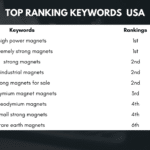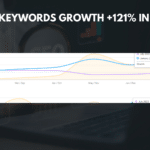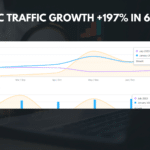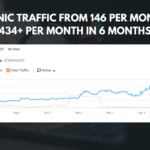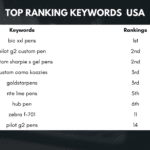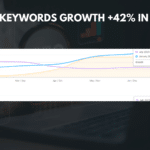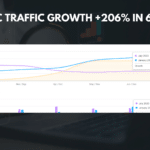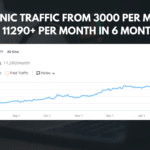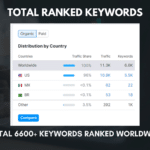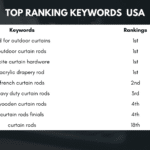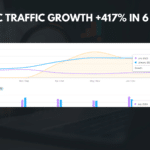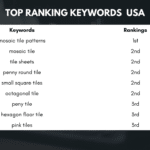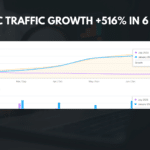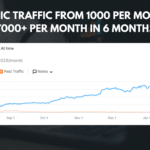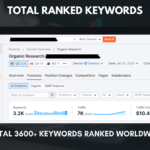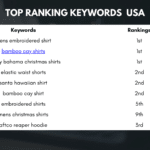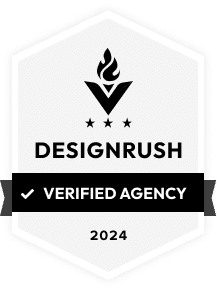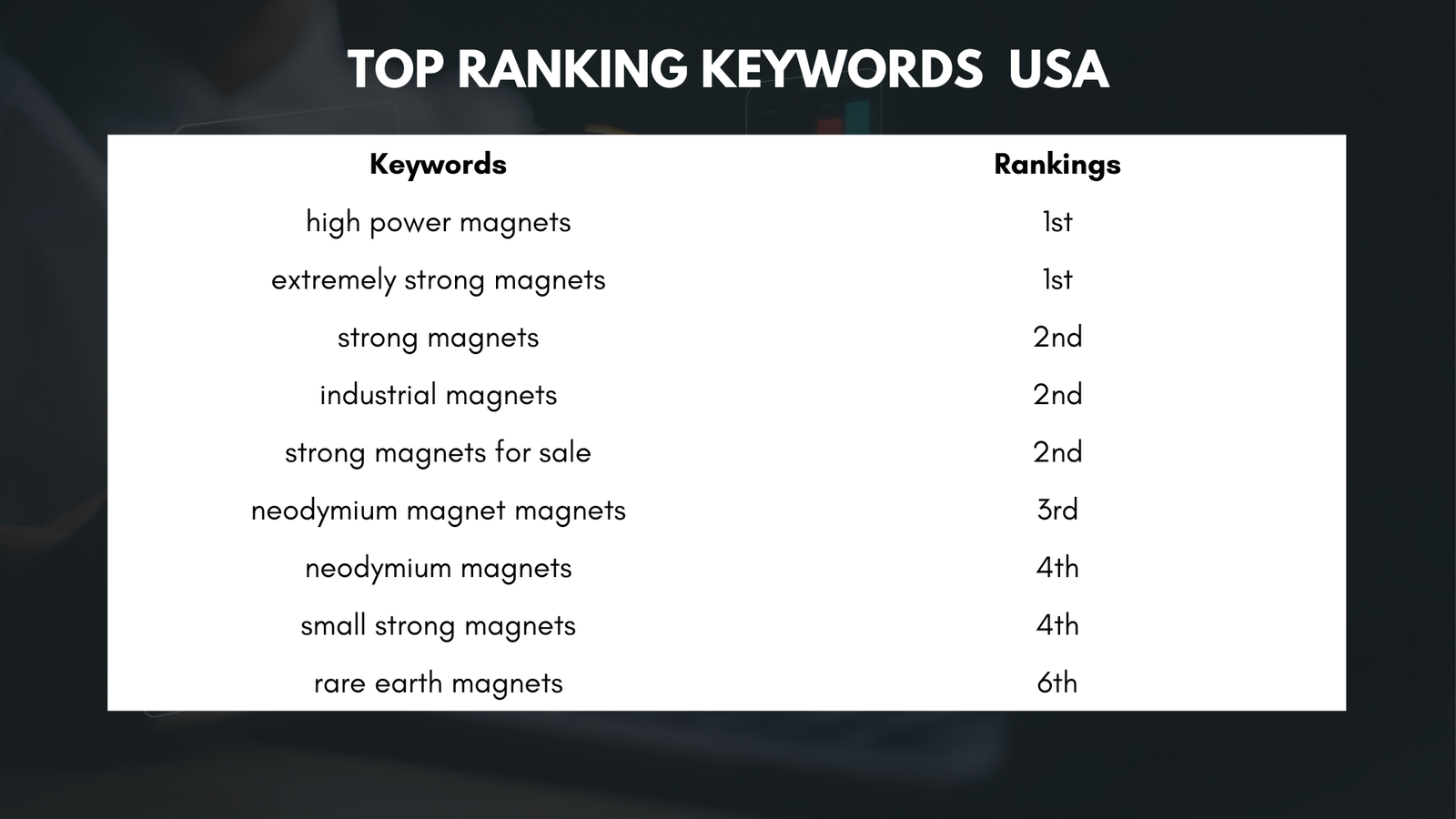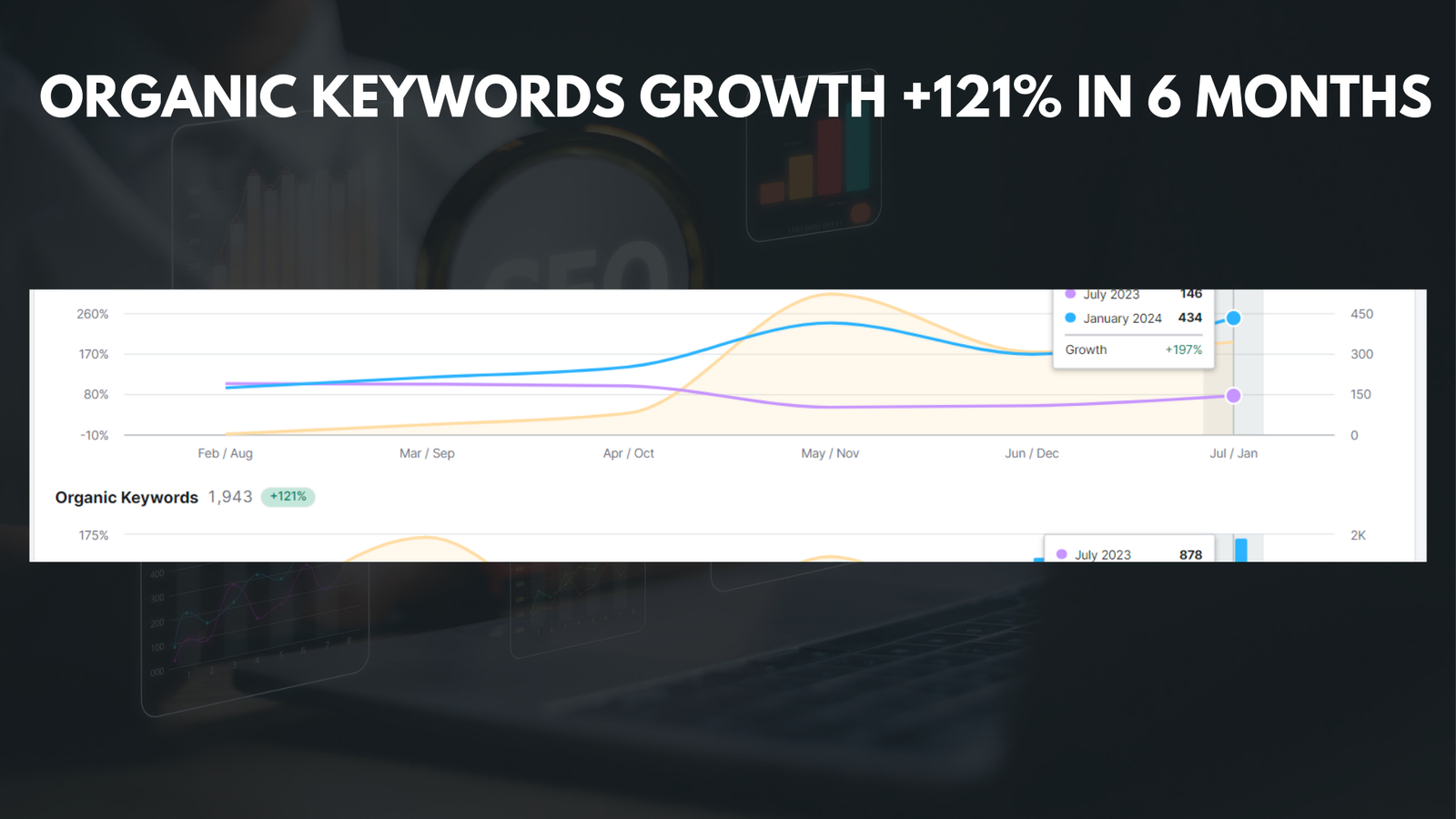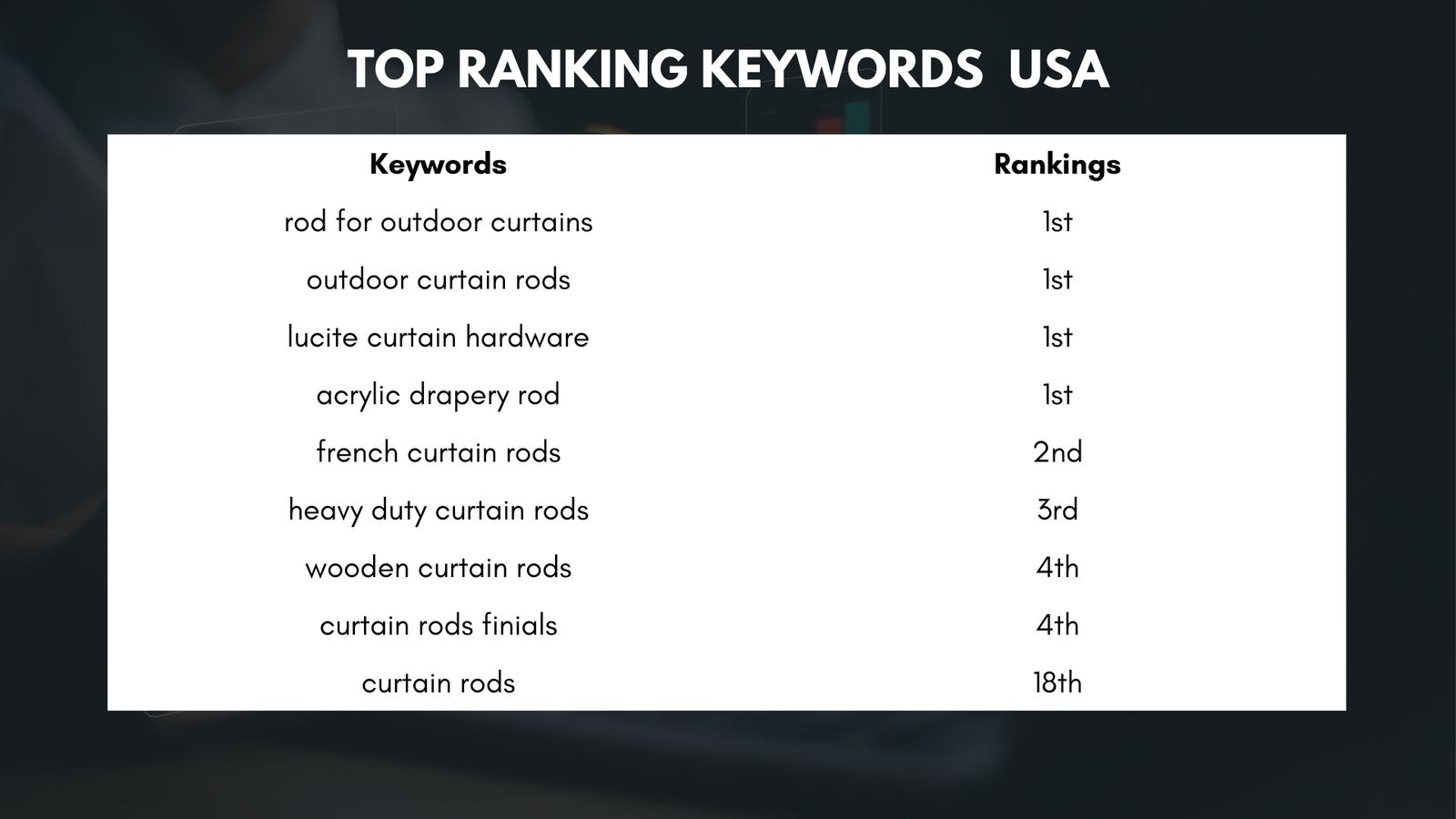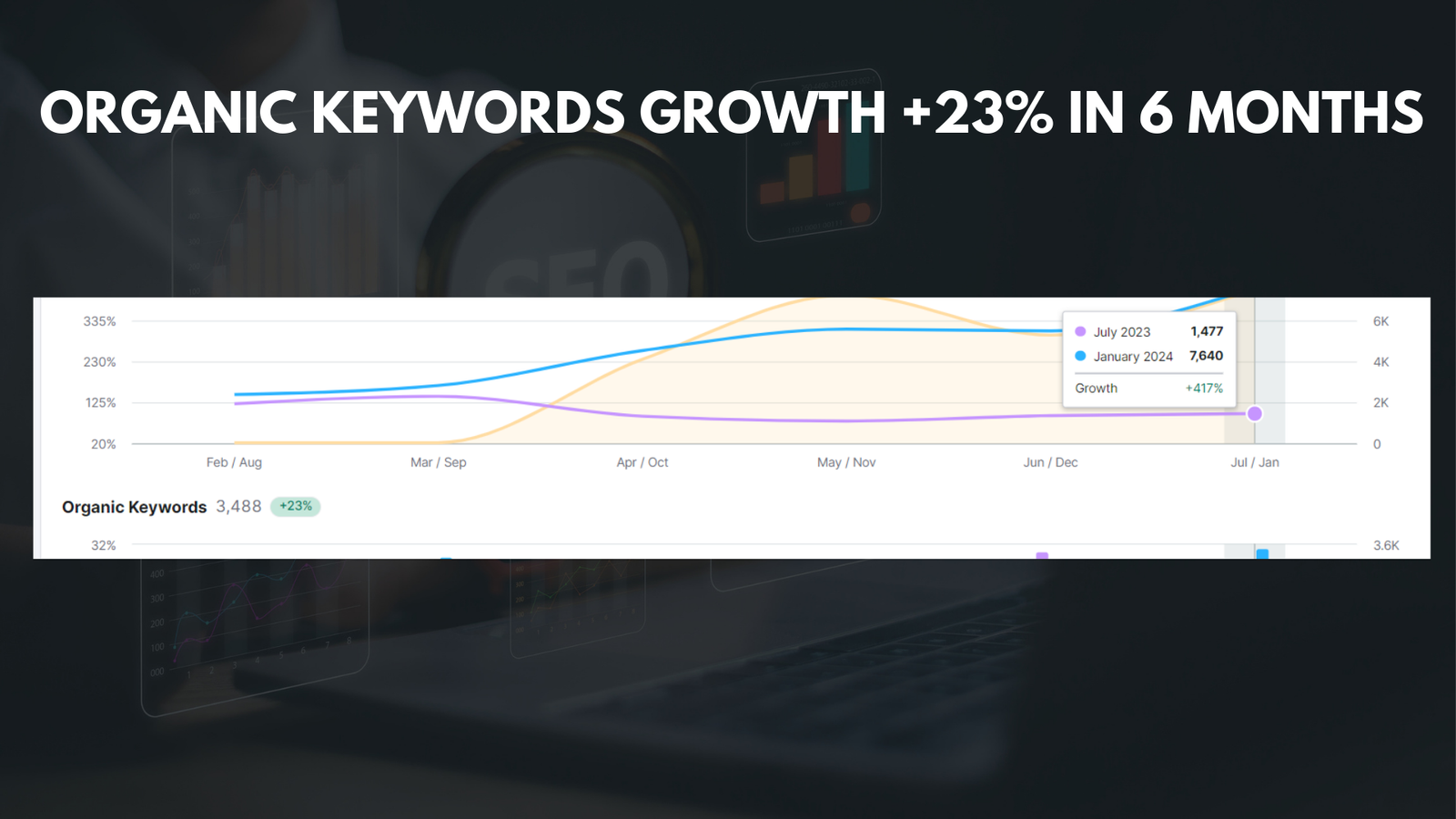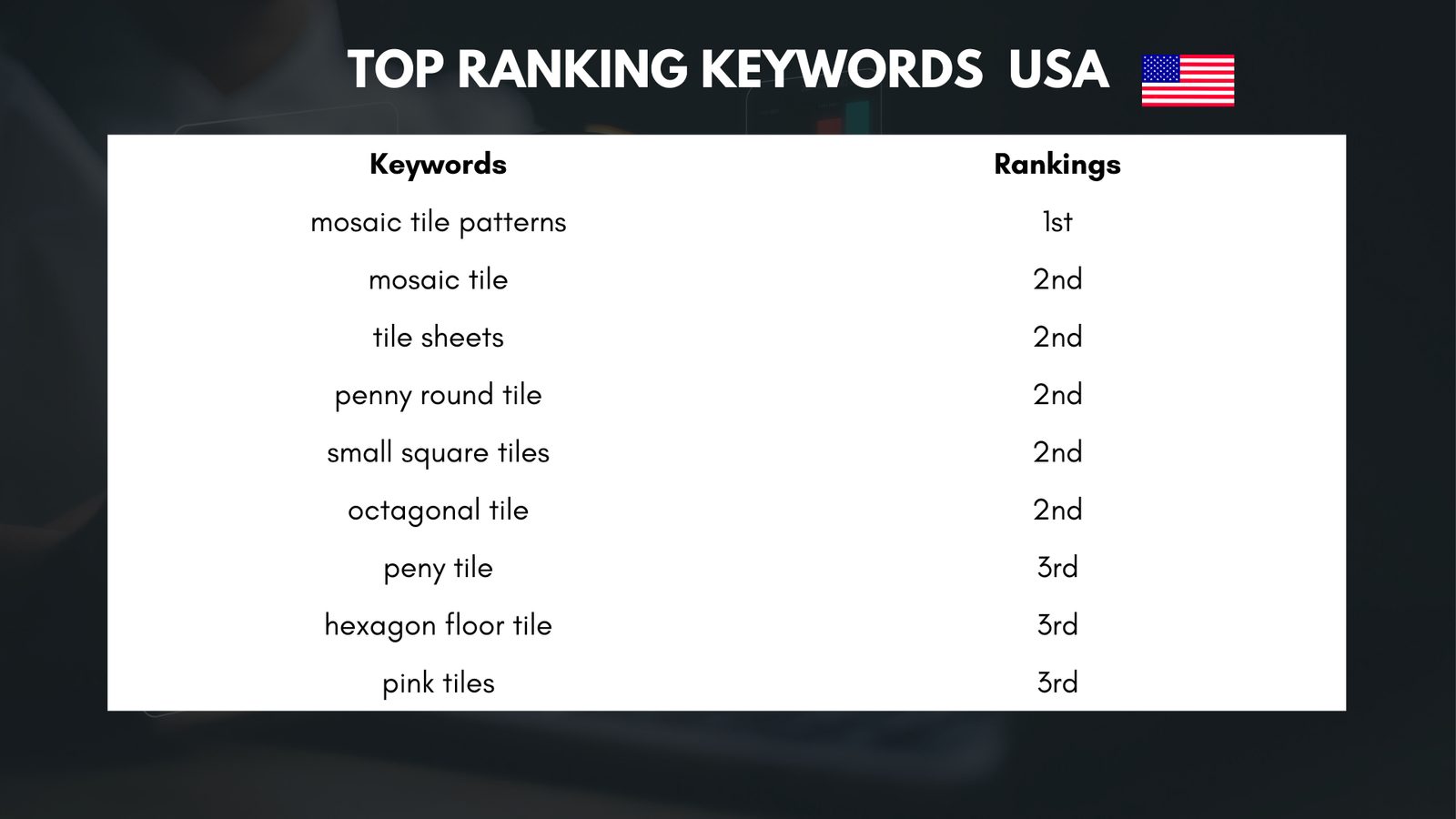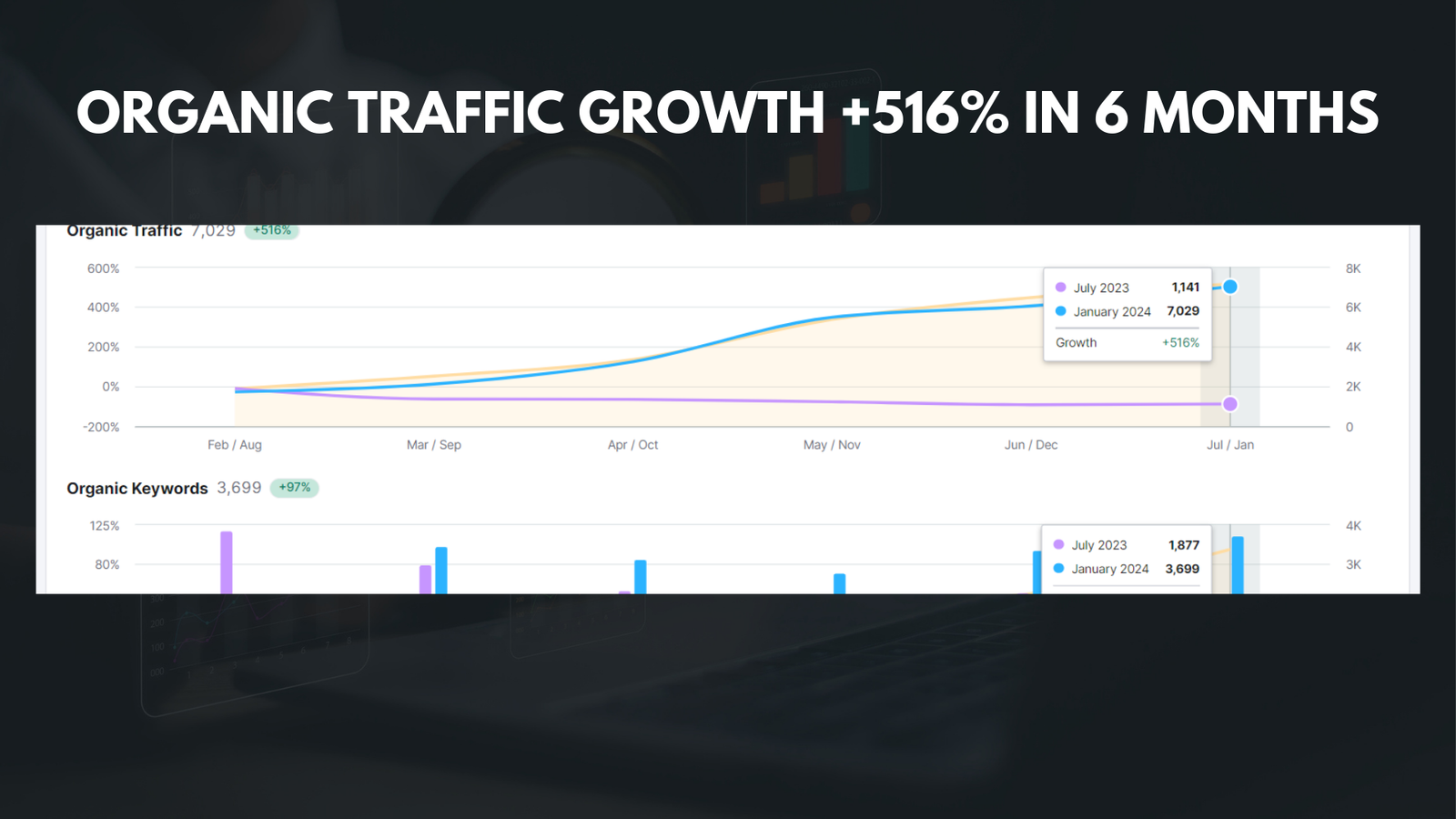|
Getting your Trinity Audio player ready... |
Adding music to your Canva designs can greatly enhance the overall experience for your audience. Music has the power to evoke emotions, set the tone, and create a memorable experience. Whether you are creating a presentation, a social media post, or a video, incorporating the right music can take your design to the next level.
Music has the ability to engage your audience on a deeper level. It can create a sense of excitement, relaxation, or even nostalgia. By carefully selecting the right music for your design, you can evoke specific emotions and enhance the overall impact of your message.
Key Takeaways
- Adding music to your Canva designs can enhance the overall experience for your audience.
- Choosing the right music is crucial to ensure it complements your design and message.
- Uploading your own music to Canva is easy and allows for more customization.
- Adjusting the volume and length of your music can help create a better flow for your design.
- Adding sound effects and creating a seamless loop can add an extra layer of depth to your design.
Step 1: Choosing the Right Music for Your Design
Choosing the right music for your design is crucial in creating the desired effect. The music should complement and enhance the content of your design, rather than distract from it. Here are some tips to help you choose the right music:
1. Consider the mood: Think about the mood you want to convey with your design. Is it upbeat and energetic? Or is it calm and soothing? Choose music that aligns with the mood you want to create.
2. Match the tempo: The tempo of the music should match the pace of your design. If your design is fast-paced and dynamic, choose music with a higher tempo. If it is slow and contemplative, opt for music with a slower tempo.
3. Think about your target audience: Consider who your target audience is and what kind of music they would resonate with. This will help you choose music that will appeal to them and enhance their experience.
Step 2: Uploading Your Music to Canva
Once you have chosen the perfect music for your design, it’s time to upload it to Canva. Here’s how you can do it:
1. Open Canva: Log in to your Canva account and open the design you want to add music to.
2. Click on the “Uploads” tab: In the left sidebar, click on the “Uploads” tab.
3. Upload your music file: Click on the “Upload an image or video” button and select your music file from your computer. Canva supports various audio file formats, including MP3 and WA
| Category | Metric | Value |
|---|---|---|
| Website Traffic | Visitors | 10,000 |
| Website Traffic | Pageviews | 50,000 |
| Social Media | Followers | 5,000 |
| Social Media | Likes | 2,000 |
| Email Marketing | Subscribers | 1,000 |
| Email Marketing | Open Rate | 25% |
4. Wait for the upload to complete: Once you have selected your music file, Canva will upload it to your account. This may take a few moments depending on the size of the file.
Step 3: Adding Music to Your Design
Now that you have uploaded your music to Canva, it’s time to add it to your design. Here’s how you can do it:
1. Click on the “Audio” tab: In the left sidebar, click on the “Audio” tab.
2. Drag and drop the music onto your design: Simply drag and drop the music file from the “Uploads” tab onto your design canvas. You can position it wherever you want on your design.
3. Adjust the size and position: Resize and reposition the music file as needed to fit your design.
4. Preview and adjust: Click on the play button to preview how the music sounds with your design. If necessary, you can make further adjustments to the size, position, or even choose a different music file.
Step 4: Adjusting the Volume and Length of Your Music

Adjusting the volume and length of your music is important to ensure that it complements your design without overpowering it. Here are some tips on how to do it:
1. Adjust the volume: Click on the music file on your design canvas and a volume slider will appear. Drag the slider to adjust the volume of the music.
2. Trim or extend the length: If you want to trim or extend the length of the music, click on the music file and a trimming tool will appear. Drag the handles to adjust the start and end points of the music.
3. Preview and fine-tune: After making adjustments, preview how the music sounds with your design. If necessary, make further adjustments to achieve the desired volume and length.
Step 5: Adding Sound Effects to Your Design
In addition to music, you can also add sound effects to your Canva designs to enhance the overall experience. Here’s how you can do it:
1. Click on the “Audio” tab: In the left sidebar, click on the “Audio” tab.
2. Browse or search for sound effects: Canva offers a wide range of sound effects that you can browse or search for. Simply click on a sound effect to preview it.
3. Drag and drop the sound effect onto your design: Once you have found a sound effect you like, drag and drop it onto your design canvas. You can position it wherever you want on your design.
4. Adjust the volume and length: Similar to adding music, you can adjust the volume and length of the sound effect to ensure it complements your design.
Step 6: Creating a Seamless Loop for Your Music
Creating a seamless loop for your music is important if you want it to play continuously without any interruptions. Here are some tips on how to create a seamless loop:
1. Choose music with a clear ending: When selecting music for your design, look for tracks that have a clear ending point that can seamlessly loop back to the beginning.
2. Use audio editing software: If your chosen music doesn’t have a clear ending point, you can use audio editing software to create a seamless loop. Simply trim the end of the track and copy and paste it at the beginning.
3. Preview and adjust: After creating a loop, preview how it sounds with your design. If necessary, make further adjustments to ensure a smooth transition between the end and beginning of the loop.
Step 7: Exporting Your Design with Music
Once you have added music to your design and made all the necessary adjustments, it’s time to export it. Here’s how you can do it:
1. Click on the “Download” button: In the top right corner of the Canva editor, click on the “Download” button.
2. Choose your preferred file format: Canva offers various file formats for download, including PDF, PNG, and MP4. Select the format that is most suitable for your design.
3. Wait for the export to complete: Canva will process your design with the added music and generate a downloadable file. This may take a few moments depending on the complexity of your design.
4. Download and share: Once the export is complete, click on the “Download” button to save the file to your computer. You can now share your design with music on various platforms.
Tips and Tricks for Enhancing Your Canva Designs with Music
Here are some additional tips and tricks for enhancing your Canva designs with music:
1. Use music to create a specific mood or tone: Consider the message and purpose of your design and choose music that aligns with it. For example, if you are creating a promotional video, use upbeat and energetic music to create excitement.
2. Experiment with different genres: Don’t be afraid to try different genres of music to see what works best for your design. You might be surprised by how different genres can evoke different emotions and enhance your message.
3. Consider copyright restrictions: When using music in your designs, make sure you have the necessary rights or permissions to use it. Canva offers a library of free music and sound effects that you can use without worrying about copyright issues.
How Music Can Elevate Your Canva Designs
In conclusion, adding music to your Canva designs can greatly enhance the overall experience for your audience. By carefully choosing the right music, uploading it to Canva, and adding it to your design, you can create a more engaging and memorable experience. Adjusting the volume and length of your music, adding sound effects, creating a seamless loop, and exporting your design with music are all important steps in the process. By following these steps and experimenting with different techniques, you can take your Canva designs to the next level and create a lasting impact on your audience. So go ahead and start incorporating music into your designs today!
If you’re looking to enhance your Canva designs with music, you’ll definitely want to check out this comprehensive guide on search engine optimization in India. This article from Media Officers provides valuable insights and tips on how to optimize your website for better visibility and ranking on search engines. Understanding SEO is crucial in today’s digital landscape, and this guide will help you unlock the secrets to improving your online presence. So, whether you’re a Canva enthusiast or a website owner, make sure to give this article a read. Click here to access the article and start optimizing your online content today.
FAQs
What is Canva?
Canva is a graphic design platform that allows users to create various designs, including social media graphics, presentations, posters, and more.
Can I add music to my Canva designs?
Yes, you can add music to your Canva designs. Canva has a built-in music library that you can use to add background music to your designs.
How do I add music to my Canva designs?
To add music to your Canva designs, click on the “Elements” tab on the left-hand side of the screen, then select “Music” from the dropdown menu. You can then browse through Canva’s music library and select the track you want to use.
Can I upload my own music to Canva?
Yes, you can upload your own music to Canva. To do this, click on the “Uploads” tab on the left-hand side of the screen, then select “Upload Media” and choose the music file you want to use.
What file formats does Canva support for music?
Canva supports MP3 and M4A file formats for music.
Can I edit the music I add to my Canva designs?
Yes, you can edit the music you add to your Canva designs. Canva allows you to trim the length of the track and adjust the volume.
Do I need a paid Canva subscription to add music to my designs?
No, you do not need a paid Canva subscription to add music to your designs. Canva’s music library is available to all users, including those on the free plan.