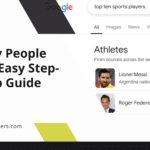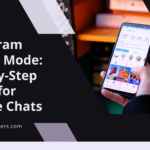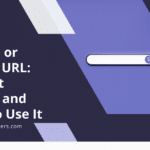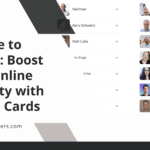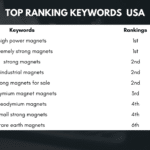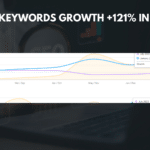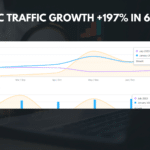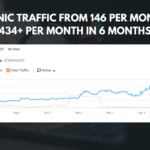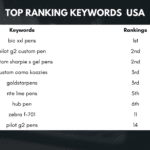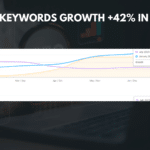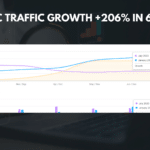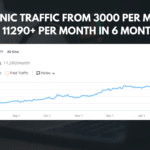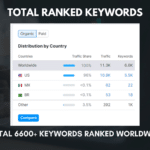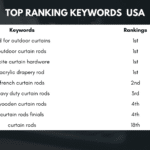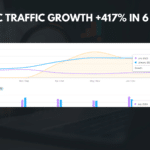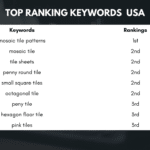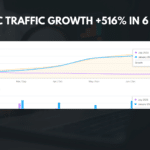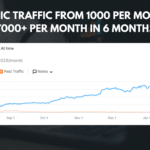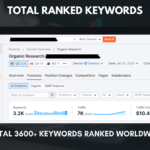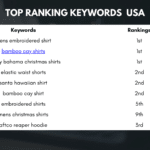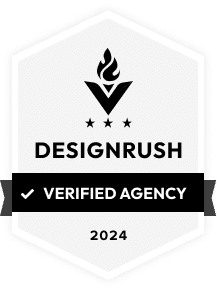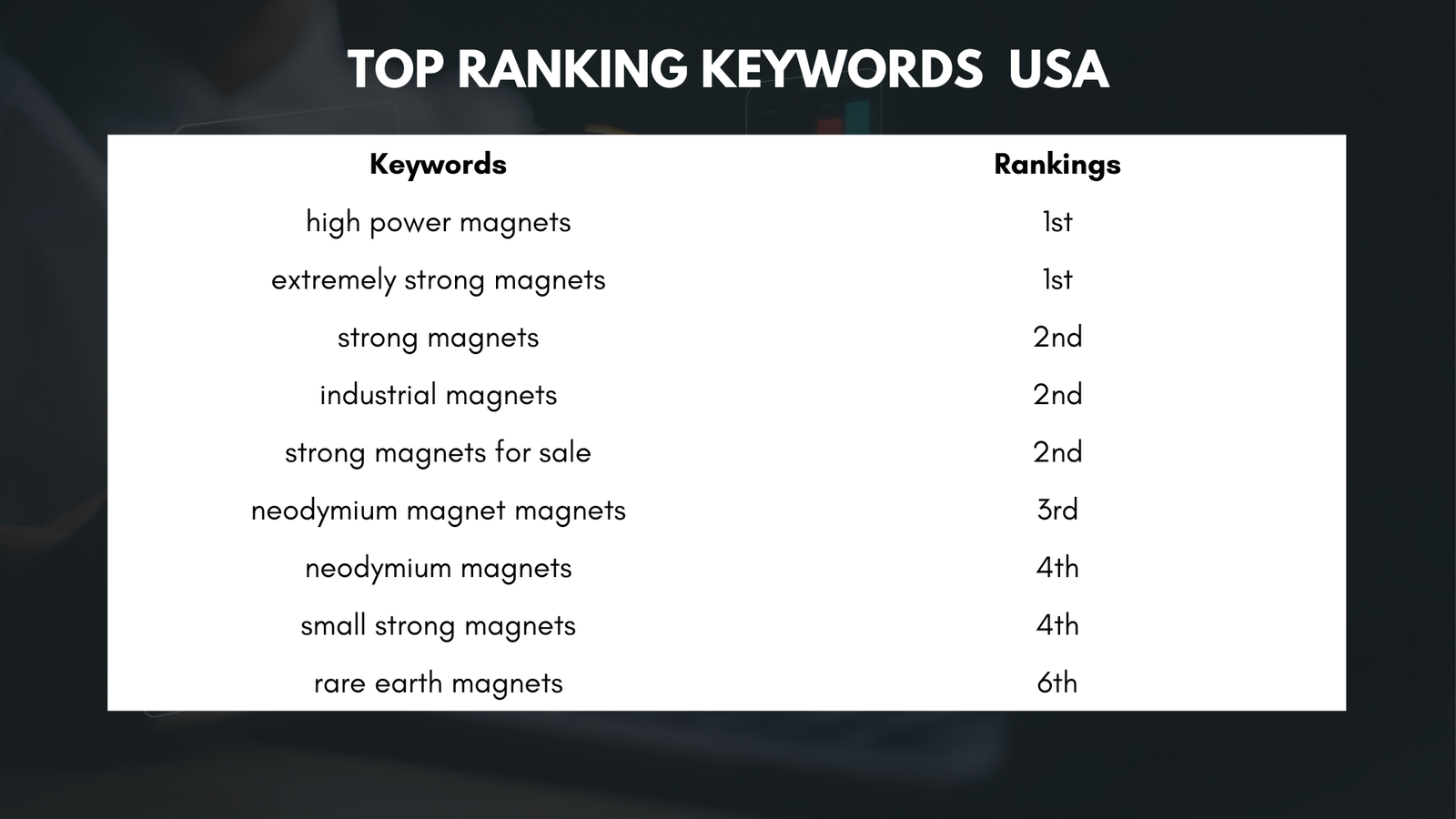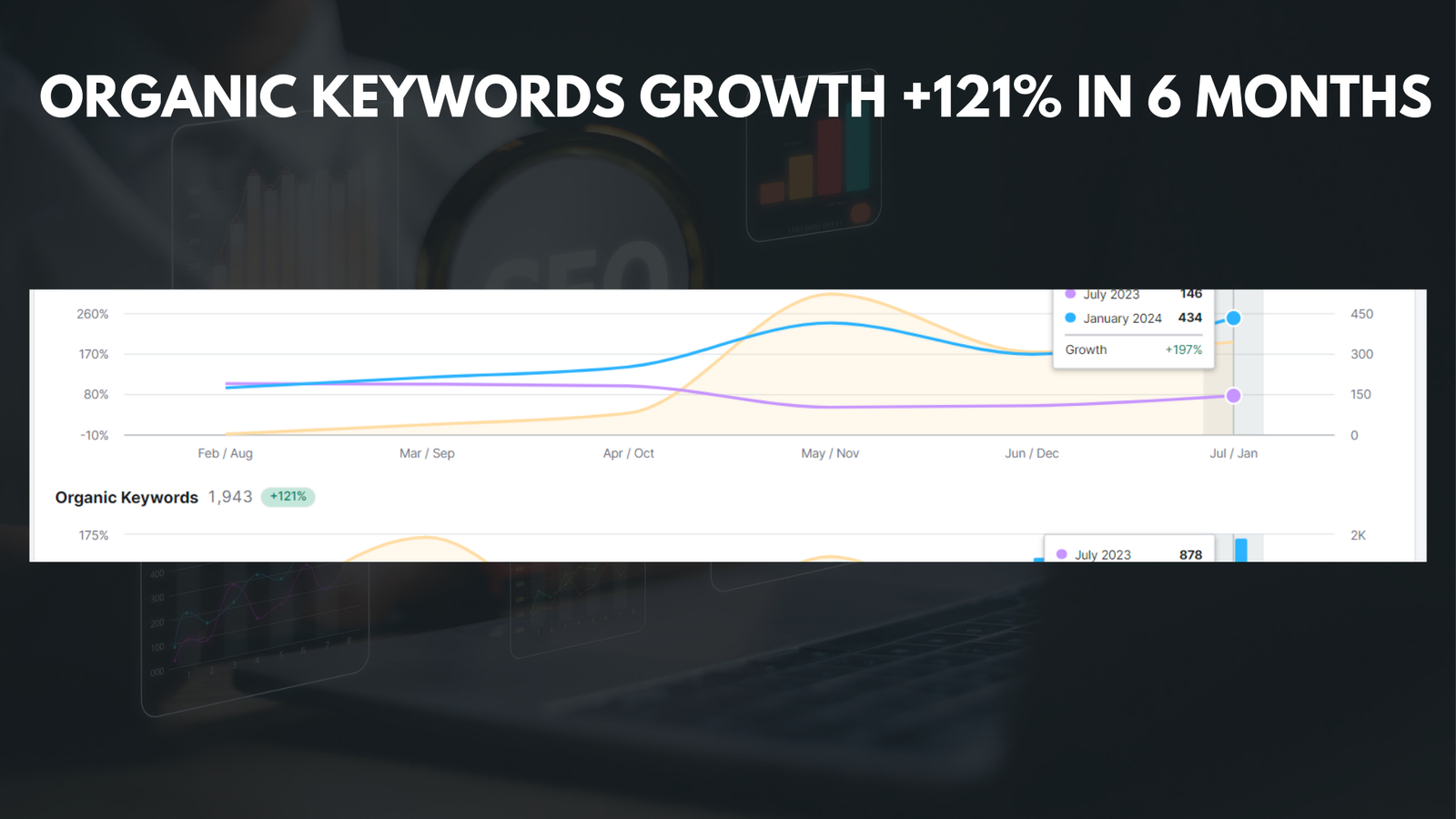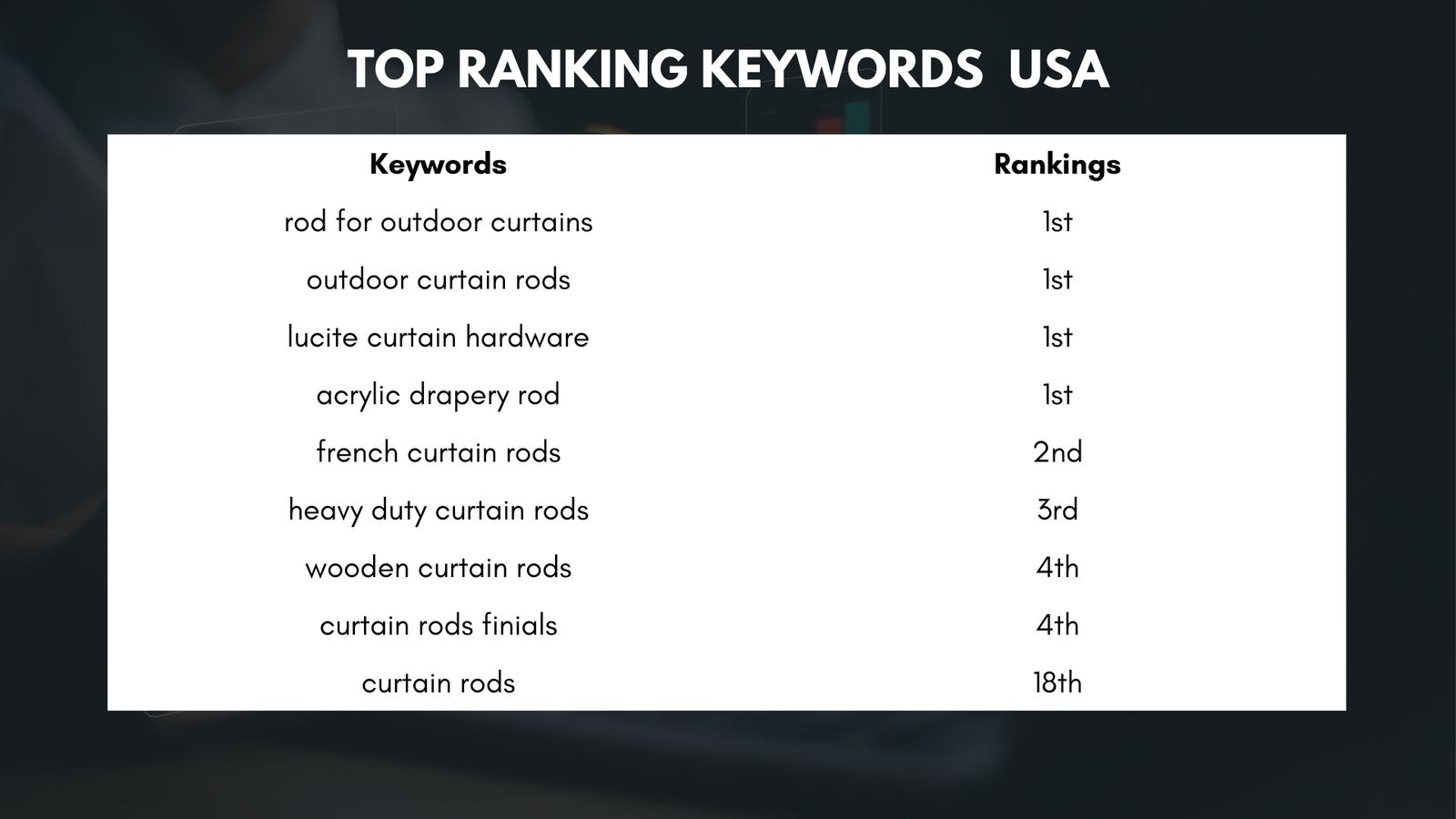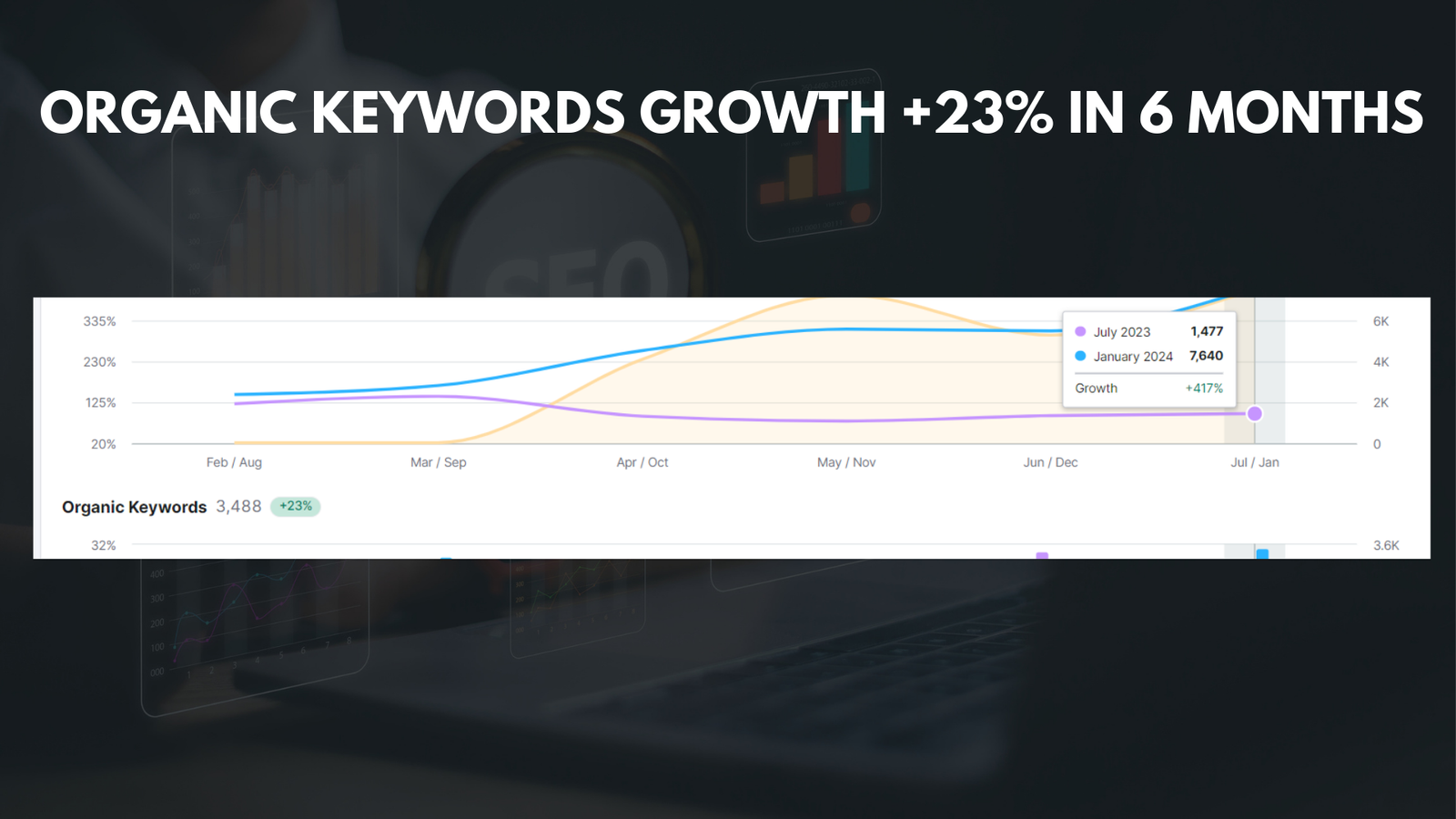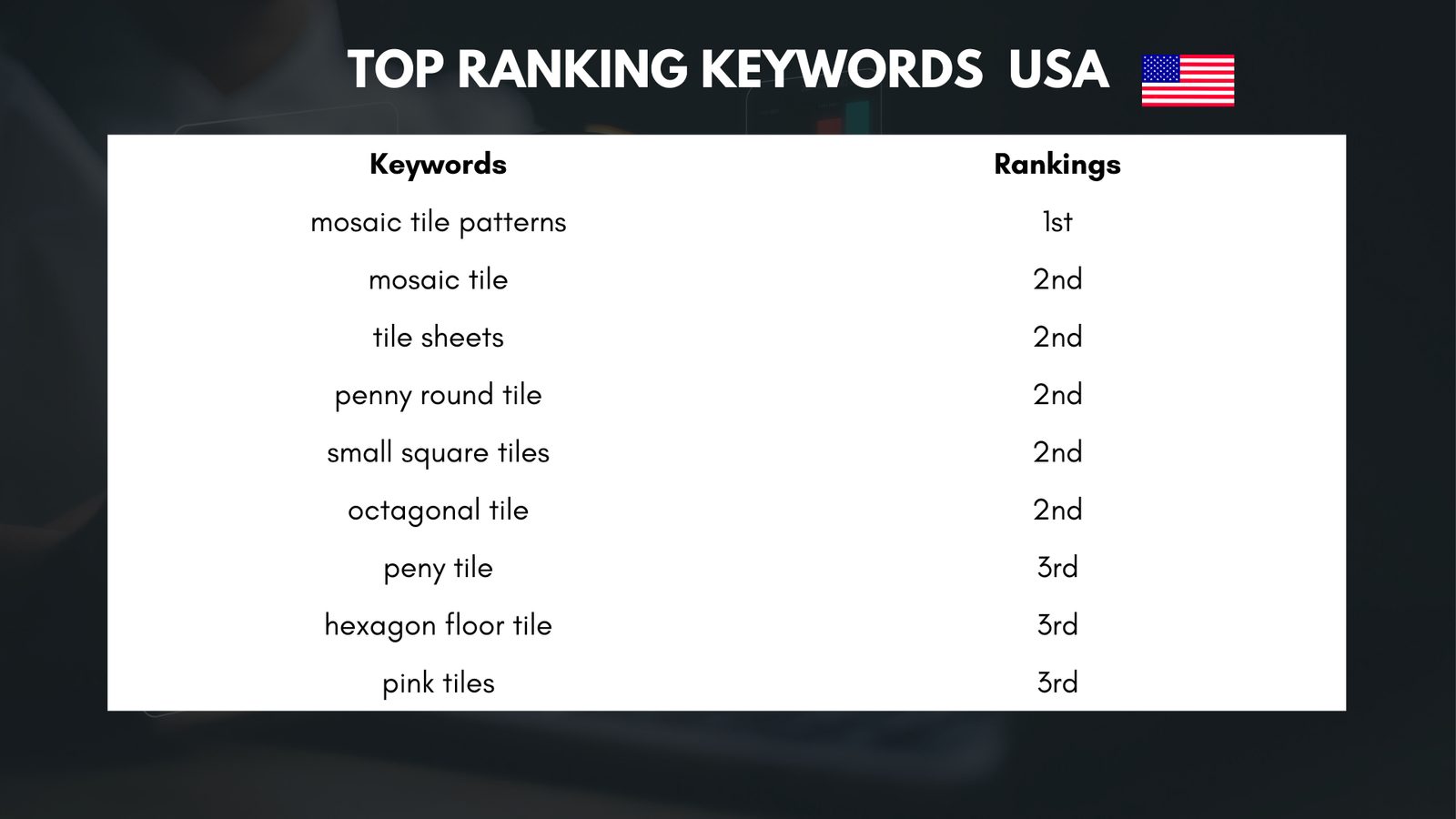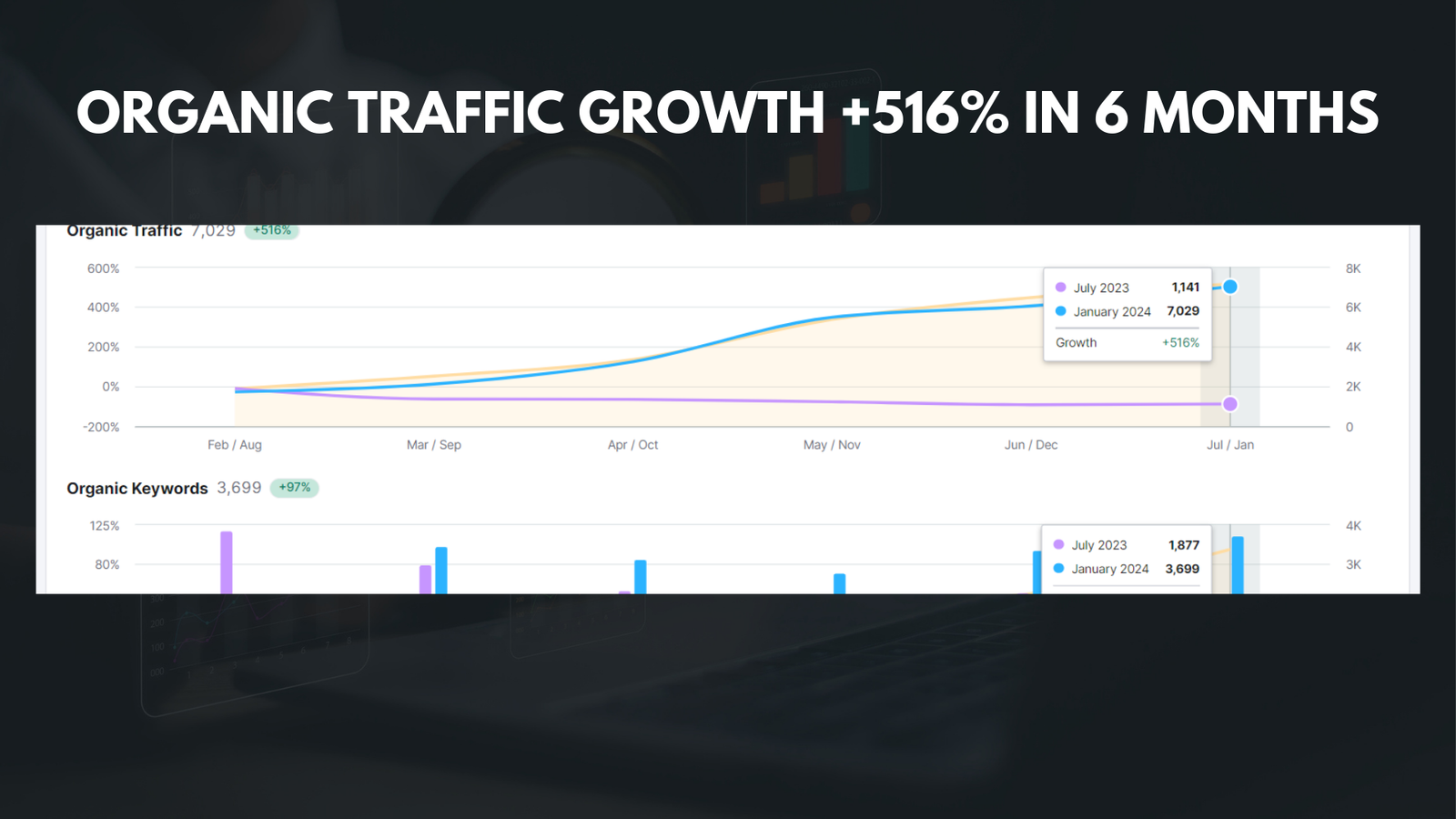|
Getting your Trinity Audio player ready...
|
The Google 403 Forbidden Error is a common issue that website owners and users encounter when trying to access certain web pages. This error occurs when the server understands the request made by the user, but refuses to fulfill it due to insufficient permissions. It is important for website owners and developers to understand this error and how to troubleshoot it, as it can have a negative impact on user experience and search engine rankings.
Key Takeaways
- The Google 403 Forbidden Error is a common error that occurs when a user is denied access to a website or webpage.
- Causes of the Google 403 Error include incorrect permissions, IP blocking, and server misconfiguration.
- Understanding HTTP Status Codes and the 403 Error can help diagnose and troubleshoot the issue.
- Common solutions for fixing the Google 403 Error include checking permissions, whitelisting IPs, and clearing cache.
- Best practices for avoiding the Google 403 Error include regularly updating software and monitoring server logs.
Causes and Common Triggers of the Google 403 Error
There are several causes and common triggers of the Google 403 Error. One of the most common causes is insufficient permissions. This means that the user trying to access a certain web page does not have the necessary permissions to do so. This can happen if the website owner has not properly configured the permissions for that particular page or if the user is not logged in with the correct credentials.
Another common trigger of the Google 403 Error is IP blocking. This occurs when the server blocks access to certain IP addresses or ranges of IP addresses. This can be done for security reasons, such as blocking known malicious IP addresses or blocking access from certain countries.
Incorrect file permissions can also trigger the Google 403 Error. File permissions determine who can read, write, or execute a file on a server. If the file permissions are set incorrectly, the server may deny access to certain files or directories, resulting in a 403 error.
Server misconfiguration can also lead to the Google 403 Error. This can happen if the server is not properly configured to handle certain requests or if there are conflicts between different server settings.
Finally, malware or hacking attempts can trigger the Google 403 Error. If a website has been compromised by malware or if there have been hacking attempts, the server may block access to certain pages or directories to prevent further damage.
Understanding HTTP Status Codes and the 403 Error
HTTP status codes are three-digit numbers that are returned by a server in response to a request made by a client (such as a web browser). These status codes provide information about the status of the request and can help diagnose and troubleshoot issues.
The 403 error code is part of the HTTP status code family that starts with 4xx. The 4xx status codes indicate client errors, meaning that there was an issue with the request made by the client. The 403 error specifically indicates that the server understood the request, but is refusing to fulfill it due to insufficient permissions.
There are different types of 403 errors that can occur. For example, a 403.1 error indicates that the server is configured to deny access to the requested URL. A 403.2 error indicates that the server is configured to deny access to the requested resource because of IP address restrictions. Understanding these different types of 403 errors can help in diagnosing and troubleshooting the issue.
How to Diagnose and Troubleshoot the Google 403 Error
| Issue | Cause | Solution |
|---|---|---|
| Google 403 Error | Access denied due to insufficient permissions or incorrect credentials | 1. Check if the URL is correct and the resource exists 2. Verify if the user has the necessary permissions to access the resource 3. Clear browser cache and cookies 4. Disable browser extensions or try a different browser 5. Contact the website owner or server administrator for assistance |
When encountering the Google 403 Error, there are several steps that can be taken to diagnose and troubleshoot the issue. One of the first steps is to check the server logs. Server logs can provide valuable information about what happened when the error occurred, such as any error messages or warnings that were logged.
Testing different browsers and devices can also help in diagnosing the issue. Sometimes, the Google 403 Error may only occur on certain browsers or devices. By testing on different browsers and devices, it can help determine if the issue is specific to a certain browser or device.
Using diagnostic tools can also be helpful in diagnosing and troubleshooting the Google 403 Error. There are various online tools available that can analyze a website and provide insights into any issues or errors that may be occurring.
If all else fails, contacting the web hosting provider can be a good option. They may be able to provide further assistance and insights into the issue. They may also be able to check server logs or make any necessary server configuration changes to resolve the issue.
Common Solutions for Fixing the Google 403 Error
There are several common solutions for fixing the Google 403 Error. One of the first steps is to grant proper permissions. This means ensuring that the user trying to access a certain web page has the necessary permissions to do so. This can be done by adjusting the file permissions or by granting specific user permissions.
Whitelisting IP addresses can also help in resolving the Google 403 Error. This involves allowing access to certain IP addresses or ranges of IP addresses. By whitelisting trusted IP addresses, it can help prevent unauthorized access and reduce the likelihood of encountering a 403 error.
Adjusting file permissions can also be a solution for fixing the Google 403 Error. This involves ensuring that the correct file permissions are set for the files and directories on the server. This can be done by using FTP or a file manager provided by the web hosting provider.
Fixing server configuration issues can also help in resolving the Google 403 Error. This may involve making changes to server settings or configurations to ensure that requests are handled correctly and permissions are properly enforced.
Best Practices for Avoiding the Google 403 Error
While encountering the Google 403 Error can be frustrating, there are several best practices that website owners and developers can follow to avoid this error. Regularly updating software and plugins is one of these best practices. Outdated software and plugins can have security vulnerabilities that can be exploited by hackers, leading to a 403 error.
Implementing security measures is also important for avoiding the Google 403 Error. This can include measures such as using strong passwords, enabling two-factor authentication, and regularly scanning for malware or vulnerabilities.
Backing up website data is another best practice for avoiding the Google 403 Error. Regularly backing up website data can help in the event of a security breach or server issue. It can also help in quickly restoring a website to a previous state if any errors or issues occur.
Monitoring website traffic and activity is also important for avoiding the Google 403 Error. By monitoring website traffic and activity, website owners can quickly identify any suspicious or unauthorized access attempts and take appropriate action to prevent a 403 error.
How to Customize the Google 403 Error Page
Customizing the Google 403 Error page can provide several benefits for website owners and users. One of the main benefits is that it allows website owners to provide more helpful and informative error messages to users. Instead of displaying a generic error message, a custom error page can provide specific instructions or suggestions for resolving the issue.
Creating a custom error page is relatively simple. It involves creating an HTML file with the desired content and then configuring the server to use that file as the error page for 403 errors. The exact steps for creating a custom error page may vary depending on the web server being used.
There are many examples of creative error pages that can provide inspiration for creating a custom error page. Some websites use humor or creative designs to make the error page more engaging and memorable. Others use the opportunity to provide additional resources or links to help users navigate back to the main website.
The Impact of the Google 403 Error on SEO and User Experience
The Google 403 Error can have a negative impact on search engine rankings and user experience. From an SEO perspective, encountering a 403 error can result in search engines not being able to crawl or index certain pages on a website. This can lead to those pages not appearing in search engine results, which can negatively impact organic traffic and visibility.
From a user experience perspective, encountering a 403 error can be frustrating for website visitors. It can disrupt their browsing experience and prevent them from accessing the content they are looking for. This can lead to a high bounce rate and a negative perception of the website.
It is important to resolve 403 errors quickly to minimize the impact on SEO and user experience. This involves identifying and fixing the underlying cause of the error, whether it is a permissions issue, a server misconfiguration, or something else. By resolving the error quickly, website owners can ensure that their website is accessible to both search engines and users.
Advanced Techniques for Resolving the Google 403 Error
In some cases, advanced techniques may be required to resolve the Google 403 Error. One such technique is using the .htaccess file. The .htaccess file is a configuration file that can be used to control various aspects of a website, including access permissions. By modifying the .htaccess file, website owners can specify which users or IP addresses are allowed to access certain pages or directories.
Modifying server settings can also be an advanced technique for resolving the Google 403 Error. This may involve making changes to server configurations or settings to ensure that requests are handled correctly and permissions are properly enforced. Modifying server settings should be done with caution, as incorrect changes can lead to other issues or errors.
In some cases, it may be necessary to hire a professional web developer to help resolve the Google 403 Error. A professional web developer will have the expertise and experience to diagnose and troubleshoot complex issues. They can also provide guidance on best practices for maintaining a secure and error-free website.
Tips for Maintaining a Secure and Error-Free Website
Maintaining a secure and error-free website is crucial for both website owners and users. By following best practices such as regularly checking for errors, implementing security measures, staying up-to-date with software and plugins, and seeking professional help when needed, website owners can minimize the risk of encountering the Google 403 Error and other issues. By maintaining a secure and error-free website, website owners can provide a positive user experience and ensure that their website is accessible to both search engines and users.
If you’re interested in unlocking the power of SEO and boosting your website’s visibility in India, you should check out this informative article by Media Officers. They provide valuable insights on how choosing the right SEO company in India can significantly enhance your online presence. With their expertise, you can unlock digital excellence and take your brand to new heights.
FAQs
What is a Google 403 error?
A Google 403 error is an HTTP status code that indicates that the user is not authorized to access the requested resource.
What causes a Google 403 error?
A Google 403 error can be caused by a variety of reasons, including incorrect login credentials, insufficient permissions, IP blocking, or server misconfiguration.
How can I fix a Google 403 error?
To fix a Google 403 error, you can try clearing your browser cache and cookies, checking your login credentials, contacting the website administrator, or using a VPN to change your IP address.
What should I do if I encounter a Google 403 error?
If you encounter a Google 403 error, you should first try refreshing the page or clearing your browser cache and cookies. If the error persists, you can try accessing the website from a different device or network, or contacting the website administrator for assistance.
Is a Google 403 error dangerous?
A Google 403 error is not dangerous in itself, but it can indicate that there may be security issues with the website or server. It is important to take appropriate measures to ensure the safety of your personal information and data.