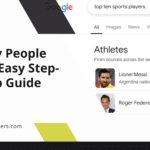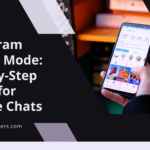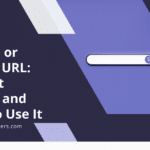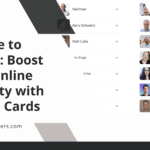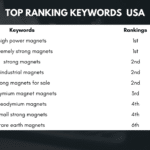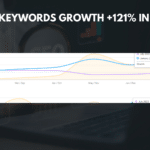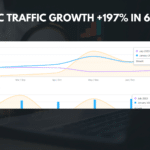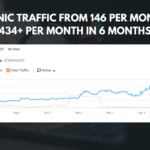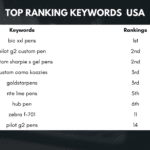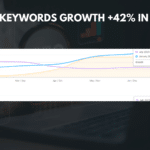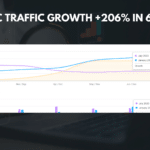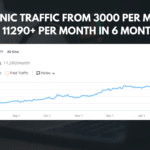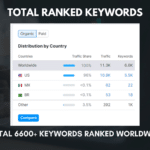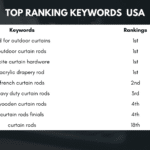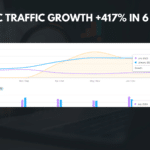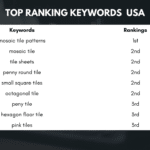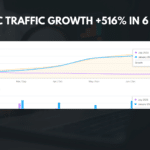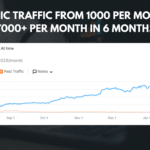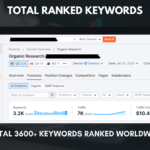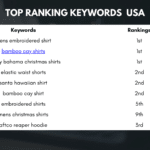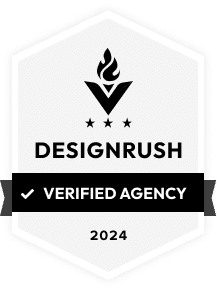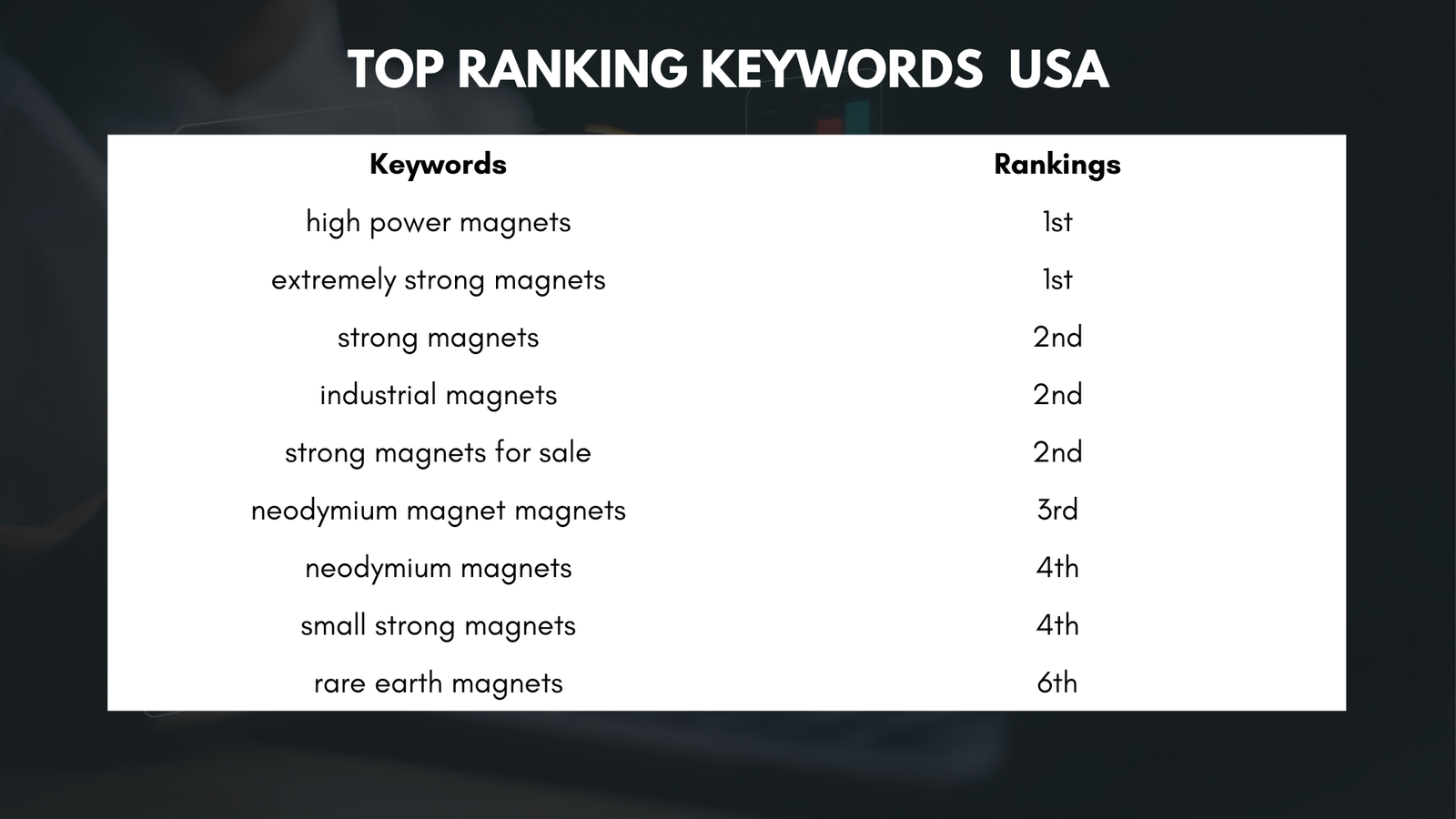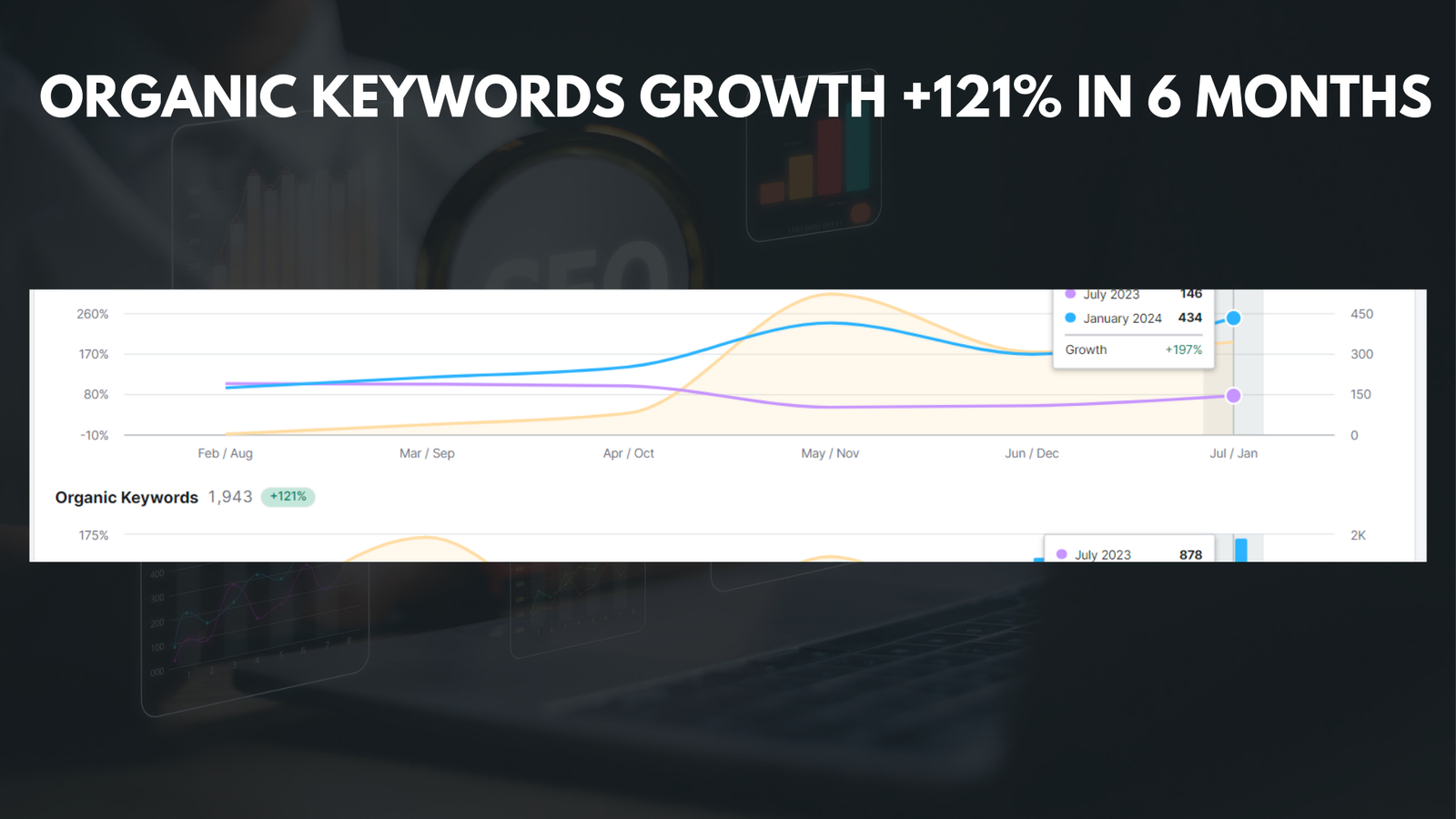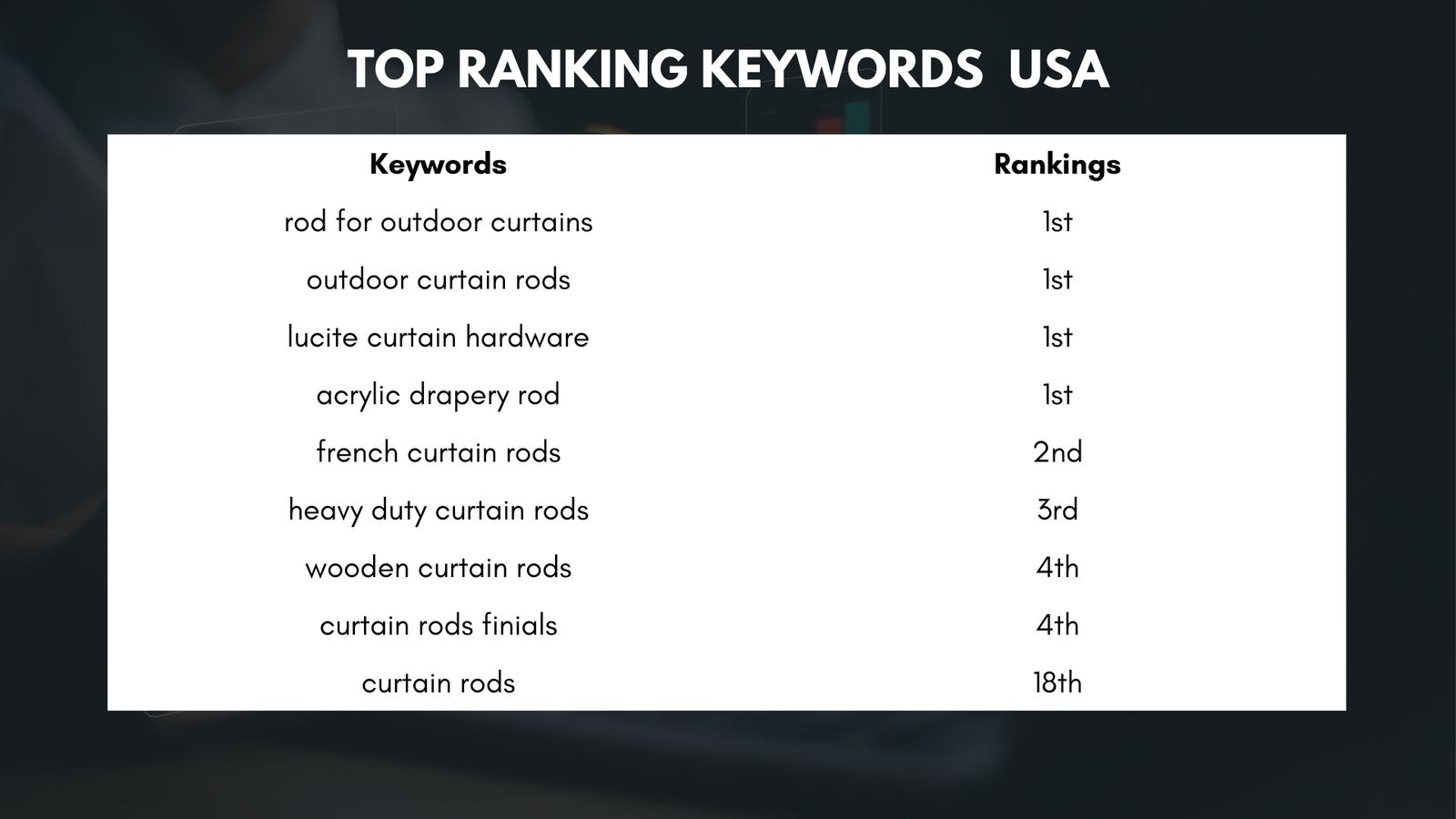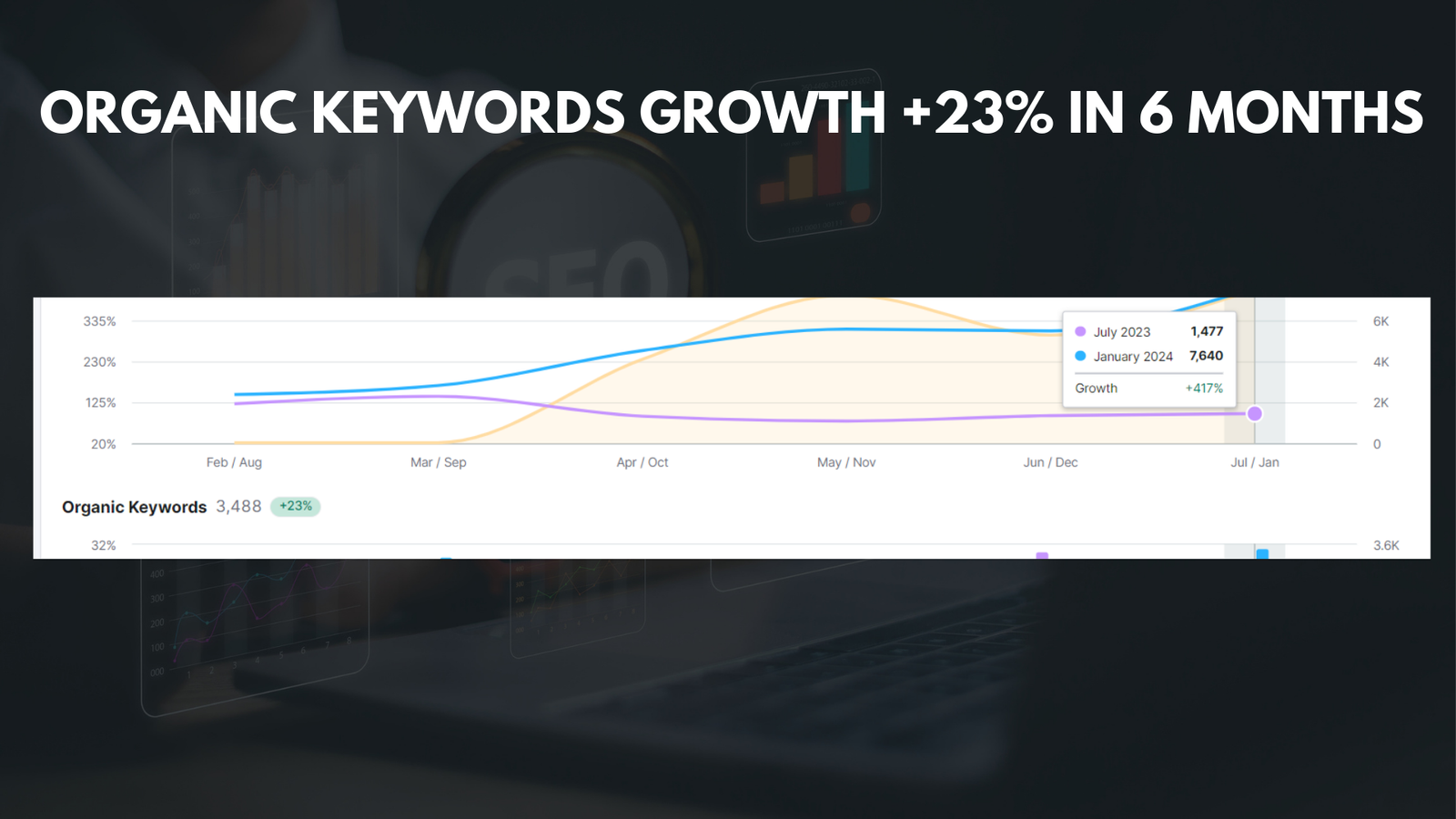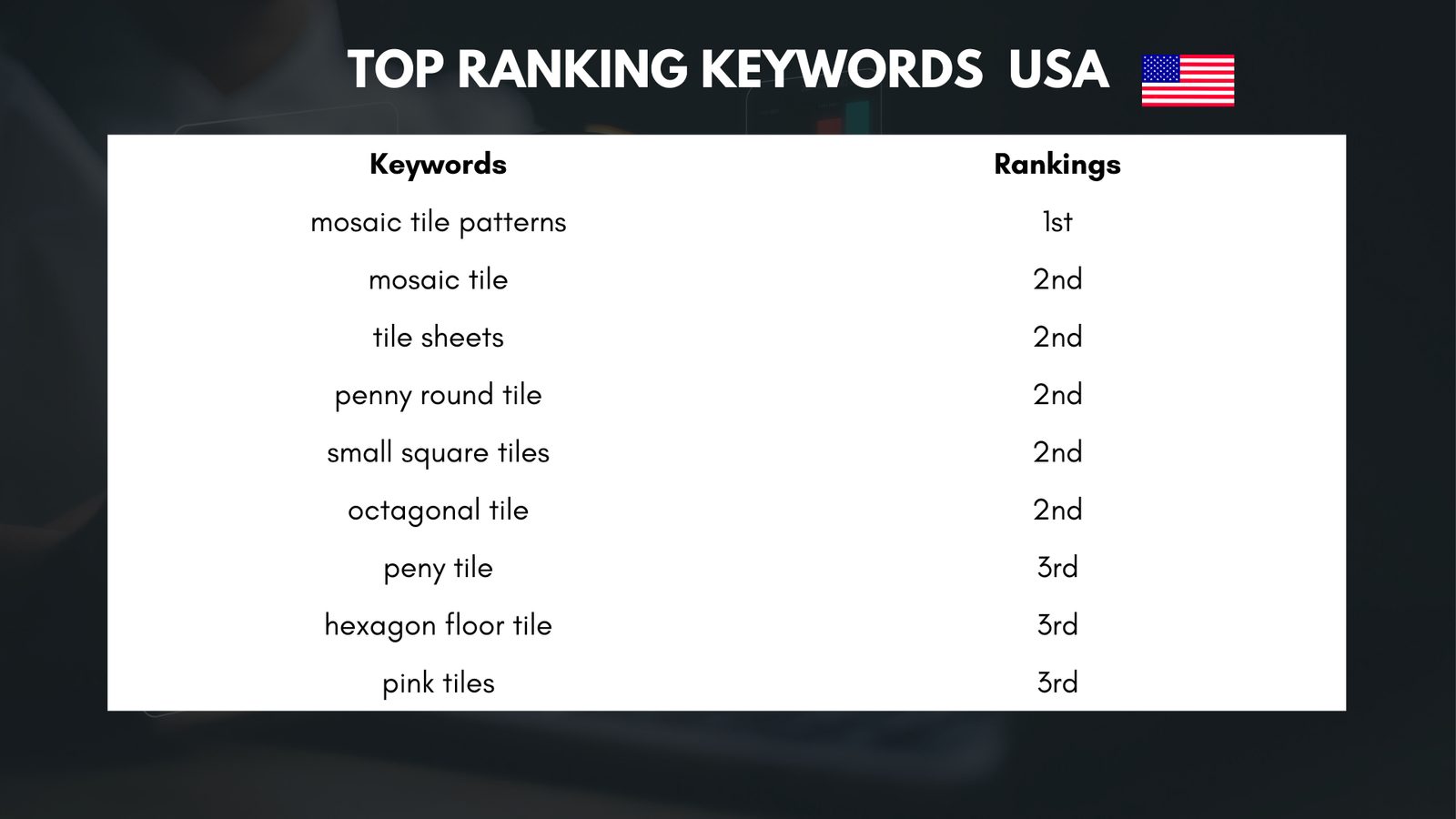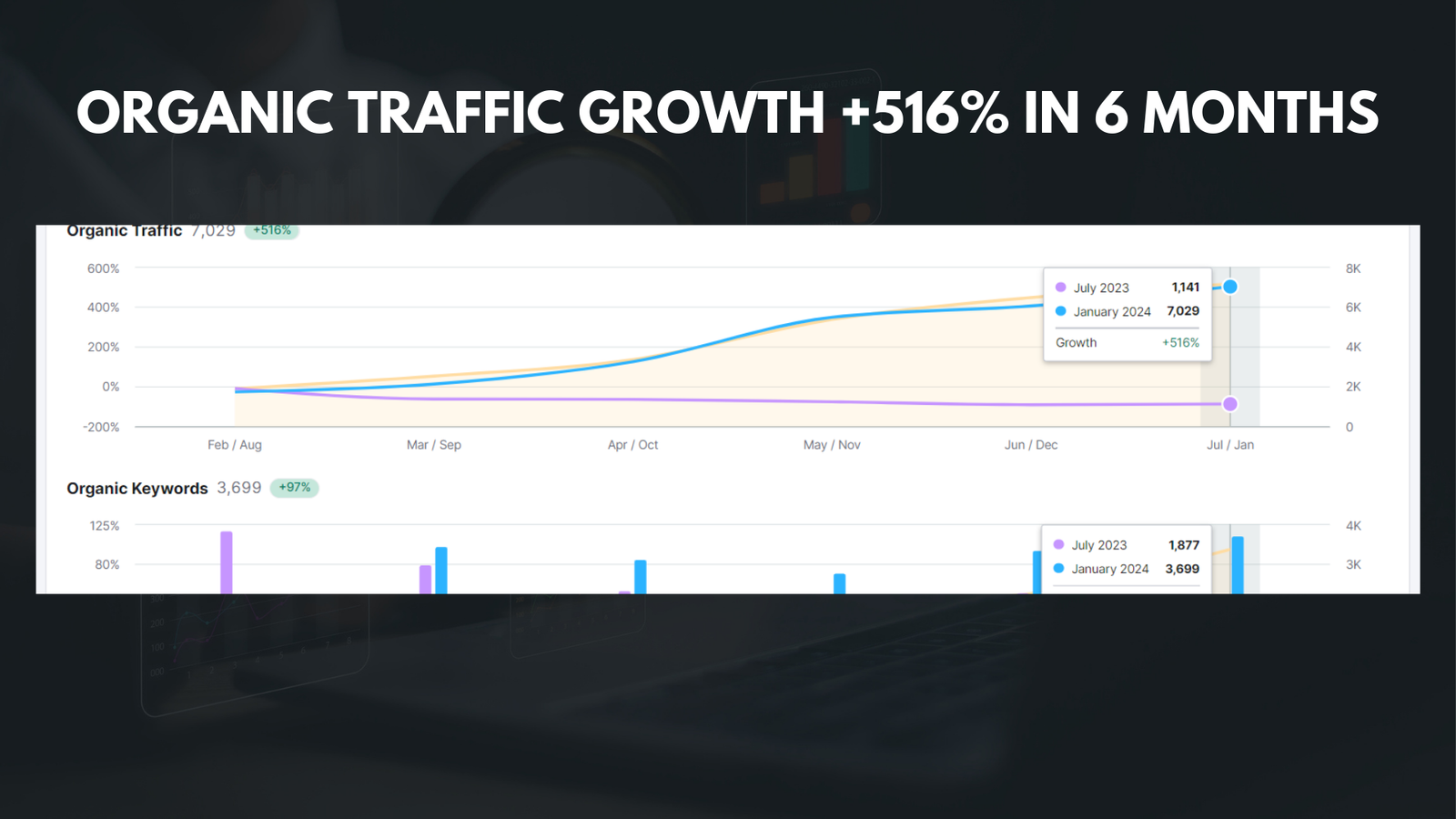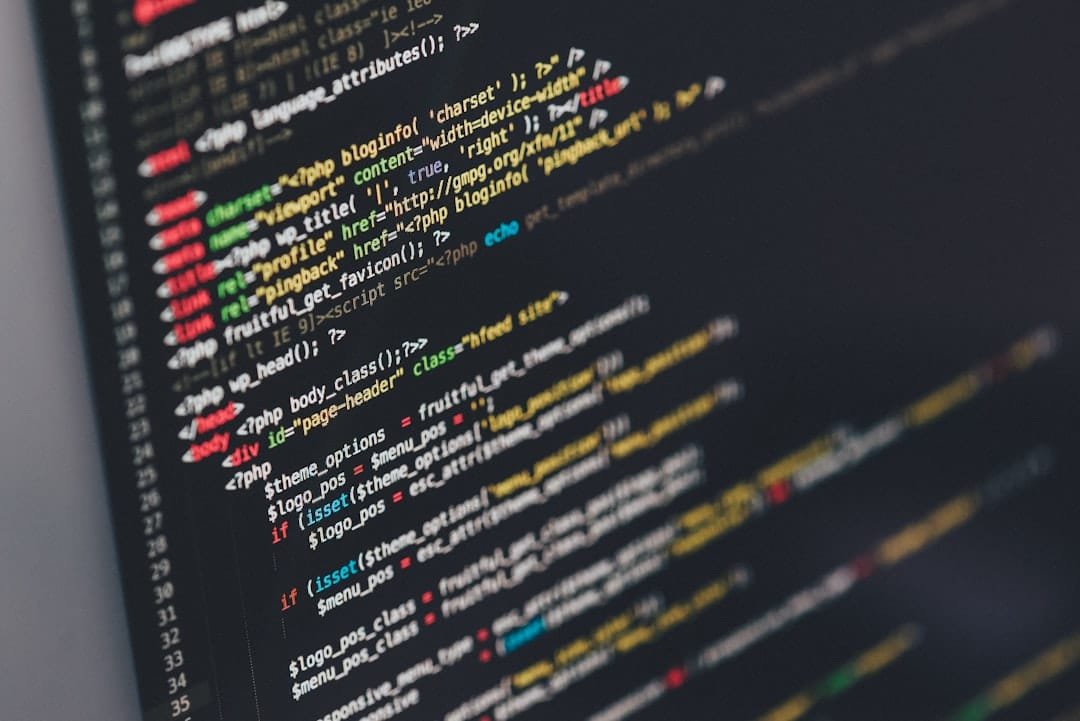
|
Getting your Trinity Audio player ready...
|
The WP Statistics Plugin is a powerful tool that provides website owners with valuable insights into their website’s performance. It is a popular WordPress plugin that allows users to track and analyze various aspects of their website, such as website traffic, user behavior, popular pages and posts, and referral sources. With this plugin, website owners can gain a deeper understanding of their audience and make informed decisions to improve their website’s performance.
Website insights are crucial for website owners as they provide valuable information about how their website is performing and how users are interacting with it. By analyzing these insights, website owners can identify areas for improvement, optimize their content and design, and ultimately enhance the user experience. Without these insights, website owners would be operating blindly, without any knowledge of what is working and what needs improvement.
Key Takeaways
- WP Statistics Plugin is a tool that helps website owners track and analyze their website traffic and user behavior.
- Understanding website insights is crucial for improving website performance and user experience.
- Benefits of using WP Statistics Plugin include real-time tracking, detailed reports, and customizable settings.
- Installing and setting up WP Statistics Plugin is easy and can be done in a few simple steps.
- Analyzing website traffic, tracking user behavior, monitoring popular pages and posts, and analyzing referral sources are all possible with WP Statistics Plugin.
Understanding Website Insights
Website insights refer to the data and information that is collected from a website’s visitors and analyzed to gain a better understanding of the website’s performance. These insights can include various metrics such as website traffic, user behavior, popular pages and posts, referral sources, and more. By analyzing these insights, website owners can make data-driven decisions to improve their website’s performance and achieve their goals.
There are several types of website insights that can be collected and analyzed. Website traffic insights provide information about the number of visitors to a website, the pages they visit, the duration of their visit, and more. User behavior insights track how users interact with a website, such as the actions they take, the buttons they click, and the forms they fill out. Popular pages and posts insights show which pages or blog posts are attracting the most traffic and engagement. Referral source insights reveal where the website’s traffic is coming from, such as search engines, social media platforms, or other websites.
Website insights are important for website owners because they provide valuable information about how their website is performing and how users are interacting with it. By analyzing these insights, website owners can identify areas for improvement, optimize their content and design, and ultimately enhance the user experience. Without these insights, website owners would be operating blindly, without any knowledge of what is working and what needs improvement.
Benefits of Using WP Statistics Plugin
The WP Statistics Plugin offers several benefits for website owners who want to gain valuable insights into their website’s performance. Here are some of the key benefits of using this plugin:
- Real-time website traffic monitoring: The WP Statistics Plugin allows website owners to monitor their website’s traffic in real-time. This means that they can see how many visitors are currently on their website, which pages they are visiting, and how long they are staying. This real-time data can be extremely valuable for website owners who want to track the success of a marketing campaign or measure the impact of a recent website update.
- User behavior tracking: With the WP Statistics Plugin, website owners can track and analyze user behavior on their website. This includes tracking actions such as button clicks, form submissions, and page scrolls. By understanding how users are interacting with their website, website owners can make data-driven decisions to improve the user experience and increase conversions.
- Popular pages and posts monitoring: The WP Statistics Plugin allows website owners to monitor which pages or blog posts are attracting the most traffic and engagement. This information can help them identify their most popular content and optimize it further to drive even more traffic and engagement.
- Referral source analysis: The WP Statistics Plugin provides detailed information about where a website’s traffic is coming from. This includes data on search engine referrals, social media referrals, direct traffic, and more. By analyzing this data, website owners can identify which referral sources are driving the most traffic and focus their marketing efforts accordingly.
-
Customizable dashboard: The WP Statistics Plugin offers a customizable dashboard that allows website owners to choose which insights they want to display and how they want them to be presented. This flexibility allows website owners to create a dashboard that is tailored to their specific needs and preferences.
Installing and Setting Up WP Statistics Plugin
| Metrics | Description |
|---|---|
| Downloads | The number of times the WP Statistics Plugin has been downloaded. |
| Active Installs | The number of websites that currently have the WP Statistics Plugin installed and activated. |
| Rating | The average rating given by users who have installed and used the WP Statistics Plugin. |
| Compatibility | The version of WordPress that the WP Statistics Plugin is compatible with. |
| Features | The list of features that the WP Statistics Plugin provides, such as real-time visitor tracking, page views, and more. |
| Support | The level of support provided by the WP Statistics Plugin team, including documentation, forums, and email support. |
Installing the WP Statistics Plugin is a straightforward process. Here is a step-by-step guide to help you get started:
- Log in to your WordPress dashboard.
- Go to the “Plugins” section and click on “Add New.”
- In the search bar, type “WP Statistics” and click on “Install Now” next to the WP Statistics Plugin.
- Once the plugin is installed, click on “Activate” to activate it on your website.
Once the WP Statistics Plugin is activated, you will need to set it up for website tracking. Here are the steps to follow:
- Go to the “Settings” section in your WordPress dashboard and click on “WP Statistics.”
- In the General tab, you can configure basic settings such as enabling or disabling tracking, excluding specific IP addresses from being tracked, and choosing whether or not to track logged-in users.
- In the Tracking tab, you can choose which data you want to track, such as page views, unique visitors, and search engine referrals.
- In the Display tab, you can customize how the statistics are displayed on your website, such as choosing whether or not to display a statistics widget in your sidebar or footer.
- Once you have configured the settings according to your preferences, click on “Save Changes” to apply them.
Analyzing Website Traffic with WP Statistics Plugin
Analyzing website traffic is an essential part of understanding how a website is performing and how users are interacting with it. The WP Statistics Plugin provides several tools and features that allow website owners to analyze their website traffic effectively.
To analyze website traffic with the WP Statistics Plugin, follow these steps:
- Go to the “Statistics” section in your WordPress dashboard and click on “Overview.”
- The Overview page will provide you with an overview of your website’s traffic, including the number of page views, unique visitors, and search engine referrals.
- You can use the date range selector at the top of the page to choose a specific time period for your analysis.
- Scroll down to see more detailed information about your website’s traffic, such as the top pages, top referrers, and top search terms.
- Click on any of these sections to view more detailed information and insights.
Interpreting website traffic data is crucial for making informed decisions about your website’s performance. Here are some key metrics to consider:
- Page views: This metric shows how many times a specific page on your website has been viewed. A high number of page views indicates that the content is popular and engaging.
-
Unique visitors: This metric shows how many individual users have visited your website within a specific time period. A high number of unique visitors indicates that your website is attracting a large audience.
-
Search engine referrals: This metric shows how many visitors have come to your website from search engines such as Google or Bing. Analyzing this data can help you understand which keywords or phrases are driving traffic to your website.
-
Top pages: This metric shows which pages on your website are attracting the most traffic. By analyzing this data, you can identify your most popular content and optimize it further to drive even more traffic.
Tracking User Behavior with WP Statistics Plugin

Tracking user behavior is essential for understanding how users are interacting with your website and how they are moving through the conversion funnel. The WP Statistics Plugin provides several tools and features that allow you to track user behavior effectively.
To track user behavior with the WP Statistics Plugin, follow these steps:
- Go to the “Statistics” section in your WordPress dashboard and click on “User Behavior.”
- The User Behavior page will provide you with information about how users are interacting with your website, such as the actions they take, the buttons they click, and the forms they fill out.
- You can use the date range selector at the top of the page to choose a specific time period for your analysis.
- Scroll down to see more detailed information about user behavior, such as the top actions, top buttons, and top forms.
- Click on any of these sections to view more detailed information and insights.
Interpreting user behavior data is crucial for optimizing your website’s user experience and increasing conversions. Here are some key metrics to consider:
- Actions: This metric shows the different actions that users are taking on your website, such as clicking on a button, submitting a form, or downloading a file. By analyzing this data, you can identify which actions are most popular and optimize your website accordingly.
-
Buttons: This metric shows which buttons on your website are attracting the most clicks. By analyzing this data, you can identify which buttons are most effective at driving user engagement and conversions.
-
Forms: This metric shows which forms on your website are being filled out by users. By analyzing this data, you can identify which forms are most effective at capturing user information and generating leads.
Monitoring Popular Pages and Posts with WP Statistics Plugin
Monitoring popular pages and posts is essential for understanding which content on your website is attracting the most traffic and engagement. The WP Statistics Plugin provides several tools and features that allow you to monitor popular pages and posts effectively.
To monitor popular pages and posts with the WP Statistics Plugin, follow these steps:
- Go to the “Statistics” section in your WordPress dashboard and click on “Popular Pages.”
- The Popular Pages page will provide you with information about which pages on your website are attracting the most traffic. You can see the number of page views, unique visitors, and average time on page for each page.
- You can use the date range selector at the top of the page to choose a specific time period for your analysis.
- Scroll down to see more detailed information about popular pages, such as the top landing pages, exit pages, and search engine referrals.
- Click on any of these sections to view more detailed information and insights.
Interpreting popular pages and posts data is crucial for optimizing your website’s content and driving more traffic and engagement. Here are some key metrics to consider:
- Page views: This metric shows how many times a specific page on your website has been viewed. By analyzing this data, you can identify which pages are attracting the most traffic and optimize them further to drive even more traffic.
-
Unique visitors: This metric shows how many individual users have visited a specific page on your website within a specific time period. By analyzing this data, you can understand how popular a specific page is among your audience.
-
Average time on page: This metric shows how much time users are spending on a specific page on your website. By analyzing this data, you can identify which pages are engaging users the most and optimize them further to increase user engagement.
Analyzing Referral Sources with WP Statistics Plugin
Analyzing referral sources is essential for understanding where your website’s traffic is coming from and which marketing channels are driving the most traffic. The WP Statistics Plugin provides several tools and features that allow you to analyze referral sources effectively.
To analyze referral sources with the WP Statistics Plugin, follow these steps:
- Go to the “Statistics” section in your WordPress dashboard and click on “Referrers.”
- The Referrers page will provide you with information about where your website’s traffic is coming from, such as search engines, social media platforms, or other websites. You can see the number of visitors, page views, and average time on site for each referral source.
- You can use the date range selector at the top of the page to choose a specific time period for your analysis.
- Scroll down to see more detailed information about referral sources, such as the top search engines, social media platforms, and websites.
- Click on any of these sections to view more detailed information and insights.
Interpreting referral source data is crucial for optimizing your website’s marketing efforts and driving more targeted traffic. Here are some key metrics to consider:
- Visitors: This metric shows how many visitors are coming to your website from a specific referral source. By analyzing this data, you can identify which referral sources are driving the most traffic and focus your marketing efforts accordingly.
-
Page views: This metric shows how many times a specific page on your website has been viewed by visitors from a specific referral source. By analyzing this data, you can understand which referral sources are driving the most engagement with your content.
-
Average time on site: This metric shows how much time visitors from a specific referral source are spending on your website. By analyzing this data, you can identify which referral sources are attracting the most engaged users and optimize your marketing efforts accordingly.
Customizing WP Statistics Plugin for Your Website Needs
The WP Statistics Plugin offers several customization options that allow you to tailor the plugin to your specific website needs. Here is an overview of the customization options available:
- Dashboard customization: The WP Statistics Plugin allows you to customize the dashboard to display the insights that are most relevant to you. You can choose which insights to display, rearrange them in the order you prefer, and customize their appearance.
-
Widget customization: The WP Statistics Plugin provides several widgets that you can add to your website’s sidebar or footer to display specific insights. You can customize the appearance and layout of these widgets to match your website’s design.
-
Custom tracking codes: The WP Statistics Plugin allows you to add custom tracking codes to your website to track specific events or actions. This can be useful if you want to track conversions, form submissions, or other custom actions.
By customizing the WP Statistics Plugin to your specific website needs, you can create a tracking and analysis system that provides the insights you need to make informed decisions and improve your website’s performance.
Maximizing Website Insights with WP Statistics Plugin
In conclusion, the WP Statistics Plugin is a powerful tool that provides website owners with valuable insights into their website’s performance. By tracking and analyzing website traffic, user behavior, popular pages and posts, and referral sources, website owners can gain a deeper understanding of their audience and make informed decisions to improve their website’s performance.
Website insights are crucial for website owners as they provide valuable information about how their website is performing and how users are interacting with it. By analyzing these insights, website owners can identify areas for improvement, optimize their content and design, and ultimately enhance the user experience.
The WP Statistics Plugin offers several benefits for website owners who want to gain valuable insights into their website’s performance. From real-time website traffic monitoring to user behavior tracking, popular pages and posts monitoring, referral source analysis, and customizable dashboards, this plugin provides all the tools necessary for effective website tracking and analysis.
If you are a website owner looking to maximize your website insights, I highly encourage you to use the Google Analytics platform. Google Analytics is a powerful tool that provides detailed data and analysis on various aspects of your website’s performance. With Google Analytics, you can track the number of visitors to your site, their demographics, the sources of traffic, and even the specific pages they visit. This information can help you make informed decisions about your website’s design, content, and marketing strategies. Additionally, Google Analytics offers advanced features such as goal tracking, conversion tracking, and e-commerce tracking, which can further enhance your understanding of user behavior and optimize your website’s performance. Overall, Google Analytics is an essential tool for any website owner looking to gain valuable insights and improve their online presence.
If you’re interested in optimizing your website’s performance and tracking its statistics, you may find this article on SEO by Media Officers helpful. It provides valuable insights and strategies to improve your website’s visibility and attract more organic traffic. Additionally, Media Officers also offers a comprehensive guide on backlinks, which can greatly enhance your website’s authority and search engine rankings. For those looking to build a successful service business from scratch, their article on the ultimate drop servicing blueprint is a must-read. It offers step-by-step instructions and tips to help you establish a thriving service-based business. Check out these articles for valuable information and take your website to the next level!
FAQs
What is WP Statistics Plugin?
WP Statistics Plugin is a WordPress plugin that provides website owners with detailed statistics about their website’s visitors, including page views, unique visitors, and more.
How does WP Statistics Plugin work?
WP Statistics Plugin works by tracking visitor activity on your website and storing that data in a database. It then provides you with detailed reports and analytics based on that data.
What kind of statistics does WP Statistics Plugin provide?
WP Statistics Plugin provides a wide range of statistics, including page views, unique visitors, top pages, top referrers, search engine keywords, and more.
Is WP Statistics Plugin free?
WP Statistics Plugin is available in both free and premium versions. The free version provides basic statistics, while the premium version offers more advanced features and customization options.
How do I install WP Statistics Plugin?
To install WP Statistics Plugin, simply search for it in the WordPress plugin repository and click “Install Now”. Once installed, you can activate the plugin and begin using it to track your website’s visitors.
Is WP Statistics Plugin easy to use?
Yes, WP Statistics Plugin is designed to be user-friendly and easy to use, even for beginners. The plugin provides clear and concise reports that are easy to understand and interpret.
Can I customize the reports generated by WP Statistics Plugin?
Yes, WP Statistics Plugin offers a range of customization options that allow you to tailor the reports to your specific needs. You can choose which statistics to display, set date ranges, and more.