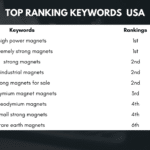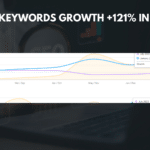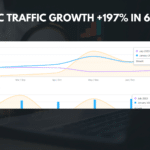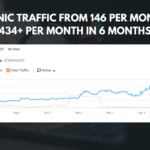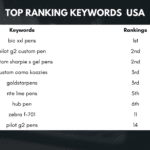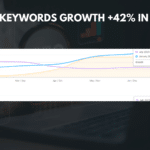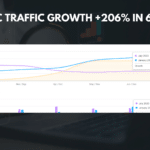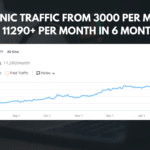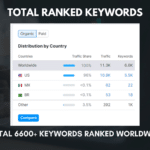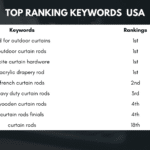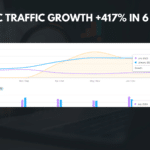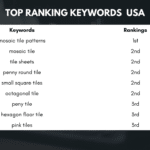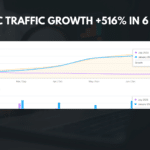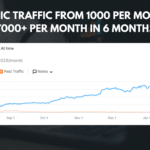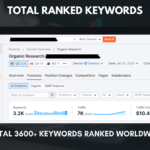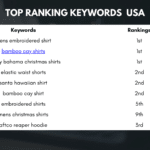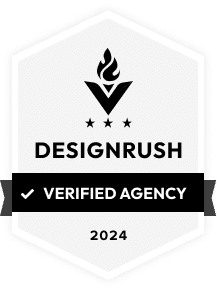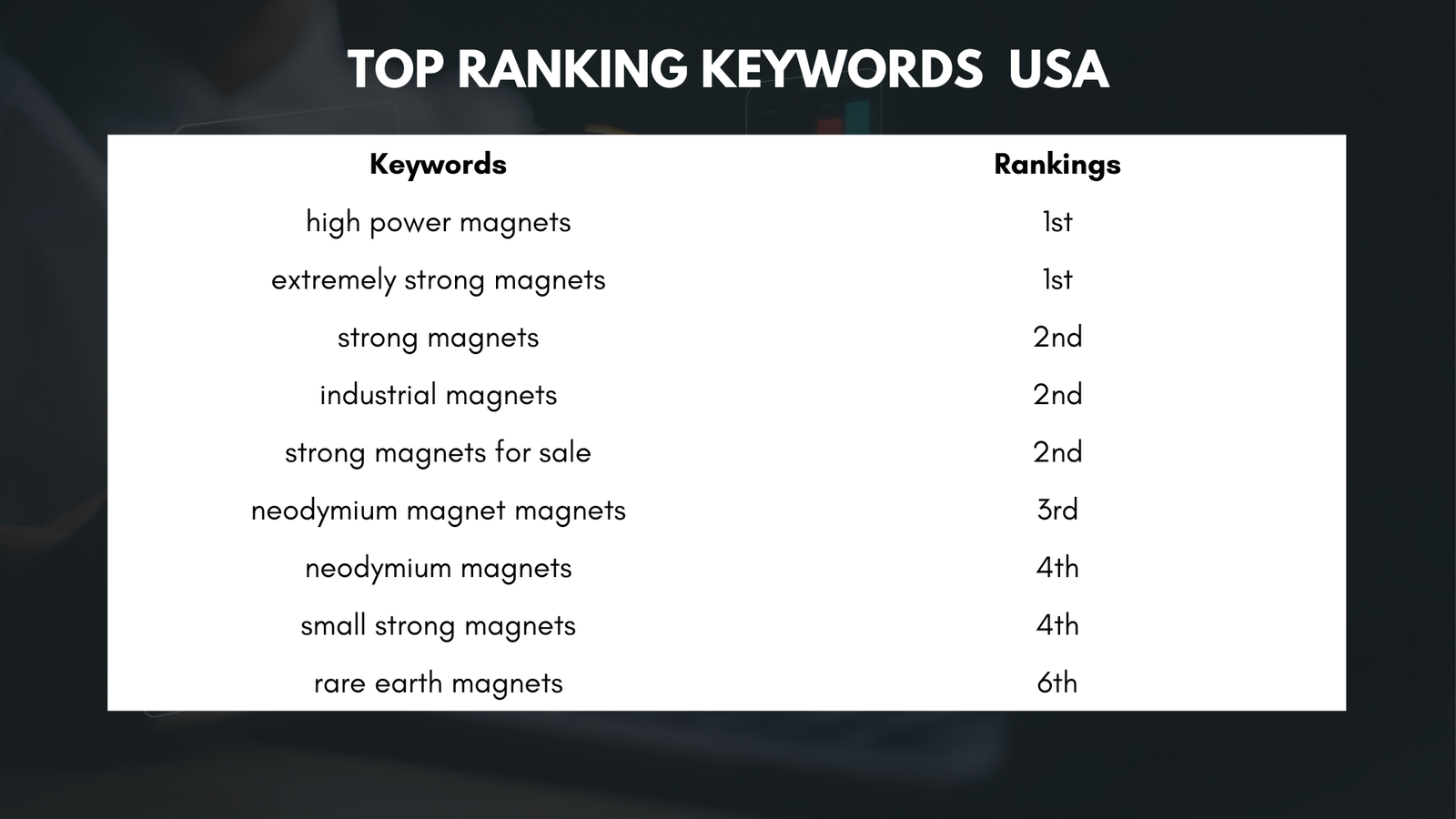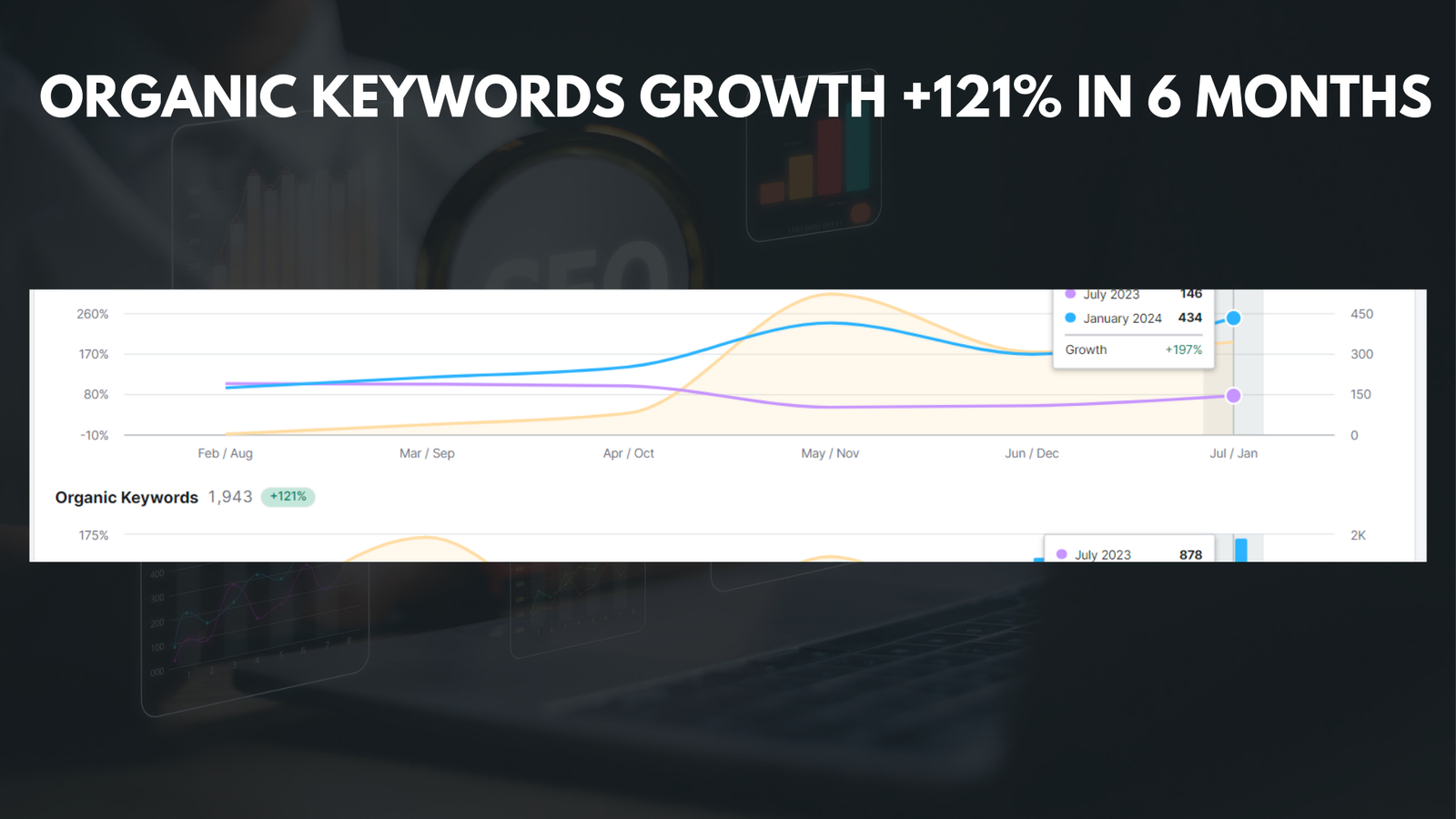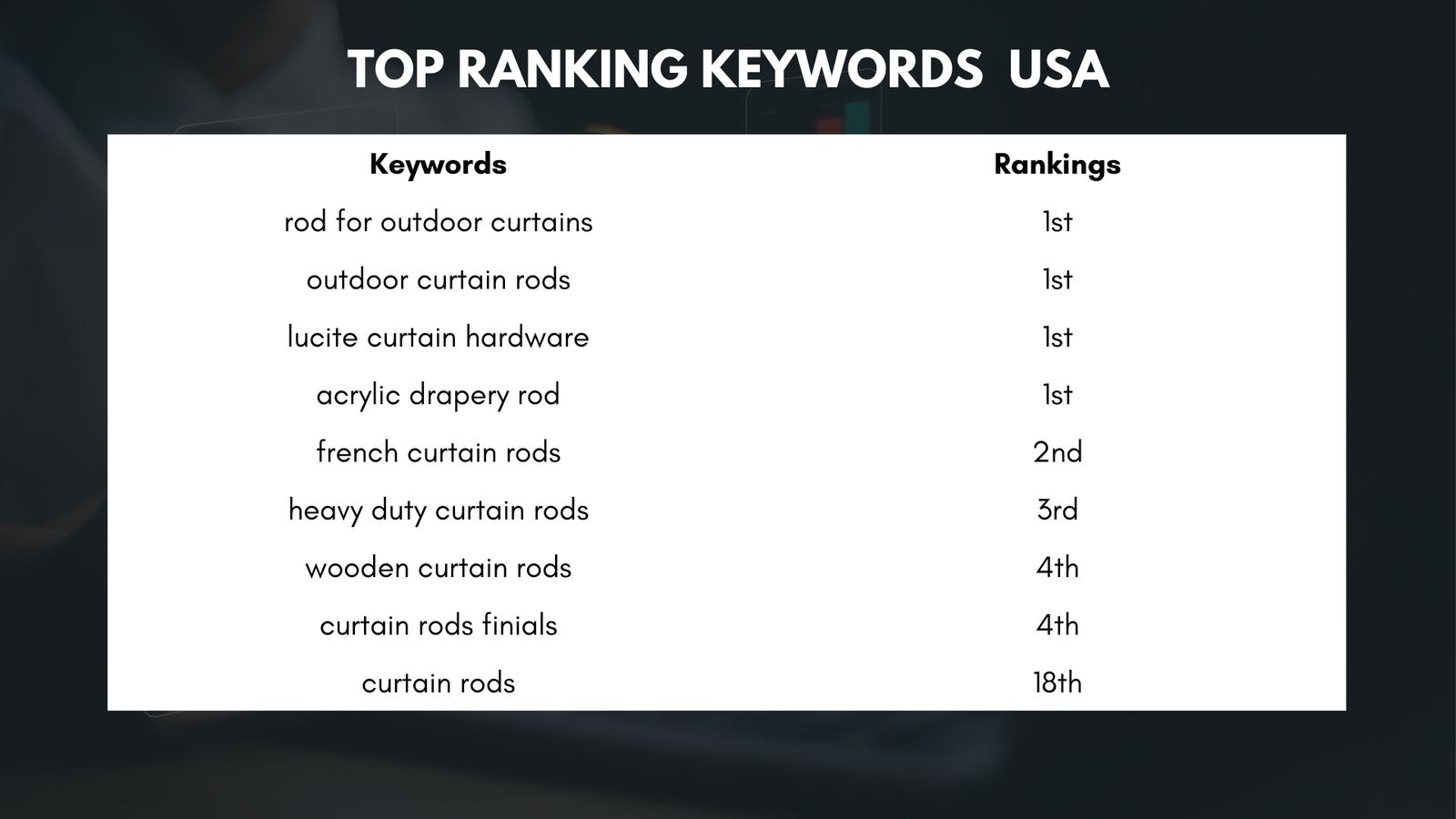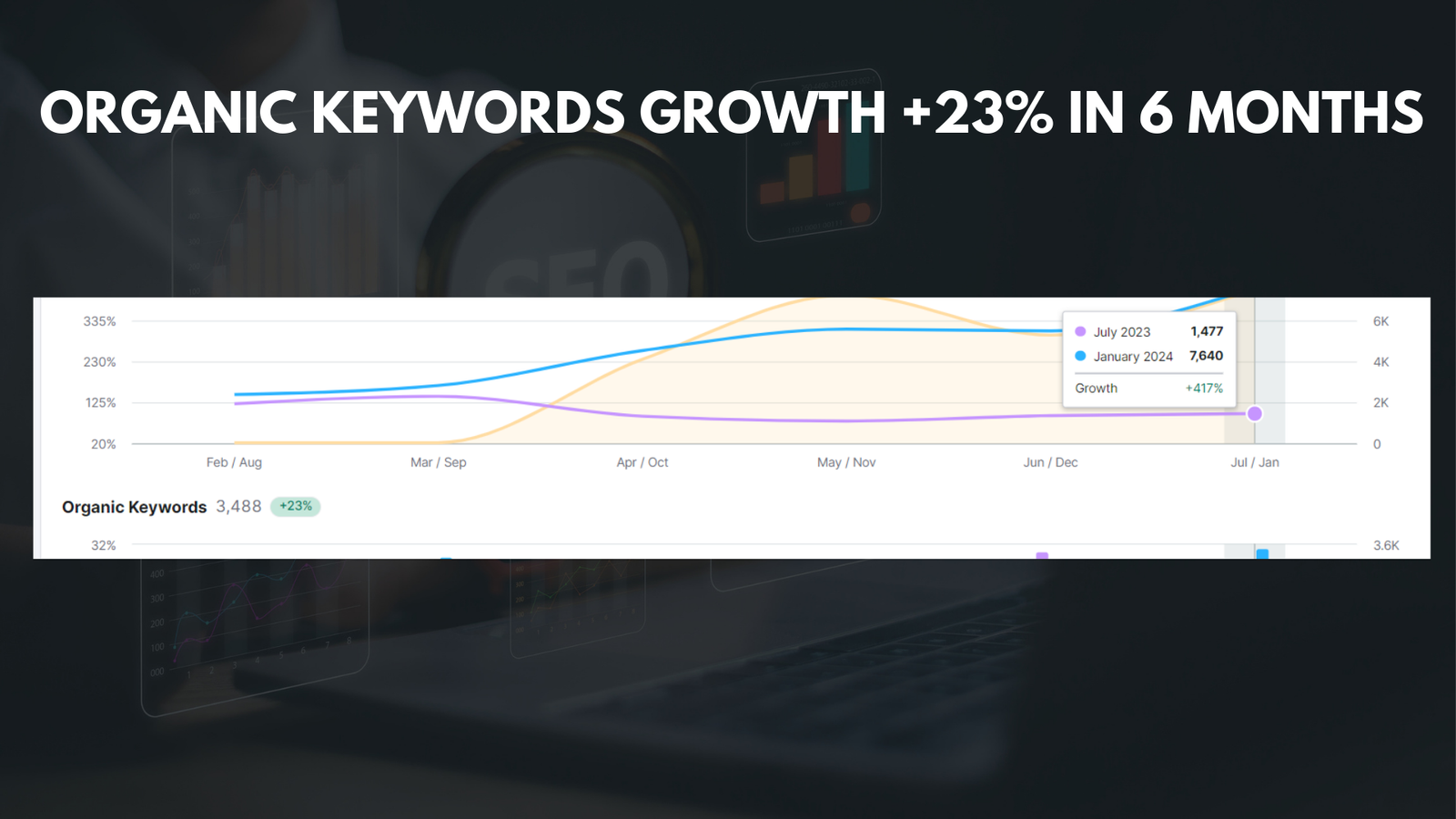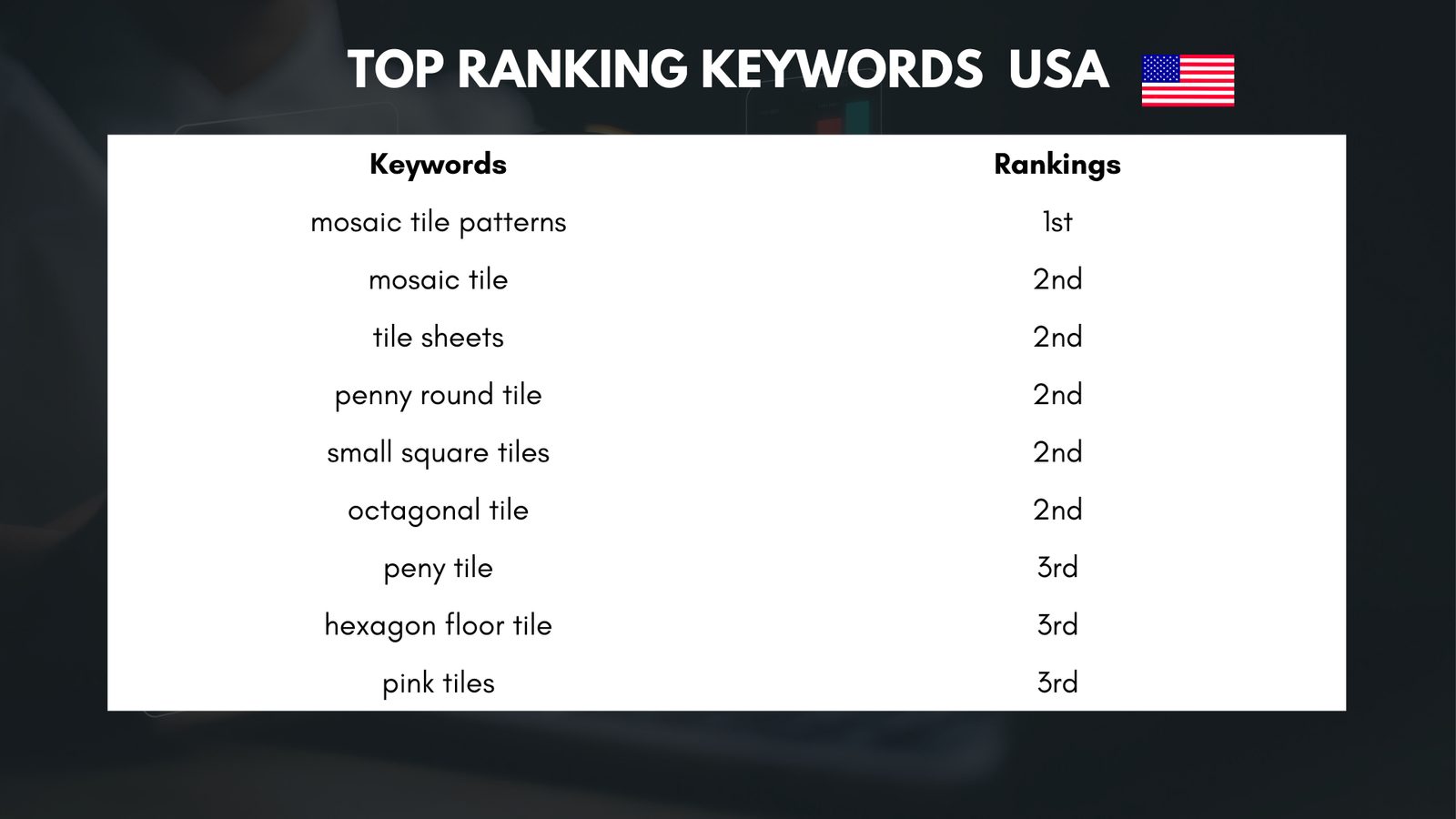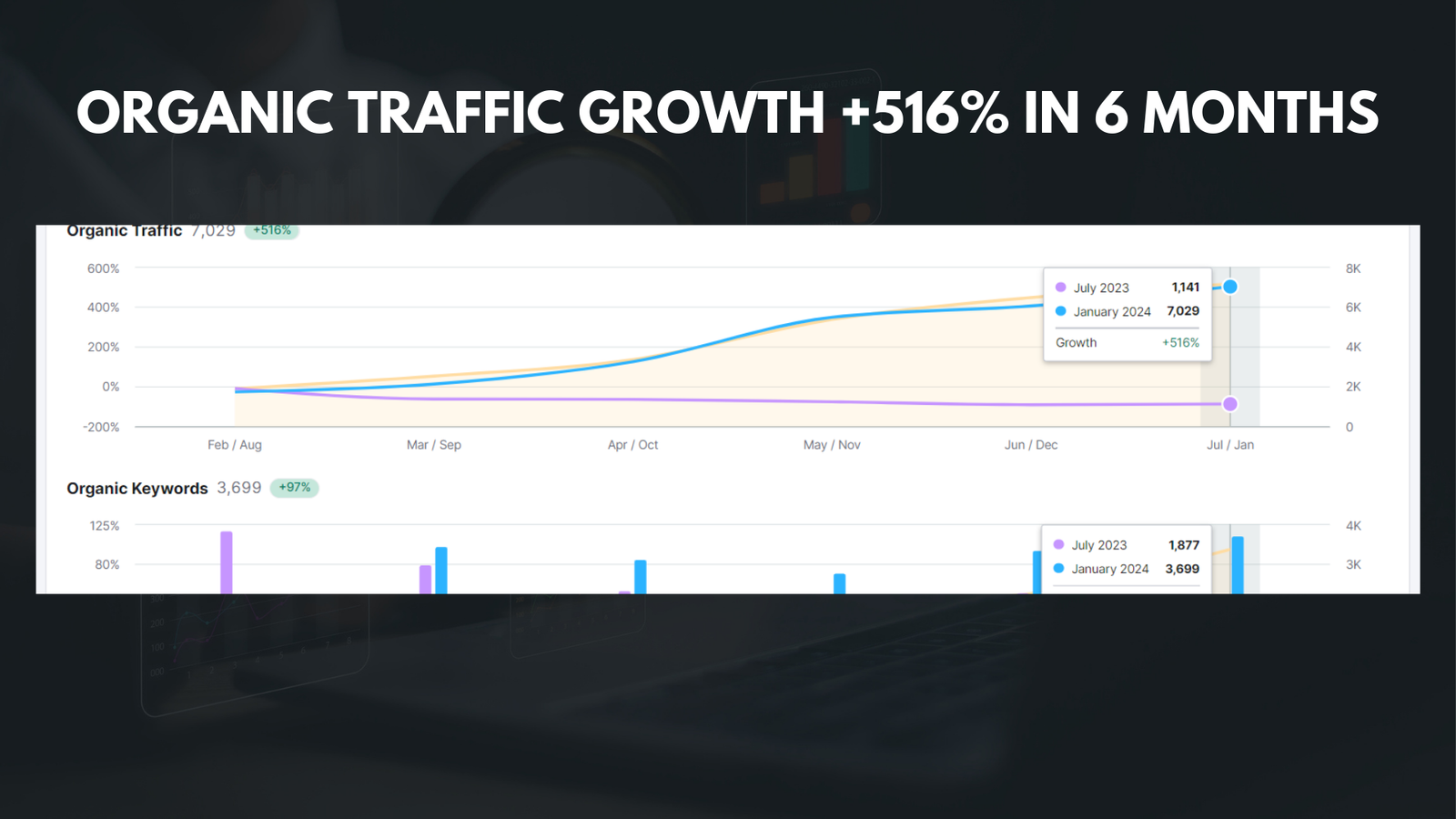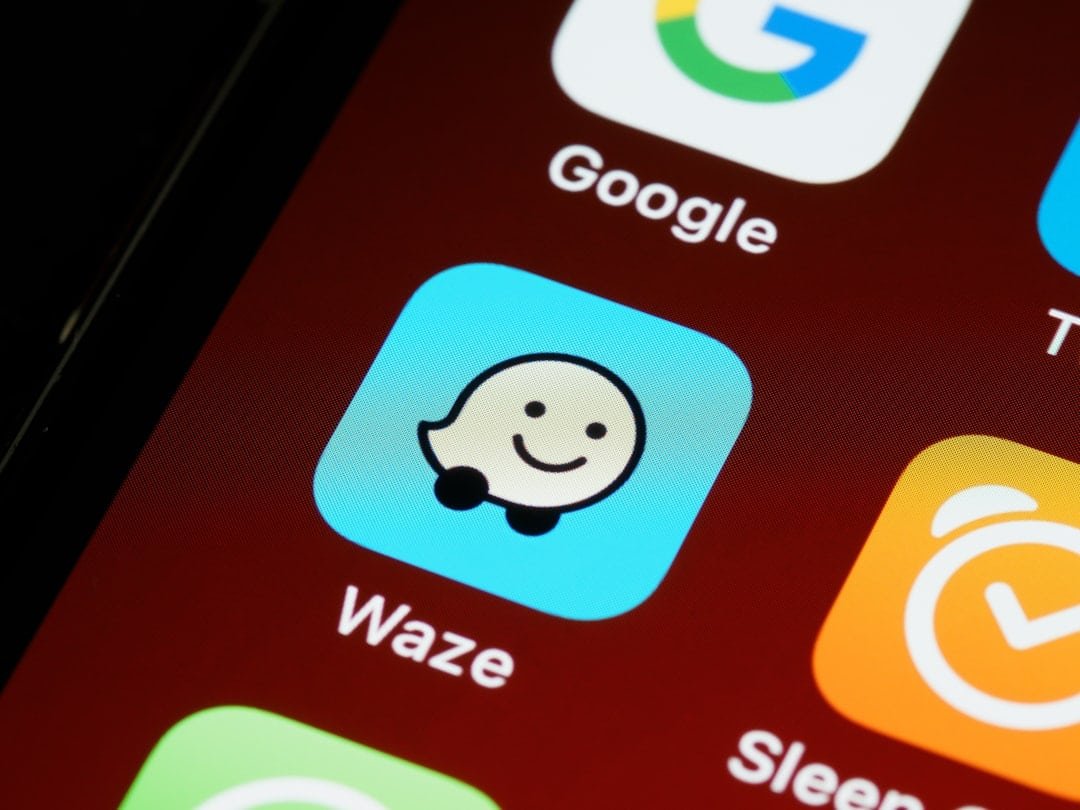
|
Getting your Trinity Audio player ready... |
Watermarking is a crucial aspect of creating professional and secure presentations. A watermark is a faint image or text that is overlaid on a document or image to indicate ownership or authenticity. In presentations, watermarks can be used to protect your intellectual property, deter plagiarism, and ensure confidentiality. In this blog post, we will explore the importance of watermarking in presentations and provide step-by-step instructions on how to add a watermark in Google Slides. We will also discuss tips and tricks for customizing your watermark, best practices for using watermarks effectively, and advanced watermarking techniques.
Key Takeaways
- Watermarking is important for protecting your intellectual property in presentations.
- Adding a watermark in Google Slides is easy with a step-by-step guide.
- Customizing your watermark can give your presentation a professional look.
- Best practices for using watermarks include placing them in a visible location and using a unique design.
- Watermarking can deter plagiarism and protect your presentations online.
Why Watermarking is Crucial for Protecting Your Intellectual Property
Watermarking is crucial for protecting your intellectual property and ensuring that your work is not plagiarized or misused. By adding a watermark to your presentations, you are indicating that the content belongs to you and that it should not be copied or distributed without your permission. Watermarks act as a deterrent to potential plagiarizers, as they make it clear that the content is protected.
There are many situations where watermarking would be beneficial. For example, if you are a professional speaker or presenter, you may want to protect your presentation materials from being used by others without your consent. Watermarking can also be useful if you are sharing your presentations online, as it can help deter plagiarism and ensure that your work is attributed to you.
How to Add a Watermark in Google Slides: A Step-by-Step Guide
Adding a watermark in Google Slides is a simple process that can be done in just a few steps. Here is a step-by-step guide on how to add a watermark in Google Slides:
1. Open your presentation in Google Slides.
2. Click on the “View” tab in the top menu.
3. Select “Master” from the drop-down menu.
4. Click on the “Slide” tab in the top menu.
5. Select “Edit Master” from the drop-down menu.
6. Click on the “Insert” tab in the top menu.
7. Select “Image” or “Text box” to add your watermark.
8. Customize the watermark by adjusting the size, position, and transparency.
9. Click on the “Close Master View” button to exit the master slide.
Customizing Your Watermark: Tips and Tricks for a Professional Look
| Watermark Customization Tips | Metric |
|---|---|
| Use a high-quality image | Resolution: 300 DPI or higher |
| Choose a font that matches your brand | Font size: 18-24pt |
| Position the watermark in a non-distracting area | Distance from the edge: 1/4 of the image width or height |
| Adjust opacity to balance visibility and subtlety | Opacity: 30-50% |
| Consider adding a copyright symbol and year | © 2021 |
Customizing your watermark is an important step in creating a professional and visually appealing presentation. Here are some tips and tricks for customizing your watermark:
1. Choose a font that matches your brand or style. Consider using a bold or italicized font for added impact.
2. Experiment with different colors to find one that complements your presentation design. Avoid using colors that clash with your background or text.
3. Adjust the size and position of your watermark to ensure that it is visible but not distracting. Consider placing it in a corner or along the bottom of the slide.
4. Use transparency to make your watermark less intrusive. Experiment with different levels of transparency to find the right balance.
5. Consider adding a logo or icon to your watermark to further personalize it and reinforce your brand.
By customizing your watermark, you can create a professional and cohesive look for your presentations.
Best Practices for Using Watermarks in Your Presentations
While watermarks can be a valuable tool for protecting your presentations, it is important to use them effectively and appropriately. Here are some best practices for using watermarks in your presentations:
1. Use watermarks sparingly. Avoid overcrowding your slides with too many watermarks, as this can make them look cluttered and unprofessional.
2. Choose a watermark that is subtle and does not distract from the content of your presentation. The purpose of a watermark is to indicate ownership, not to draw attention away from the main message.
3. Consider the context in which you are using the watermark. For example, if you are presenting to a large audience, a watermark may not be necessary as it is unlikely that someone will attempt to plagiarize your work in real-time.
4. Be consistent with your use of watermarks. If you choose to use a watermark in one presentation, consider using it in all of your presentations to maintain a cohesive brand image.
5. Regularly update your watermarks to ensure that they are current and reflect any changes to your branding or style.
By following these best practices, you can effectively use watermarks to protect your presentations and maintain a professional image.
Protecting Your Presentations Online: Using Watermarks to Deter Plagiarism

When sharing presentations online, it is important to take steps to protect your work from plagiarism. Watermarking can be an effective way to deter plagiarism and ensure that your work is attributed to you. By adding a watermark to your online presentations, you are indicating that the content is protected and should not be copied or distributed without your permission.
In addition to adding a watermark, there are other steps you can take to share presentations securely online. For example, you can password-protect your presentations or limit access to specific individuals or groups. You can also disable the ability to download or print the presentation, further reducing the risk of plagiarism.
It is also important to be cautious when sharing presentations online. Only share your presentations with trusted individuals or through secure platforms. Avoid sharing sensitive or confidential information in your presentations, as this increases the risk of unauthorized access or misuse.
Watermarking vs. Copyrighting: What’s the Difference and Which One Should You Use?
Watermarking and copyrighting are two different methods of protecting intellectual property. While both methods serve similar purposes, there are some key differences between them.
Watermarking involves adding a visible or invisible mark to a document or image to indicate ownership or authenticity. Watermarks are typically used to deter plagiarism and ensure that the content is attributed to the original creator. Watermarks do not provide legal protection, but they can be used as evidence of ownership in the event of a copyright dispute.
Copyrighting, on the other hand, involves registering your work with a copyright office to establish legal ownership. Copyright provides exclusive rights to the creator of a work, including the right to reproduce, distribute, and display the work. Copyright protection is automatic and does not require registration, but registering your work provides additional legal benefits and protections.
Which method you should use depends on your specific needs and circumstances. If you simply want to deter plagiarism and ensure that your work is attributed to you, watermarking may be sufficient. However, if you want to establish legal ownership and have the ability to enforce your rights, copyrighting may be necessary.
Watermarking for Business Presentations: Ensuring Confidentiality and Security
Watermarking is particularly important for business presentations, as it can help ensure confidentiality and security. By adding a watermark to your business presentations, you can indicate that the content is confidential and should not be shared without permission. This can help protect sensitive information and prevent unauthorized access or distribution.
There are many situations where watermarking would be beneficial for business presentations. For example, if you are presenting confidential information to clients or investors, adding a watermark can help ensure that the information remains secure. Watermarking can also be useful when sharing presentations internally within your organization, as it can help prevent unauthorized access or distribution.
In addition to watermarking, there are other steps you can take to protect your business presentations. For example, you can password-protect your presentations or limit access to specific individuals or groups. You can also use encryption or secure file-sharing platforms to further enhance security.
Advanced Watermarking Techniques: Adding Multiple Watermarks and More
While adding a single watermark is effective for most situations, there may be times when you want to use advanced watermarking techniques. For example, you may want to add multiple watermarks to a presentation to indicate ownership by different individuals or organizations. This can be useful in collaborative presentations or when presenting work that includes contributions from multiple sources.
To add multiple watermarks in Google Slides, you can follow the same steps as outlined earlier and repeat the process for each watermark. You can customize each watermark with different text, images, or styles to indicate the different sources or contributors.
Other advanced watermarking techniques include using invisible watermarks or digital signatures. Invisible watermarks are not visible to the naked eye but can be detected using specialized software. Digital signatures are unique identifiers that are embedded in a document or image to verify its authenticity and integrity.
The Benefits of Watermarking Your Presentations and How to Get Started Today
In conclusion, watermarking is a crucial aspect of creating professional and secure presentations. By adding a watermark to your presentations, you can protect your intellectual property, deter plagiarism, and ensure confidentiality. Watermarking is particularly important for business presentations, as it can help ensure security and prevent unauthorized access or distribution.
To get started with watermarking your presentations, follow the step-by-step guide provided in this blog post. Customize your watermark to fit your brand or style, and use best practices for using watermarks effectively. Consider using advanced watermarking techniques such as adding multiple watermarks or using invisible watermarks for added security.
By taking these steps, you can protect your presentations and ensure that your work is attributed to you. Start watermarking your presentations today and enjoy the benefits of added security and professionalism.
If you’re looking to add a watermark to your Google Slides presentation, check out this helpful article on Media Officers: “How to Add Watermark in Google Slides: A Step-by-Step Guide.” This comprehensive guide walks you through the process of adding a watermark to your slides, ensuring that your content is protected and branded. With easy-to-follow instructions and screenshots, you’ll be able to customize your presentation with a professional touch. Don’t miss out on this valuable resource!
FAQs
What is a watermark?
A watermark is a recognizable image or pattern that is added to a document to identify its authenticity or ownership.
Why would I want to add a watermark to my Google Slides presentation?
Adding a watermark to your Google Slides presentation can help protect your intellectual property and prevent unauthorized use or distribution of your work.
How do I add a watermark to my Google Slides presentation?
To add a watermark to your Google Slides presentation, go to the “Slide” menu and select “Edit master.” From there, you can add a text or image watermark to all of the slides in your presentation.
Can I customize the appearance of my watermark?
Yes, you can customize the appearance of your watermark by changing the font, size, color, and opacity of the text or image.
Can I remove a watermark from my Google Slides presentation?
Yes, you can remove a watermark from your Google Slides presentation by going to the “Slide” menu and selecting “Edit master.” From there, you can delete the text or image watermark from all of the slides in your presentation.