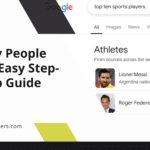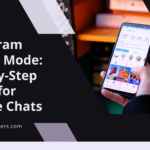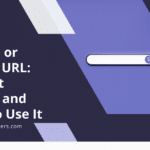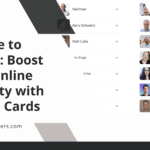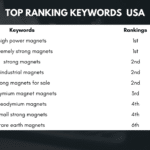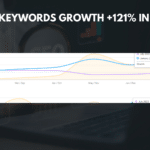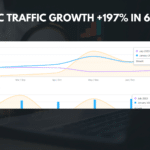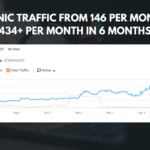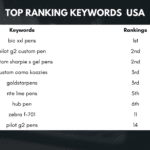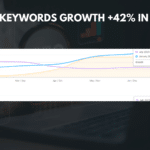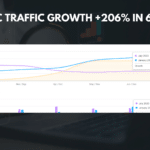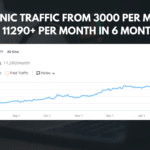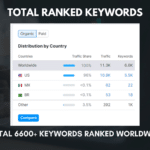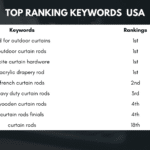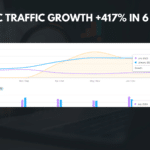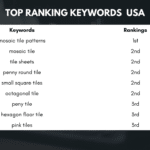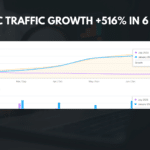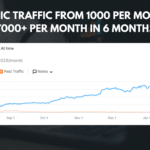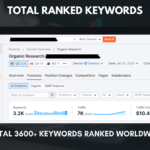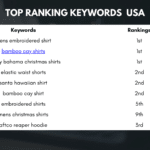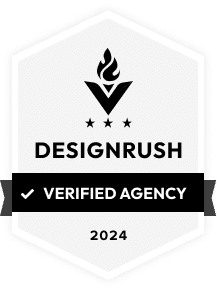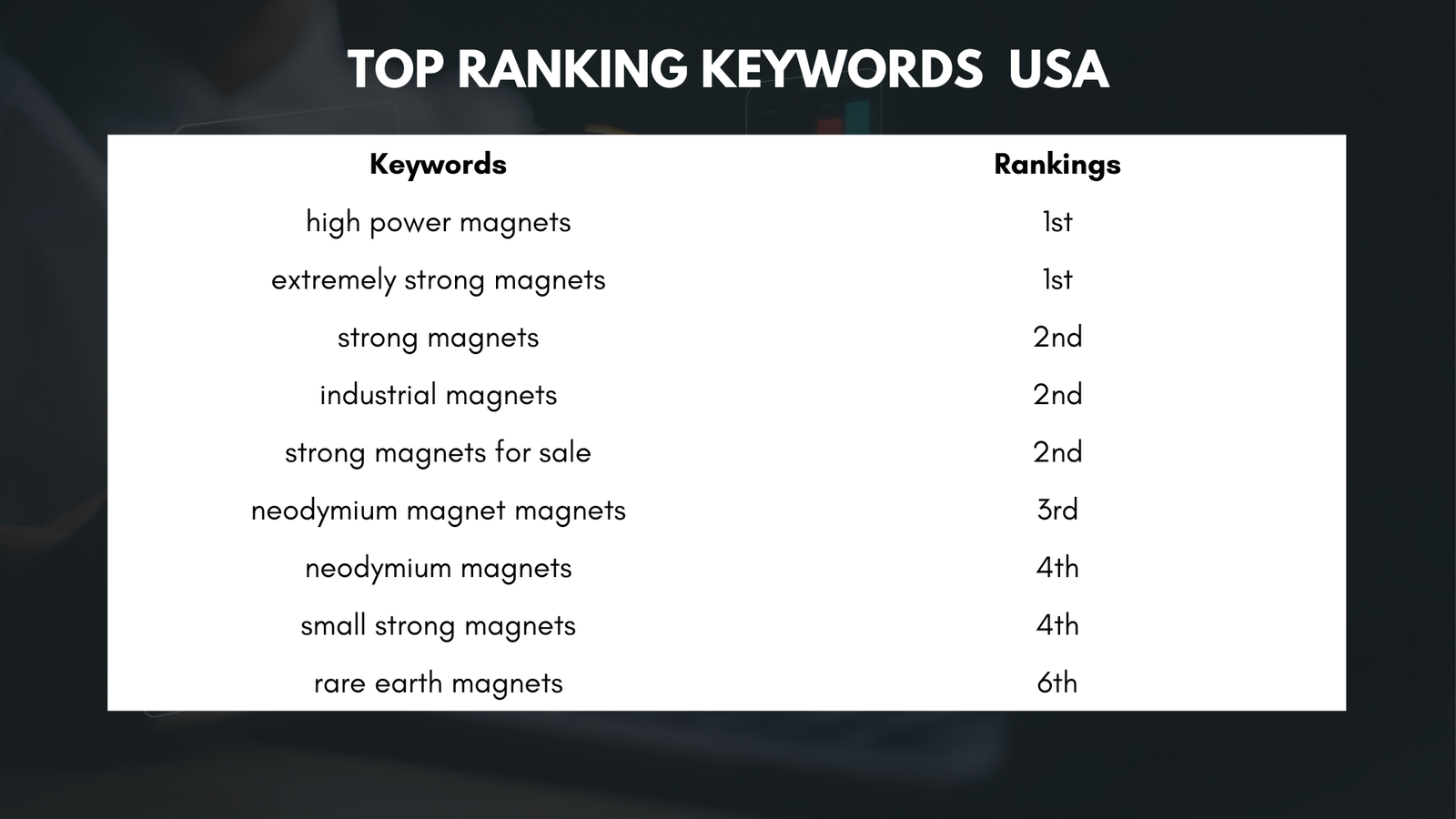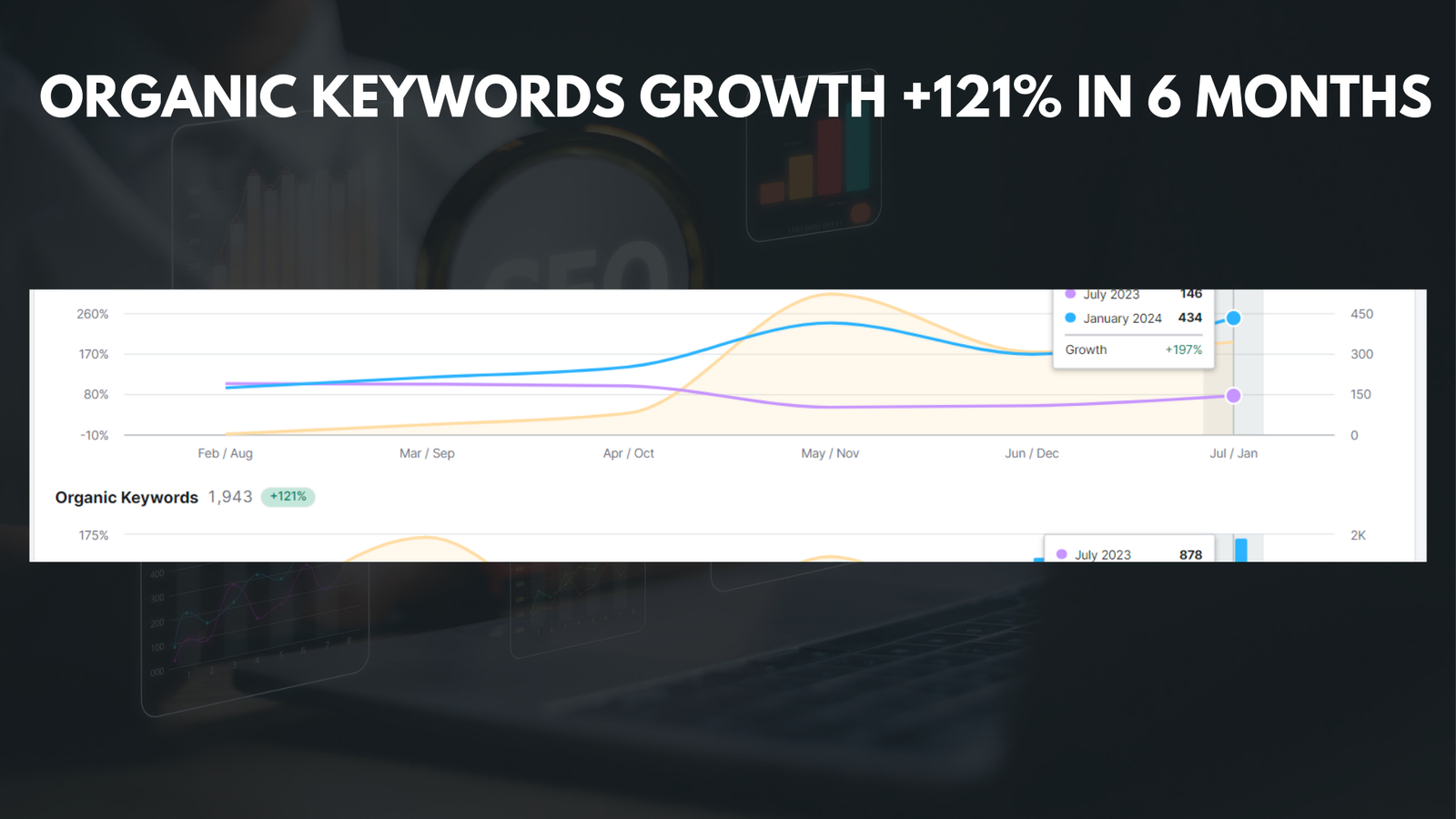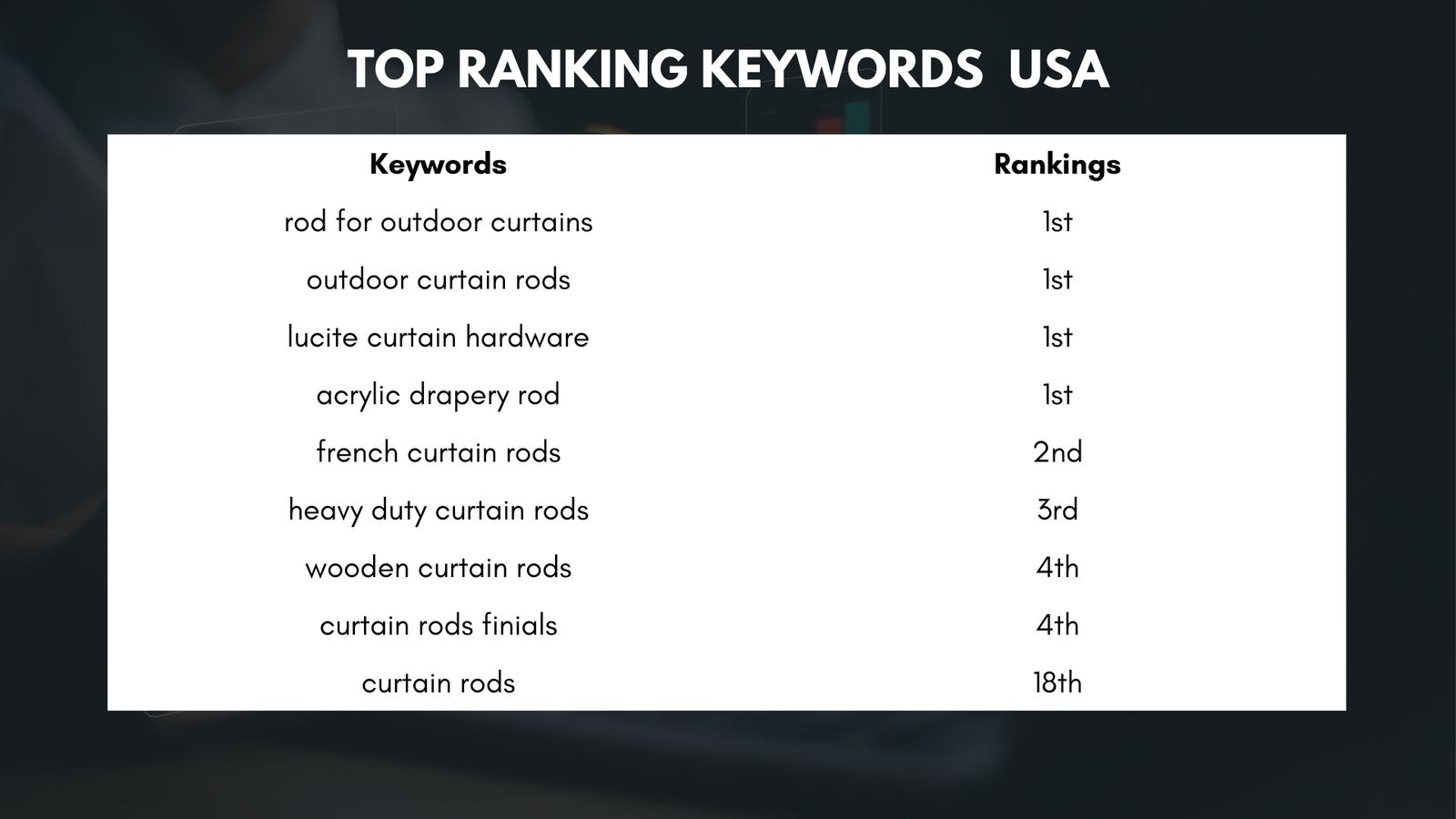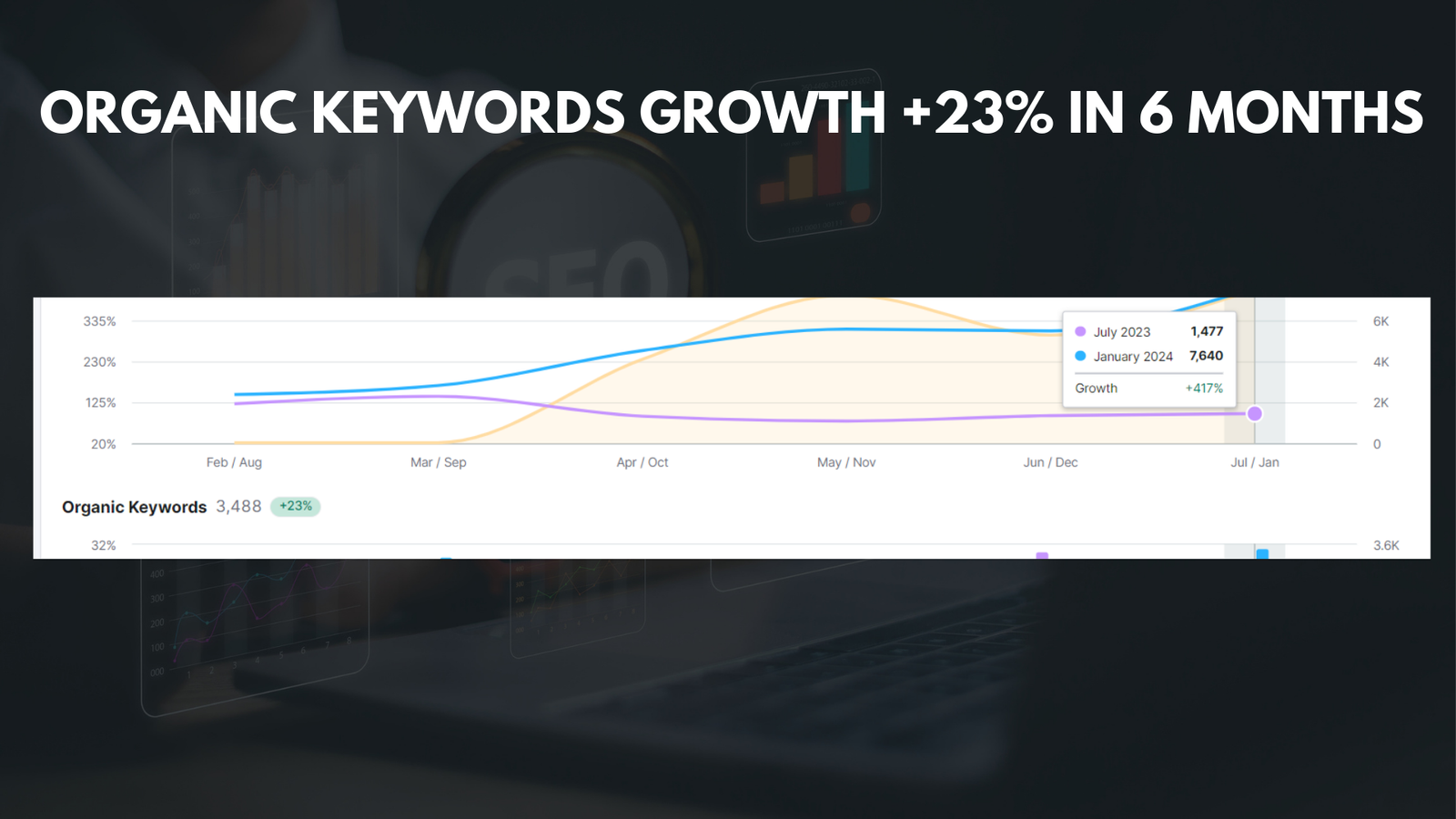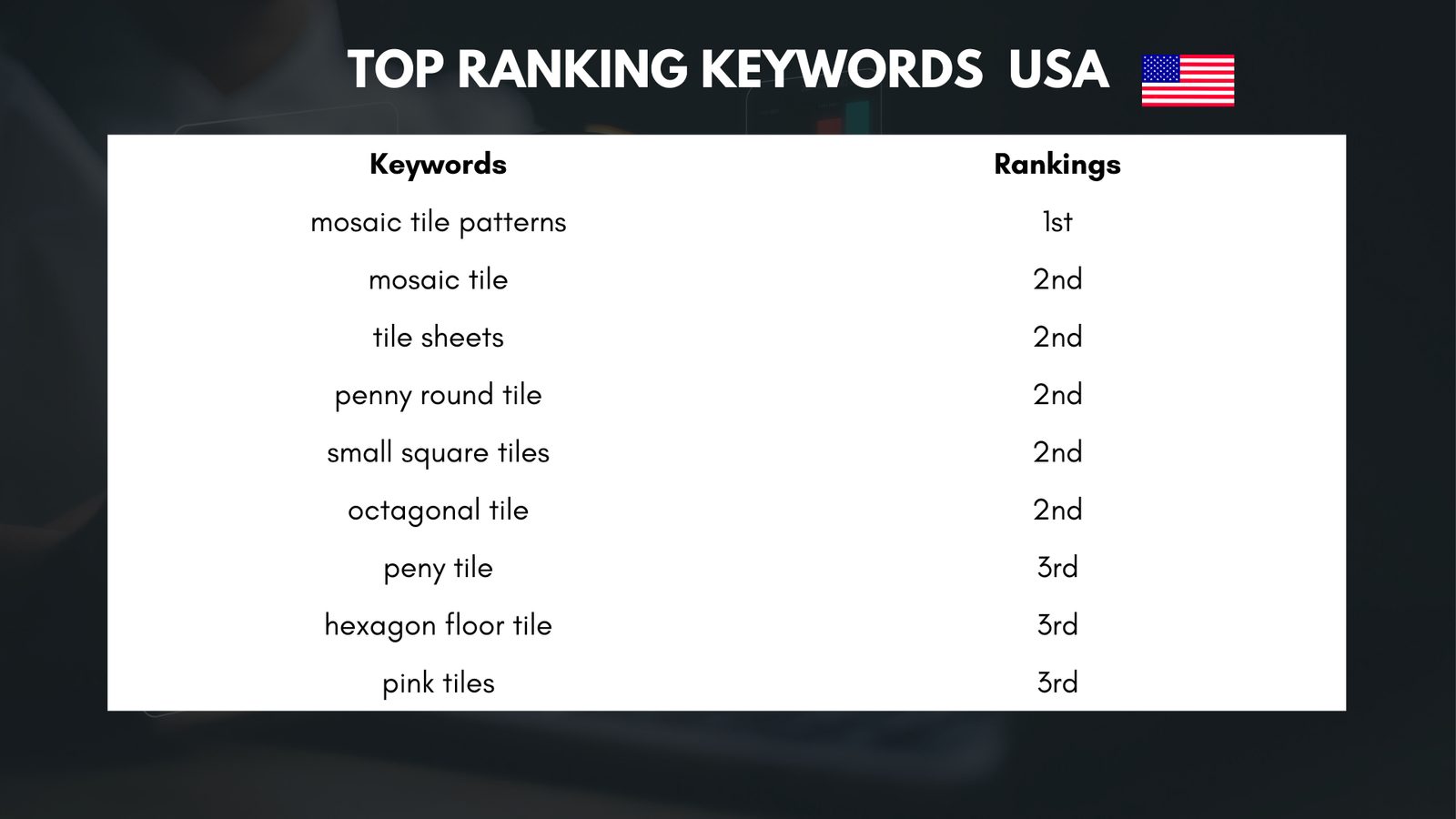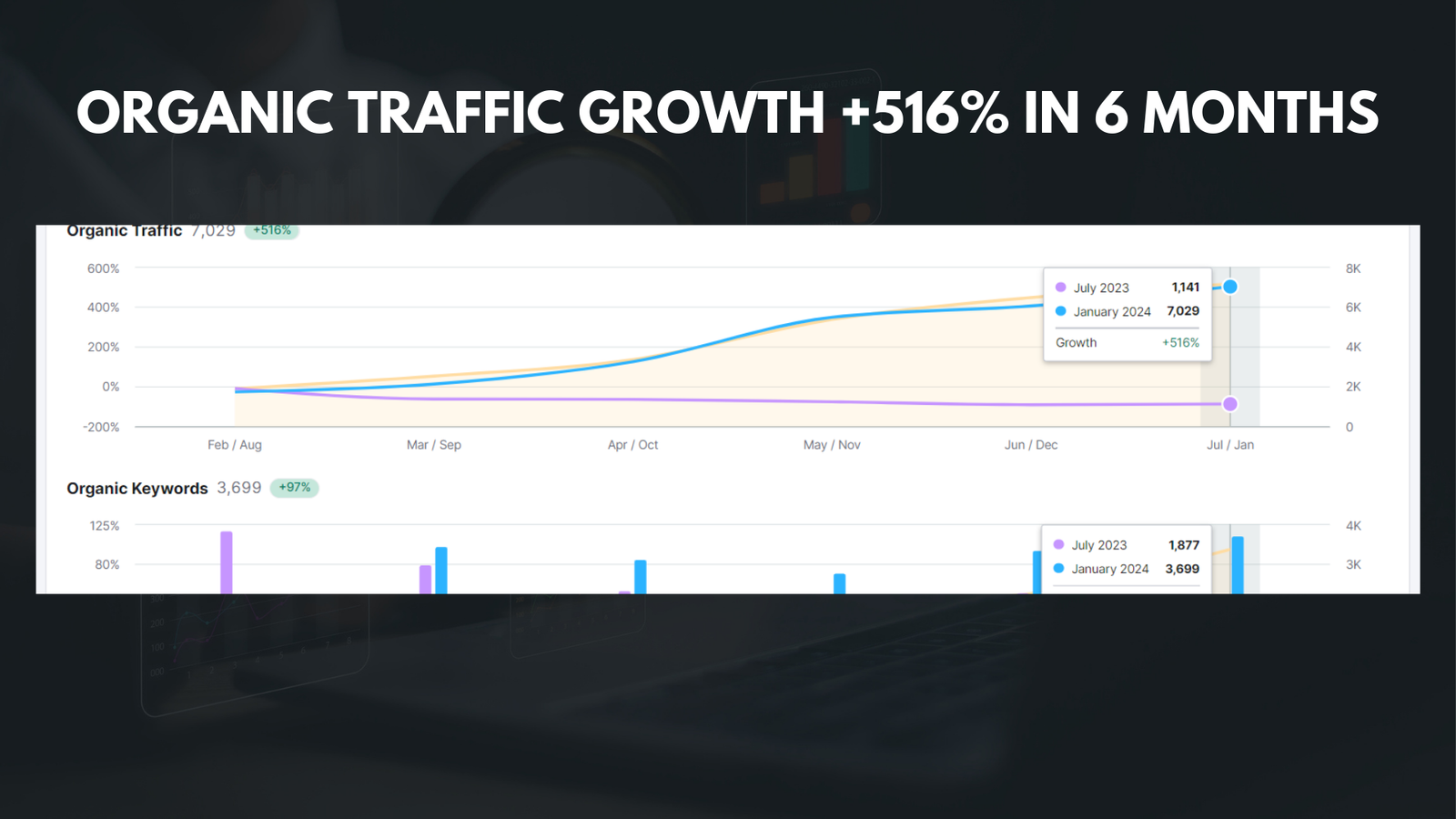|
Getting your Trinity Audio player ready... |
Privacy is a fundamental aspect of our lives, and it becomes even more crucial when it comes to social media platforms. With the rise of Twitter and its unique privacy concerns, it is essential to understand the potential risks and consequences of sharing too much information on this platform. In this article, we will explore why privacy matters on Twitter, how to navigate its privacy settings, and provide tips on how to protect your personal information.
Key Takeaways
- Privacy matters on Twitter because it protects your personal information and prevents unwanted interactions.
- Understanding Twitter privacy settings is crucial to ensure that your account is secure and private.
- Making your Twitter account private is a simple process that can be done in a few clicks.
- Customizing your privacy settings on Twitter allows you to control who can see your tweets and interact with you.
- Managing your follower requests and blocking unwanted followers is essential to maintain your privacy on Twitter.
Why Privacy Matters on Twitter
Twitter is a platform that allows users to share their thoughts, opinions, and experiences with the world. While this can be a great way to connect with others and engage in meaningful conversations, it also comes with potential risks. Sharing too much personal information on Twitter can make you vulnerable to identity theft, cyberbullying, and even physical harm.
One of the most significant risks of oversharing on Twitter is the potential for identity theft. By revealing personal details such as your full name, date of birth, or address, you are providing valuable information to potential scammers or hackers. They can use this information to impersonate you or gain access to your accounts.
Another concern is cyberbullying. Twitter is known for its fast-paced and often heated discussions. Unfortunately, this can lead to online harassment and bullying. By sharing personal information or engaging in controversial topics, you may become a target for trolls or individuals with malicious intent.
There have been numerous instances where privacy breaches have occurred on Twitter. For example, in 2019, a bug in Twitter’s Android app exposed private tweets of some users for over four years. This incident highlights the importance of being cautious about what you share on the platform and understanding the privacy settings available to protect your information.
Understanding Twitter Privacy Settings
Twitter offers various privacy settings that allow users to control who can see their tweets and interact with their account. It is essential to understand these settings and their implications to ensure your privacy on the platform.
The first setting to consider is your tweet privacy. By default, your tweets are public, meaning anyone can see them. However, you have the option to protect your tweets, which means only approved followers can see them. This setting provides an additional layer of privacy but also limits your reach and engagement on the platform.
Another important setting is your account privacy. You can choose to make your account public, meaning anyone can follow you and see your tweets, or you can make it private, allowing only approved followers to see your tweets. This setting is crucial in controlling who has access to your content and reducing the risk of unwanted interactions.
Additionally, Twitter allows you to control who can tag you in photos and videos, who can see your location information, and who can find you using your email address or phone number. These settings give you more control over how others can interact with your account and access your personal information.
How to Make Your Twitter Account Private
| Metrics | Data |
|---|---|
| Number of Twitter users | 330 million |
| Number of private Twitter accounts | unknown |
| Steps to make Twitter account private | 1. Go to Settings and Privacy 2. Click on Privacy and Safety 3. Scroll down to Tweet Privacy 4. Check the box next to “Protect your Tweets” |
| Benefits of having a private Twitter account | 1. Only approved followers can see your tweets 2. Increased privacy and security 3. Control over who can interact with your tweets |
| Drawbacks of having a private Twitter account | 1. Limited reach and engagement 2. Difficulty in gaining new followers 3. Potential for missed opportunities for networking and exposure |
If you decide to make your Twitter account private, follow these steps:
- Log in to your Twitter account.
- Click on your profile picture in the top right corner and select “Settings and privacy” from the dropdown menu.
- In the left sidebar, click on “Privacy and safety.”
- Under the “Tweets” section, check the box next to “Protect your Tweets.”
- A confirmation message will appear. Click on “Protect.”
By making your Twitter account private, you have more control over who can see your tweets and interact with your account. Only approved followers will be able to see your tweets, and you will have the ability to review and approve follower requests.
Customizing Your Privacy Settings on Twitter
Twitter offers several options for customizing your privacy settings to fit your needs. Here are some tips on how to customize these settings:
- Tagging: Under the “Privacy and safety” section, click on “Tagging.” Here, you can choose who can tag you in photos and videos. You can select “Everyone,” “People you follow,” or “Only people you mention.” Choosing the latter options gives you more control over who can associate your account with specific content.
- Location information: In the same “Privacy and safety” section, click on “Location information.” Here, you can choose whether to allow Twitter to access your precise location. It is generally recommended to disable this feature unless necessary for specific tweets or events.
- Discoverability: Under the “Privacy and safety” section, click on “Discoverability and contacts.” Here, you can control who can find you using your email address or phone number. You can choose between “Everyone,” “Only people who have your email address or phone number,” or “Only people who have your phone number.”
By customizing these settings, you can ensure that only the people you want to interact with have access to your account and personal information.
Managing Your Follower Requests on Twitter

When your Twitter account is private, anyone who wants to follow you will need to send a follower request. It is essential to manage these requests effectively to maintain your privacy and security.
To manage your follower requests:
- Go to your Twitter profile.
- Click on the notification icon (bell icon) in the top right corner.
- In the dropdown menu, click on “Follower requests.”
- Review each request and decide whether to approve or deny it.
It is crucial to be selective when approving follower requests. Consider whether you know the person or if their profile seems legitimate. If you are unsure, it is better to err on the side of caution and deny the request.
Blocking Unwanted Followers on Twitter
Sometimes, despite your best efforts, unwanted followers may slip through the cracks. In such cases, it is essential to know how to block them effectively.
To block an unwanted follower on Twitter:
- Go to your Twitter profile.
- Find the tweet from the follower you want to block.
- Click on the three dots (more options) icon next to the tweet.
- In the dropdown menu, click on “Block @username.”
Blocking someone on Twitter prevents them from following you, seeing your tweets, and interacting with your account. It is a useful tool for dealing with unwanted followers or individuals who may be harassing or threatening you.
Protecting Your Tweets and Retweets on Twitter
Protecting your tweets and retweets is an additional layer of privacy that you can enable on Twitter. When your tweets are protected, only approved followers can see them.
To protect your tweets and retweets:
- Go to your Twitter profile.
- Click on your profile picture in the top right corner and select “Settings and privacy” from the dropdown menu.
- In the left sidebar, click on “Privacy and safety.”
- Under the “Tweets” section, check the box next to “Protect your Tweets.”
- A confirmation message will appear. Click on “Protect.”
It is important to note that protecting your tweets can limit your reach and engagement on the platform. Only approved followers will be able to see your tweets, and others will need to send a follower request to gain access.
Limiting Access to Your Twitter Profile and Information
In addition to protecting your tweets, you can also limit access to your Twitter profile and information by customizing your privacy settings.
Here are some tips on how to limit access:
- Profile visibility: Under the “Privacy and safety” section, click on “Discoverability and contacts.” Here, you can control whether your account is discoverable by search engines. If you want to limit access further, uncheck the box next to “Allow search engines to index your profile.”
Photo and video tagging: Under the “Privacy and safety” section, click on “Tagging.” Here, you can choose who can tag you in photos and videos. By selecting “Only people you mention,” you can limit the number of individuals who can associate your account with specific content.
By being selective about who can see your tweets and information, you can maintain a higher level of privacy on Twitter.
Keeping Your Personal Information Safe on Twitter
To keep your personal information safe on Twitter, it is crucial to avoid sharing sensitive details that could be used against you. Here are some tips on what information to avoid sharing:
- Full name: Instead of using your full name, consider using a username or handle that does not reveal your identity completely.
Date of birth: Avoid sharing your exact date of birth on Twitter. This information can be used for identity theft or account hacking.
Address: Never share your home address or any other sensitive location information on Twitter. This can put you at risk of physical harm or burglary.
Phone number and email address: Be cautious about sharing your phone number or email address on Twitter. This information can be used for spamming or phishing attempts.
By being mindful of the information you share, you can reduce the risk of privacy breaches and protect yourself from potential harm.
Staying Vigilant and Updating Your Twitter Privacy Settings Regularly
Privacy settings and policies on social media platforms are constantly evolving. It is crucial to stay vigilant and update your privacy settings regularly to ensure your information remains secure.
Here are some tips on how to stay up-to-date with Twitter’s privacy policies and changes:
- Follow official Twitter accounts: Follow official Twitter accounts such as @TwitterSupport or @TwitterSafety to stay informed about any updates or changes to the platform’s privacy policies.
Review privacy settings periodically: Set a reminder to review your privacy settings on Twitter periodically. This will ensure that you are aware of any new options or features that may enhance your privacy.
Read privacy policy updates: Whenever Twitter updates its privacy policy, take the time to read through the changes and understand how they may impact your privacy. This will allow you to make informed decisions about your account settings.
By staying informed and proactive, you can maintain a higher level of privacy on Twitter and protect your personal information.
Privacy is a crucial aspect of our lives, especially when it comes to social media platforms like Twitter. By understanding the potential risks and consequences of sharing too much information, navigating the platform’s privacy settings, and taking proactive steps to protect your personal information, you can ensure a safer and more secure online experience. Take action today and prioritize your privacy on Twitter.
FAQs
What does it mean to make your Twitter account private?
Making your Twitter account private means that only people who follow you can see your tweets, retweets, and likes. Your tweets will not be visible to the public, and people who are not following you will not be able to see your profile picture, header image, or bio.
Why would someone want to make their Twitter account private?
There are several reasons why someone might want to make their Twitter account private. They may want to have more control over who sees their tweets, or they may want to protect their privacy and personal information. Making your account private can also help prevent unwanted interactions with strangers or trolls.
How do I make my Twitter account private?
To make your Twitter account private, go to your account settings and click on the “Privacy and safety” tab. Under the “Tweet privacy” section, check the box next to “Protect your Tweets.” Your account will now be private, and only people who follow you will be able to see your tweets.
Can I make my Twitter account private on mobile?
Yes, you can make your Twitter account private on mobile. Open the Twitter app and go to your profile. Tap the three dots in the top right corner, then select “Settings and privacy.” From there, select “Privacy and safety” and toggle on the “Protect your Tweets” option.
What happens if I make my Twitter account private?
If you make your Twitter account private, only people who follow you will be able to see your tweets, retweets, and likes. Your tweets will not be visible to the public, and people who are not following you will not be able to see your profile picture, header image, or bio. You will also need to approve any new followers before they can see your tweets.