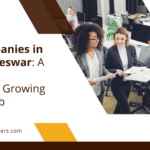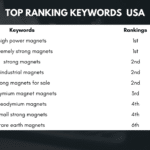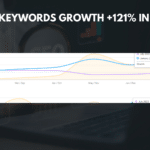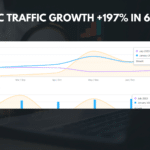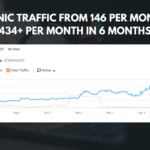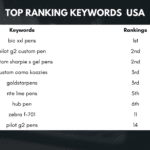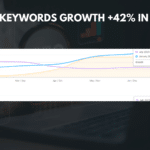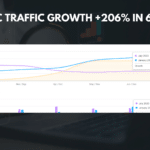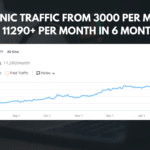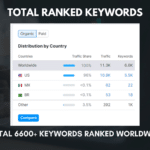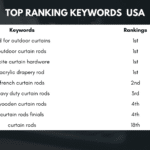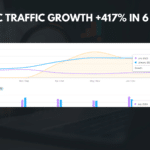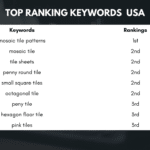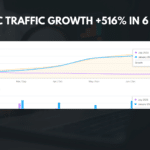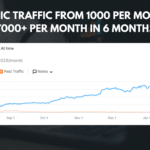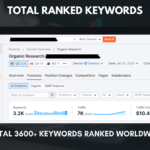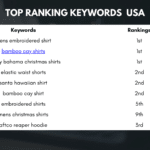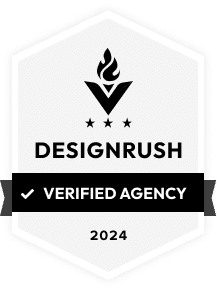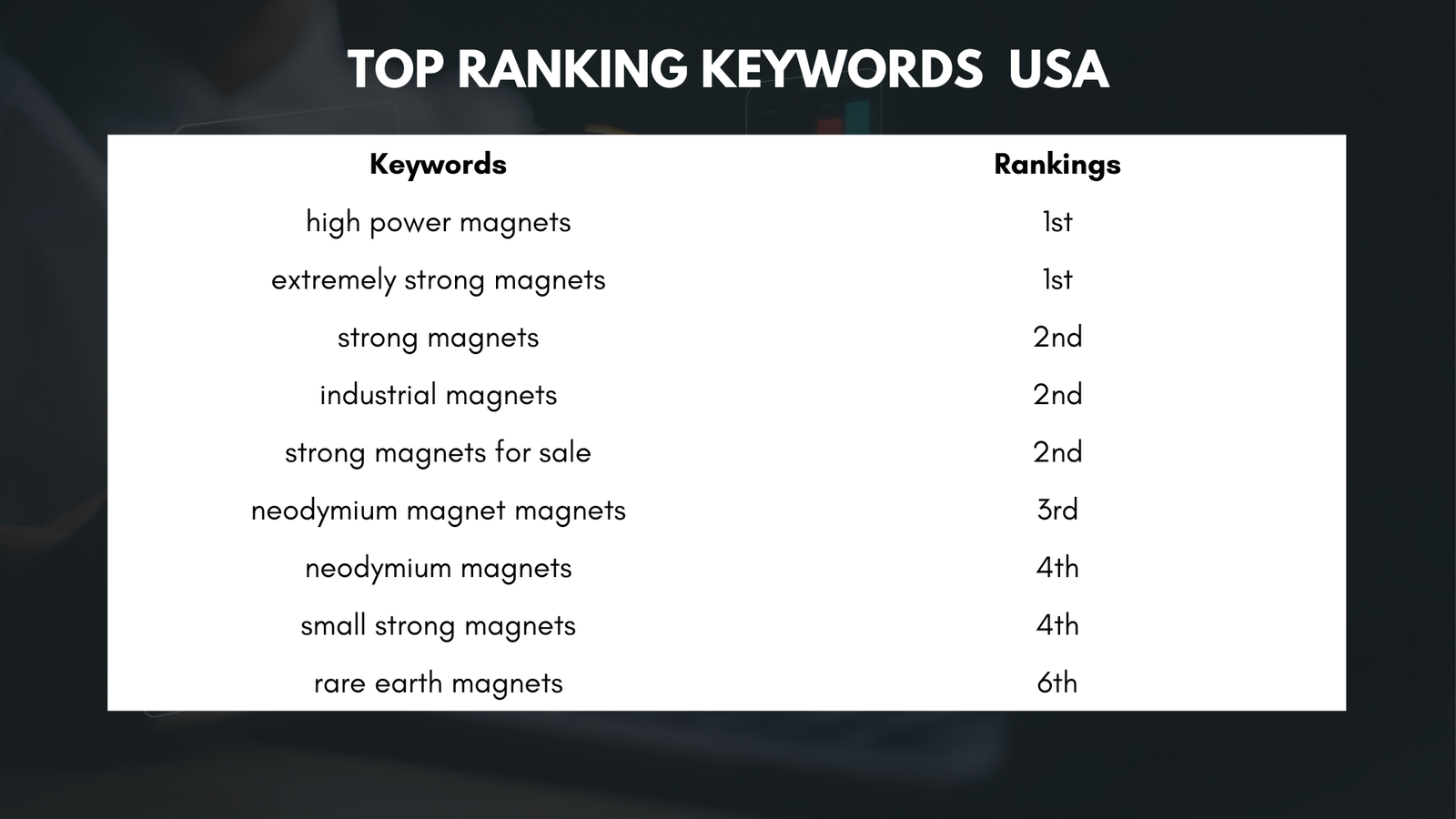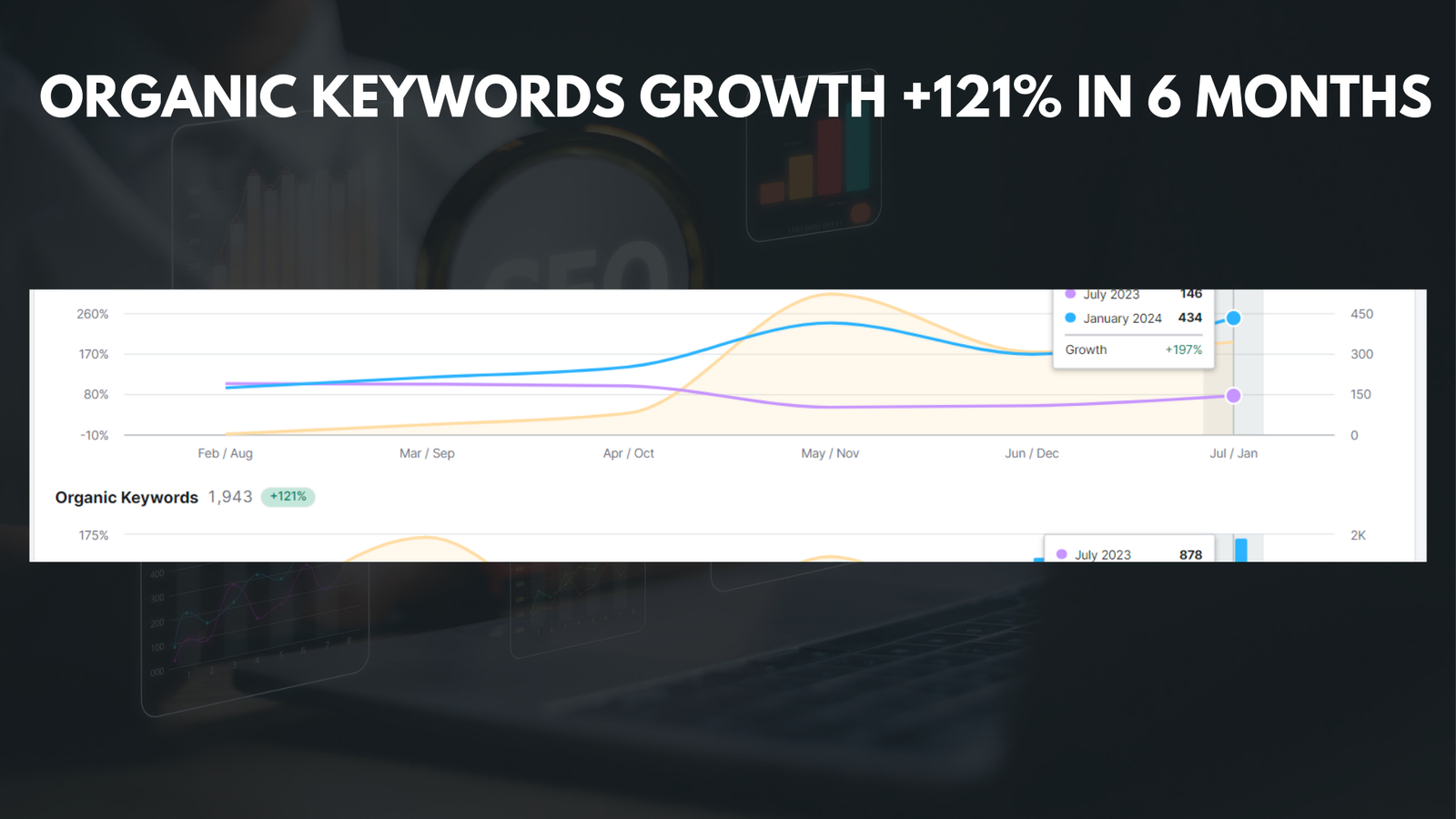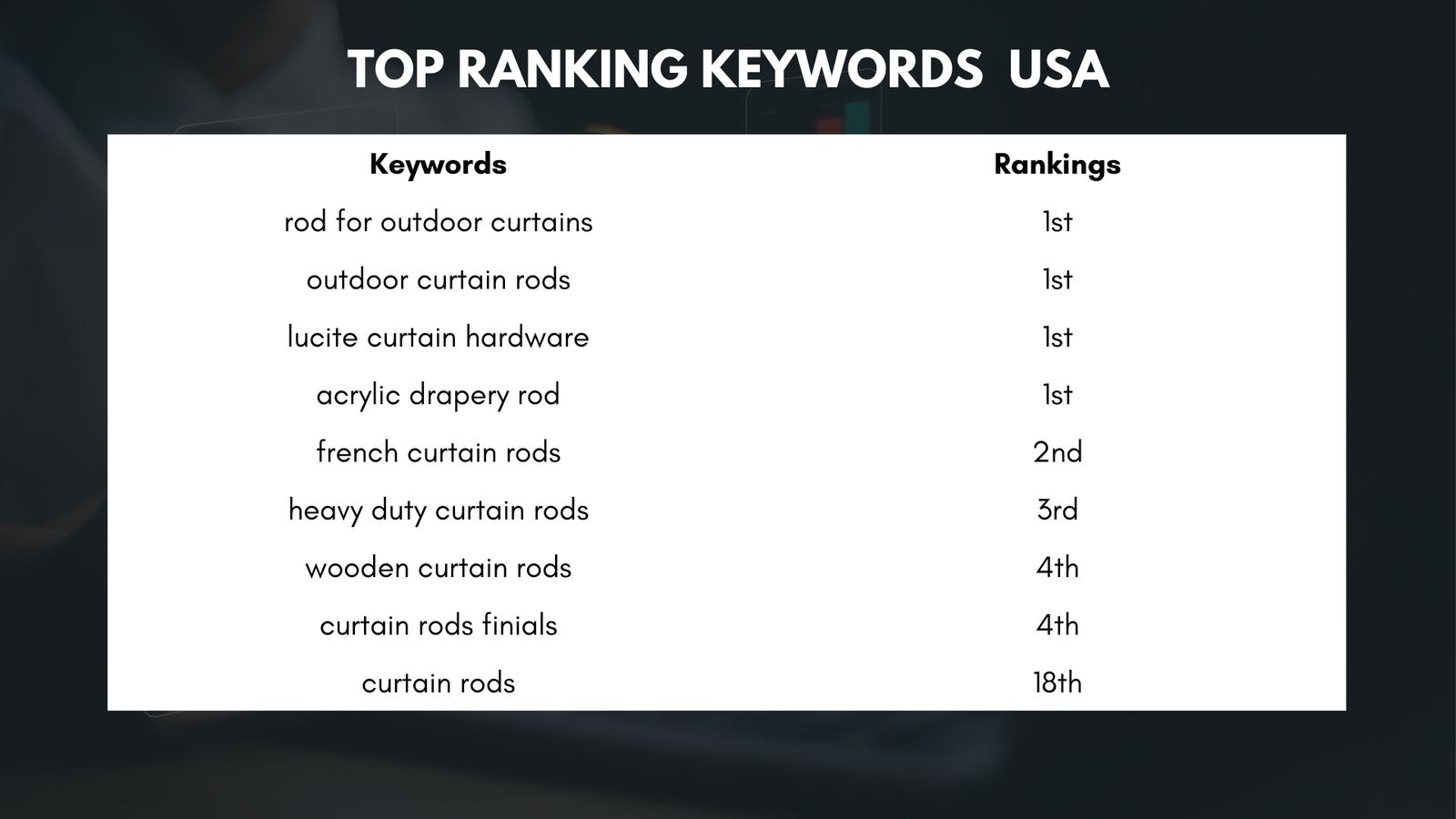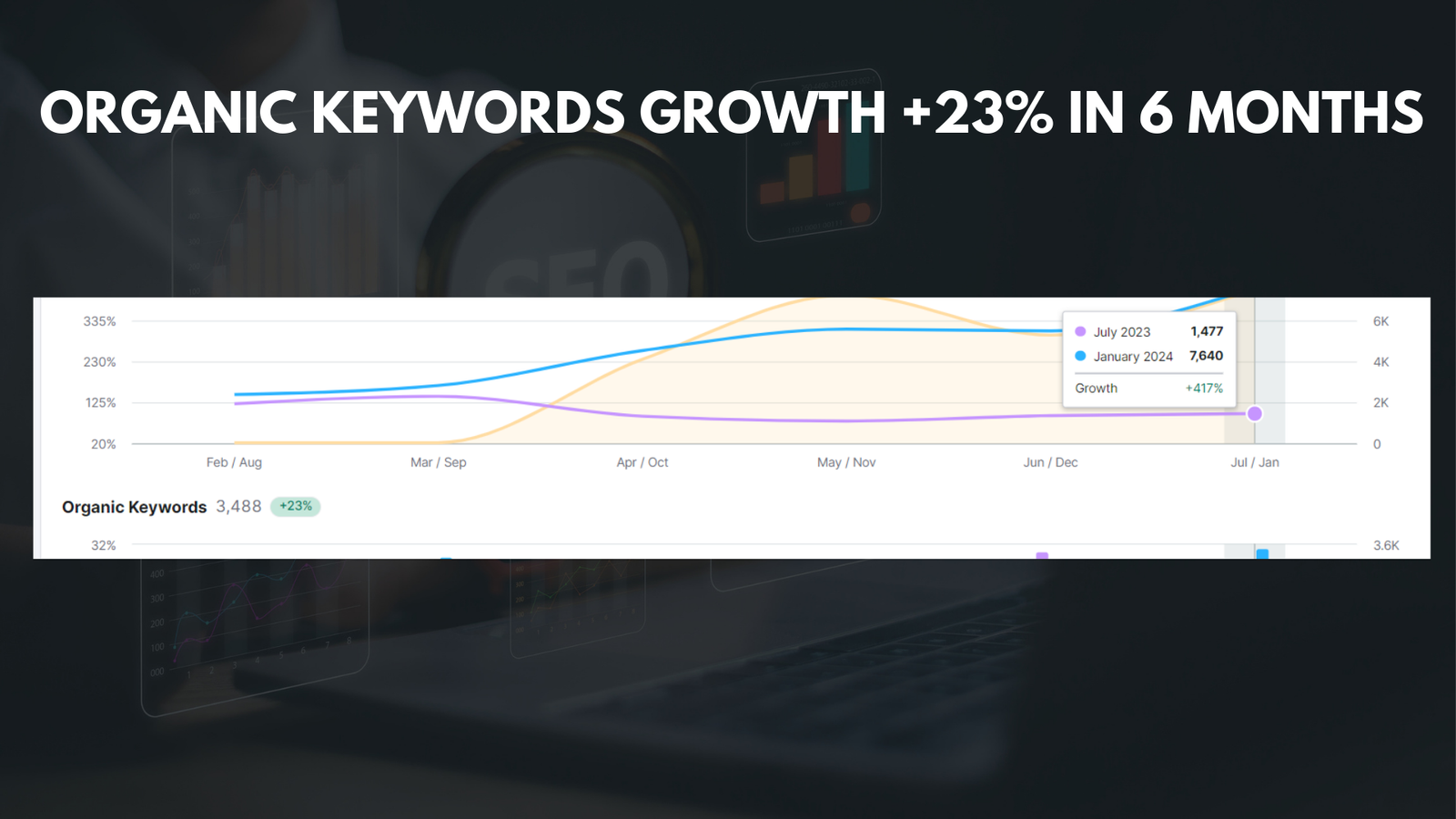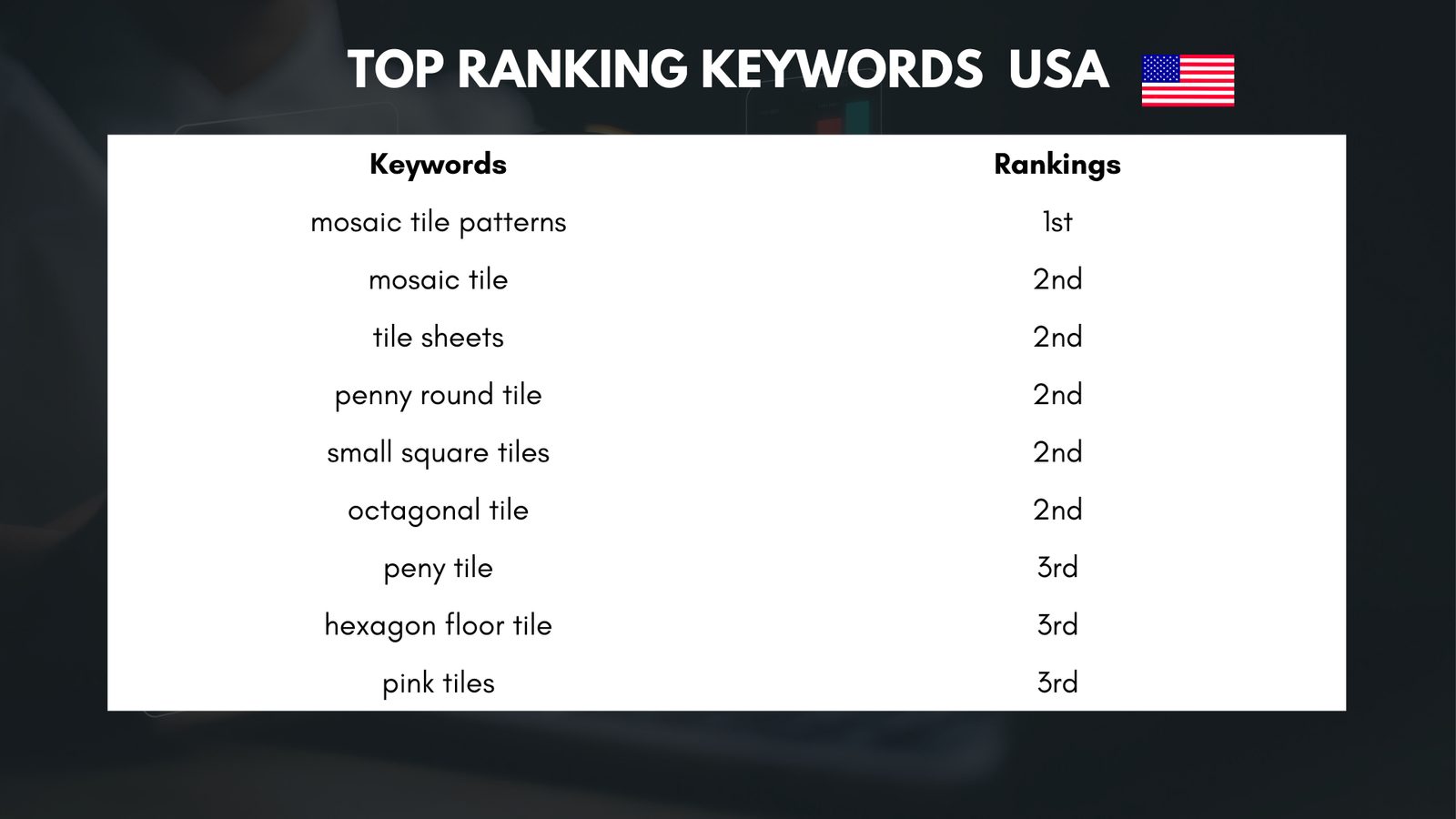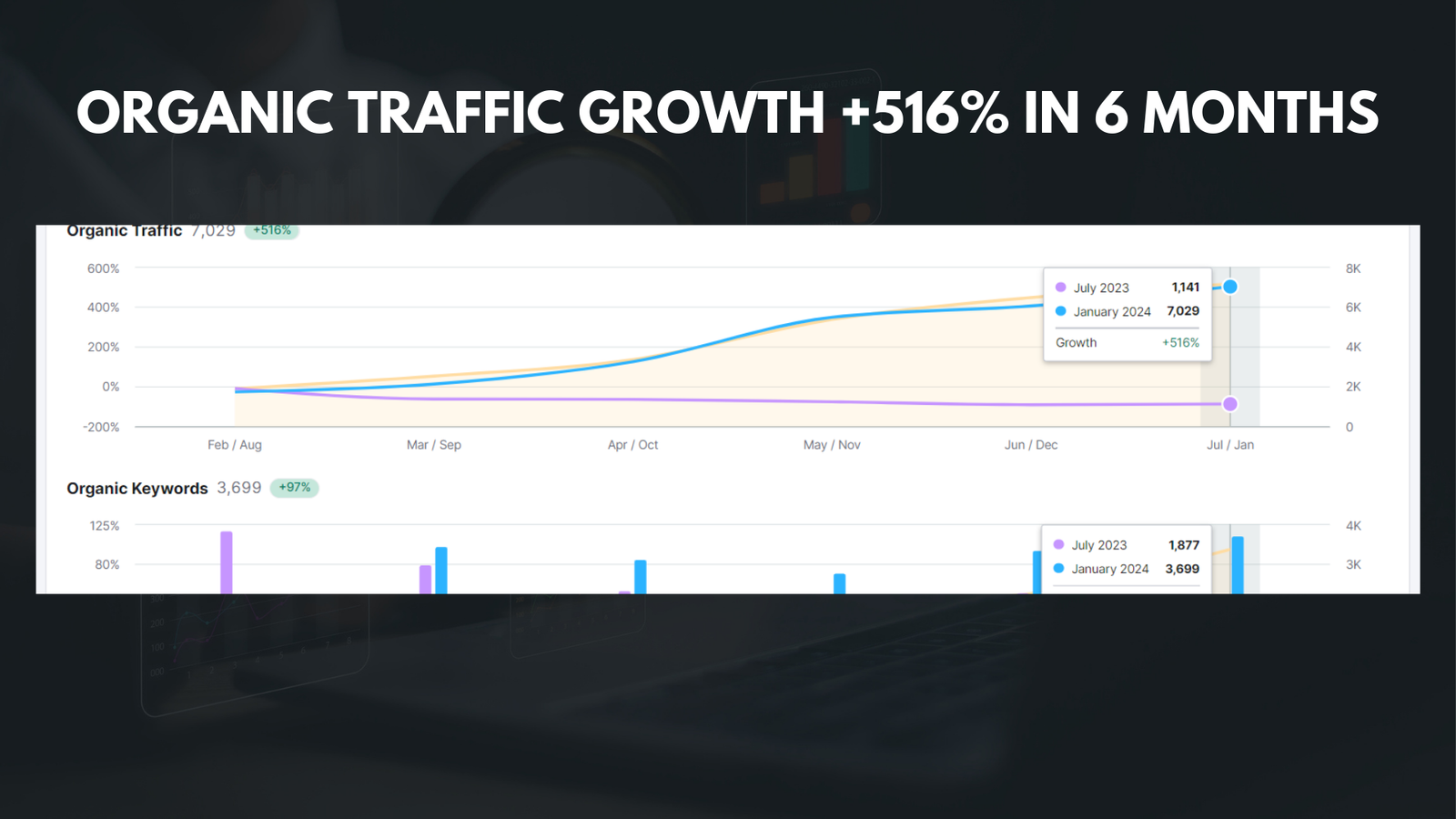|
Getting your Trinity Audio player ready... |
Thrive Architect is a powerful page builder plugin for WordPress that allows users to create stunning and high-converting websites without any coding knowledge. It is designed to make website design and development easier and more efficient, with a wide range of features and tools that can be used to customize every aspect of your website.
The purpose of Thrive Architect is to provide users with a user-friendly interface and a wide range of design options, allowing them to create professional-looking websites that are optimized for conversions. Whether you are a beginner or an experienced web designer, Thrive Architect can help you create beautiful and functional websites that will attract and engage your audience.
Key Takeaways
- Thrive Architect is a page builder plugin for WordPress websites.
- Using Thrive Architect can help you create custom page layouts and optimize your website for conversions.
- To install and activate Thrive Architect, you need to purchase a license and download the plugin from the Thrive Themes website.
- The Thrive Architect interface includes a drag-and-drop editor, pre-designed templates, and a variety of customizable elements.
- With Thrive Architect, you can add and customize elements like text, images, buttons, and forms to your website pages.
Benefits of using Thrive Architect Page Builder
One of the main benefits of using Thrive Architect is the improved website design and functionality it offers. With its drag-and-drop interface, users can easily add and customize elements such as text, images, buttons, and forms to create unique and visually appealing web pages. The plugin also offers a wide range of pre-designed templates that can be customized to fit your brand and style.
Another major benefit of using Thrive Architect is the increased conversion rates it can help you achieve. The plugin includes features such as A/B testing, lead generation forms, and countdown timers that are proven to increase conversions. By optimizing your website for conversions, you can generate more leads and sales for your business.
Thrive Architect also offers time-saving features and templates that can help you save hours of work. The plugin includes a library of pre-designed templates that can be easily customized to fit your brand and style. It also offers features such as global styles and content replication, which allow you to apply changes to multiple pages at once, saving you time and effort.
How to install and activate Thrive Architect on your website
Installing and activating Thrive Architect on your website is a simple process that can be done in just a few steps. Here is a step-by-step guide on how to install and activate Thrive Architect on your website:
- Purchase and download the Thrive Architect plugin from the Thrive Themes website.
- Log in to your WordPress dashboard and navigate to the “Plugins” section.
- Click on the “Add New” button at the top of the page.
- Click on the “Upload Plugin” button and select the Thrive Architect plugin file that you downloaded.
- Click on the “Install Now” button and wait for the installation process to complete.
- Once the plugin is installed, click on the “Activate” button to activate Thrive Architect on your website.
If you encounter any issues during the installation process, here are some troubleshooting tips:
- Make sure that you have downloaded the correct version of Thrive Architect for your WordPress installation.
- Check that your hosting environment meets the minimum requirements for running Thrive Architect.
- Disable any conflicting plugins or themes that may be causing issues with the installation.
- Clear your browser cache and try installing Thrive Architect again.
Understanding the Thrive Architect interface and features
| Feature | Description |
|---|---|
| Visual Editor | A drag-and-drop interface for creating and editing pages and posts. |
| Content Blocks | Pre-designed elements that can be added to pages and posts, such as buttons, testimonials, and pricing tables. |
| Landing Pages | Templates for creating high-converting landing pages for lead generation and sales. |
| Lead Generation | Integration with email marketing services and opt-in form creation for building email lists. |
| A/B Testing | Ability to test different versions of pages and posts to determine which performs better. |
| Customizable Templates | Ability to customize pre-designed templates to match branding and design preferences. |
| Mobile Responsive | Pages and posts are optimized for viewing on mobile devices. |
| SEO Optimization | Tools for optimizing pages and posts for search engine rankings. |
The Thrive Architect interface is designed to be user-friendly and intuitive, making it easy for users of all skill levels to create beautiful and functional websites. Here is an overview of the key features and tools available in Thrive Architect:
- Drag-and-drop editor: The drag-and-drop editor allows users to easily add and customize elements on their web pages. Simply drag an element from the sidebar and drop it onto your page to add it. You can then use the editor toolbar to customize the element’s appearance and behavior.
- Pre-designed templates: Thrive Architect includes a library of pre-designed templates that can be used as a starting point for your website design. These templates are fully customizable, allowing you to change colors, fonts, images, and more to fit your brand and style.
- Global styles: With Thrive Architect, you can create global styles that can be applied to multiple elements on your website. This allows you to make changes to the style of your website in one place, and have those changes automatically applied to all instances of that element.
- Content replication: The content replication feature allows you to easily replicate content from one page to another. This is useful if you have a section of content that you want to use on multiple pages, as it saves you from having to recreate the content each time.
Creating custom page layouts with Thrive Architect
Creating custom page layouts with Thrive Architect is a straightforward process that can be done in just a few steps. Here is a step-by-step guide on how to create custom page layouts with Thrive Architect:
- Open the page you want to edit in the Thrive Architect editor.
- Click on the “Add Element” button in the sidebar to open the element library.
- Drag and drop elements onto your page to add them. You can customize the appearance and behavior of each element using the editor toolbar.
- Use the drag handles on each element to rearrange them on your page.
- Customize the layout of your page by adjusting the column widths and heights.
- Use the editor toolbar to customize the overall style of your page, such as colors, fonts, and backgrounds.
- Preview your page to see how it looks, and make any necessary adjustments.
When creating custom page layouts with Thrive Architect, it’s important to optimize them for conversions. Here are some tips for optimizing your page layouts:
- Keep your layout clean and clutter-free, with plenty of white space.
- Use clear and concise headings and subheadings to guide your visitors through your content.
- Use contrasting colors for your call-to-action buttons to make them stand out.
- Place your most important content above the fold, so it is visible without scrolling.
- Use images and videos strategically to enhance your message and engage your visitors.
Adding and customizing elements with Thrive Architect
Thrive Architect offers a wide range of elements that can be added to your web pages to enhance their functionality and visual appeal. Here is an overview of the different elements available in Thrive Architect:
- Text elements: Thrive Architect includes a variety of text elements, such as headings, paragraphs, lists, and quotes. These elements can be customized with different fonts, sizes, colors, and styles.
Image elements: You can add images to your web pages using the image element in Thrive Architect. You can customize the size, alignment, and appearance of the image, as well as add captions and alt text for SEO purposes.
Button elements: Thrive Architect includes a button element that can be used to create call-to-action buttons on your web pages. You can customize the text, color, size, and style of the button to match your brand.
Form elements: The form element in Thrive Architect allows you to create lead generation forms on your web pages. You can customize the fields, labels, and appearance of the form, as well as integrate it with your email marketing service.
Video elements: You can add videos to your web pages using the video element in Thrive Architect. You can embed videos from platforms such as YouTube or Vimeo, and customize the size and appearance of the video player.
To add and customize elements with Thrive Architect, simply drag an element from the sidebar onto your page and use the editor toolbar to customize its appearance and behavior.
Using Thrive Architect templates to speed up design
Thrive Architect includes a library of pre-designed templates that can be used as a starting point for your website design. These templates are fully customizable, allowing you to change colors, fonts, images, and more to fit your brand and style.
Using templates can help speed up your design process, as you don’t have to start from scratch. Here are some tips for using Thrive Architect templates effectively:
- Choose a template that closely matches the layout and style you want for your website.
- Customize the template to fit your brand by changing colors, fonts, and images.
- Add your own content to the template, such as text and images.
- Use the global styles feature to apply changes to multiple elements at once.
- Preview your template to see how it looks, and make any necessary adjustments.
By using Thrive Architect templates, you can save time and effort in designing your website while still achieving a professional and visually appealing result.
Optimizing your website for conversions with Thrive Architect
One of the main goals of using Thrive Architect is to optimize your website for conversions. Here are some strategies for optimizing your website for conversions using Thrive Architect:
- Use compelling headlines: Your headline is one of the first things visitors see when they land on your website. Use clear and compelling headlines that grab their attention and entice them to stay on your page.
Create clear call-to-action buttons: Your call-to-action buttons should be clear, concise, and visually appealing. Use contrasting colors and persuasive copy to encourage visitors to take action.
Use lead generation forms: Thrive Architect allows you to easily create lead generation forms on your web pages. Use these forms to capture visitor information and build your email list.
Implement A/B testing: A/B testing allows you to test different versions of your web pages to see which one performs better in terms of conversions. Use Thrive Architect’s built-in A/B testing feature to test different headlines, layouts, and call-to-action buttons.
Optimize page load times: Slow page load times can negatively impact your conversions. Use Thrive Architect’s optimization features, such as lazy loading and image compression, to improve your page load times.
By implementing these strategies and using Thrive Architect’s conversion optimization features, you can increase the number of leads and sales generated by your website.
Integrating Thrive Architect with other marketing tools
Thrive Architect can be easily integrated with other marketing tools to enhance its functionality and effectiveness. Here are some marketing tools that can be integrated with Thrive Architect:
- Email marketing services: Thrive Architect can be integrated with popular email marketing services such as Mailchimp, AWeber, and ConvertKit. This allows you to capture leads from your web pages and automatically add them to your email list.
Analytics tools: Thrive Architect can be integrated with analytics tools such as Google Analytics and Hotjar. This allows you to track the performance of your web pages and gain insights into visitor behavior.
Social media sharing tools: Thrive Architect includes built-in social media sharing buttons that allow visitors to easily share your content on social media platforms. You can also integrate Thrive Architect with social media scheduling tools to automatically share your content on social media.
E-commerce platforms: If you have an e-commerce website, you can integrate Thrive Architect with popular e-commerce platforms such as WooCommerce and Shopify. This allows you to create custom product pages and optimize them for conversions.
By integrating Thrive Architect with other marketing tools, you can enhance its functionality and streamline your marketing efforts.
Troubleshooting common issues with Thrive Architect
While Thrive Architect is a powerful and user-friendly page builder plugin, there may be times when you encounter issues or errors. Here are some common issues users may encounter with Thrive Architect and tips for troubleshooting and resolving them:
- Plugin conflicts: If you are experiencing issues with Thrive Architect, it may be due to a conflict with another plugin. Disable all other plugins and reactivate them one by one to identify the conflicting plugin.
Theme compatibility: Some themes may not be fully compatible with Thrive Architect, which can cause issues with the layout and functionality of your web pages. If you are experiencing issues, try switching to a different theme or contact the theme developer for support.
Server configuration: Thrive Architect requires certain server configurations to function properly. Make sure that your hosting environment meets the minimum requirements for running Thrive Architect.
Clear cache: If you have made changes to your web pages using Thrive Architect but they are not appearing on the front end, it may be due to caching. Clear your browser cache and any caching plugins you may be using, and try again.
Update Thrive Architect: Make sure that you are using the latest version of Thrive Architect. Updates often include bug fixes and performance improvements that can resolve issues.
If you are still experiencing issues after troubleshooting, contact the Thrive Architect support team for further assistance.
In conclusion, Thrive Architect is a powerful page builder plugin for WordPress that offers a wide range of features and tools to help you create stunning and high-converting websites. By using Thrive Architect, you can improve your website design and functionality, increase conversion rates, save time, and create a user-friendly interface. With its drag-and-drop editor, pre-designed templates, and customization options, Thrive Architect makes it easy for users of all skill levels to create professional-looking websites. By following the step-by-step guides and tips provided in this article, you can install and activate Thrive Architect on your website, understand its interface and features, create custom page layouts, add and customize elements, use templates to speed up design, optimize your website for conversions, integrate with other marketing tools, and troubleshoot common issues.
If you’re looking to optimize your website for better search engine rankings, you might find this article on SEO by Media Officers helpful. It provides valuable insights and strategies to improve your website’s visibility and drive more organic traffic. Additionally, Media Officers offers empowering web development services in Chandigarh, as mentioned in this article. They understand the crucial factors that determine website ranking and provide a comprehensive guide to help you achieve better results. Check out their article for more information: Crucial Factors That Determine Website Ranking: A Comprehensive Guide.
FAQs
What is Thrive Architect WordPress Page Builder?
Thrive Architect WordPress Page Builder is a visual page builder plugin for WordPress that allows users to create custom pages and posts without any coding knowledge.
What are the features of Thrive Architect WordPress Page Builder?
Thrive Architect WordPress Page Builder comes with a drag-and-drop interface, pre-designed templates, customizable elements, and a variety of conversion-focused tools such as lead generation forms, countdown timers, and testimonials.
Is Thrive Architect WordPress Page Builder easy to use?
Yes, Thrive Architect WordPress Page Builder is designed to be user-friendly and intuitive. Users can easily create custom pages and posts by dragging and dropping elements onto the page and customizing them to their liking.
Do I need coding knowledge to use Thrive Architect WordPress Page Builder?
No, Thrive Architect WordPress Page Builder is designed for users without any coding knowledge. The plugin comes with pre-designed templates and customizable elements that can be easily added to pages and posts.
Can I use Thrive Architect WordPress Page Builder with any WordPress theme?
Yes, Thrive Architect WordPress Page Builder is compatible with any WordPress theme. Users can create custom pages and posts using the plugin and then integrate them into their existing website.
Is Thrive Architect WordPress Page Builder mobile-friendly?
Yes, Thrive Architect WordPress Page Builder is designed to be mobile-friendly. Users can create custom pages and posts that are optimized for mobile devices, ensuring a seamless user experience across all devices.
What is the pricing for Thrive Architect WordPress Page Builder?
Thrive Architect WordPress Page Builder is available as part of the Thrive Themes membership, which starts at $19/month. The membership includes access to all Thrive Themes products, including Thrive Architect WordPress Page Builder, Thrive Leads, and Thrive Quiz Builder.