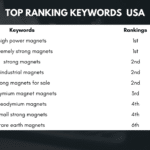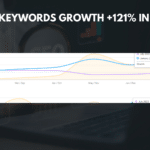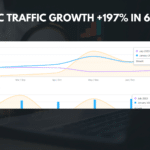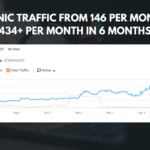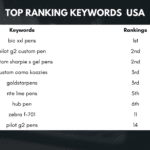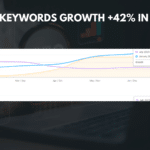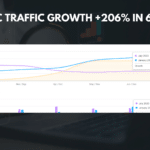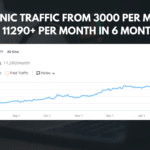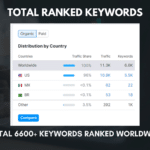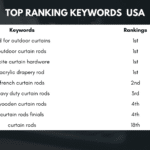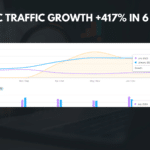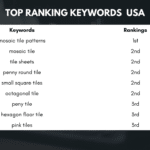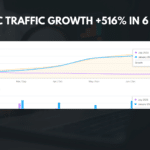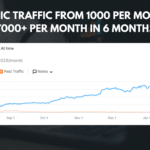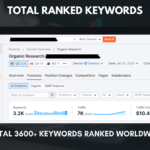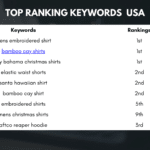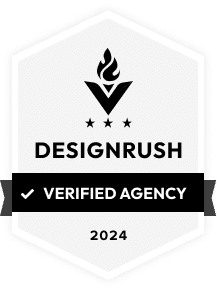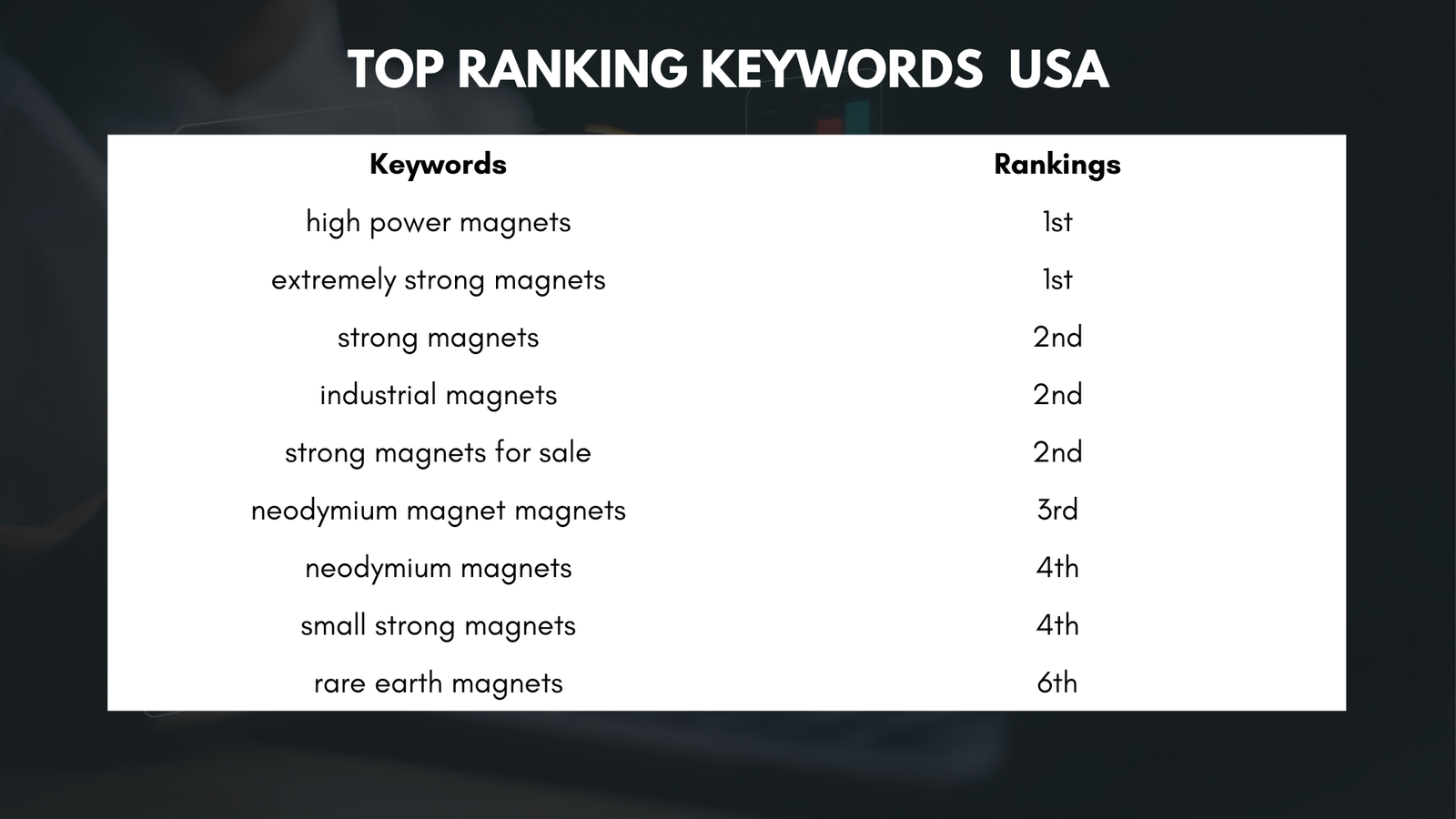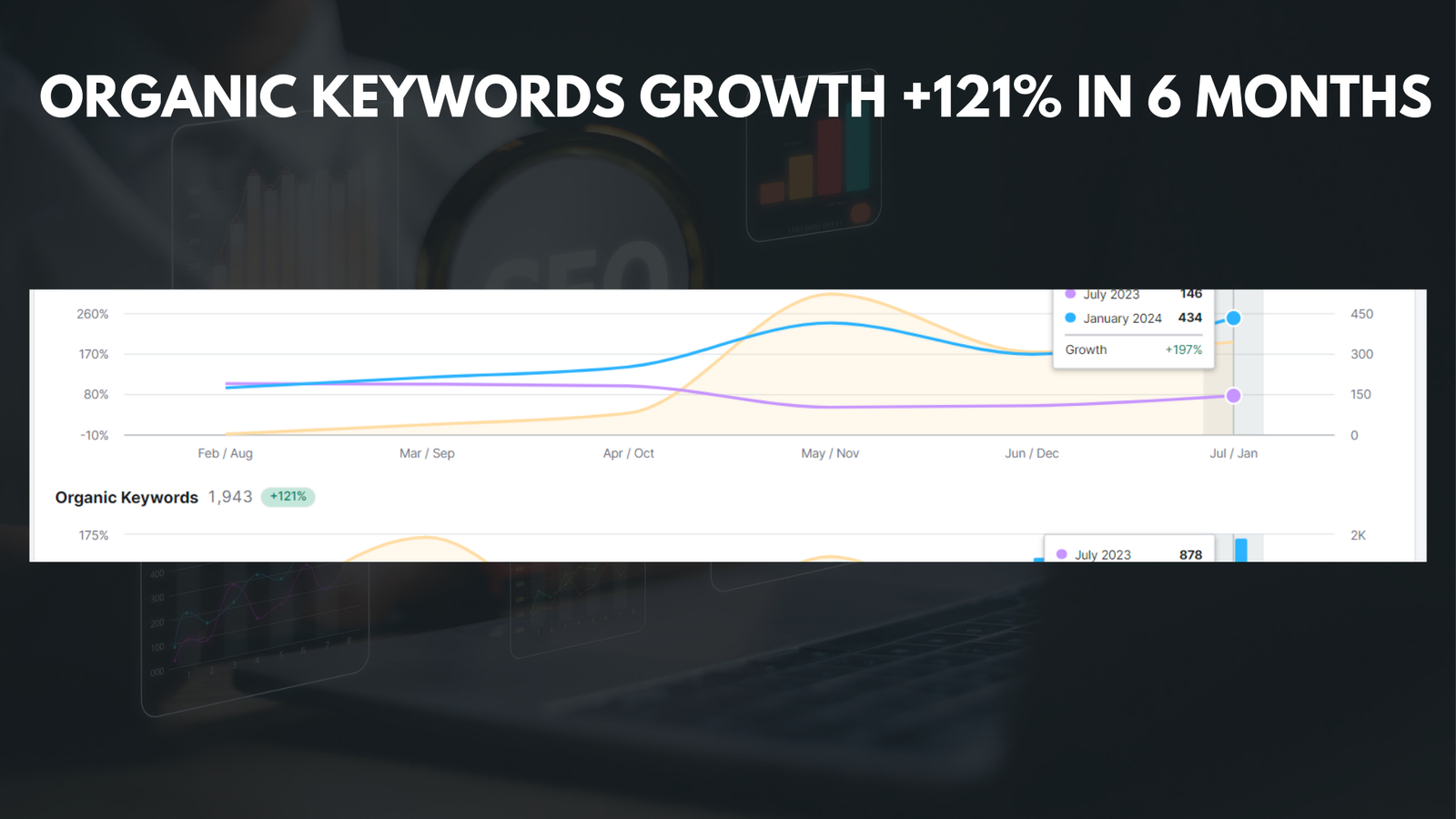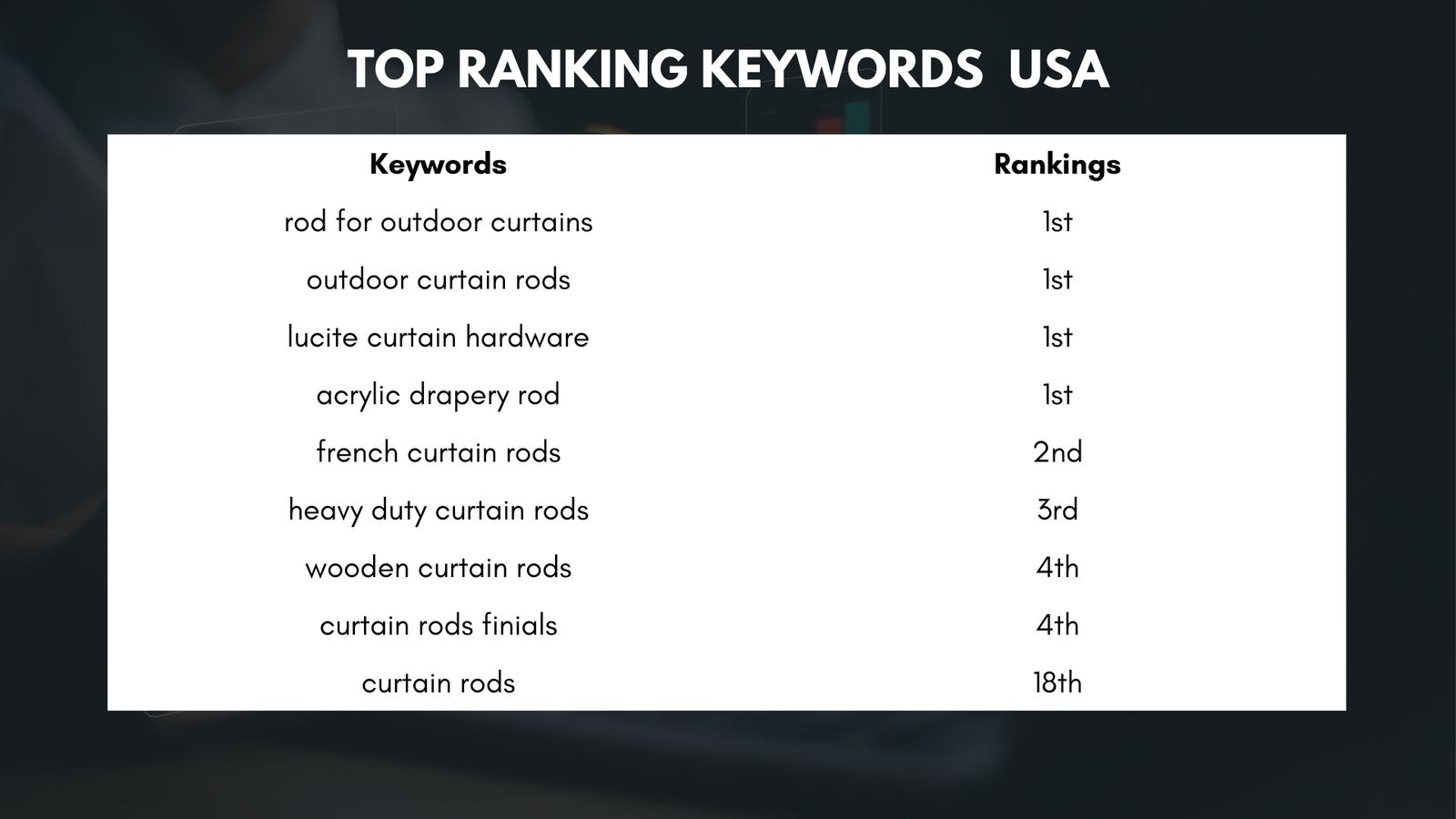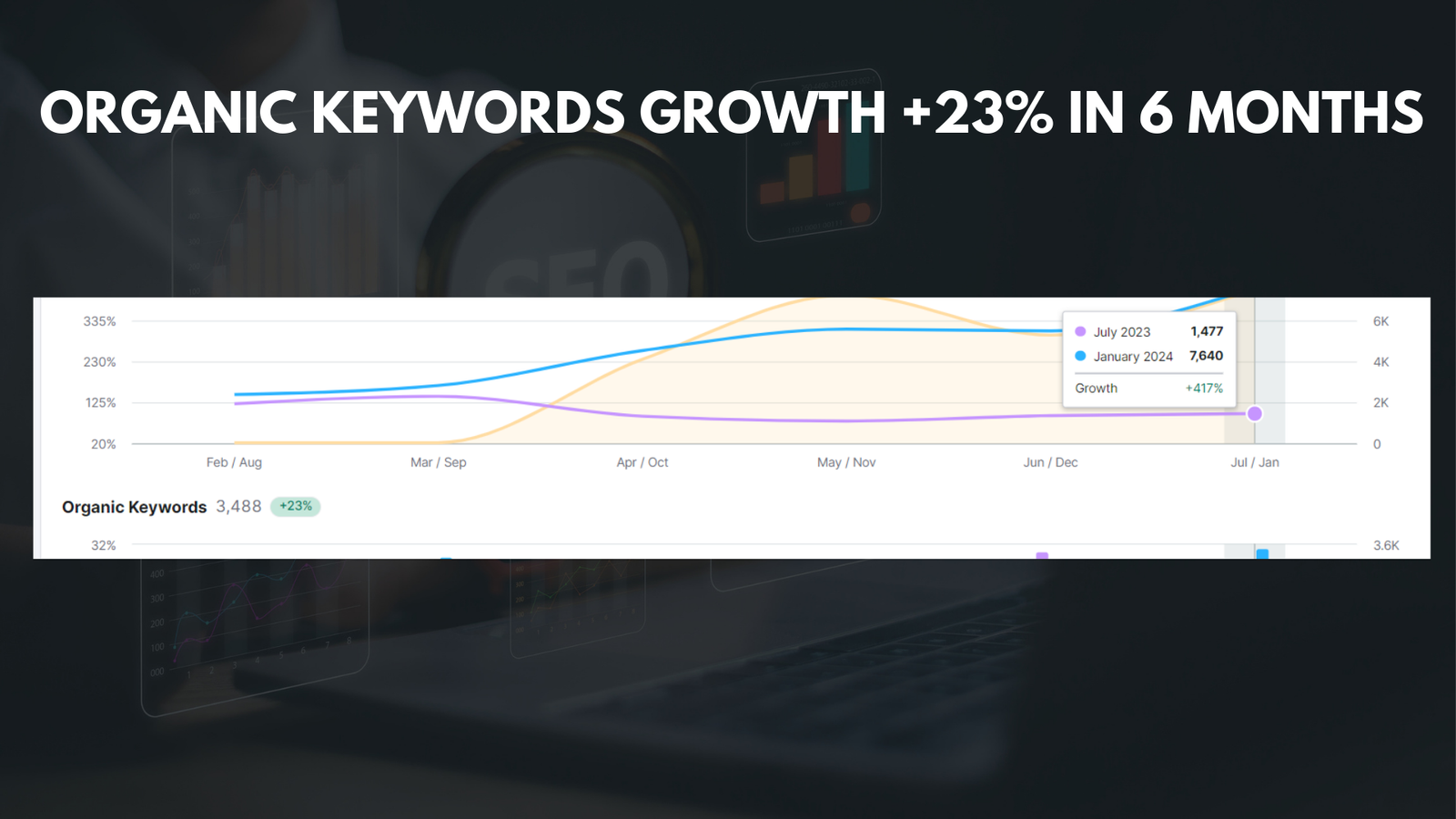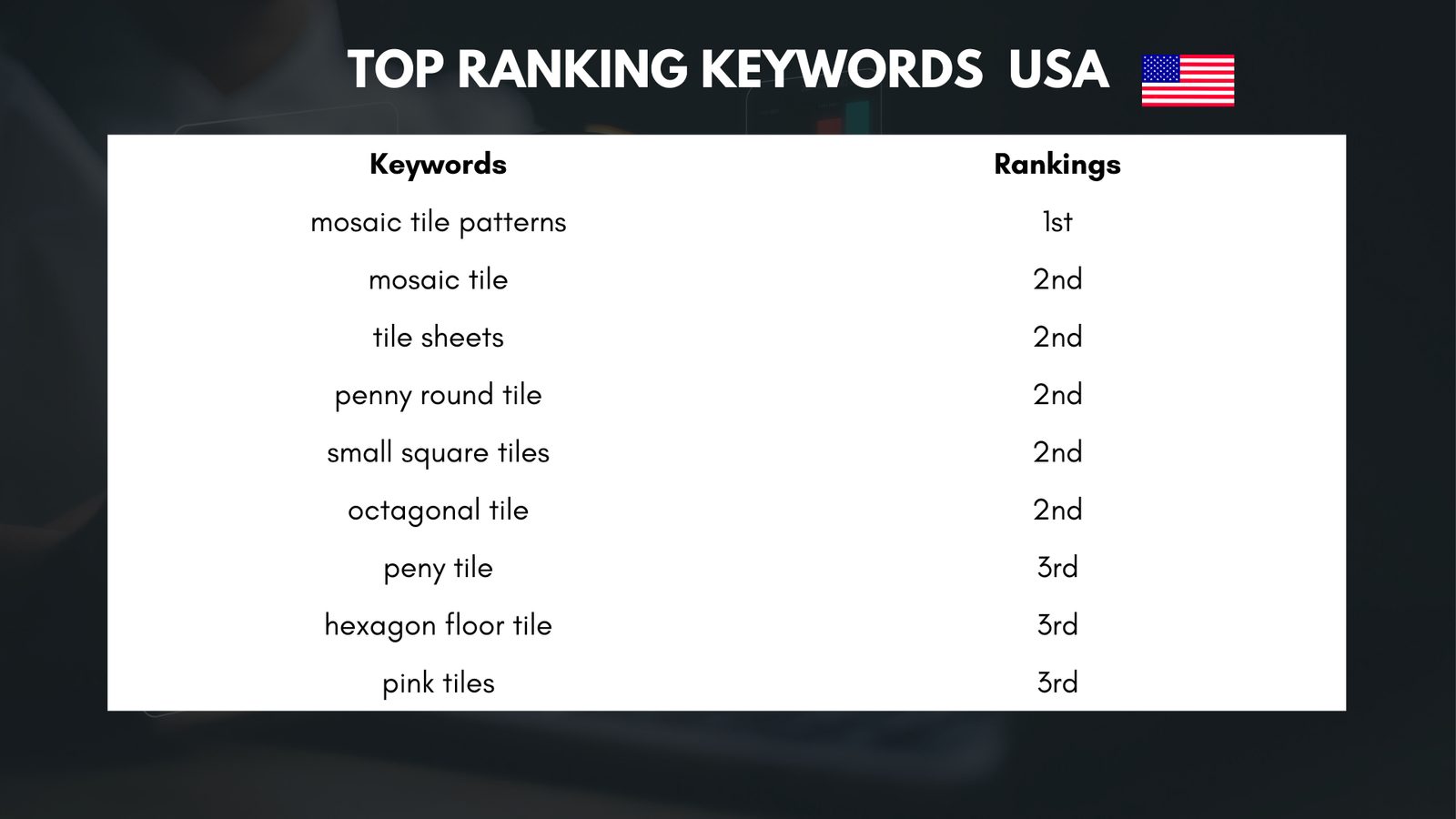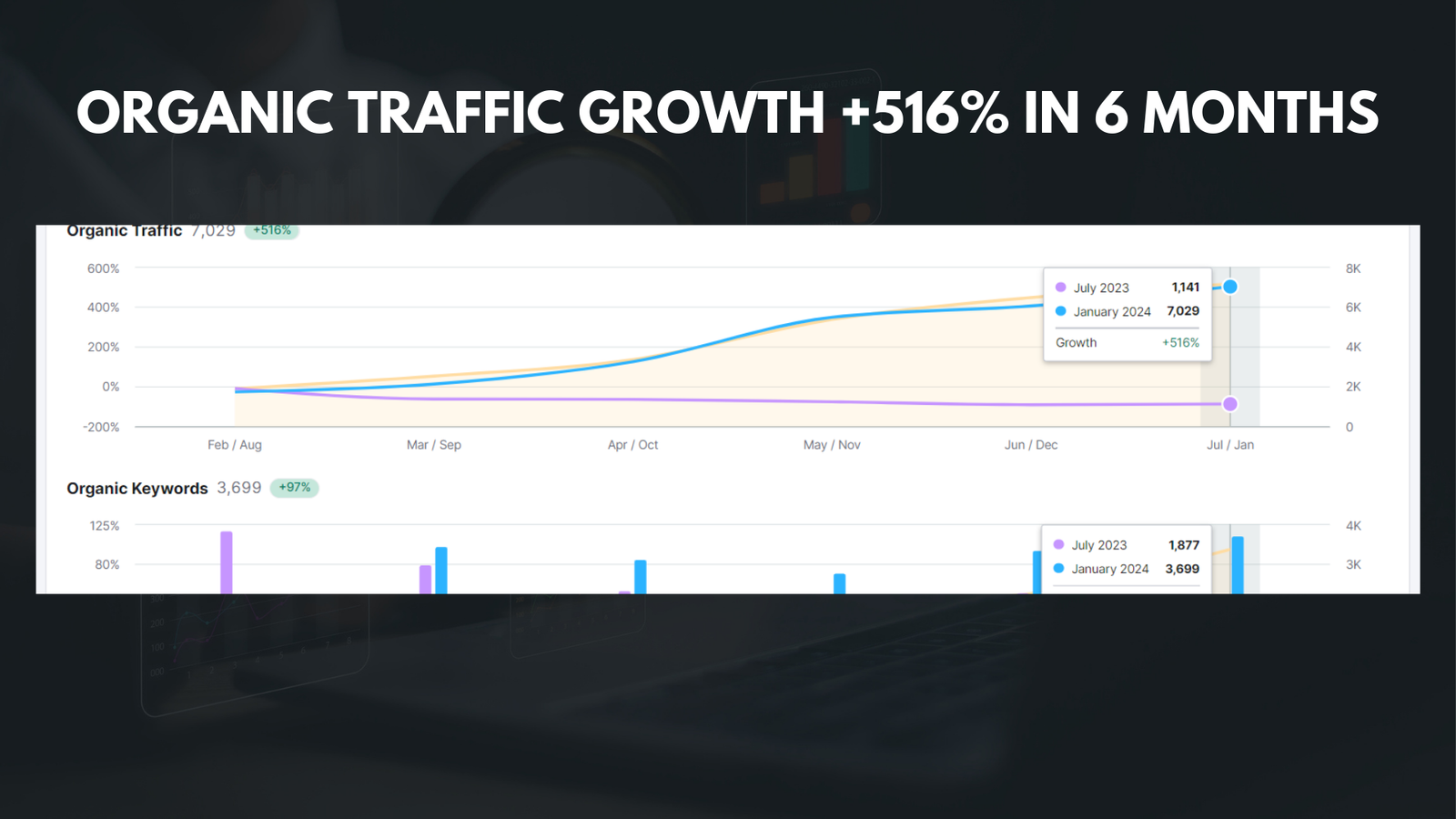|
Getting your Trinity Audio player ready... |
Changing your name on Facebook can be a significant decision, and there are various reasons why you might want to do so. One common reason is if you recently got married or divorced and want to update your name to reflect your new marital status. Additionally, some people may want to change their name on Facebook for privacy reasons or to create a new online identity. Whatever the reason may be, changing your name on Facebook can have several benefits.
One of the main benefits of changing your name on Facebook is that it allows you to present yourself in the way you want to be seen by others. Your name is one of the first things people see when they visit your profile, and it can shape their perception of you. By changing your name, you have the opportunity to create a new image or persona that aligns with your current goals and aspirations. Furthermore, changing your name can also help you maintain privacy and control over your online presence.
Key Takeaways
- Changing your name on Facebook can help you better represent yourself online.
- Log in to your Facebook account to begin the process.
- Navigate to your account settings and click “Edit” next to your name.
- Enter your new name and review Facebook’s name guidelines.
- Confirm your changes and wait for Facebook to approve your new name.
Step 1: Log in to Your Facebook Account
To begin the process of changing your name on Facebook, you first need to log in to your account. If you already have a Facebook account, simply go to the Facebook homepage and enter your email address or phone number and password in the designated fields. If you don’t have an account yet, you will need to create one before proceeding with the name change.
If you encounter any issues while trying to log in, there are a few troubleshooting steps you can try. First, double-check that you are entering the correct email address or phone number and password. If you still can’t log in, click on the “Forgot account?” link on the login page and follow the instructions to recover your account. If all else fails, you can reach out to Facebook’s support team for further assistance.
Step 2: Go to Your Account Settings
Once you have successfully logged in to your Facebook account, you need to navigate to your account settings. To do this, click on the small arrow in the top-right corner of the Facebook homepage. A drop-down menu will appear, and you should select “Settings & Privacy” from the options. This will take you to a new page where you can access various settings related to your account.
On the left-hand side of the page, you will see a list of different categories. Look for the “Settings” category and click on it. This will expand the options within that category. From there, click on “Personal Information.” This will bring you to a page where you can edit your personal details, including your name.
Step 3: Click on “Edit” next to Your Name
| Step | Action |
|---|---|
| 3 | Click on “Edit” next to Your Name |
| Metrics |
|
Once you are on the “Personal Information” page, scroll down until you find the section labeled “Name.” Next to your current name, you will see an “Edit” button. Click on this button to begin the process of changing your name on Facebook.
If you don’t see the “Edit” button next to your name, there may be a few reasons for this. First, make sure that you are logged in to the correct Facebook account. If you have multiple accounts, it’s possible that you are logged in to a different one. Additionally, Facebook has certain restrictions on name changes, such as limiting the frequency of changes or prohibiting certain types of names. If you have recently changed your name or if your chosen name violates Facebook’s guidelines, you may not be able to edit it at this time.
Step 4: Enter Your New Name
After clicking on the “Edit” button next to your name, a new window will appear where you can enter your new name. Take some time to think about what name you want to use and consider any implications it may have. It’s important to choose a name that you are comfortable with and that accurately represents your identity.
When entering your new name, keep in mind that Facebook has certain guidelines in place. For example, you must use your real name and not a pseudonym or nickname. Additionally, you cannot use symbols, numbers, or excessive punctuation in your name. Make sure to enter your new name exactly as you want it to appear on your profile.
Step 5: Review Facebook’s Name Guidelines
Before finalizing your name change, it’s essential to review Facebook’s name guidelines to ensure that your new name meets their requirements. Facebook has specific rules in place to prevent impersonation, maintain community standards, and promote authenticity. By familiarizing yourself with these guidelines, you can avoid potential issues with your name change.
Some of the key points to consider when reviewing Facebook’s name guidelines include:
- Using your real name: Facebook requires users to use their authentic names on the platform. This helps create a sense of trust and accountability among users.
- Avoiding symbols and numbers: Facebook does not allow the use of symbols, numbers, or excessive punctuation in names. This is to prevent confusion and maintain a consistent user experience.
- Not using titles or professional designations: Facebook does not allow the use of titles or professional designations in names unless they are part of your legal name. This is to prevent misrepresentation and ensure clarity.
By ensuring that your new name adheres to these guidelines, you can increase the likelihood of a successful name change on Facebook.
Step 6: Confirm Your Changes
Once you have entered your new name and reviewed Facebook’s guidelines, it’s time to confirm your changes. To do this, click on the “Review Change” button. A pop-up window will appear asking you to confirm that you understand the consequences of changing your name and that you are using your real name.
Take a moment to read through the information provided in the pop-up window and make sure you understand the implications of changing your name. Once you are ready, click on the “Continue” button to proceed with the name change.
Step 7: Wait for Facebook to Approve Your Name Change
After confirming your name change, Facebook will review your request and determine whether it complies with their guidelines. This process typically takes a few minutes to a few hours, but in some cases, it may take longer. During this time, it’s important to be patient and wait for Facebook to approve your name change.
If your name change is not approved, there are a few things you can do. First, double-check that you have followed Facebook’s guidelines and that your new name meets their requirements. If you believe that your name change was rejected in error, you can submit an appeal to Facebook’s support team. Provide any necessary documentation or explanations to support your case, and they will review your appeal.
Step 8: Update Your Profile Picture and Cover Photo
Once your name change has been approved by Facebook, it’s a good idea to update your profile picture and cover photo to reflect your new identity. Your profile picture is the image that appears next to your name in search results and on your profile page, while your cover photo is the large image at the top of your profile.
When choosing a new profile picture and cover photo, consider how they align with your new name and overall online presence. You may want to select images that reflect your interests, hobbies, or personal brand. Additionally, make sure that the images you choose are of high quality and visually appealing.
Enjoy Your New Name on Facebook!
Changing your name on Facebook can be an exciting opportunity to present yourself in a new light and create a fresh online identity. By following the steps outlined in this article, you can successfully change your name on Facebook and enjoy the benefits that come with it.
To recap, the steps to change your name on Facebook are as follows:
- Log in to your Facebook account.
- Go to your account settings.
- Click on “Edit” next to your name.
- Enter your new name.
- Review Facebook’s name guidelines.
- Confirm your changes.
- Wait for Facebook to approve your name change.
- Update your profile picture and cover photo.
Remember to choose a new name that accurately represents your identity and complies with Facebook’s guidelines. By doing so, you can ensure a smooth and successful name change on Facebook. Enjoy your new name and the opportunities it brings!
If you’re looking to change your name on Facebook, you might find this article from Media Officers helpful. They provide a step-by-step guide on how to change your name on the platform. Check out their article here for all the details you need to know.
FAQs
What is the process of changing your name on Facebook?
To change your name on Facebook, go to your profile, click on “About,” and then click on “Details About You.” From there, click on “Name” and enter your new name. You will be prompted to enter your password to confirm the change.
Can I change my name on Facebook to anything I want?
No, Facebook has certain guidelines for changing your name. Your name must be your real name, and you cannot use symbols, numbers, or punctuation. Additionally, you cannot use a name that is offensive or violates someone else’s rights.
How often can I change my name on Facebook?
You can change your name on Facebook every 60 days. If you try to change your name more frequently than that, you will receive an error message.
What happens to my old name when I change it on Facebook?
Your old name will still be visible on your profile for a short period of time after you change it. However, after a few days, your old name will be replaced with your new name.
Will changing my name on Facebook affect my friends or followers?
No, changing your name on Facebook will not affect your friends or followers. They will still be able to find and interact with you on the platform. However, they may receive a notification that you have changed your name.