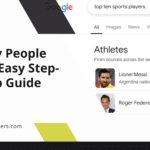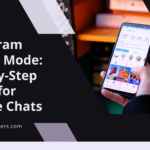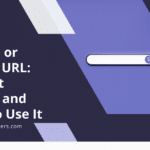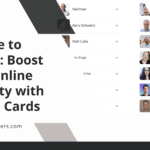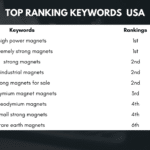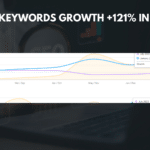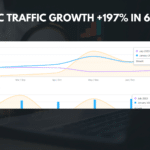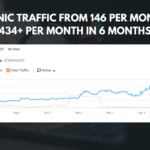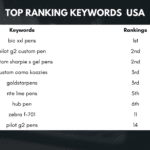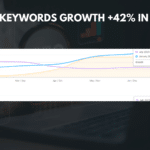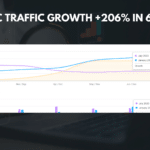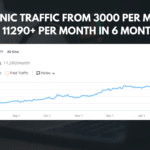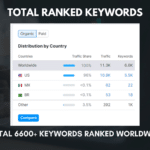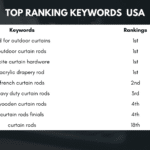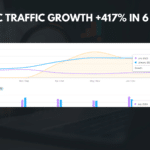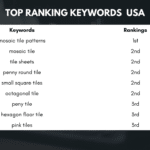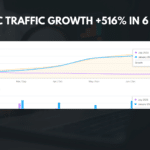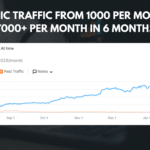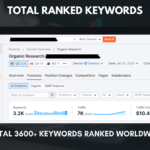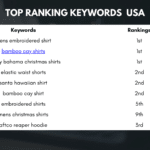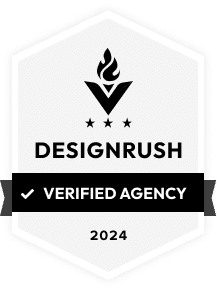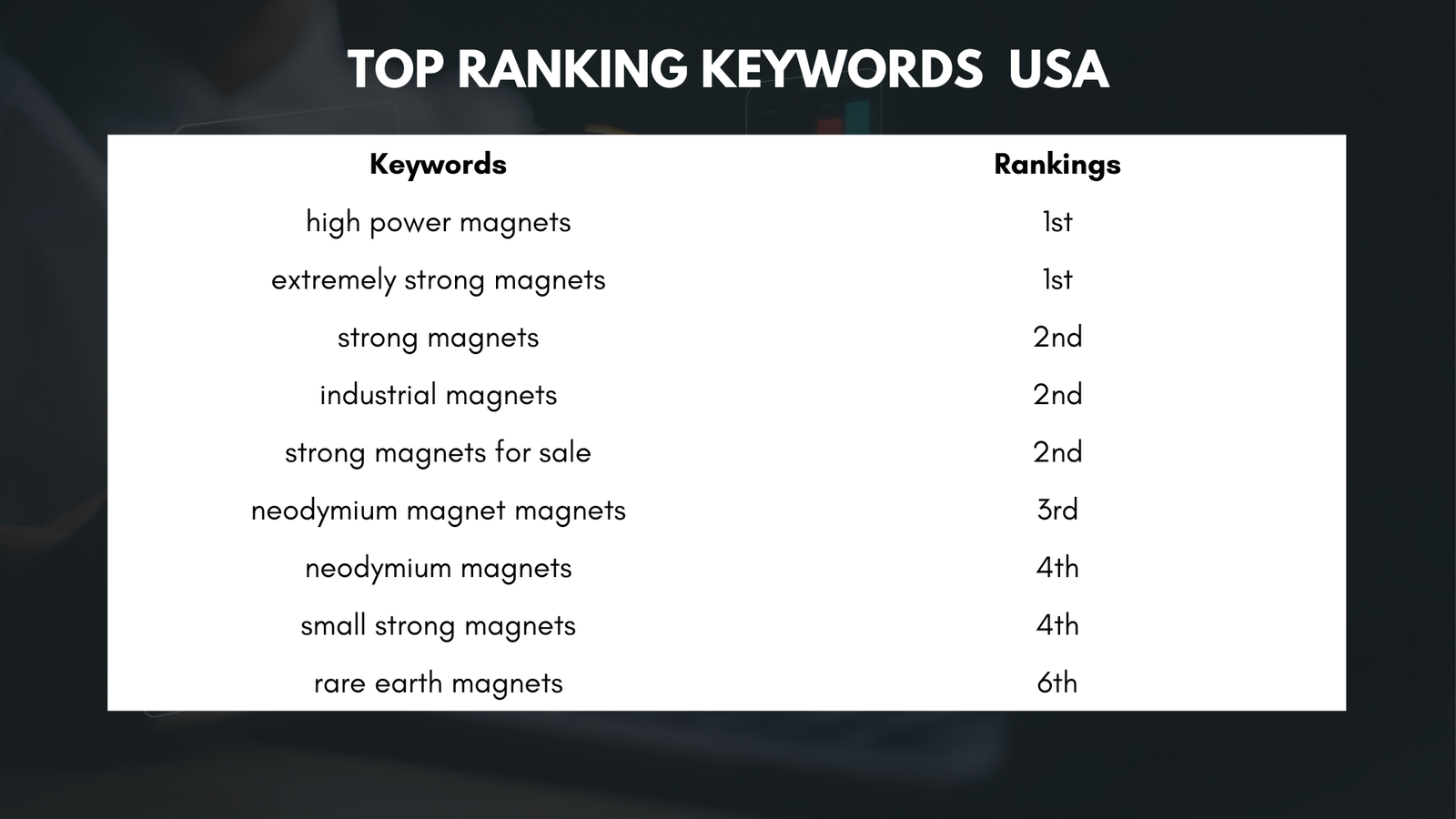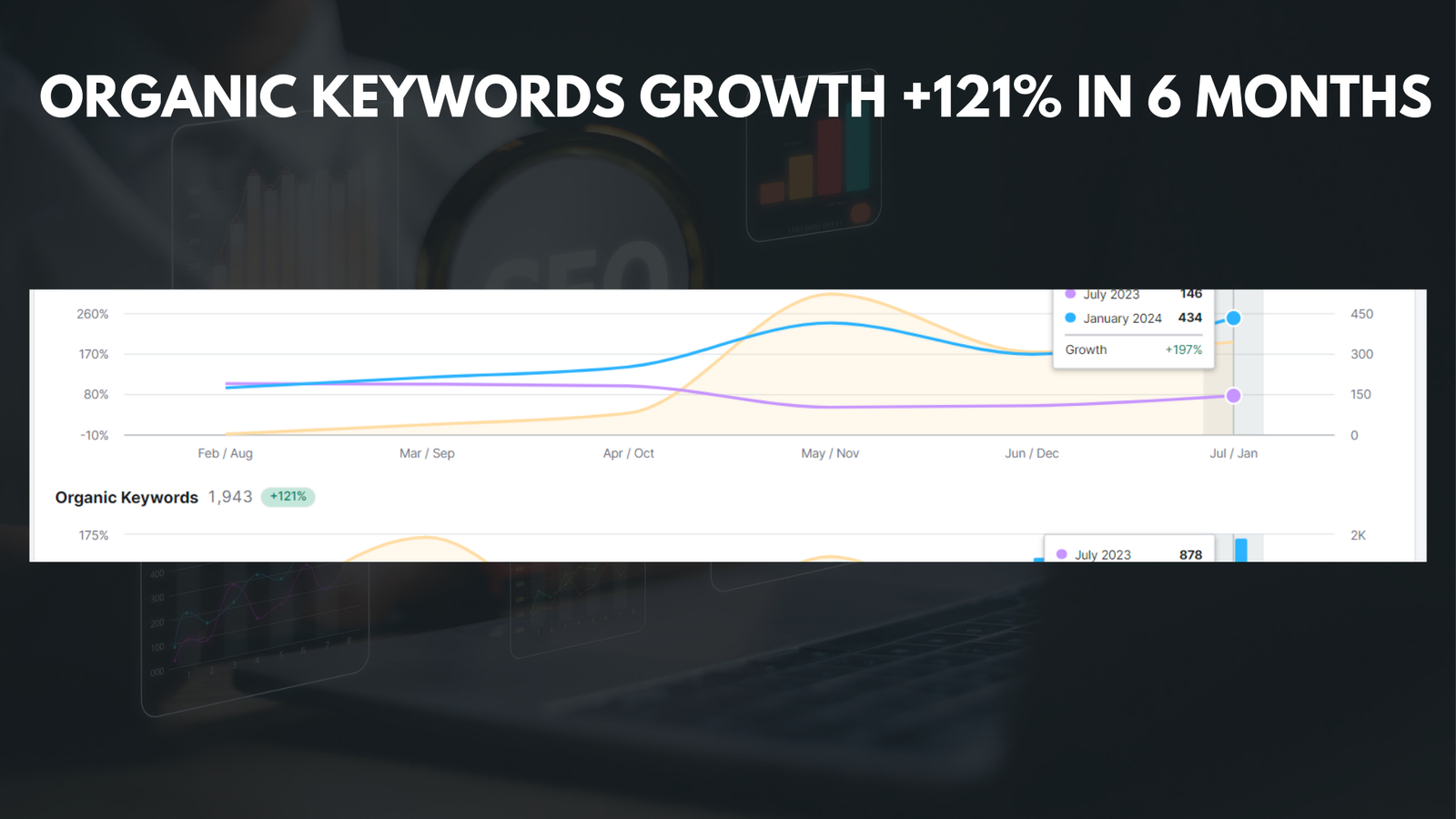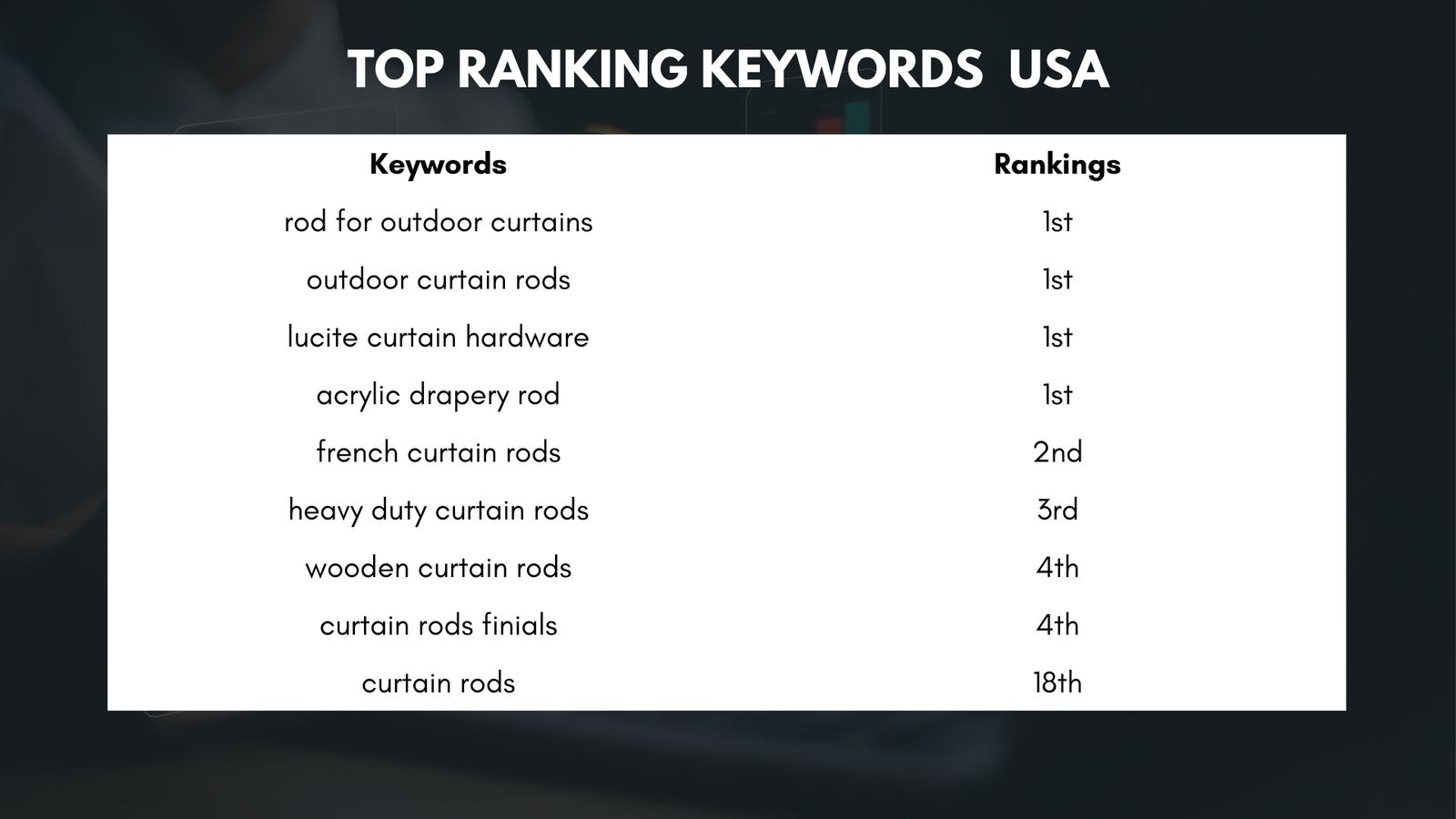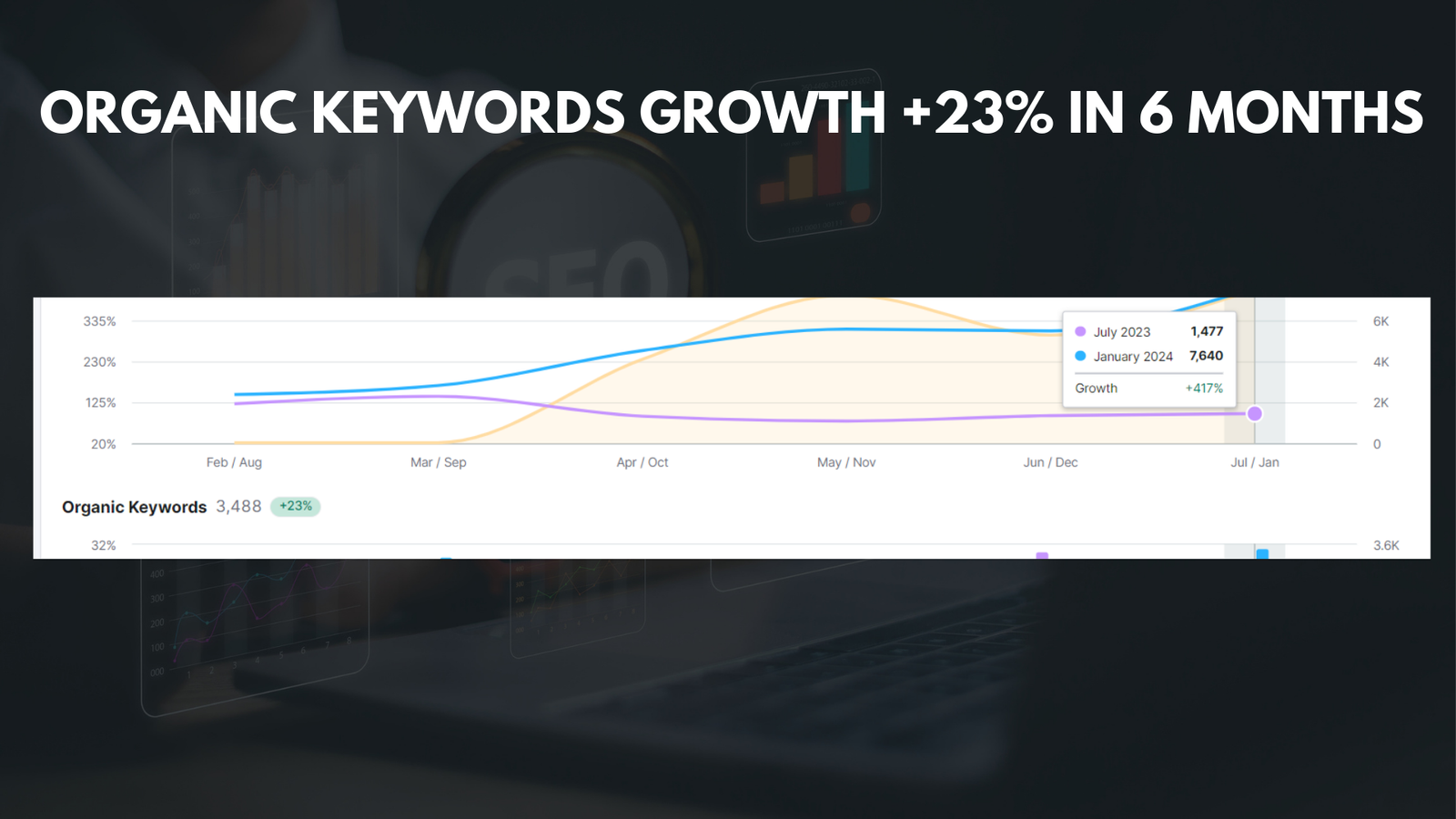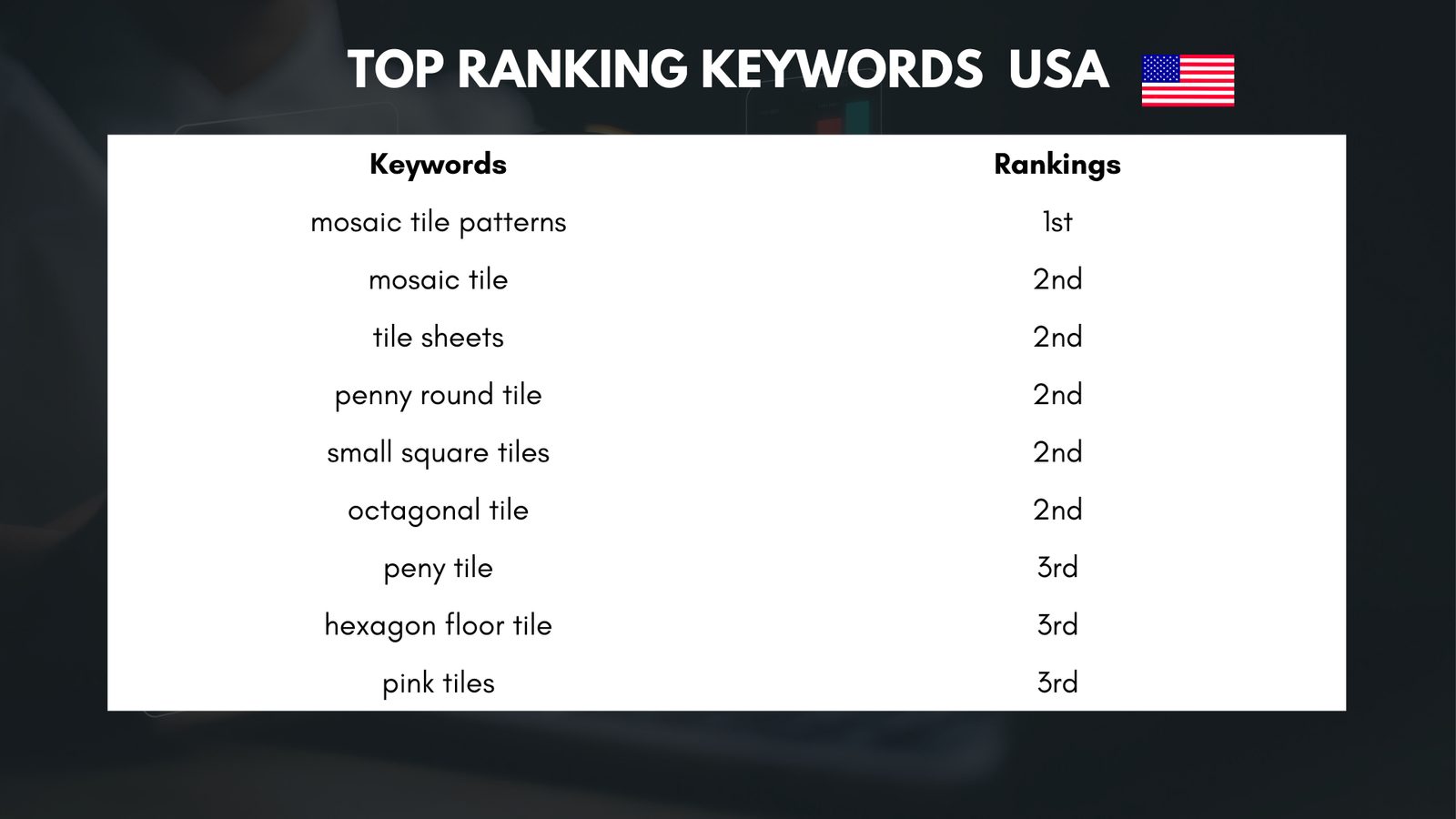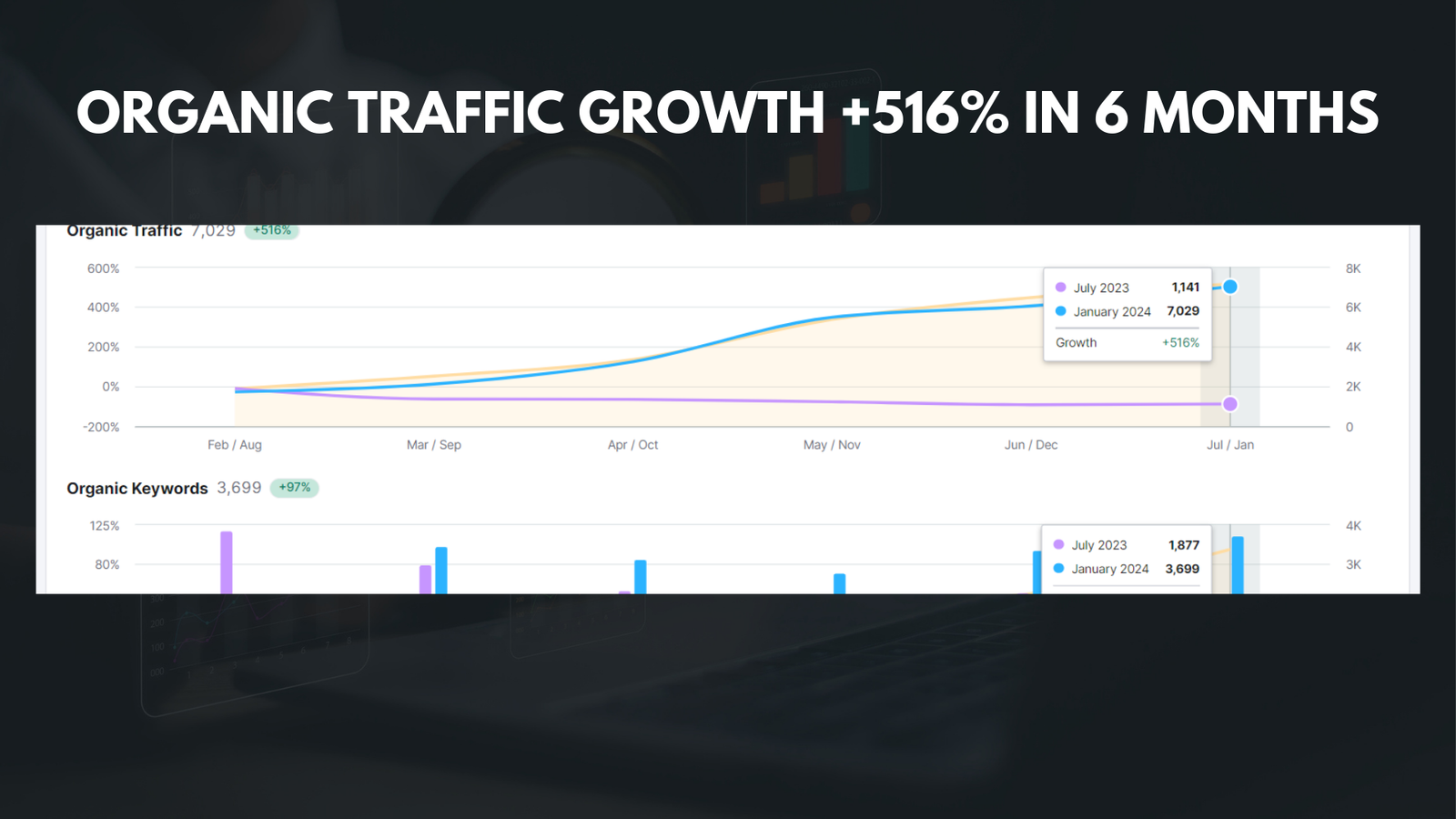|
Getting your Trinity Audio player ready... |
YouTube Shorts is a relatively new feature on the popular video-sharing platform that allows users to create and watch short-form videos. Similar to TikTok, Shorts offers a quick and entertaining way to consume content in bite-sized formats. While many users enjoy the addition of Shorts to their YouTube experience, there are some who may prefer to disable this feature from their feed.
The introduction of YouTube Shorts has had a significant impact on the platform, with an influx of short videos flooding users’ feeds. While this can be enjoyable for some, others may find it overwhelming or distracting. Additionally, some users may have specific preferences for the type of content they want to see on their YouTube feed, and Shorts may not align with those preferences.
Key Takeaways
- YouTube Shorts is a new feature that allows users to create and watch short-form videos.
- Disabling YouTube Shorts can be done through the settings section of your YouTube account.
- The YouTube Shorts section can be identified in your feed by looking for the Shorts icon.
- After disabling YouTube Shorts, confirm the changes made to your feed to ensure the feature is no longer visible.
- An alternative method for disabling Shorts is using the YouTube app.
Step 1: Accessing Your YouTube Account and Navigating to the Settings
To disable YouTube Shorts from your feed, you’ll first need to access your YouTube account. If you’re not already signed in, go to the YouTube homepage and click on the “Sign In” button in the top right corner. Enter your login credentials and click “Sign In.”
Once you’re signed in, navigate to the settings section of your YouTube account. To do this, click on your profile picture or avatar in the top right corner of the screen. A dropdown menu will appear, and you’ll want to select “Settings” from this menu.
Step 2: Identifying the YouTube Shorts Section in Your Feed
After accessing the settings section of your YouTube account, it’s important to familiarize yourself with where the Shorts section appears in your feed. The Shorts section is typically located at the top of your homepage or main feed, and it is denoted by a horizontal row of thumbnail images.
To identify Shorts videos, look for videos that have a duration of less than one minute. These videos are specifically created for the Shorts feature and are designed to be short and engaging. They often have a vertical orientation and may have text overlays or captions to enhance the viewing experience.
Step 3: Disabling YouTube Shorts from Your Feed
| Step | Description |
|---|---|
| 1 | Open the YouTube app on your mobile device |
| 2 | Tap on your profile picture in the top right corner |
| 3 | Select “Settings” from the dropdown menu |
| 4 | Tap on “Notifications” |
| 5 | Scroll down and find “Shorts” |
| 6 | Toggle off the switch next to “Shorts” |
| 7 | Exit the settings menu |
To disable YouTube Shorts from your feed, you’ll need to make a few adjustments in the settings section of your YouTube account. Once you’re in the settings, look for the “Shorts” tab or option. This may be located under the “General” or “Preferences” section, depending on the layout of your YouTube account.
Once you’ve found the “Shorts” option, click on it to access the settings for this feature. Here, you should see a toggle switch or checkbox that allows you to enable or disable Shorts. Simply click on the switch or uncheck the box to disable Shorts from your feed.
Step 4: Confirming the Changes Made to Your YouTube Feed
After disabling YouTube Shorts from your feed, it’s important to confirm that the changes have been successfully implemented. To do this, navigate back to your YouTube homepage or main feed and look for the Shorts section. If Shorts have been successfully disabled, this section should no longer appear at the top of your feed.
If you still see the Shorts section, double-check your settings to ensure that you have disabled Shorts correctly. It’s possible that you may have missed a step or overlooked a setting. If you’re still having trouble, try refreshing the page or signing out and signing back into your YouTube account.
Alternative Method: Using the YouTube App to Disable Shorts
If you prefer to use the YouTube app on your mobile device, there is an alternative method to disable Shorts from your feed. Open the YouTube app and sign in to your account if you haven’t already done so. Once signed in, tap on your profile picture or avatar in the top right corner of the screen.
In the dropdown menu that appears, tap on “Settings.” From there, navigate to the “General” or “Preferences” section, depending on the layout of the app. Look for the option labeled “Shorts” and tap on it to access the settings for this feature. Similar to the website method, you should see a toggle switch or checkbox that allows you to enable or disable Shorts. Tap on the switch or uncheck the box to disable Shorts from your feed.
Using the YouTube app to disable Shorts has its pros and cons. On the positive side, it offers a more streamlined and mobile-friendly experience. You can easily access your account settings and make changes on the go. However, some users may find it more challenging to navigate through the app compared to the website. Additionally, the layout and organization of settings may vary slightly between the app and website versions of YouTube.
Why Disable YouTube Shorts? The Pros and Cons of the Feature
While YouTube Shorts has gained popularity among many users, there are several reasons why some individuals may prefer to disable this feature from their feed. Let’s explore the pros and cons of YouTube Shorts to better understand why disabling it may be desirable for some users.
One of the main benefits of YouTube Shorts is its ability to provide quick and entertaining content in a short amount of time. This can be appealing for users who are looking for a break from longer videos or who have limited time to spend on YouTube. Shorts also offer a creative outlet for content creators who want to experiment with different formats and engage with their audience in new ways.
However, there are also drawbacks to YouTube Shorts. The influx of short videos in users’ feeds can be overwhelming and make it difficult to find other types of content. Some users may feel that their feed is dominated by Shorts, which may not align with their specific interests or preferences. Additionally, since Shorts are designed to be short and attention-grabbing, they may not provide the same level of depth or substance as longer videos.
Regaining Control of Your YouTube Feed: Tips and Tricks
Disabling YouTube Shorts is just one way to regain control of your YouTube feed. There are several other tips and tricks you can use to further customize your experience and ensure that you’re seeing the content that interests you the most.
One tip is to manage your subscriptions effectively. Unsubscribe from channels that no longer align with your interests or that consistently produce content you’re not interested in. This will help ensure that your subscription feed is filled with content that you genuinely enjoy.
Another tip is to use the “Not Interested” feature. If you come across a video in your feed that you’re not interested in, click on the three-dot menu next to the video and select “Not Interested.” YouTube will take this feedback into account and adjust your recommendations accordingly.
You can also use the “Don’t Recommend Channel” feature to further refine your recommendations. If there’s a specific channel that consistently appears in your recommendations but doesn’t interest you, click on the three-dot menu next to one of their videos and select “Don’t Recommend Channel.” This will help reduce the likelihood of seeing content from that channel in the future.
Managing Your YouTube Recommendations: Best Practices for a Personalized Feed
Managing your YouTube recommendations is crucial for creating a personalized feed that suits your interests. Here are some best practices for effectively managing your recommendations:
- Interact with videos: Engage with videos that you enjoy by liking, commenting, or sharing them. YouTube’s algorithm takes into account these interactions when determining what content to recommend to you.
- Use the “Not Interested” feature: As mentioned earlier, if you come across a video in your feed that you’re not interested in, click on the three-dot menu next to the video and select “Not Interested.” This helps train YouTube’s algorithm to better understand your preferences.
- Explore different genres: Don’t be afraid to venture outside of your comfort zone and explore different genres or topics. This can help diversify your recommendations and introduce you to new content that you may enjoy.
- Clear your watch history: If you want to start fresh with your recommendations, you can clear your watch history. Go to your YouTube account settings, navigate to the “Privacy” section, and click on “Clear watch history.” Keep in mind that this will remove all the videos from your watch history and may impact the accuracy of your recommendations temporarily.
Create playlists: Organize your favorite videos into playlists based on different themes or interests. This can help YouTube’s algorithm understand your preferences better and provide more accurate recommendations.
By following these best practices, you can create a personalized YouTube feed that aligns with your interests and preferences.
Taking Control of Your YouTube Experience with Shorts Disabled
In conclusion, YouTube Shorts is a popular feature that offers short-form videos for quick and entertaining content consumption. While many users enjoy this addition to their YouTube experience, others may prefer to disable Shorts from their feed for various reasons.
Disabling YouTube Shorts can be done by accessing the settings section of your YouTube account and making the necessary adjustments. It’s important to confirm that the changes have been successfully implemented by checking your YouTube feed for the absence of the Shorts section.
In addition to disabling Shorts, there are other tips and tricks you can use to regain control of your YouTube feed. Managing your subscriptions effectively, using the “Not Interested” feature, and exploring different genres are just a few ways to create a personalized feed that suits your interests.
By taking control of your YouTube experience and customizing it to your preferences, you can ensure that you’re getting the most out of the platform and enjoying the content that matters most to you.
If you’re looking for ways to disable YouTube Shorts and regain control over your viewing experience, you’ll find a helpful article on Media Officers. In this comprehensive guide, they provide step-by-step instructions on how to disable YouTube Shorts and prevent them from appearing in your feed.
FAQs
What are YouTube Shorts?
YouTube Shorts are short-form videos that are up to 60 seconds long and are created using the Shorts camera in the YouTube app.
Why would someone want to disable YouTube Shorts?
Some users may want to disable YouTube Shorts to avoid seeing them in their feed or to prevent themselves from accidentally creating Shorts.
How can I disable YouTube Shorts?
To disable YouTube Shorts, go to your YouTube settings, select “Shorts” and toggle off the “Enable Shorts” option.
Will disabling YouTube Shorts affect my ability to watch regular YouTube videos?
No, disabling YouTube Shorts will not affect your ability to watch regular YouTube videos.
Can I still create and upload Shorts if I disable the feature?
No, if you disable YouTube Shorts, you will not be able to create or upload Shorts.