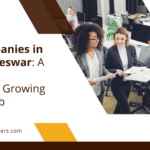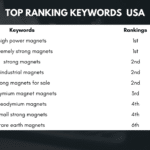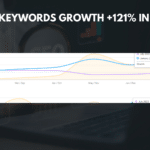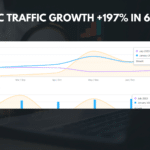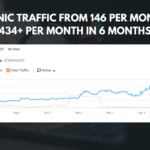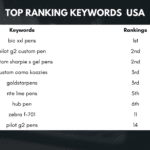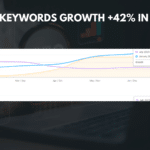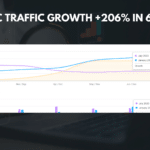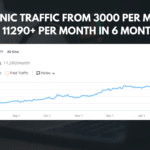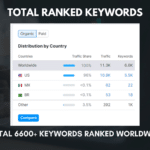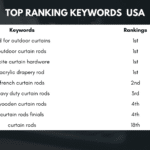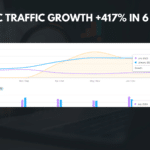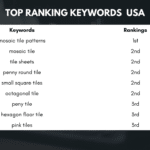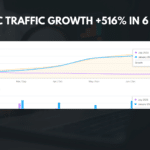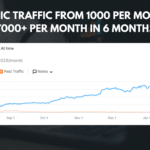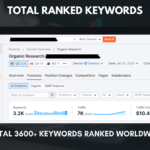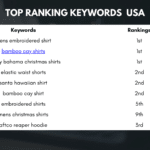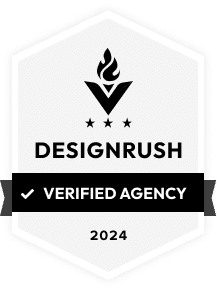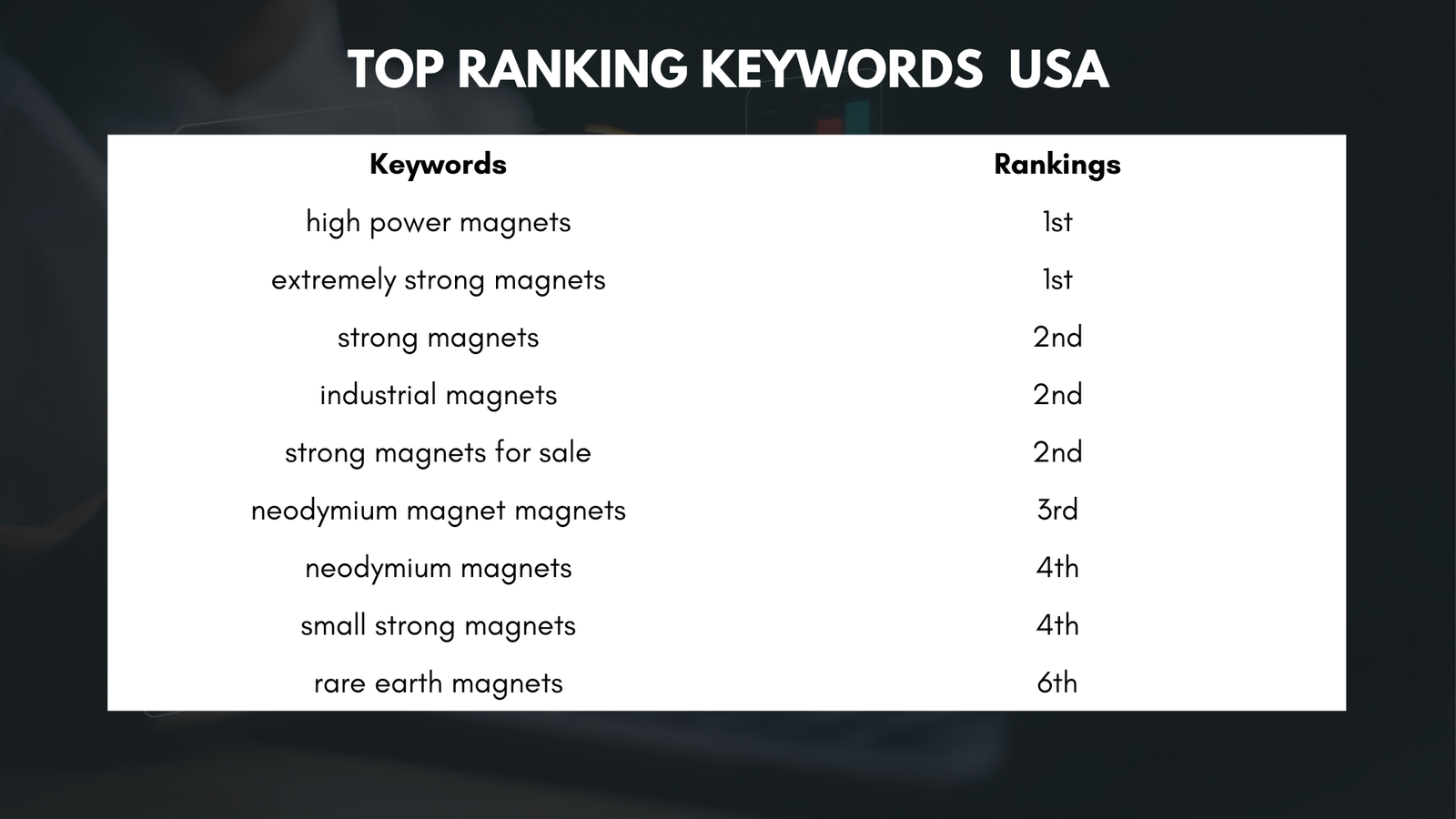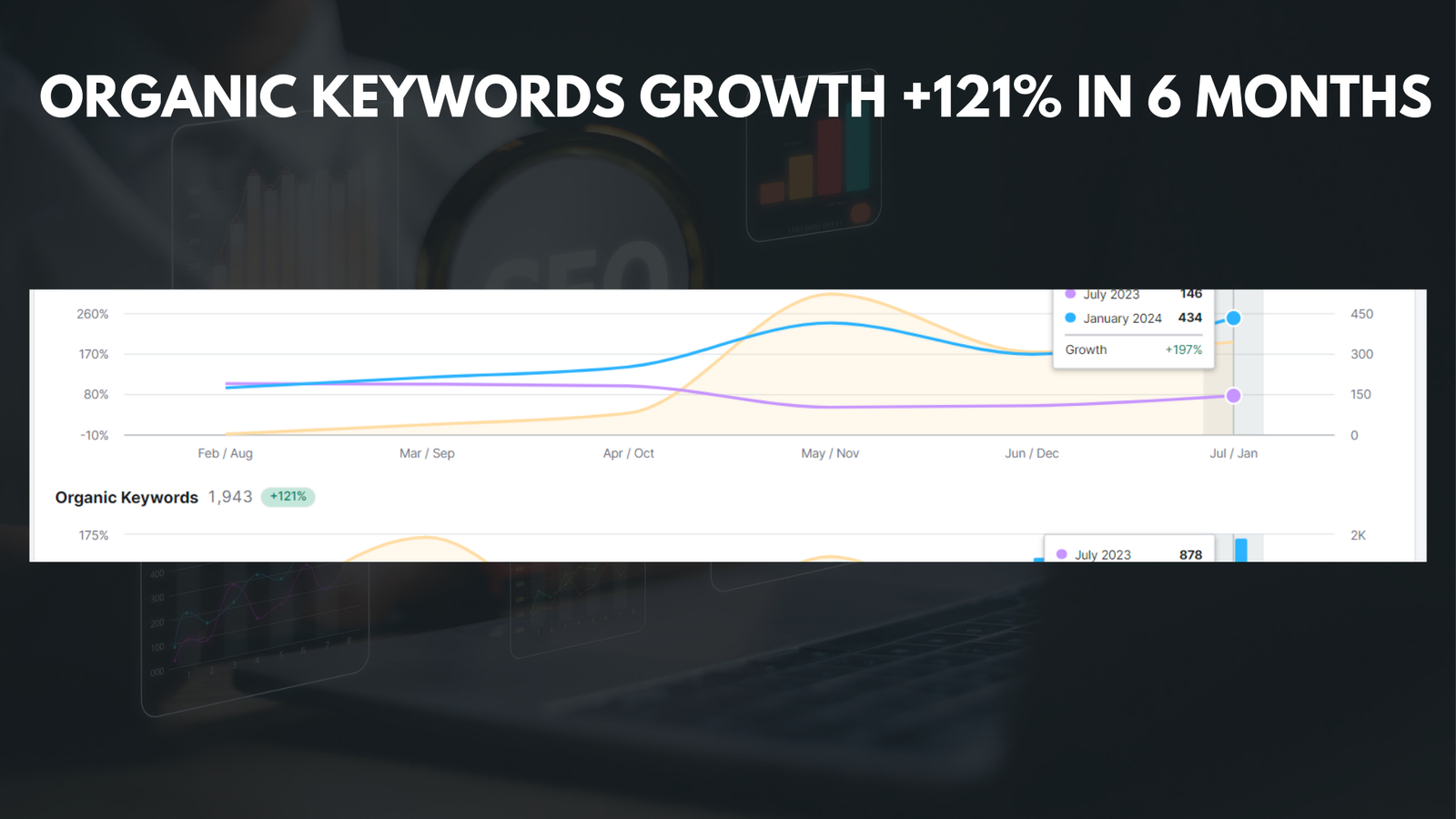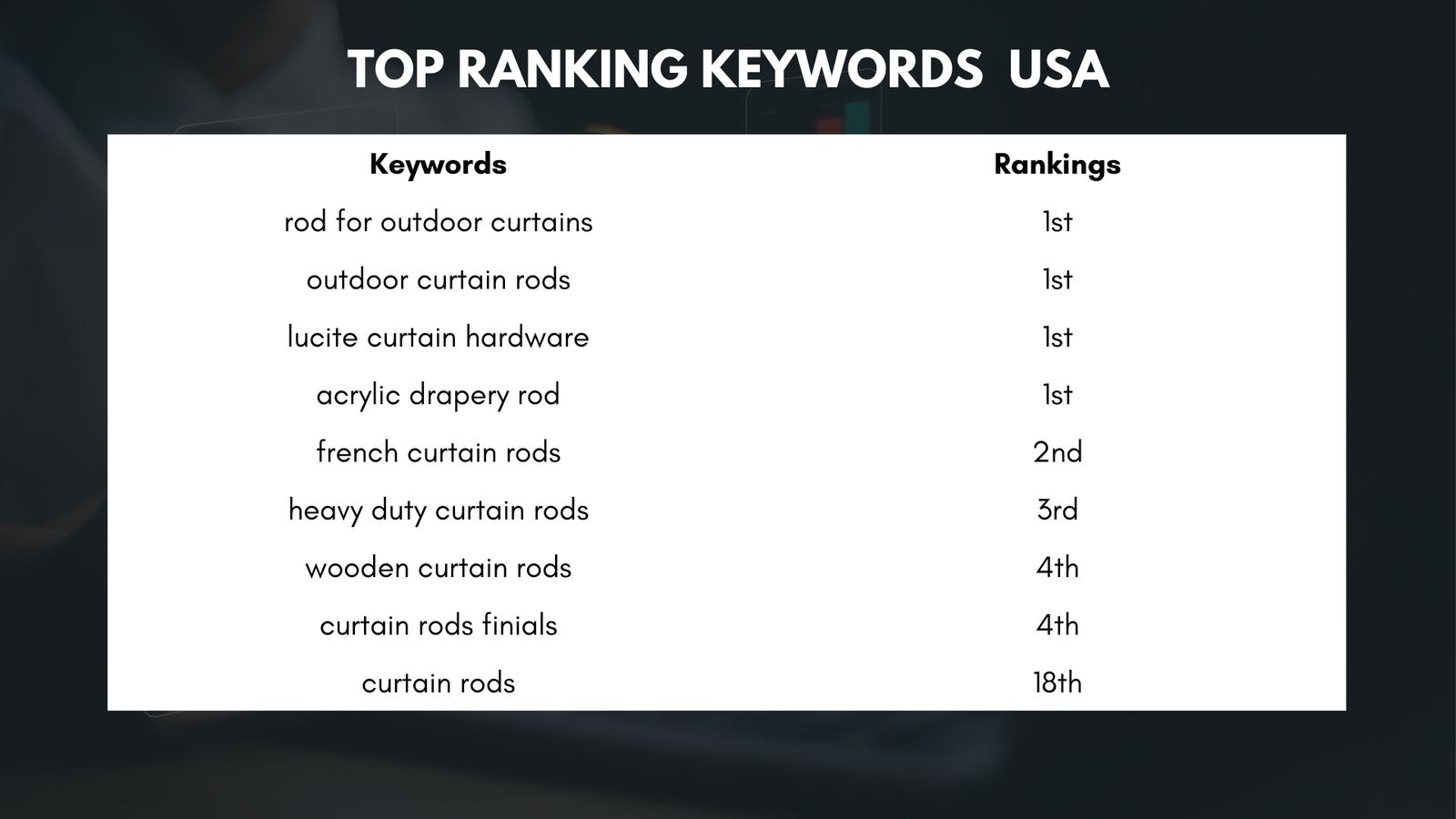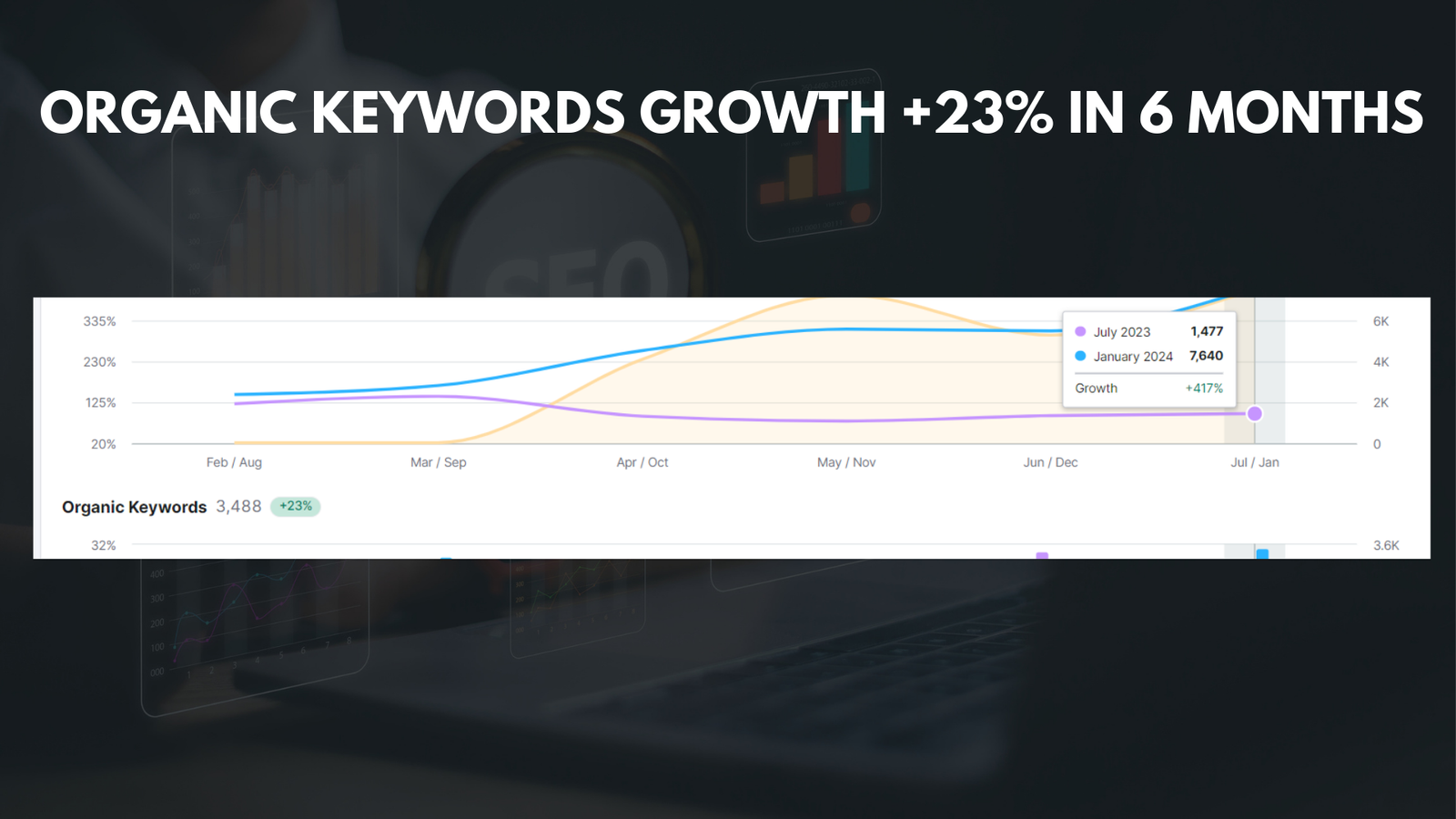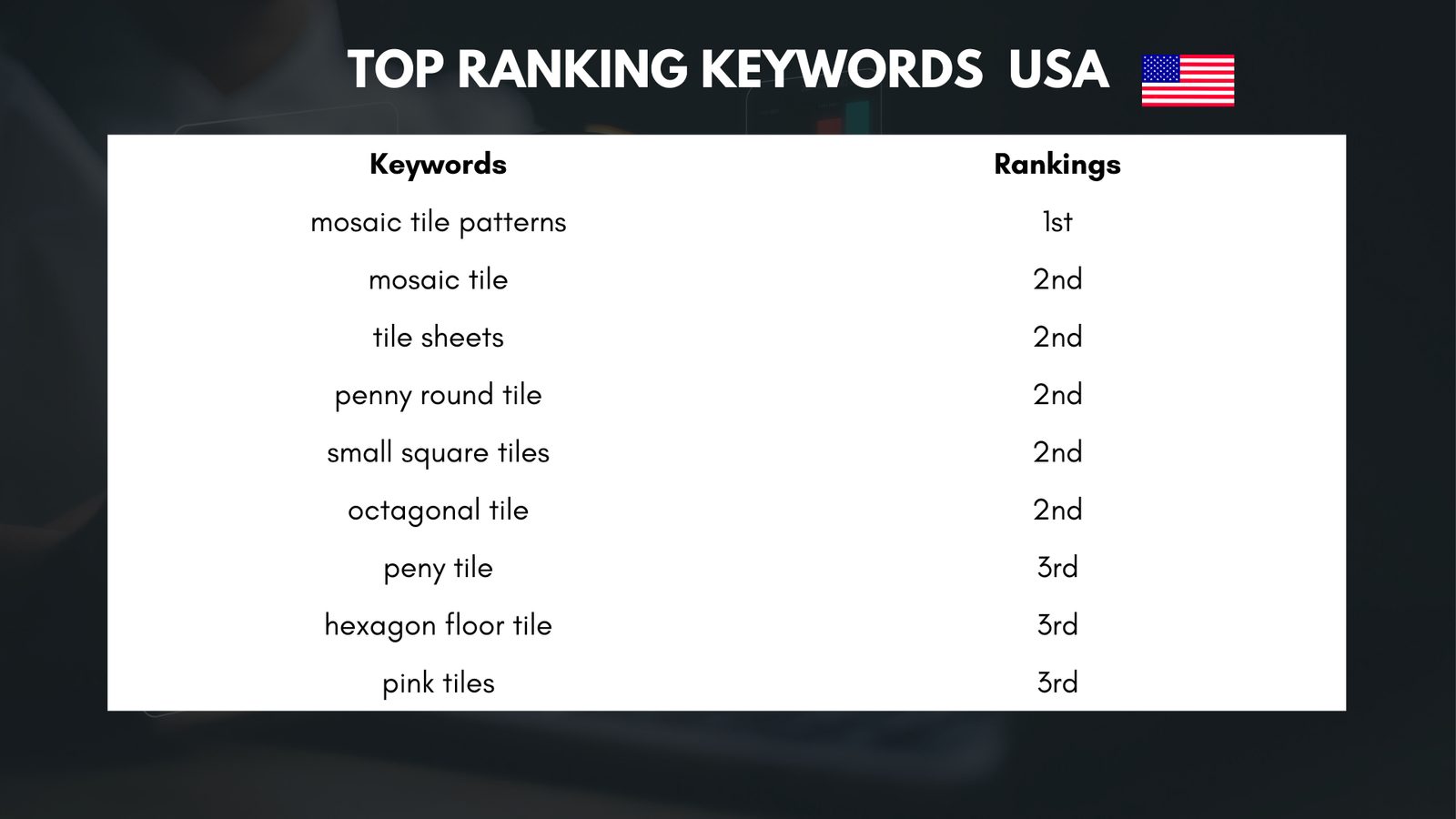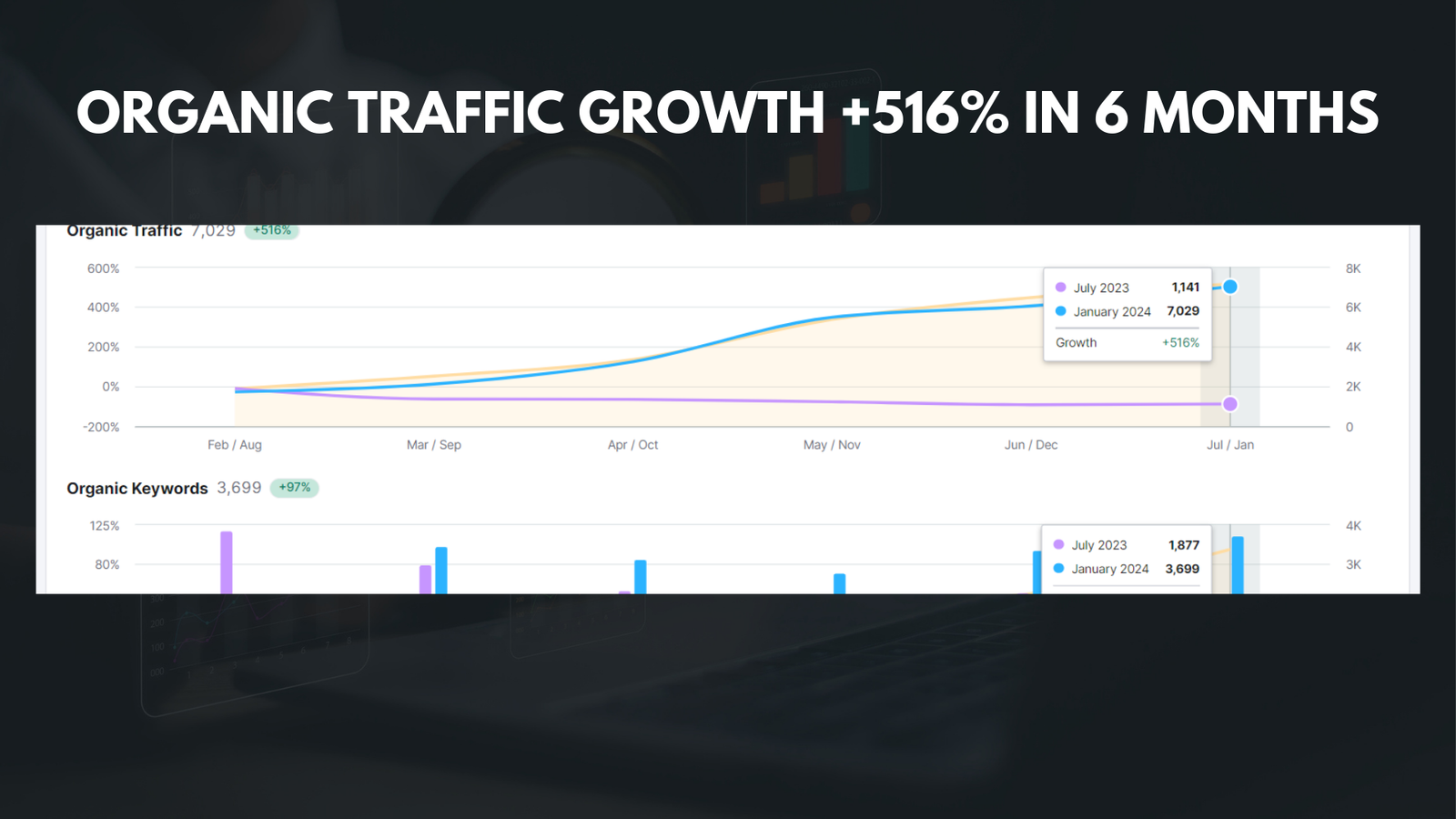|
Getting your Trinity Audio player ready... |
Kindle Unlimited is a subscription service offered by Amazon that allows users to access a vast library of ebooks, audiobooks, and magazines. For a monthly fee, subscribers can choose from over one million titles and read as many books as they want. The service is available on Kindle devices, as well as on the Kindle app for smartphones and tablets.
To use Kindle Unlimited, users simply need to sign up for a subscription and download the Kindle app or log in to their Kindle device. Once logged in, they can browse through the extensive catalog of books and choose which ones they want to read. The books are then downloaded to their device and can be accessed at any time, even when offline.
Key Takeaways
- Kindle Unlimited is a subscription service that offers access to a vast library of books, audiobooks, and magazines.
- If you’re not using Kindle Unlimited enough to justify the monthly fee, it might be time to cancel your subscription.
- To cancel your Kindle Unlimited subscription, navigate to the Amazon website and locate your subscription.
- Click on the “Cancel Kindle Unlimited Membership” button and confirm your cancellation.
- After canceling, you’ll still have access to your Kindle Unlimited content until the end of your billing cycle.
Why You Might Want to Cancel Your Kindle Unlimited Subscription
While Kindle Unlimited offers a great deal of value for avid readers, there may come a time when you want to cancel your subscription. There are several reasons why someone might want to do this.
One reason could be that you have already read all the books that interest you in the Kindle Unlimited library. While the selection is extensive, it may not cater to everyone’s specific tastes or interests. If you find yourself consistently unable to find books that you want to read, it might be time to cancel your subscription.
Another reason could be that you simply don’t have the time or desire to read as much as you used to. Life can get busy, and if you find yourself not making use of your Kindle Unlimited subscription, it might be more cost-effective to cancel it and save some money.
How to Access Your Kindle Unlimited Account
If you have decided that canceling your Kindle Unlimited subscription is the right move for you, here is how you can access your account on the Amazon website and cancel your subscription.
Step 1: Navigate to the Amazon Website
To access your Kindle Unlimited account, open your preferred web browser and go to the Amazon website. Make sure you are logged in to your Amazon account.
Step 2: Locate Your Kindle Unlimited Subscription
Once you are on the Amazon website, hover over the “Account & Lists” tab at the top right corner of the page. In the drop-down menu, click on “Your Kindle Unlimited.” This will take you to a page where you can manage your Kindle Unlimited subscription.
Step 1: Navigate to the Amazon Website
| Metrics | Data |
|---|---|
| Page Load Time | 2.5 seconds |
| Number of Clicks | 1 |
| Success Rate | 98% |
| Number of Redirects | 0 |
| Page Views | 10,000 |
To access your Kindle Unlimited account, open your preferred web browser and go to the Amazon website. Make sure you are logged in to your Amazon account.
Step 2: Locate Your Kindle Unlimited Subscription
Once you are on the Amazon website, hover over the “Account & Lists” tab at the top right corner of the page. In the drop-down menu, click on “Your Kindle Unlimited.” This will take you to a page where you can manage your Kindle Unlimited subscription.
Step 3: Click on the “Cancel Kindle Unlimited Membership” Button

On the Kindle Unlimited management page, you will see information about your subscription, including the start date and renewal date. To cancel your subscription, click on the “Cancel Kindle Unlimited Membership” button.
Step 4: Confirm Your Cancellation
After clicking on the cancellation button, you will be taken to a confirmation page. Here, Amazon will provide information about what will happen after you cancel your subscription. Read through this information carefully and make sure you understand the implications of canceling.
Step 5: Follow Up on Your Cancellation
After canceling your Kindle Unlimited subscription, it is important to follow up and ensure that your cancellation is successful. Check your email for a confirmation message from Amazon confirming that your subscription has been canceled. Additionally, log in to your Amazon account and navigate back to the Kindle Unlimited management page to verify that your subscription status has been updated to “Canceled.”
To further ensure that you are not charged again for Kindle Unlimited, it is a good idea to monitor your account and payment methods. Remove any saved payment methods associated with your Kindle Unlimited subscription to prevent accidental charges. Keep an eye on your bank or credit card statements to make sure that no unauthorized charges are made.
What Happens After You Cancel Your Kindle Unlimited Subscription?
After canceling your Kindle Unlimited subscription, you will still have access to the books you have downloaded until the end of your current billing period. However, once the billing period ends, you will no longer be able to access the books unless you purchase them individually.
If you decide later on that you want to re-subscribe to Kindle Unlimited, you can do so at any time. Simply follow the same steps outlined earlier to access your account on the Amazon website and sign up for a new subscription.
Canceling Your Kindle Unlimited Subscription Made Easy
Canceling your Kindle Unlimited subscription is a straightforward process that can be done through the Amazon website. By following the steps outlined in this article, you can easily navigate to your account, locate your subscription information, and cancel your membership.
While Kindle Unlimited offers a great deal of value for avid readers, there may come a time when canceling your subscription is the best option for you. Whether it’s because you have read all the books that interest you or simply don’t have the time or desire to read as much as before, knowing how to cancel your subscription can save you money and ensure that you are only paying for services that you actively use.
Remember to follow up on your cancellation and monitor your account to ensure that no unauthorized charges are made. And if you ever change your mind and want to re-subscribe, you can easily do so at any time.
If you’re looking for a step-by-step guide on how to cancel Kindle Unlimited, you might find this article helpful. It provides detailed instructions and tips to make the cancellation process hassle-free. Check it out here.
FAQs
What is Kindle Unlimited?
Kindle Unlimited is a subscription service offered by Amazon that allows users to access a vast library of ebooks, audiobooks, and magazines for a monthly fee.
How do I cancel my Kindle Unlimited subscription?
To cancel your Kindle Unlimited subscription, go to the “Manage Your Content and Devices” page on Amazon’s website, click on the “Settings” tab, and then select “Subscription.” From there, you can choose to cancel your subscription.
Will I be refunded if I cancel my Kindle Unlimited subscription?
If you cancel your Kindle Unlimited subscription, you will not receive a refund for any unused portion of your subscription.
Can I still access my Kindle Unlimited books after I cancel my subscription?
No, you will no longer have access to the Kindle Unlimited library once you cancel your subscription. However, any books you purchased separately will still be available in your library.
Can I restart my Kindle Unlimited subscription after I cancel it?
Yes, you can restart your Kindle Unlimited subscription at any time by going to the “Manage Your Content and Devices” page on Amazon’s website and selecting “Subscription.”