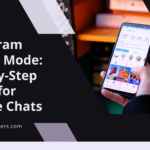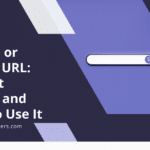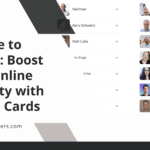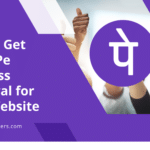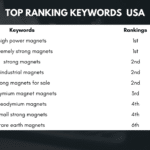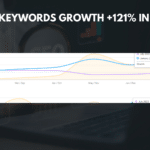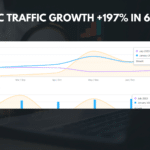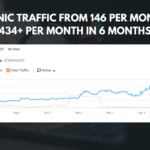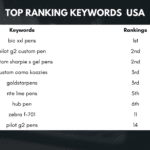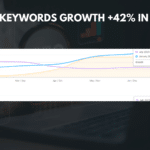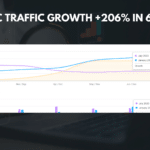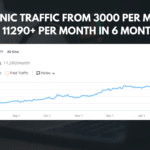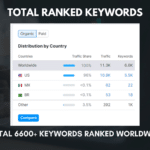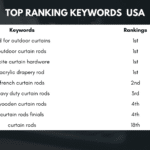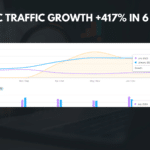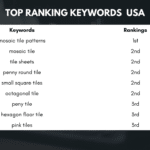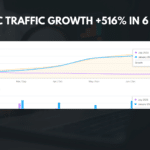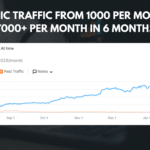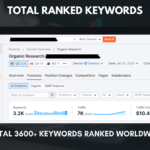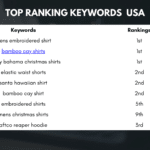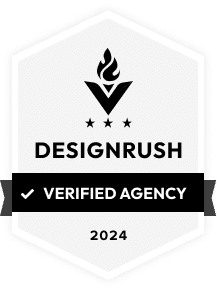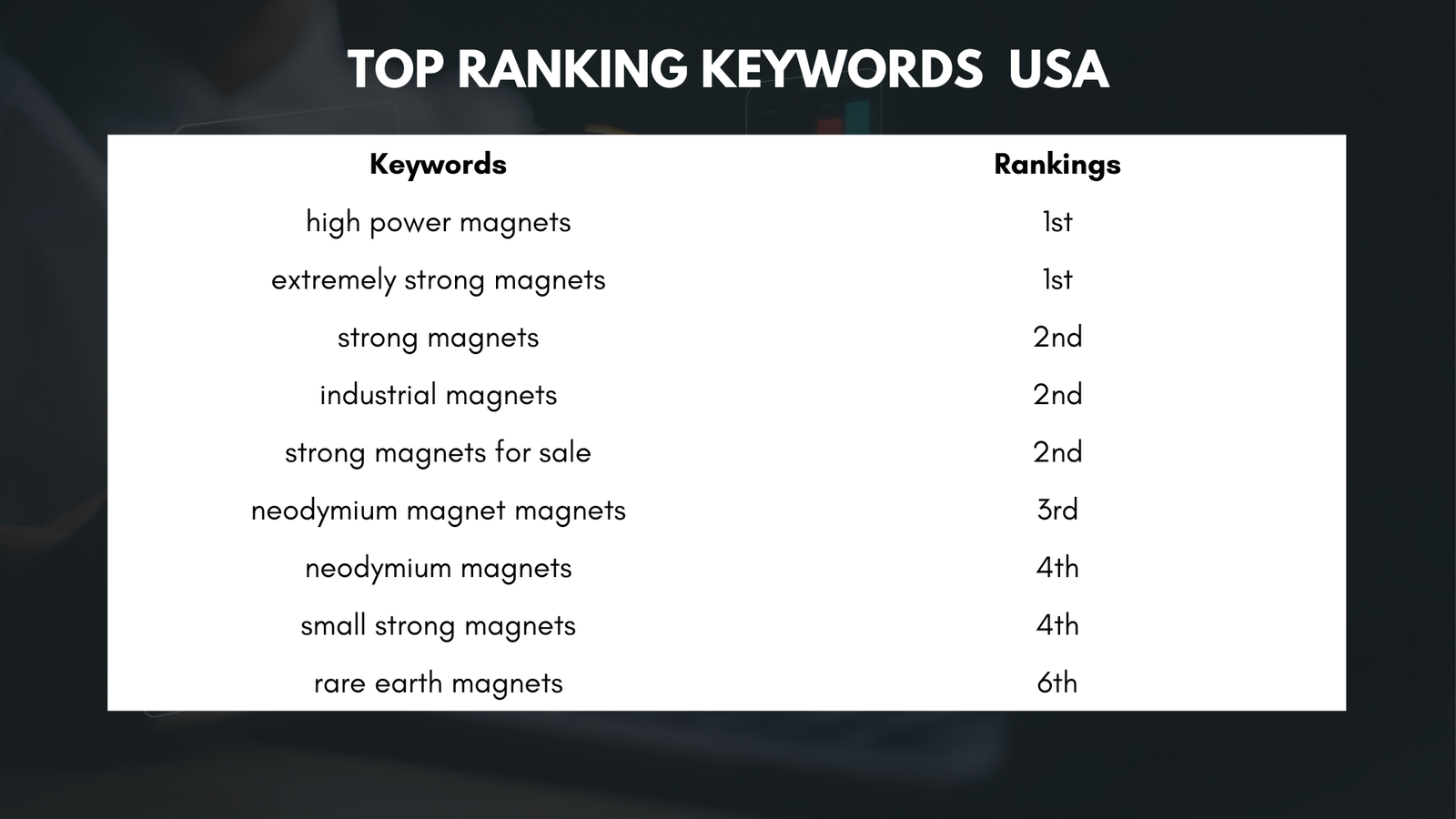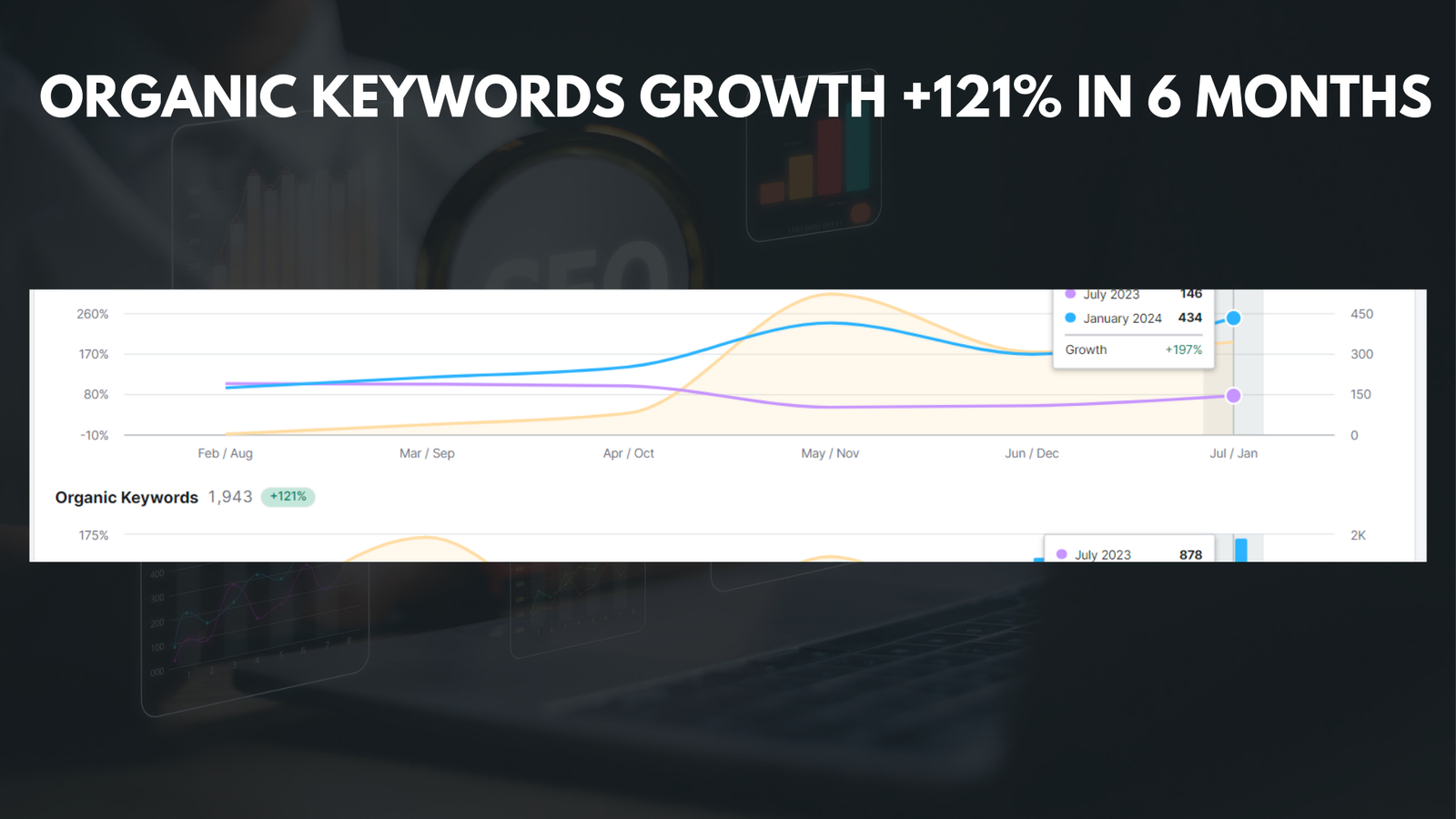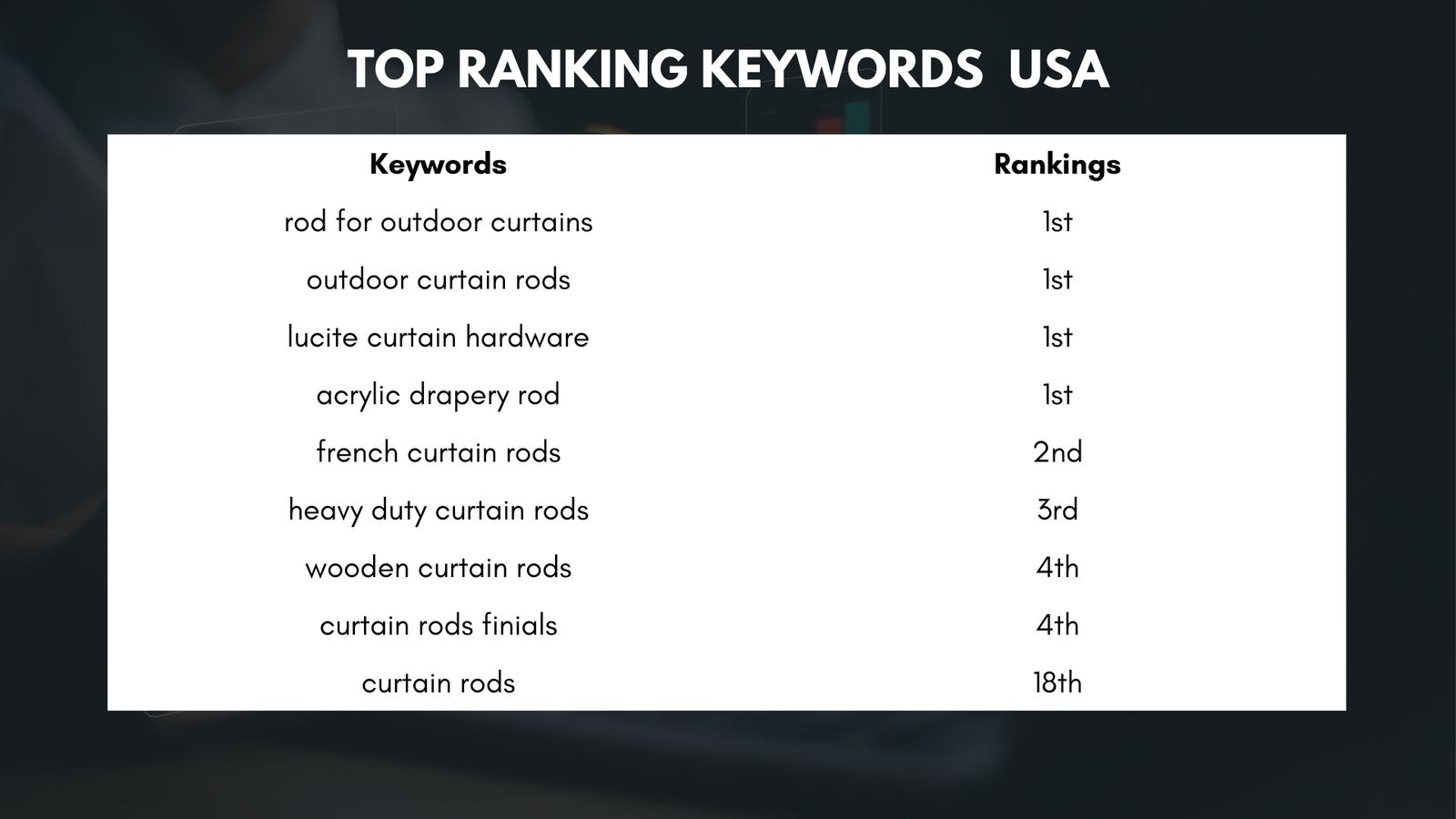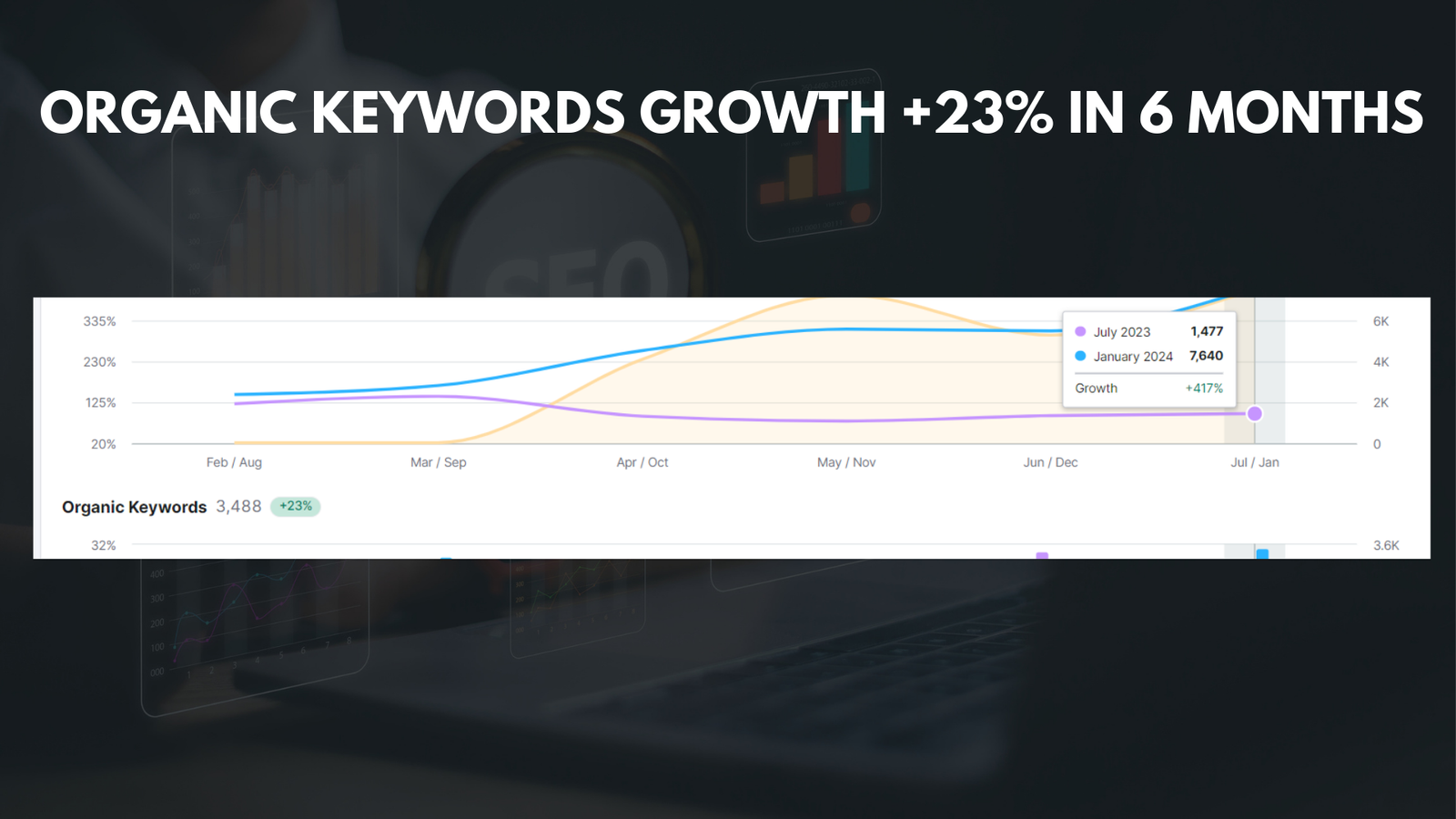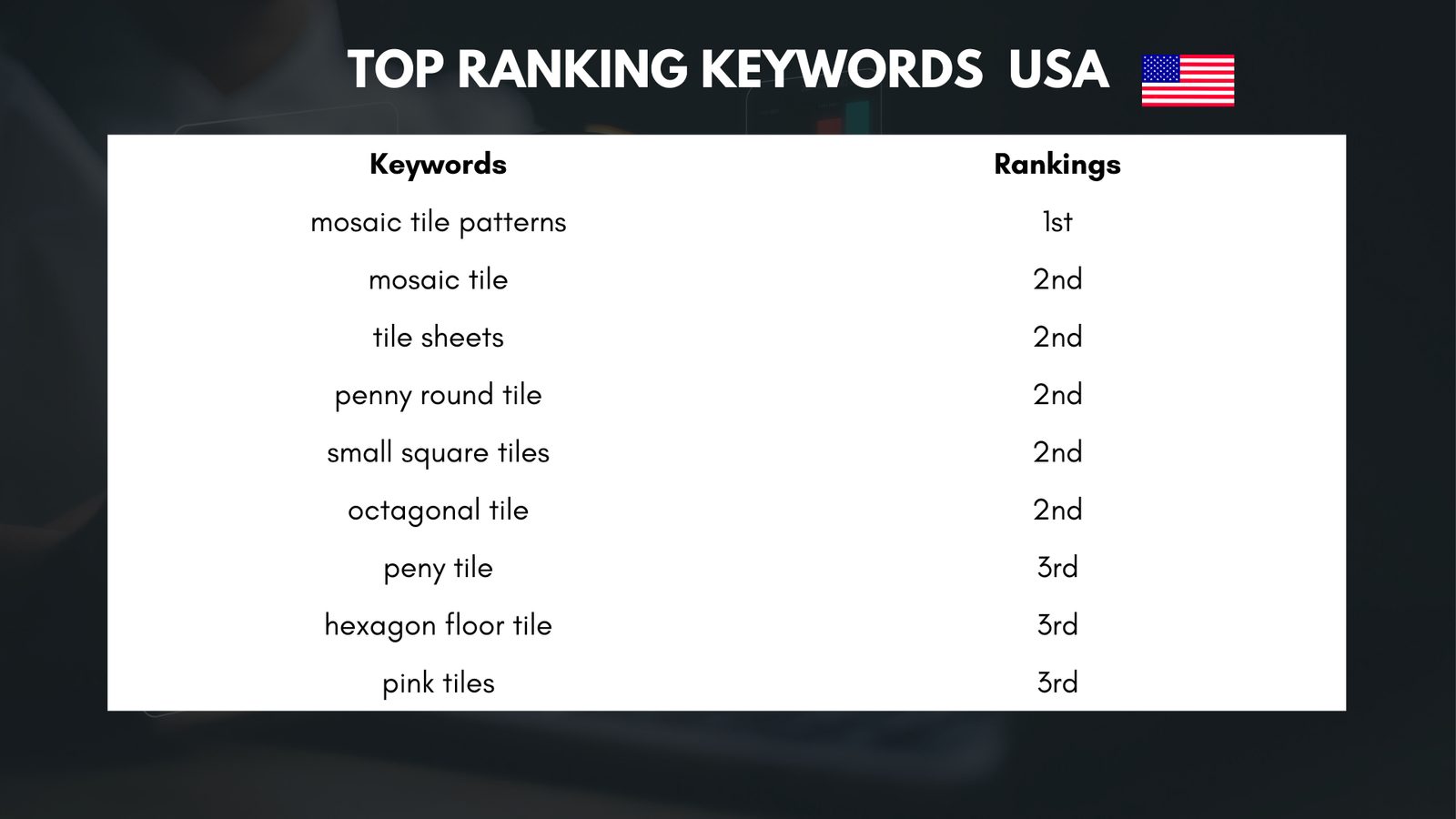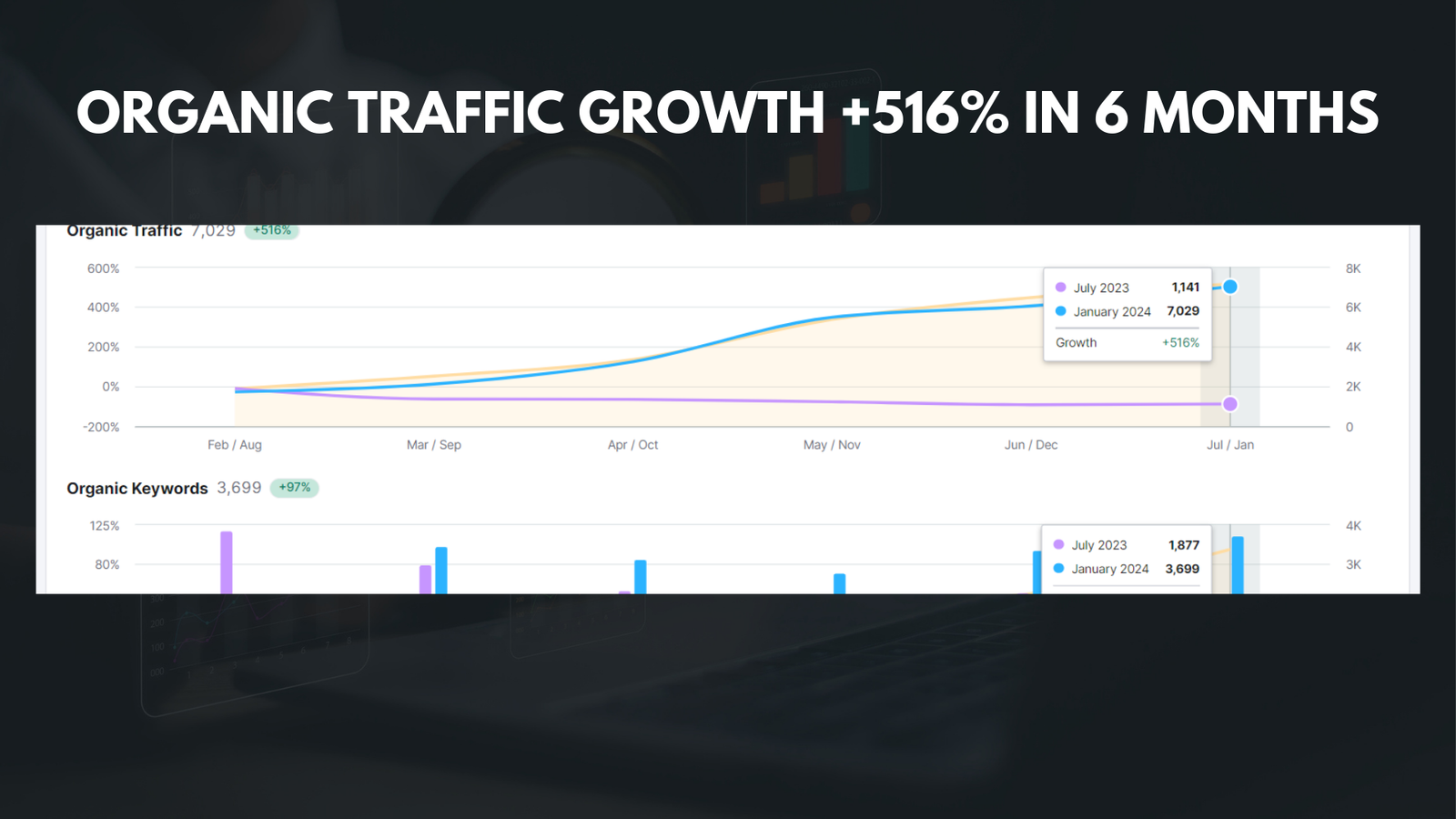|
Getting your Trinity Audio player ready...
|
The WordPress dashboard is the control center for your website, where you can manage all aspects of your site. When you first log in to your WordPress site, you will be taken to the dashboard, which is divided into several sections. At the top of the dashboard, you will find the admin bar, which provides quick access to commonly used features such as adding new posts, pages, and media. Below the admin bar, you will find the main navigation menu, which allows you to access different areas of your site such as posts, pages, media, and settings. The dashboard also includes widgets that provide at-a-glance information about your site, such as recent comments, incoming links, and WordPress news.
In addition to these features, the dashboard also includes a quick draft section where you can jot down ideas for new posts, as well as a news feed that provides updates from the WordPress community. Overall, the dashboard is designed to be user-friendly and intuitive, allowing you to easily navigate and manage your website.
The WordPress dashboard is the nerve center of your website. It is where you can access all the tools and features you need to create and manage your content. The dashboard is divided into several sections, each serving a specific purpose. At the top of the dashboard, you will find the admin bar, which provides quick access to commonly used features such as adding new posts, pages, and media. Below the admin bar, you will find the main navigation menu, which allows you to access different areas of your site such as posts, pages, media, and settings. The dashboard also includes widgets that provide at-a-glance information about your site, such as recent comments, incoming links, and WordPress news. Additionally, the dashboard includes a quick draft section where you can jot down ideas for new posts, as well as a news feed that provides updates from the WordPress community. Overall, the dashboard is designed to be user-friendly and intuitive, allowing you to easily navigate and manage your website.
Key Takeaways
- The WordPress Dashboard is the control center for managing your website, with access to various tools and settings.
- Creating and managing posts and pages is essential for adding and organizing content on your website.
- Customizing WordPress themes and templates allows you to personalize the look and feel of your website.
- Utilizing WordPress plugins can add extra functionality to your website, such as contact forms, social media integration, and more.
- Optimizing WordPress for SEO is crucial for improving your website’s visibility and ranking in search engine results.
Creating and Managing Posts and Pages
Creating and managing posts and pages is one of the most important tasks you will perform on your WordPress website. Posts are typically used for time-sensitive content such as blog posts or news articles, while pages are used for more static content such as an about page or contact page. To create a new post or page, simply click on the “Add New” option in the posts or pages section of the dashboard. This will take you to the editor screen where you can enter your content using a WYSIWYG (What You See Is What You Get) editor. You can add text, images, videos, and other media to your posts and pages, and format them using the built-in tools.
Once you have created a post or page, you can manage them by using the posts and pages sections of the dashboard. From here, you can edit existing content, delete content that is no longer needed, or schedule content to be published at a later date. You can also organize your content by using categories and tags, which makes it easier for visitors to find related content on your site. Overall, creating and managing posts and pages in WordPress is a straightforward process that allows you to easily publish and organize your content.
Creating and managing posts and pages is a fundamental aspect of running a WordPress website. Posts are typically used for time-sensitive content such as blog posts or news articles, while pages are used for more static content such as an about page or contact page. To create a new post or page, simply click on the “Add New” option in the posts or pages section of the dashboard. This will take you to the editor screen where you can enter your content using a WYSIWYG (What You See Is What You Get) editor. You can add text, images, videos, and other media to your posts and pages, and format them using the built-in tools. Once you have created a post or page, you can manage them by using the posts and pages sections of the dashboard. From here, you can edit existing content, delete content that is no longer needed, or schedule content to be published at a later date. You can also organize your content by using categories and tags, which makes it easier for visitors to find related content on your site.
Customizing WordPress Themes and Templates
Customizing WordPress themes and templates allows you to give your website a unique look and feel that reflects your brand or personal style. There are several ways to customize a WordPress theme, including using the built-in customizer tool or editing the theme files directly. The customizer tool allows you to make changes to your theme’s colors, fonts, layout, and other design elements in real-time, so you can see how your changes will look before they are applied to your site. If you want to make more advanced customizations to your theme, you can edit the theme files directly using a code editor. This allows you to make changes to the underlying HTML, CSS, and PHP code that powers your theme.
In addition to customizing themes, you can also create custom page templates that allow you to design unique layouts for specific pages on your site. For example, you could create a custom template for your homepage that includes a full-width image slider or a custom template for your contact page that includes a contact form. Overall, customizing WordPress themes and templates gives you the flexibility to create a website that looks and functions exactly how you want it to.
Customizing WordPress themes and templates is an essential part of creating a unique and professional-looking website. There are several ways to customize a WordPress theme, including using the built-in customizer tool or editing the theme files directly. The customizer tool allows you to make changes to your theme’s colors, fonts, layout, and other design elements in real-time, so you can see how your changes will look before they are applied to your site. If you want to make more advanced customizations to your theme, you can edit the theme files directly using a code editor. This allows you to make changes to the underlying HTML, CSS, and PHP code that powers your theme.
In addition to customizing themes, you can also create custom page templates that allow you to design unique layouts for specific pages on your site. For example, you could create a custom template for your homepage that includes a full-width image slider or a custom template for your contact page that includes a contact form. Overall, customizing WordPress themes and templates gives you the flexibility to create a website that looks and functions exactly how you want it to.
Utilizing WordPress Plugins for Added Functionality
| Plugin Name | Functionality Added | Active Installs |
|---|---|---|
| Yoast SEO | SEO optimization | 5+ million |
| WooCommerce | E-commerce functionality | 5+ million |
| Contact Form 7 | Contact form creation | 5+ million |
| Jetpack by WordPress.com | Site security and performance | 5+ million |
WordPress plugins are add-on software that extends the functionality of your website. There are thousands of plugins available for WordPress that can add features such as contact forms, social media integration, e-commerce functionality, SEO optimization, and much more. To install a plugin on your WordPress site, simply go to the plugins section of the dashboard and click on “Add New.” From here, you can search for plugins by keyword or browse through popular plugins in different categories.
Once you have found a plugin that you want to use, simply click on the “Install Now” button to add it to your site. After installing a plugin, you can activate it and configure its settings to suit your needs. It’s important to note that while plugins can add powerful functionality to your site, using too many plugins can slow down your site and potentially cause conflicts between different plugins. Therefore, it’s important to only use plugins that are essential to your site’s functionality and regularly review and remove any plugins that are no longer needed.
WordPress plugins are essential for adding extra functionality to your website. There are thousands of plugins available for WordPress that can add features such as contact forms, social media integration, e-commerce functionality, SEO optimization, and much more. To install a plugin on your WordPress site, simply go to the plugins section of the dashboard and click on “Add New.” From here, you can search for plugins by keyword or browse through popular plugins in different categories.
Once you have found a plugin that you want to use, simply click on the “Install Now” button to add it to your site. After installing a plugin, you can activate it and configure its settings to suit your needs. It’s important to note that while plugins can add powerful functionality to your site, using too many plugins can slow down your site and potentially cause conflicts between different plugins. Therefore, it’s important to only use plugins that are essential to your site’s functionality and regularly review and remove any plugins that are no longer needed.
Optimizing WordPress for SEO
Search engine optimization (SEO) is crucial for driving organic traffic to your website. Fortunately, WordPress makes it easy to optimize your site for search engines with built-in features and plugins designed specifically for SEO. One of the most popular SEO plugins for WordPress is Yoast SEO, which provides tools for optimizing your content for specific keywords, creating XML sitemaps for search engines to crawl, and analyzing the readability of your content.
In addition to using SEO plugins, there are several built-in features in WordPress that can help improve your site’s SEO. For example, WordPress allows you to create SEO-friendly permalinks (URLs) for your posts and pages, add alt text to images for better accessibility and search engine visibility, and create categories and tags to organize your content in a way that is easy for search engines to understand. By utilizing these features and plugins effectively, you can improve your site’s visibility in search engine results and drive more organic traffic to your website.
Search engine optimization (SEO) is crucial for driving organic traffic to your website. Fortunately, WordPress makes it easy to optimize your site for search engines with built-in features and plugins designed specifically for SEO. One of the most popular SEO plugins for WordPress is Yoast SEO, which provides tools for optimizing your content for specific keywords, creating XML sitemaps for search engines to crawl, and analyzing the readability of your content.
In addition to using SEO plugins, there are several built-in features in WordPress that can help improve your site’s SEO. For example, WordPress allows you to create SEO-friendly permalinks (URLs) for your posts and pages, add alt text to images for better accessibility and search engine visibility, and create categories and tags to organize your content in a way that is easy for search engines to understand. By utilizing these features and plugins effectively, you can improve your site’s visibility in search engine results and drive more organic traffic to your website.
Managing Comments and User Interaction

Managing comments and user interaction is an important aspect of running a successful website. Comments allow visitors to engage with your content by asking questions or providing feedback, while user interaction features such as social media sharing buttons encourage visitors to share your content with their networks. In WordPress, managing comments is easy with built-in moderation tools that allow you to approve or delete comments before they are published on your site.
You can also use plugins such as Akismet to automatically filter out spam comments and prevent them from cluttering up your site. In addition to managing comments, it’s important to encourage user interaction by making it easy for visitors to share your content on social media or subscribe to updates from your site. By actively managing comments and user interaction on your site, you can create a more engaging experience for visitors and build a loyal audience.
Managing comments and user interaction is an important aspect of running a successful website. Comments allow visitors to engage with your content by asking questions or providing feedback while user interaction features such as social media sharing buttons encourage visitors to share your content with their networks. In WordPress managing comments is easy with built-in moderation tools that allow you approve or delete comments before they are published on your site.
You can also use plugins such as Akismet automatically filter out spam comments prevent them from cluttering up your site. In addition managing comments it’s important encourage user interaction by making it easy for visitors share your content on social media or subscribe updates from your site By actively managing comments user interaction on your site you can create more engaging experience for visitors build loyal audience.
Backing Up and Securing Your WordPress Website
Backing up and securing your WordPress website is essential for protecting your data from loss or theft. Fortunately there are several tools available in WordPress that make it easy to back up your site regularly so that you can restore it in case of an emergency. For example there are several plugins available such as UpdraftPlus Backup Restore which allow you schedule automatic backups of your entire website including files database.
In addition securing your website is crucial for protecting against hackers malware other security threats There are several security plugins available for WordPress such as Wordfence Security iThemes Security which provide features such as malware scanning login attempt monitoring firewall protection Overall backing up securing your WordPress website is crucial for protecting against data loss security threats ensuring that your website remains safe secure.
Backing up securing your WordPress website is essential for protecting data from loss theft Fortunately there are several tools available in WordPress that make it easy back up regularly so that restore it case emergency For example there are several plugins available such as UpdraftPlus Backup Restore which allow schedule automatic backups entire website including files database In addition securing website crucial protecting against hackers malware other security threats There are several security plugins available for WordPress such as Wordfence Security iThemes Security which provide features such as malware scanning login attempt monitoring firewall protection Overall backing up securing WordPress website crucial protecting against data loss security threats ensuring that website remains safe secure Backing up and securing your WordPress website is essential for protecting data from loss or theft. Fortunately, there are several tools available in WordPress that make it easy to back up regularly so that you can restore it in case of an emergency. For example, there are several plugins available, such as UpdraftPlus Backup & Restore, which allow you to schedule automatic backups of the entire website, including files and the database. In addition, securing your website is crucial for protecting against hackers, malware, and other security threats. There are several security plugins available for WordPress, such as Wordfence Security and iThemes Security, which provide features such as malware scanning, login attempt monitoring, and firewall protection. Overall, backing up and securing your WordPress website is crucial for protecting against data loss and security threats, ensuring that your website remains safe and secure.
If you’re looking to boost your WordPress SEO, you might want to check out this article on The Ultimate Guide to Boosting Your WordPress SEO: Top 5 Best SEO Plugins for WordPress. It offers valuable insights and recommendations for optimizing your website’s search engine performance.
FAQs
What are WordPress tutorials?
WordPress tutorials are instructional guides or videos that provide step-by-step instructions on how to use and customize the WordPress platform. These tutorials cover a wide range of topics, including setting up a WordPress website, installing themes and plugins, creating content, and managing site settings.
Where can I find WordPress tutorials?
WordPress tutorials can be found on various websites, blogs, and YouTube channels dedicated to WordPress and web development. Additionally, the official WordPress website offers extensive documentation and tutorials for users of all skill levels.
What topics do WordPress tutorials cover?
WordPress tutorials cover a wide range of topics, including but not limited to:
– Setting up a WordPress website
– Installing and customizing themes
– Adding and managing plugins
– Creating and managing content
– Customizing site settings and options
– Optimizing for SEO and performance
– Troubleshooting common issues
Are WordPress tutorials suitable for beginners?
Yes, there are many WordPress tutorials specifically designed for beginners. These tutorials provide easy-to-follow instructions and explanations to help new users get started with WordPress and build their websites.
Do I need coding knowledge to follow WordPress tutorials?
While some advanced WordPress tutorials may require basic coding knowledge, many tutorials are designed for users without coding experience. WordPress offers a user-friendly interface and many plugins and themes can be customized without any coding knowledge.